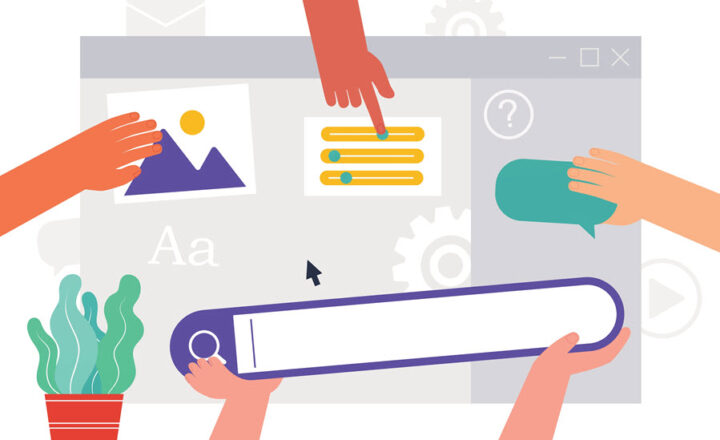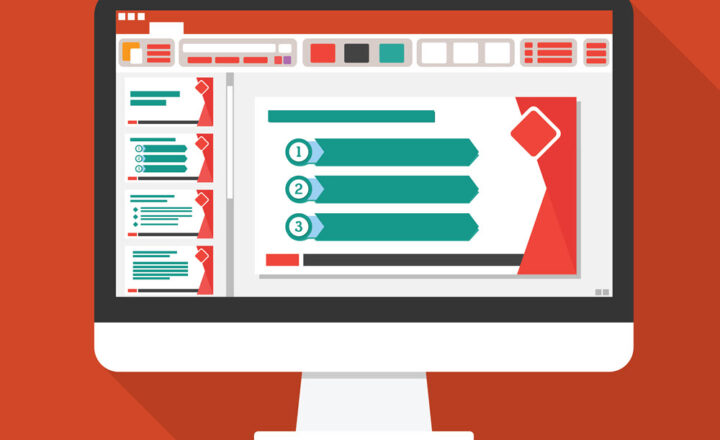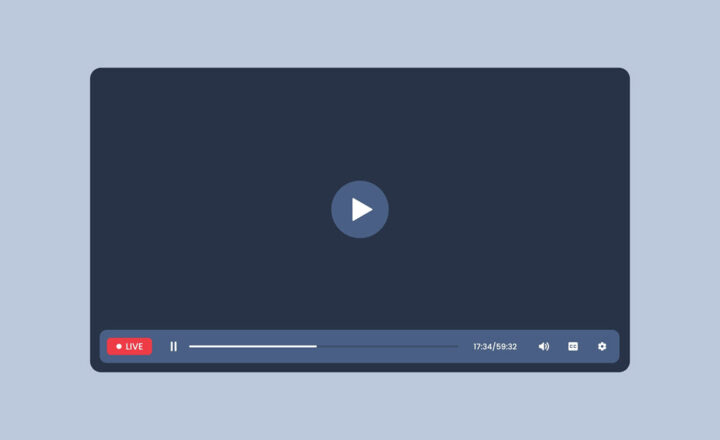How to make any SharePoint page the new homepage
If you created new pages in your SharePoint site, some might be so wonderful and great looking, they become a great candidate for being THE homepage. But how do you make your new and sexy page the homepage? This post will explain this.
What is a Site homepage?
A homepage is the default page of a site. It is a default page that the site renders when you type in a site address. For example, you can go to address: https://companyname.sharepoint.com/sites/hr, and it will load the ONE page that is set as the homepage of the site. On modern sites, like Communication or Office 365 Group Site, it does not show it in URL, but if you still have classic sites, you might see /SitePages/home.aspx suffix added at the end of the URL. By the way, you might want to check out this post that explains the anatomy of the URL.
A homepage is a default page that the site renders when you type in the site address
How to make any SharePoint page the new homepage
The instructions differ depending on the type of site (or page to be precise) you are using.
How to make a classic Wiki page the new homepage
If you are still using classic SharePoint pages created an extra classic page and want to make it a default homepage, it is quite easy. Here is what you need to do:
- Navigate to the new page you want to make the Homepage
- In the ribbon on top of the page, click Page Tab, then click on Make Homepage
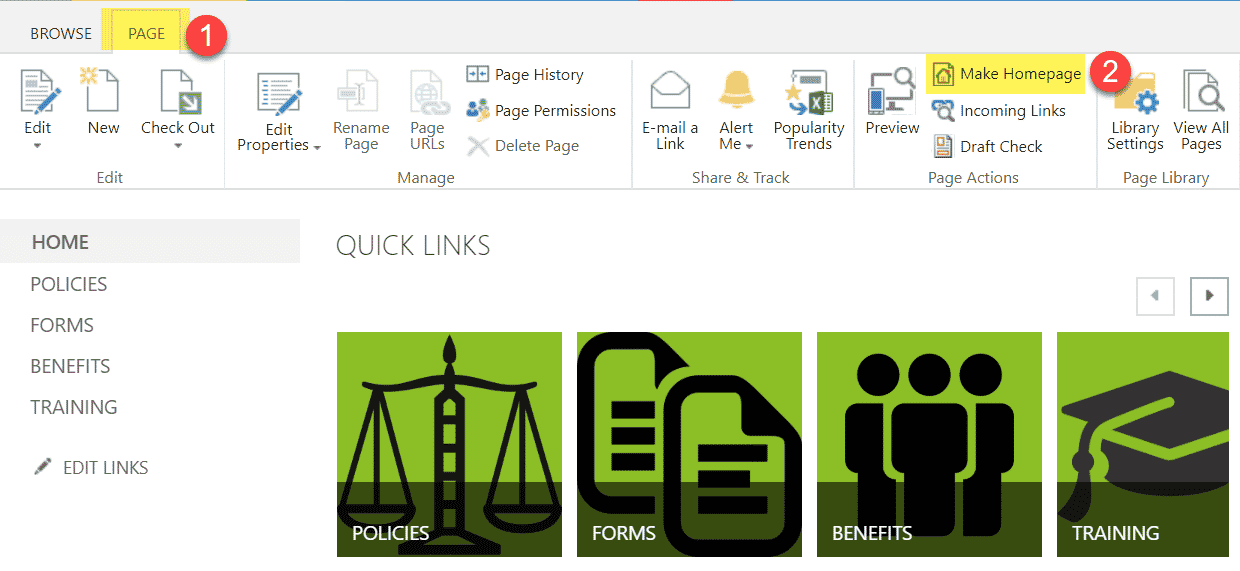
- On a confirmation pop-up, click OK (unlike the text implies, you will still be able to access the old page via the Site Pages Library)
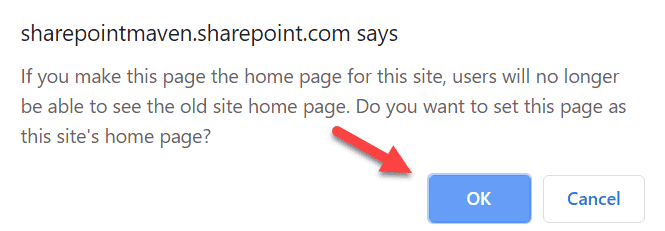
- You will now get a brief pop-up confirming that the page has just become the Homepage!
The next time you go to the site URL, it will route it to the new homepage!
How to make a modern page the new homepage
Making a modern page the homepage involves a few extra steps.
- Gear Icon > Site Contents
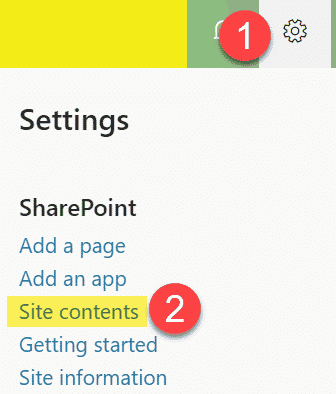
- Navigate to the Site Pages library. This is where all the pages you create on a site are stored
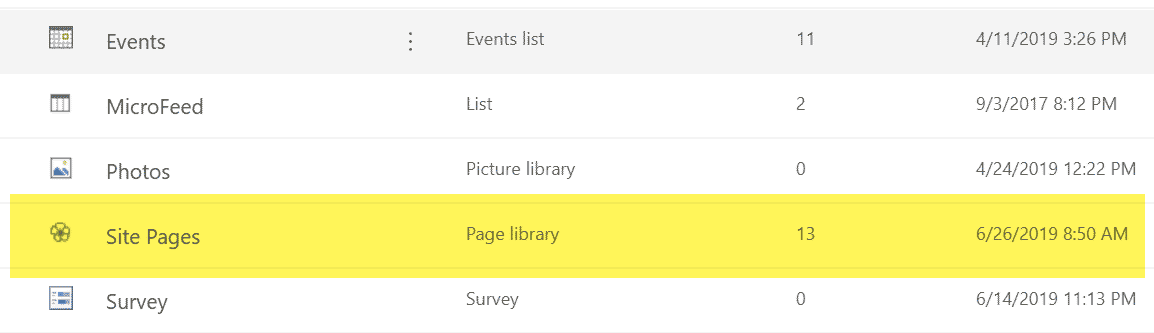
- Right-click on the page you want to make a new Homepage and choose Make Homepage
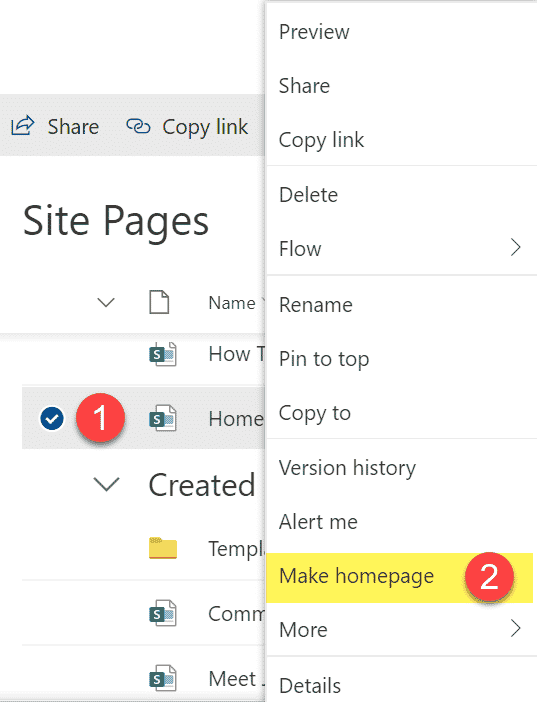
- Just like with classic pages, you will get a brief pop-up confirming that the page has just become the Homepage!
That’s all, my friend! Next time you go to the site URL, it will route it to the new homepage!