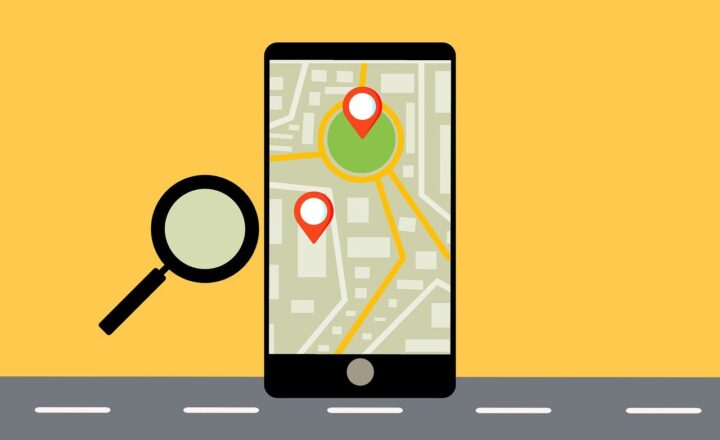How to disable the creation of private and shared channels in Microsoft Teams
Some time ago, I introduced you to various channels we have in Microsoft Teams. This post specifically focuses on the two channel types we have in Teams: Private Channels and Shared Channels. Both channels allow for secure conversations and file storage for a subset of users in a given Team. While great in theory, they do create separate workspaces and SharePoint sites behind the scenes. And in some organizations or use cases, you might not necessarily want to create those separate areas and would like to leave all the content easily accessible by users and administrators. So in such cases, we need to prevent the ability to create Private and Shared Channels, and that is exactly what this article is all about.
The issues with Private and Shared channels
These are not precisely issues; I guess more of “by design,” but when you create either a Private or Shared Channel, the following are true:
- It creates a separate SharePoint site altogether, independent from the main SharePoint team site
- Private and Shared Channels lack certain features available in Standard Channels (i.e., the ability to add Channel Calendar app, the ability to add Plan from Planner, and a few others.), making the channel use a bit frustrating to users. I explained those limitations in this article.
- Team Owners might end up in a situation when they are locked out of a Private or Shared Channel. For example, if a regular member creates a Private Channel and does not invite the Team Owner to it, the Team Owner won’t have access to the conversations or files stored within the Private Channel!
- While we can create a max of 200 Shared Channels within a Team, we are only limited to a maximum of 30 Private Channels within a team, making some of the use cases for those types of channels not relevant
- Additional SharePoint sites created as a result of Private and Shared channels might impact Governance rules you may have set in your organization
Long story short, there might be situations when you would like to prevent users from creating Private and Shared channels. Luckily, we do have ways to prevent the creation of Private Channels in Teams, and that’s what I want to explain to you today. You can disable Private and Shared Channel creation in two ways: Team Level and Teams Admin Level.
Team Level
Disable Private Channel creation
This option allows Team Owners to disable Private Channel creation for their particular Team. To do so:
- Click three dots next to the team name, then click on Manage team
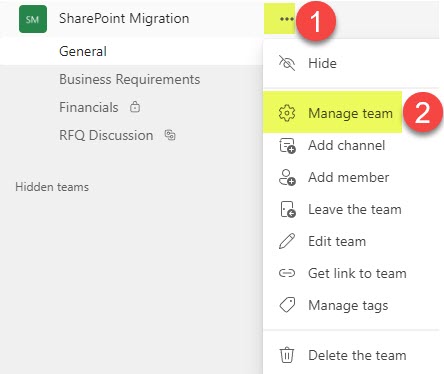
- Click on Settings Tab, expand Member permissions and uncheck the box next to Allow members to create private channels
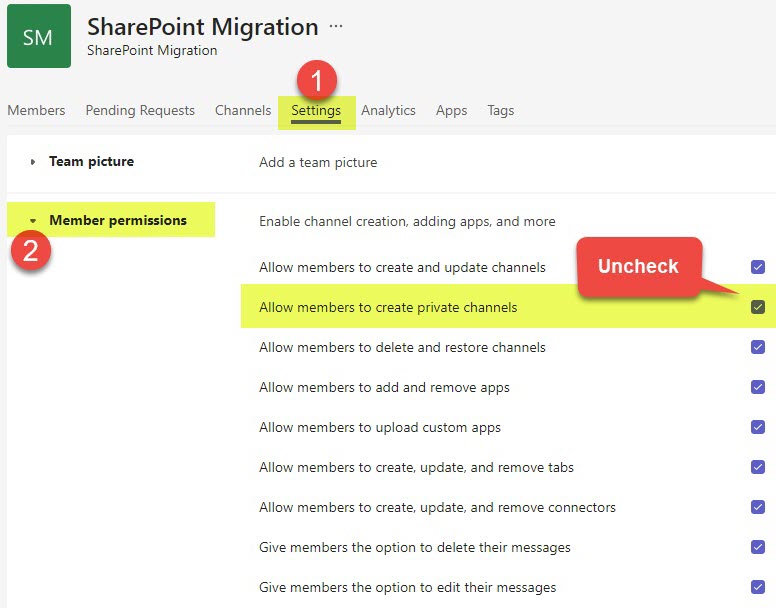
- The luxury of Private Channel Creation will now only be limited to Team Owners!
Disable Shared Channel creation
Unlike Private Channels that can be created by regular Team Members, Shared Channels can only be created by Team Owners. As such, there is no setting in Teams Settings for the Team Owner to disable Shared Channel creation (since this capability is only limited to Team Owners anyway).
Admin Center Level
This option allows Teams Administrators or Microsoft 365 Global Admins to disable Private and shared channel creation for the whole tenant (all teams at once).
- Access Microsoft 365 Admin Center by clicking Microsoft 365 App Launcher > Admin
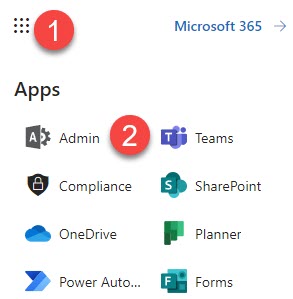
- Under Admin centers, click Teams
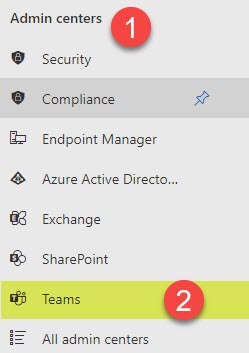
- Under Teams, click Teams policies
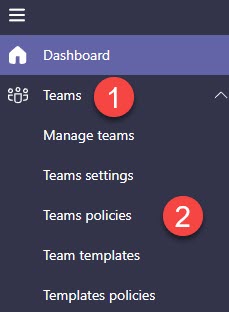
- Click on the Global (Org-wide default) policy
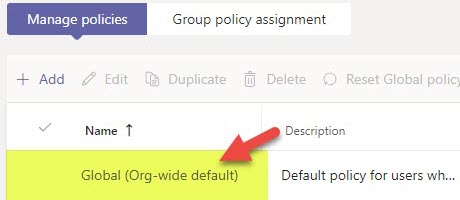
- Uncheck (switch the toggle to off) next to Create private channels or Create shared channels and click Apply
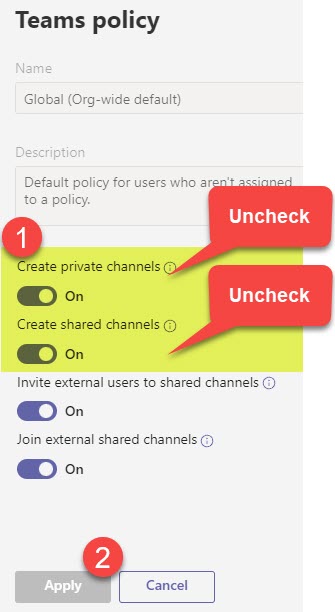
- This will remove the ability for anyone (Team Owners or Team Members) to create Private and Shared channels within Teams