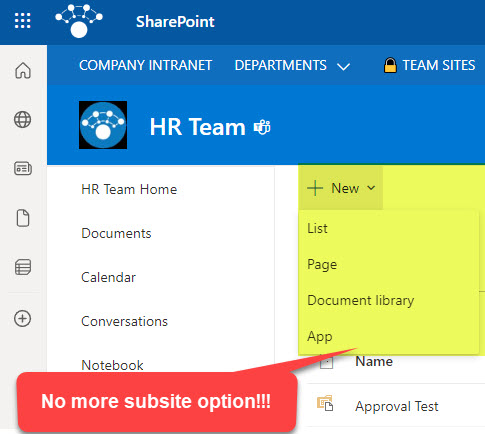How to disable subsite creation in SharePoint Online
I can’t believe it took me all these years to write this post finally. But today, it is time for all of us to say goodbye to subsites in SharePoint once and for all. I know what you are thinking. Back in 2018, I wrote a post in defense of subsites. But that was four years ago. It is an eternity in SharePoint years. The times have changed, and so did SharePoint and many best practices associated with its design. So today, I want to provide you with instructions on how to physically disable subsite creation.
What is this all about?
For many, many years, the way we created sites in SharePoint was via the subsite approach. We provisioned one main site (called Site Collection) and then created subsites underneath. And then subsites under subsites and so on. It was quite a hierarchy!
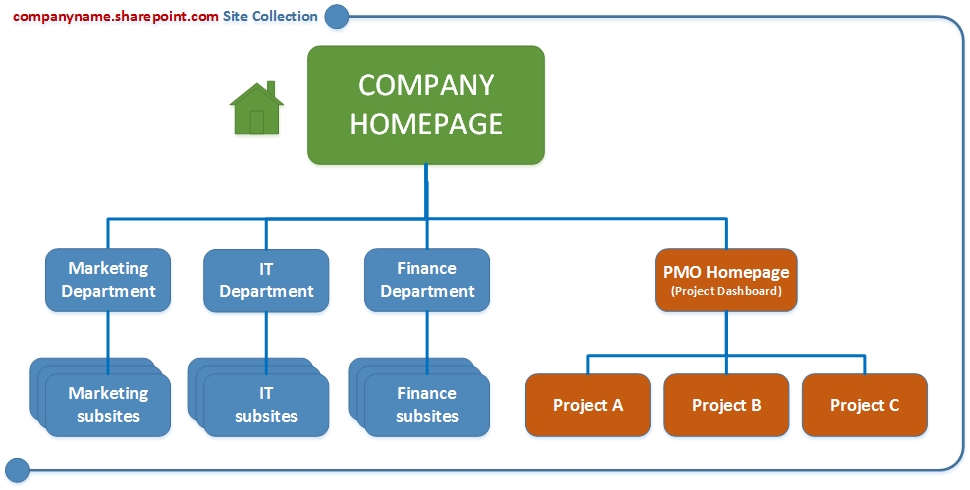
Introduction of the Flat Information Architecture
Back in 2017, Microsoft revamped SharePoint and introduced what we now call a flat information architecture. I described the concept of it here. The idea was that we no longer create subsites in a single site collection. Instead, every site is its own, independent site (top-level site collection). This new “flat” approach allowed for many benefits, primarily from a security and inheritance standpoint. Modern sites led to Team Site and Communications Site templates and also allowed for the connection of Team Sites to Microsoft 365 Groups/Teams. I summarized a few of them here.
The Subsite problem
Although users could benefit from modern Team Sites and Communication Sites, they could still create subsites inside those sites. This led to quite a mess in terms of permissions, a cross between a modern “flat” architecture and hierarchical architecture due to subsites. The problem also would be aggravated by companies that do not allow users to create modern sites by themselves. Site Owners, not wanting to go through levels of internal bureaucracy, delays, and approvals, would create subsites on the sites they already had, instead of requesting a new modern one.
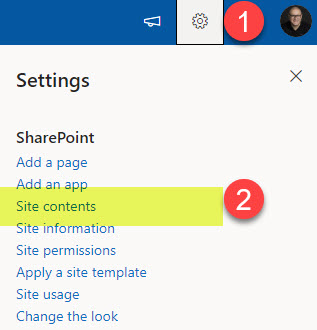
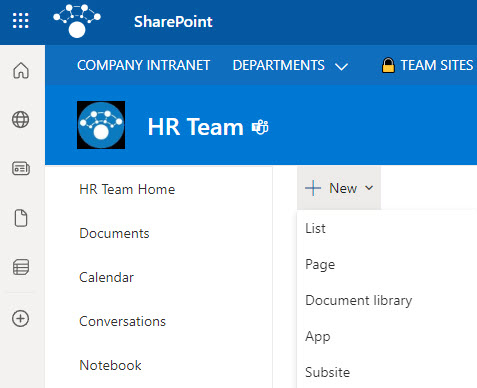
And just like I stated above, these subsites could not be connected to Teams, looked a bit different, and presented a total mess in terms of security and permissions inheritance, especially when tied to Group Membership of a parent site.
How to disable subsite creation
To avoid the above dilemma, I strongly suggest disabling subsite creation. Here is how to achieve this. You do need to be a SharePoint Administrator to be able to do this.
- From the Microsft 365 App Launcher, click Admin
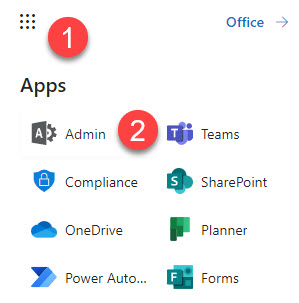
- Under Admin centers, choose SharePoint
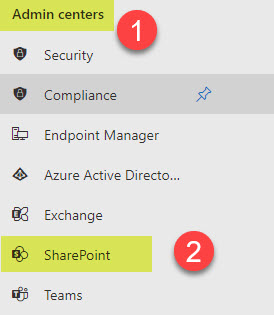
- Once in SharePoint Admin Center, click on Settings, then the Classic Settings page
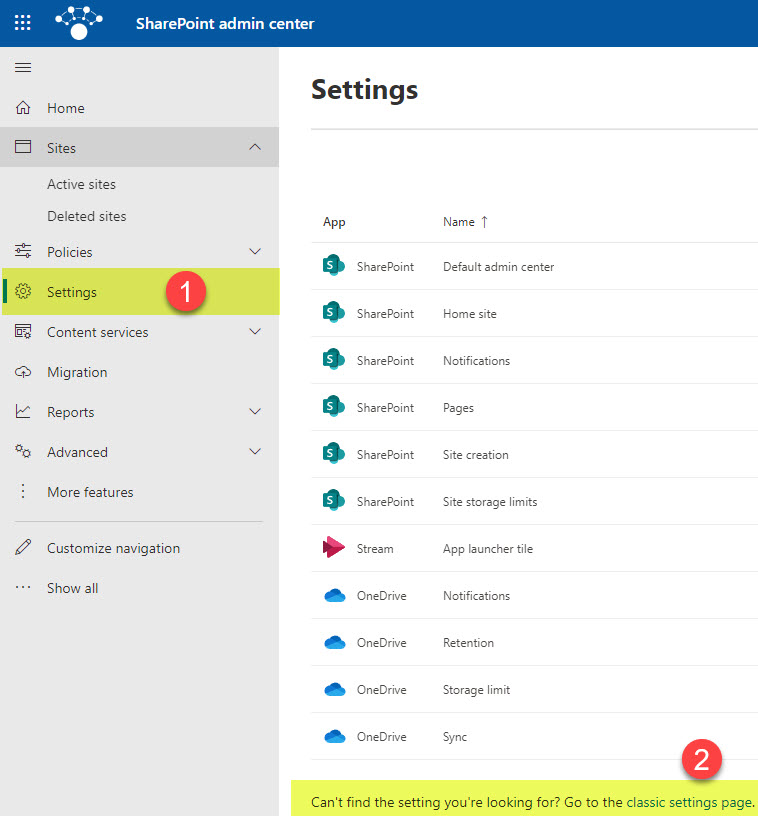
- Scroll to the middle of the screen. Next to Subsite Creation, you will see three options: Disable subsite creation for all sites, Enable sub site creation for classic sites only, Enable subsite creation for all sites
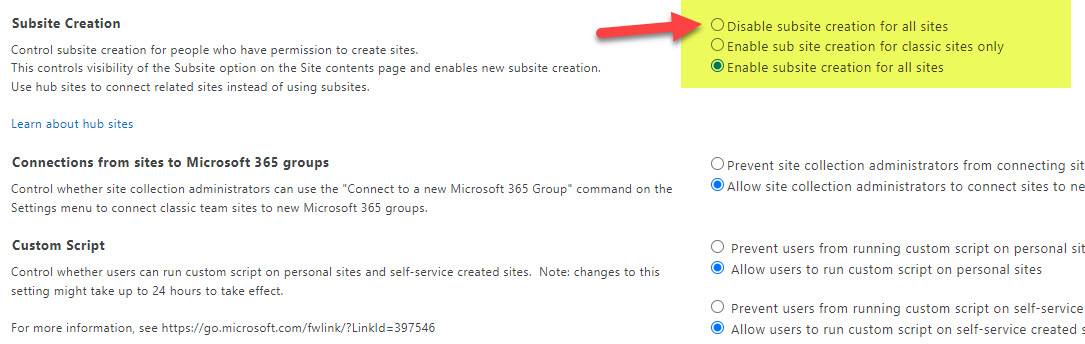
- Choose the first option (Disable subsite creation for all sites) and click OK
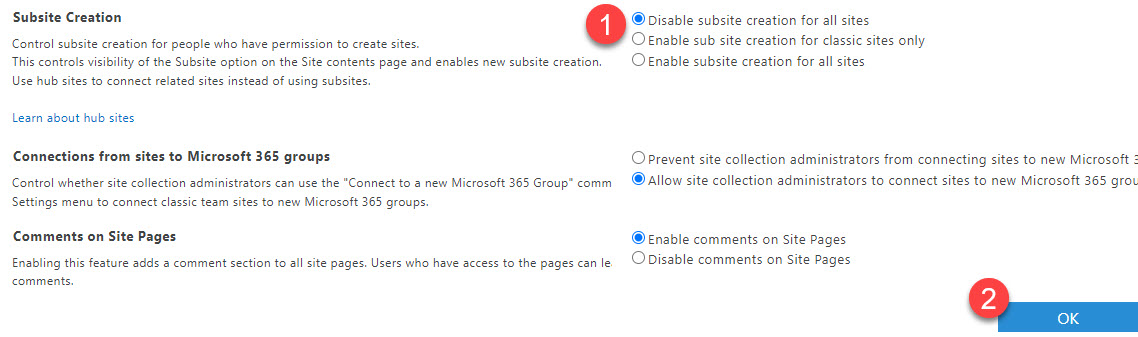
- It might take 30-60 minutes for the change to take effect
User Experience
Next time the users try to create the subsite from the Site Contents page, there will be no option for them to do this.