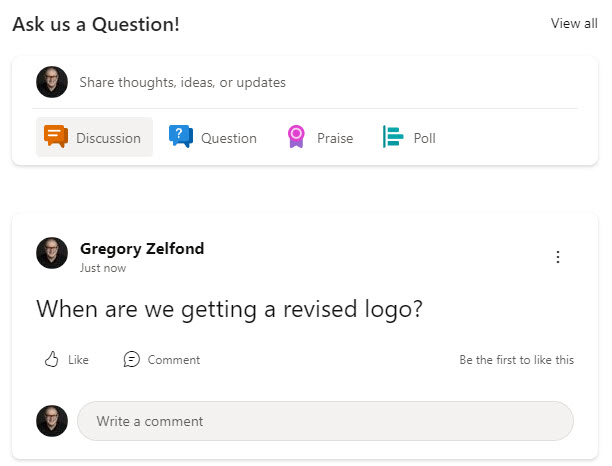How to create a perfect Marketing Communications Site for your organization
One of the departments/business functions that might greatly benefit from the SharePoint Intranet portal is Marketing. Just like Human Resources, they always have something to share with employees: company logos, branding guidelines, approved company images, company marketing initiatives, templates, etc. So today, I would like to walk you through the steps in creating a fantastic Marketing Communications Site.
Step 1: Create a Communication Site
The first step in the process is to create a new Communication Site. Since we are creating an employee-facing site here, the choice between a Team Site and a Communication site is pretty obvious. You need to create a Communication Site.
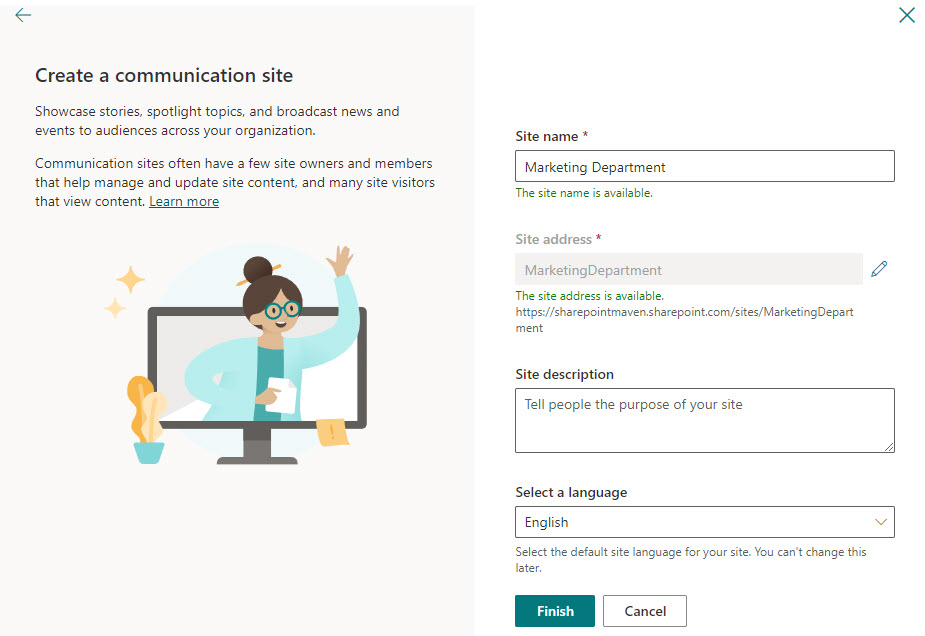
Step 2: Decide on Content
Next, before we proceed with the setup, we need to determine the content we will be placed on the site. Below are some common examples; the list can differ a bit in your case.
- News and Announcements
- Company Logos
- Branding Guidelines
- Approved Company Images
- Image Gallery for images from company events
- Department Contact information
- Links to resources
Step 3: Create the web parts and pages
Next, we map the content ideas to the actual web parts.
- News and Announcements – News Web Part
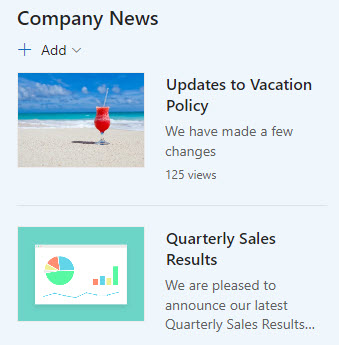
- Company Logos – Org Assets Document Library
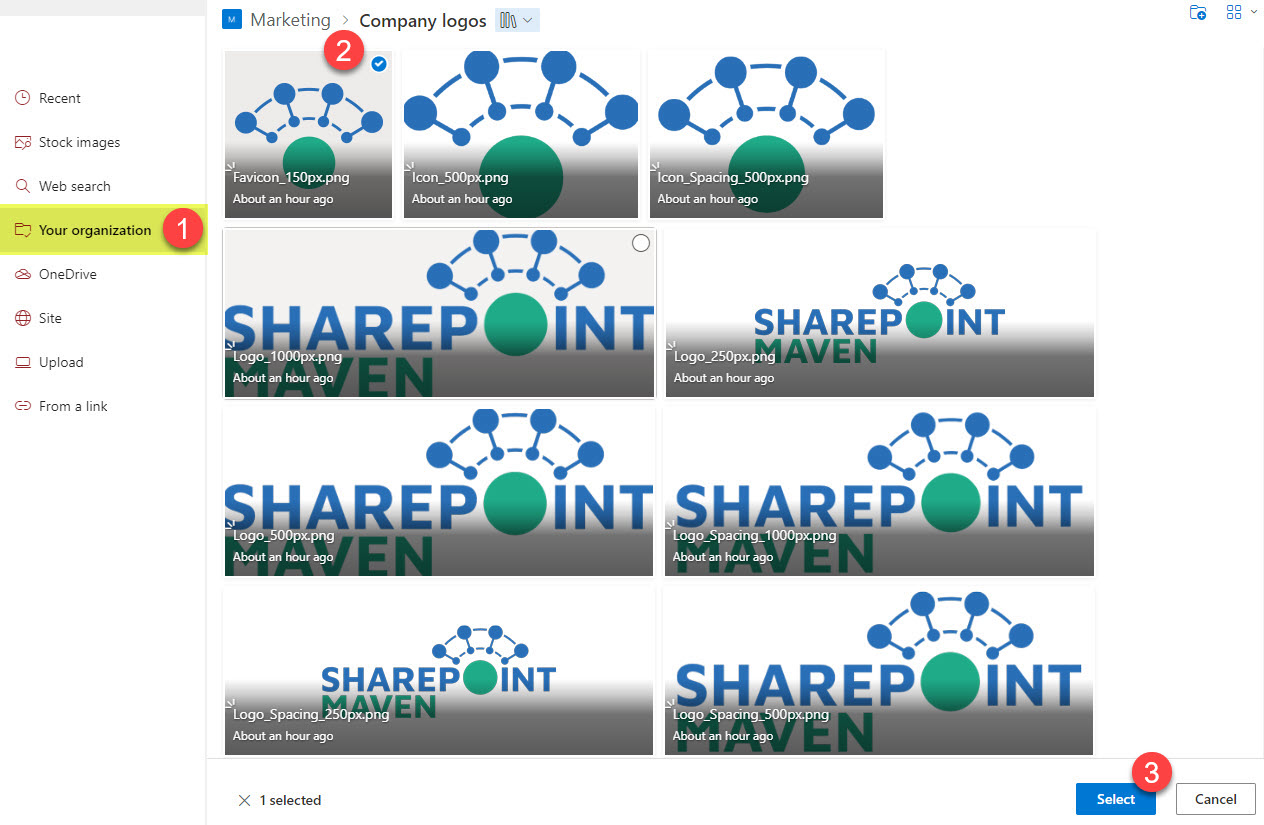
- Branding Guidelines – Document Library
- Approved Company Images – Org Assets Document Library
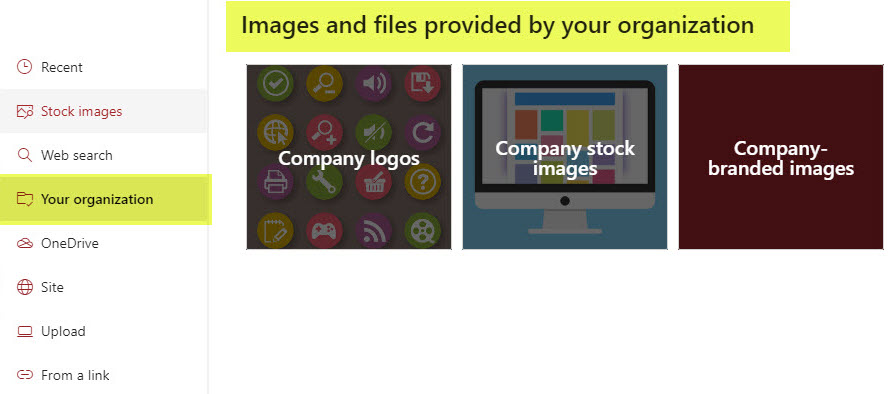
- Image Gallery – Image Gallery Web Part
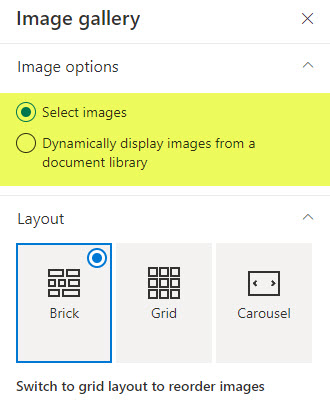
- Department Contact information – People Web Part
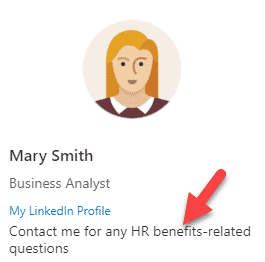
- Links to resources – Quick Links
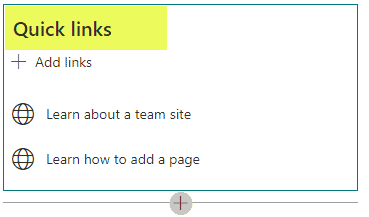
Step 4: Apply a Site Template
Now, this step is optional, and honestly, I am not a huge fan of it because it adds lots of unnecessary content and widgets. But if you need some ideas for the look and feel of the Marketing Communications Site, you can try and install one of the available Site themes. I documented instructions here.
By the way, there is a Brand Central Template available that you can apply.
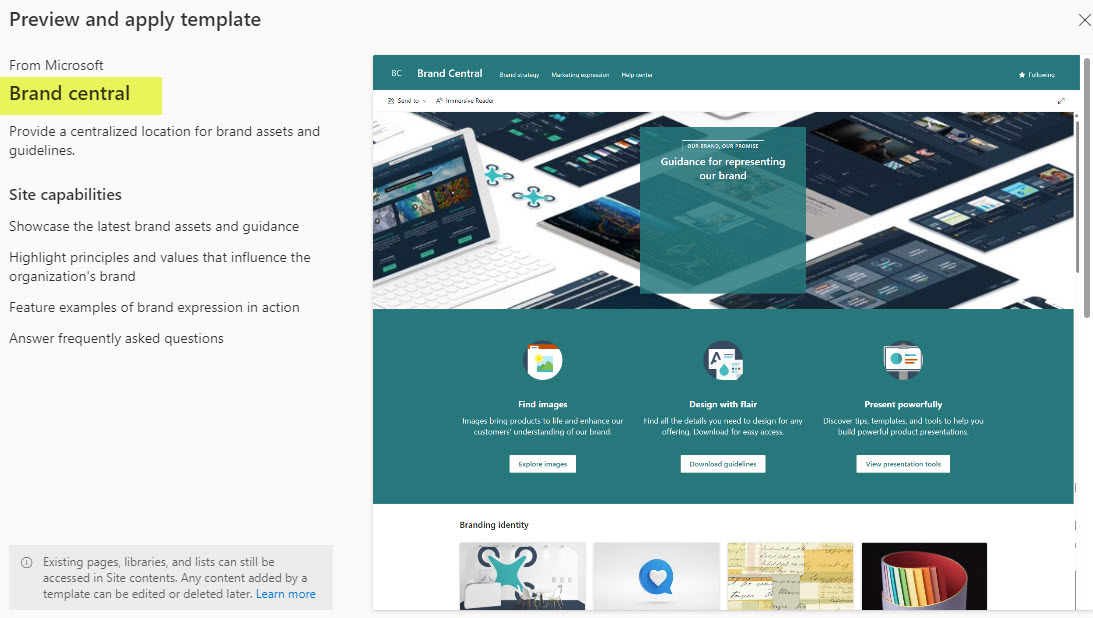
Step 5: Add a Site logo to your Marketing Communications Site
And, of course, do not forget to add a site logo. To do so, check out this post.
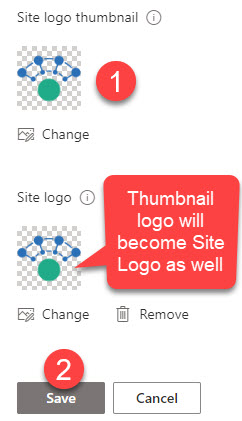
Step 6: Configure Organization Assets Document Libraries
There is an excellent feature available in SharePoint Online called Organization Assets Document Library. It is a dedicated library or libraries in SharePoint where you store company-wide templates, images, and logos. The beauty of these libraries is that they are accessible from SharePoint Online when users try to add an image to their page. This makes a Marketing Site a perfect candidate for storing company logos, approved images, and various office templates that the Marketing Department might maintain.
I documented the steps on how to configure organization assets document libraries in this post. You might need IT’s assistance as this requires a SharePoint Admin role and some PowerShell.
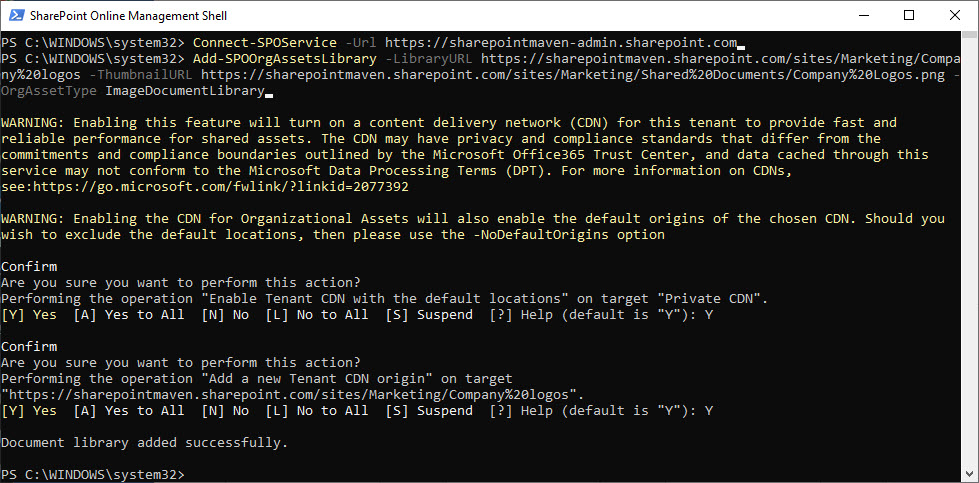
Step 7: Configure Security & Permissions
Of course, the critical step we can’t ignore here is the setup of proper security and permissions for our site. Since the site is expected to be read-only by all the employees (especially because of the above org assets document libraries), you want to make sure to add Everyone except external users group to your site. And, of course, you and a few other Marketing folks might be Owners/Members of the group.
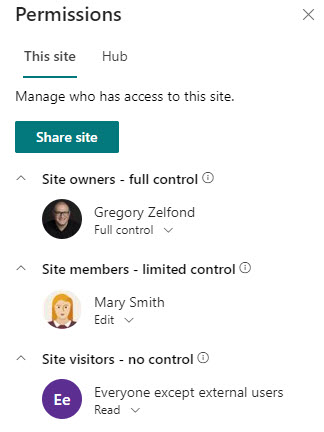
Step 8: Connect your site to the Company Hub
Most likely, your Marketing site won’t be the only site out there in your tenant. You might have other communication sites that exist for different departments. For example, Human Resources, Project Management Office, and others. As such, you probably have an Intranet Hub. If not, you definitely will need one created. And you definitely will need to associate your Marketing site to the Intranet Hub.
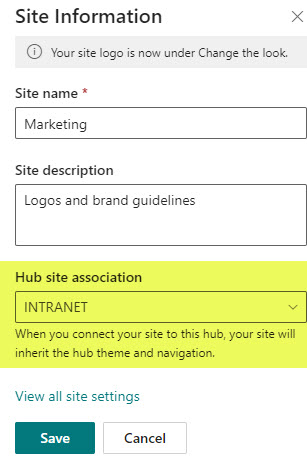
Step 9: Promote your site
Finally, once you have yourMmarketing Communications Site built-out, you might want to promote it and let employees know about it. I suggest you use all possible communication channels available: Yammer, Teams, and Email.
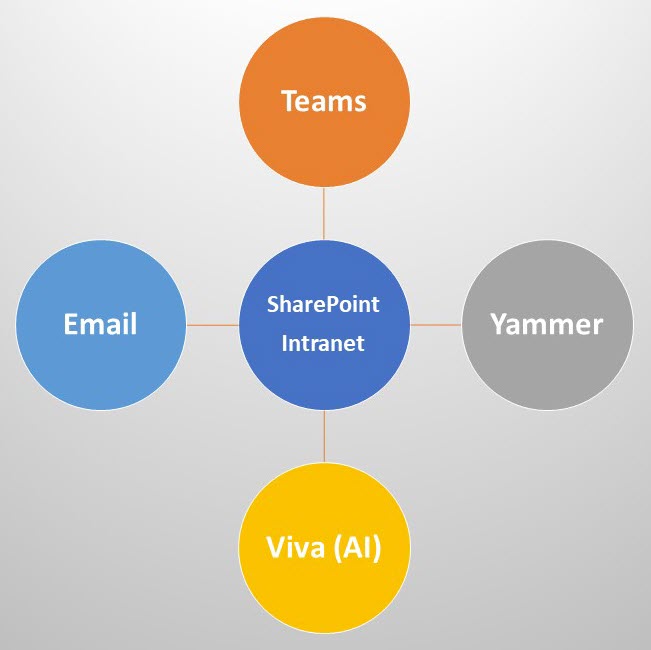
Step 10: Consider adding a Viva Engage Community (formerly Yammer Community)
This last step might only be relevant to larger organizations. Still, I would also consider adding a two-way channel for communications with employees/site visitors who might have questions about the logos and guidelines. The best way to do so would be to create a Yammer Community for Marketing and then embed it on the SharePoint page.