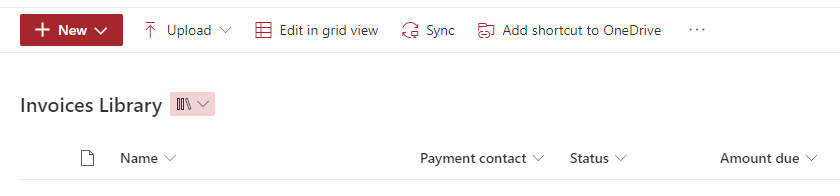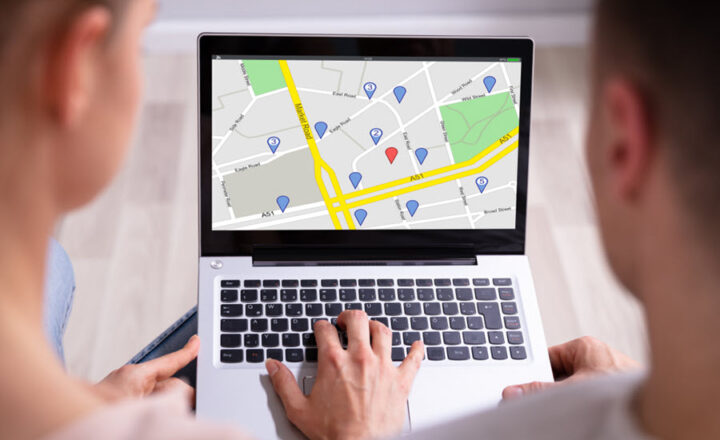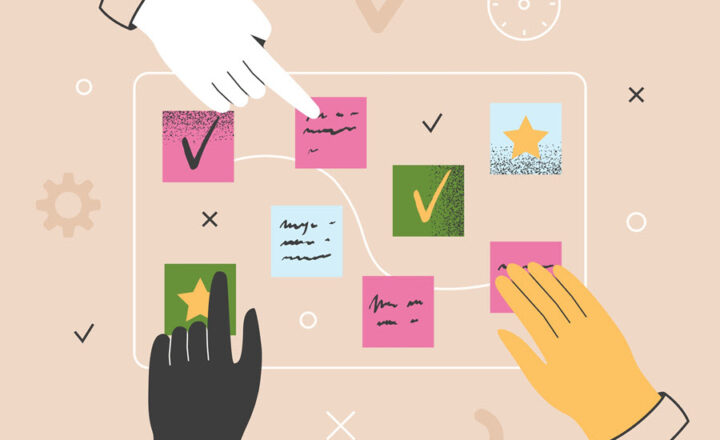How to create a document library in SharePoint Online using the Library Templates
One feature that recently got quietly rolled out in SharePoint Online was the ability to create a document library based on a library template. It is kind of hidden and might not get much exposure or attention. However, it can become very powerful as organizations embrace the power of SharePoint Online and other applications available in Microsoft 365. In today’s article, I would like to explain the feature and how to create a document library in SharePoint Online using the Library Templates.
What is a Document Library Template in SharePoint Online?
A document library template is a template that exists in SharePoint Online that allows users to create a document library based on a particular use case or business scenario. By default, when you create a document library, it creates a blank document library, and you have to create your own metadata columns, views, formatting, and automation (if so desired). Microsoft rolled out several templates based on various use cases to ease users into the power of SharePoint and document management. For example, if you need to manage invoices, a document library is pre-configured for storing and organizing the invoices with proper metadata and views.
Components of a document library template
Document Library Template might contain all or some of the following elements:
- Metadata Columns
- Views
- Formatting
- Certain Library settings
- Power Automate integration (for workflow)
Depending on your library template, you might get a different mix of these features.
How to create a document library in SharePoint Online using the Library Templates
Here are instructions on how to create a Document Library from a Microsoft Template:
- From the Site Homepage, click New > Document library
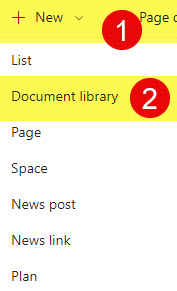
- Select one of the Templates
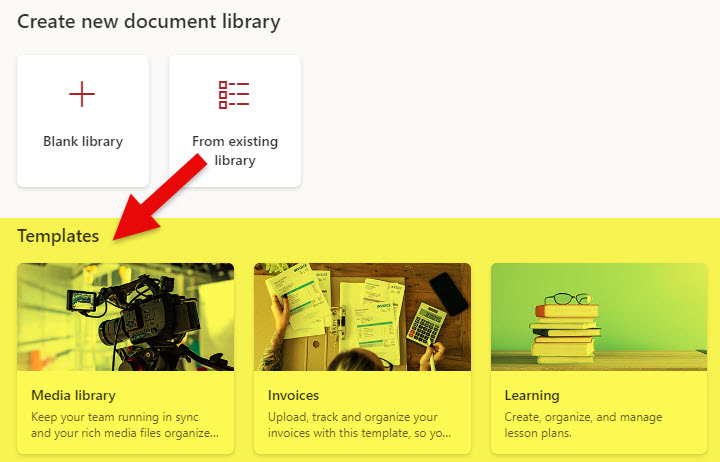
- On the next screen, you will get to see the preview of a document library. Click Use template.
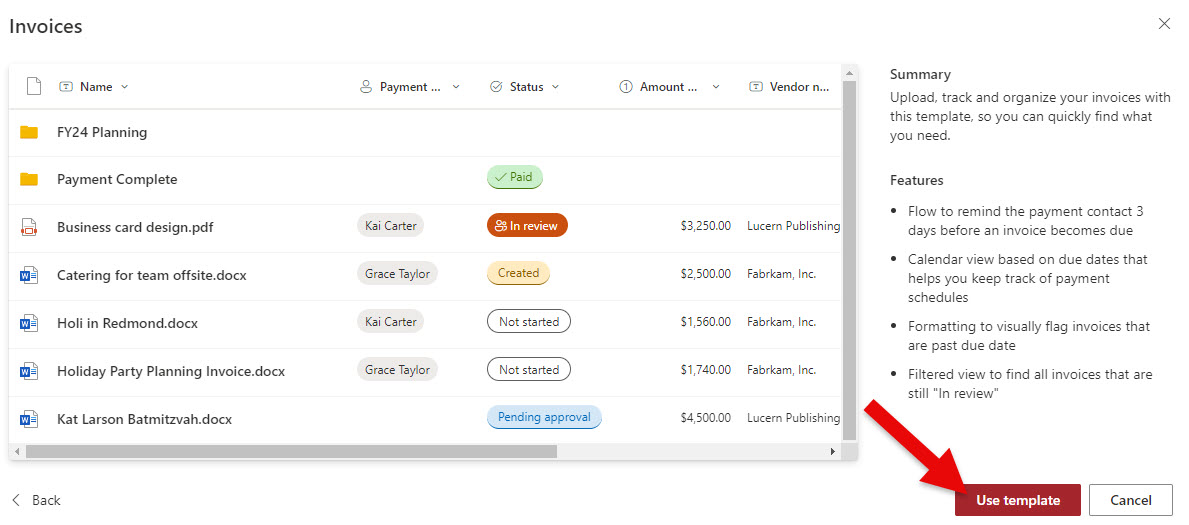
- Give your library a name and click Create.
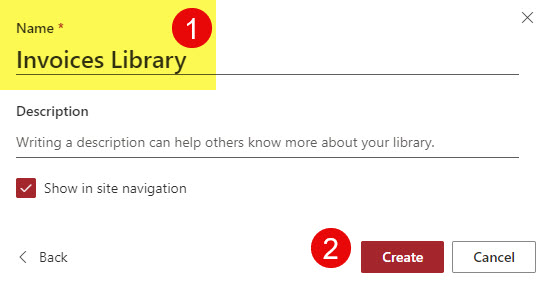
- Depending on the Template you chose, it might contain some additional features (i.e., Power Automate automation). On the next screen, you can opt-in to create it right away or skip it for now.
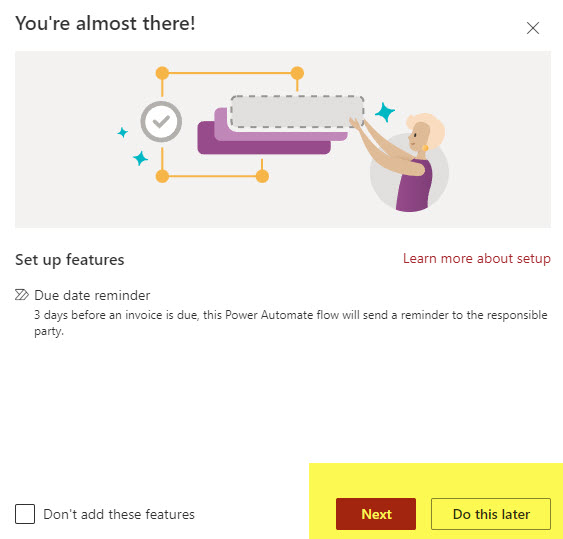
- If you opted to proceed with additional features, you will need to verify your connections (for Power Automate workflow to work)
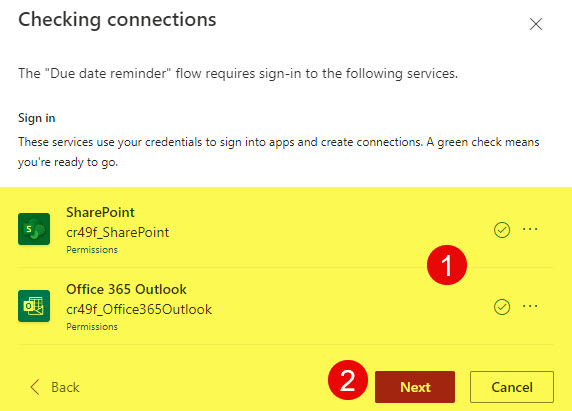
- At that point, the setup would be completed.
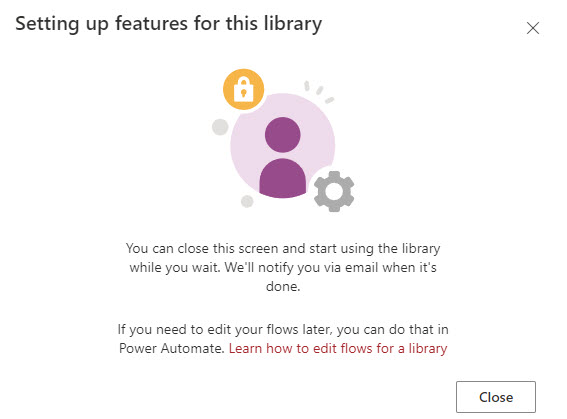
- And the library with pre-configured metadata, views and formatting is created.