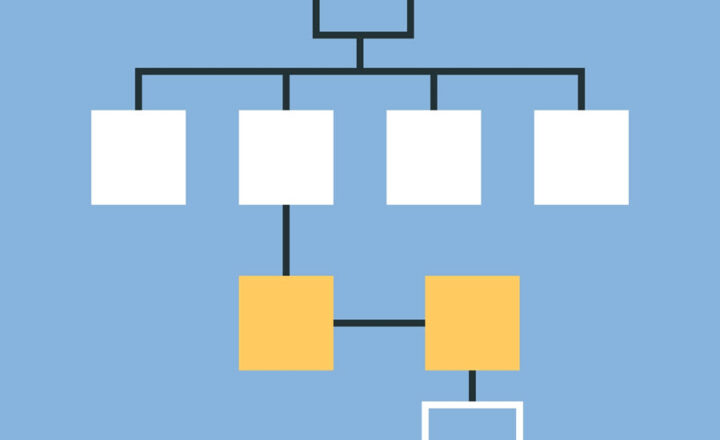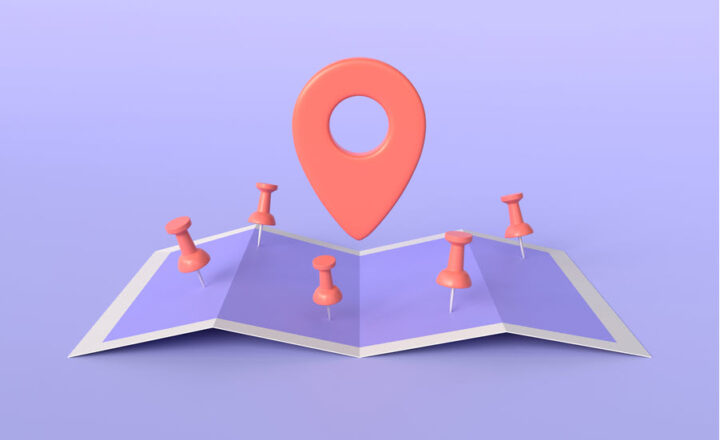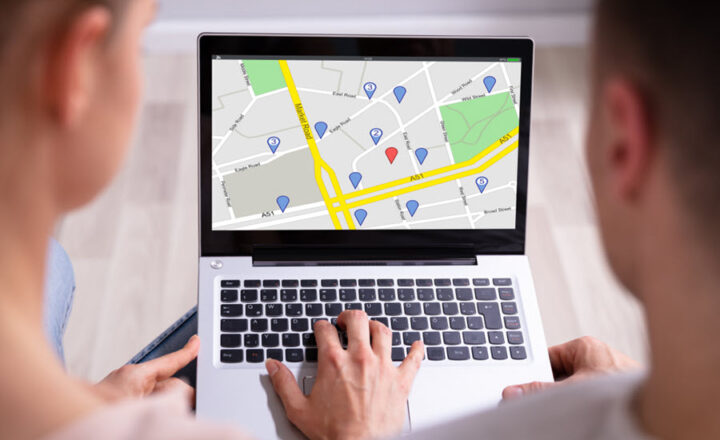How to Co-Author SharePoint Pages
I so wanted to write this post! As a matter of fact, the first time I wanted to write this post was in 2017. Then 2018, 2019, 2020, 2021, 2022, and 2023. I had to patiently wait till 2024 to write it, though. This is because the feature I wanted to write about was only released in 2024. I am, of course, talking about real-time co-authoring on SharePoint pages.
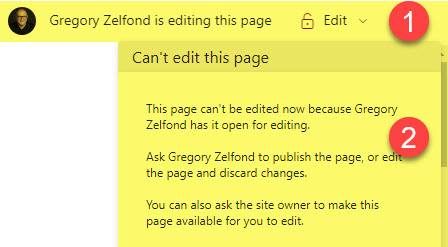
The only people who could “kick out” the user were Site Owners.
In the meantime, we could co-author other types of content forever. We could collaborate in real-time on Word, Excel, PowerPoint, OneNote, and even the new darling of Microsoft 365 – Microsoft Loop.
So when I heard that co-authoring is coming to SharePoint pages, I had a huge drinking party in my office (which is very easy to organize as I work by myself 😊). After that, I decided to write this post.
How to Co-Author Pages in SharePoint
- When both users edit the page at the same time, the co-authoring experience is pretty close to that of other applications. You get to see the user’s profile in the corner, and you get to see their changes happening in real-time.
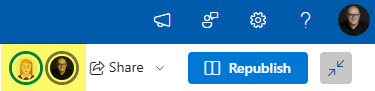
- Each Web Part will also display the user’s profile in the upper-right-hand corner, indicating where the user is making the changes on the page.
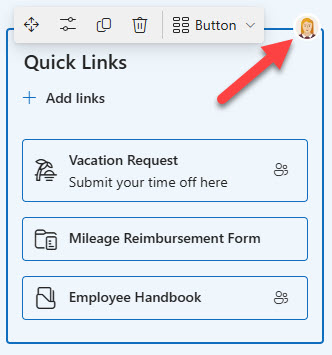
- The changes made by users are automatically saved for you and are easily tracked via Minor Version History.
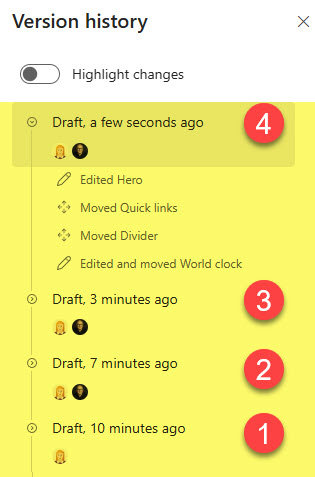
- When one user decides to publish the page, it will display the following warning message to them.
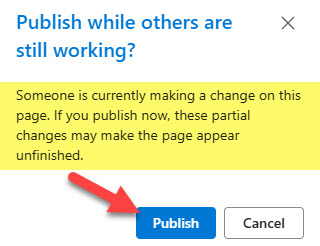
SharePoint Page Co-Authoring Nuances
- Multiple users can co-author the same SharePoint Page and even the same SharePoint Page Section!
- While multiple users can collaborate on the same sections and columns, only one (1) user is allowed to edit the web part at any given moment. When the user clicks on the web part’s properties button, the other users will see the following warning on their screens when they try to edit the same web part. It will lock them temporarily for a few seconds while the other user makes the changes.
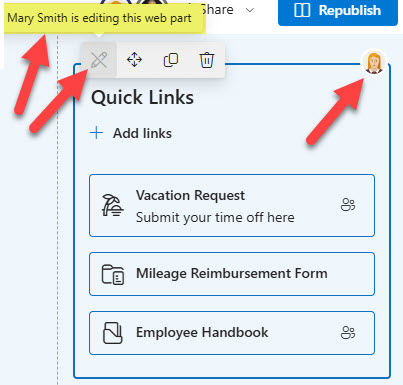
- Once one of the users decides to Publish the page, the others will see the following message appear on their screens. In other words, the page will be published for everyone, and other users will automatically be kicked out of the page editing!!!
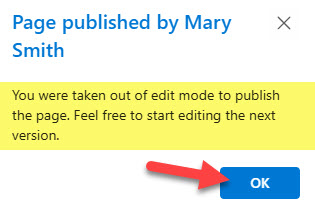
- All of the published versions, including draft versions saved during real-time page editing, are saved, and the appropriate version can be restored using the Page Restore capability.
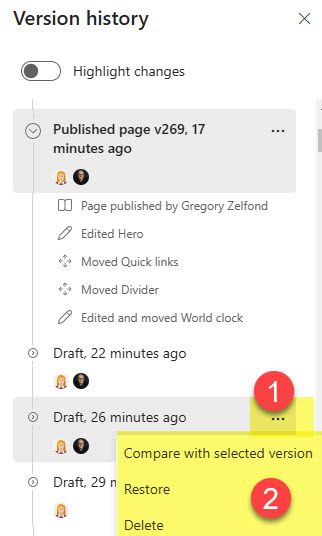
- Real-time page co-authoring is supported with both regular pages and news posts.