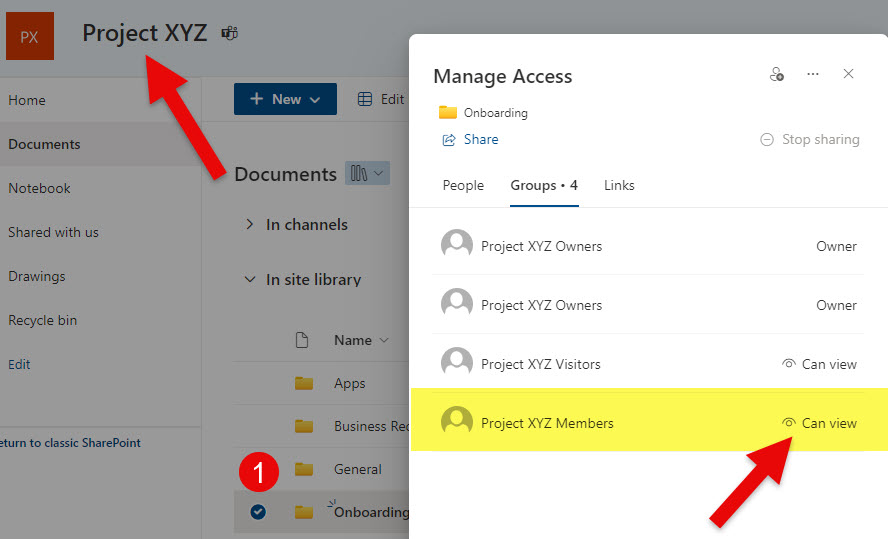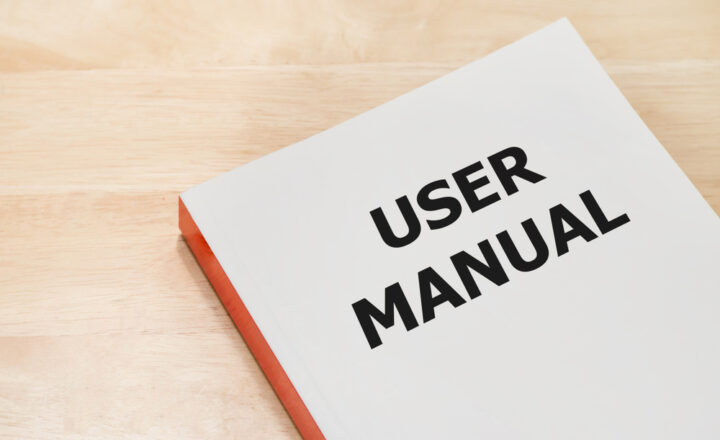How to Archive Channels in Teams
The feature I am about to explain is long overdue. We could archive an entire Team in the Microsoft Teams application for years. However, we could not archive individual channels. The recent expansion to 1,000 channels per team has become even more important. We finally have this ability, so let me explain how this feature works and its nuances.
Team vs. Channel
If you are confused about the difference between a Team and a Channel, I suggest you check out this post first. I explain team structure and the various types of channels that exist within a Team.
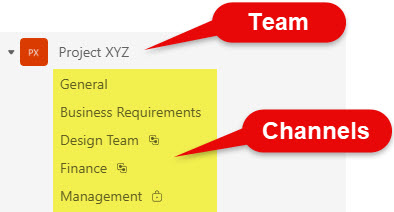
Ability to Archive Teams
As mentioned above, if you need to archive an entire Team, we already had this capability for several years, here are instructions on how to do this.
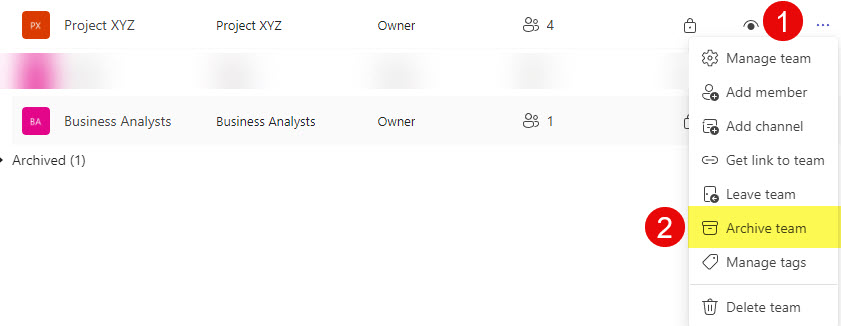
What happens when you archive a Channel in Teams
- Channel conversations become read-only to Team Members
- The channel folder/site where channel documents are stored can also become read-only if need be
- Channel becomes hidden from the “active” channels in Teams
How to Archive Channels in Teams
- Click three dots next to a channel name and select Archive Channel
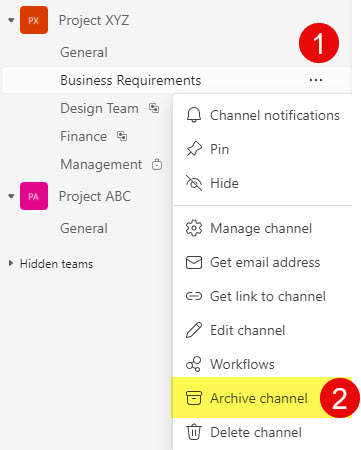
- On the next screen, you have an option to optionally make the SharePoint folder where channel documents are stored read-only. If that is the case, check off that box. Click Archive.
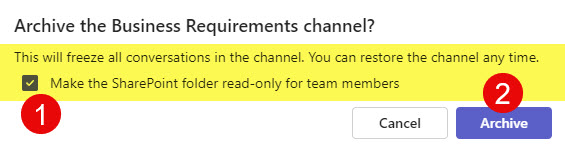
- You will then receive a confirmation message.

How to access and restore Archived Channels
- At the bottom of all the channels in a given Team, click See all channels
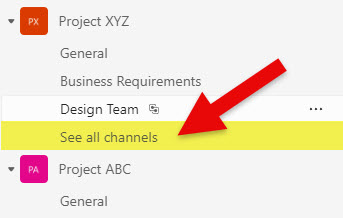
- You will then see a list of all the archived channels
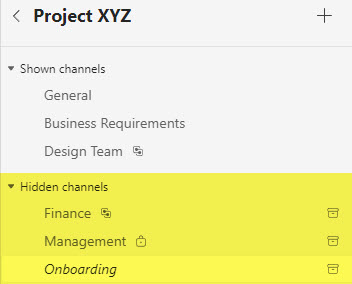
- To restore an archived channel, click three dots next to it and choose Restore channel. The channel will now be restored.
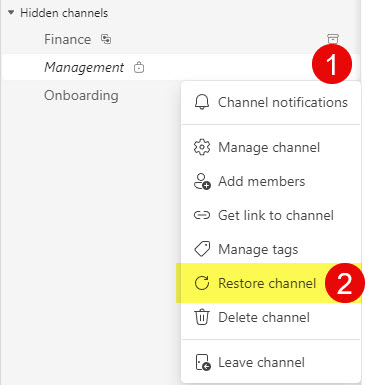
Nuances about the ability to Archive Channels
- Team Owners always have Edit/Delete access to archived channels (only members will be read-only)
- Archived Channels still count towards the 1,000 channels per team limit
- Archived Channels still count toward the limit in terms of tenant storage
- You can archive all three types of channels that exist in a Team: Standard, Private, and Shared Channels
- The only channel that cannot be archived is the default General Channel – you can only hide it from the list
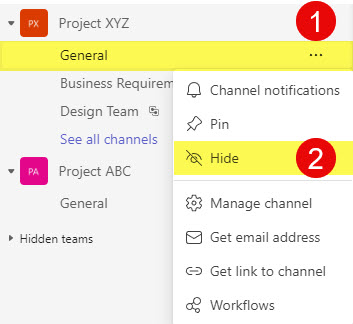
- Just in case you are curious, when you check the box to make the SharePoint Channel Folder read-only, behind the scenes, it creates unique permissions to that folder for Site Members SharePoint Group and changes Can Edit to Can View – the screenshot below demonstrates that.