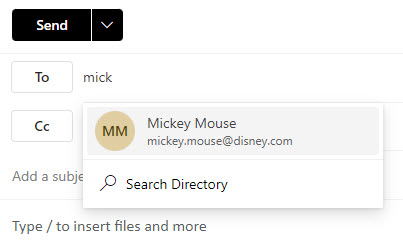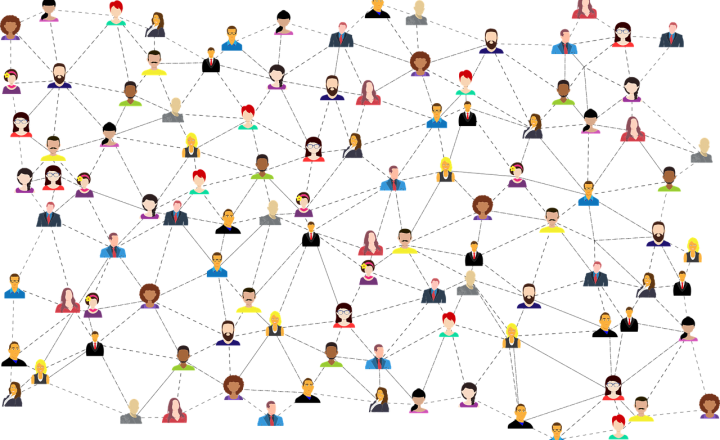How to add external contacts to an Address Book in Microsoft 365
OK, this post is not going to be about SharePoint. However, it will be about the question I often get when working on SharePoint Intranet portals. The question is about adding and storing contacts in Microsoft 365. As an organization, you usually want to keep contacts for vendors, clients, and partners in some global address book. If the users are internal to your organization, they are all stored in Active Directory and can be surfaced in Outlook, SharePoint, and Teams. But what about those external users who are not part of the organization? In this article, I will explain how to add external contacts to the Address Book in Microsoft 365.
How to add external contacts to Address Book in Microsoft 365
- You must be a Global Microsoft 365 Administrator to do this
- Click on Microsoft 365 App Launcher > Admin
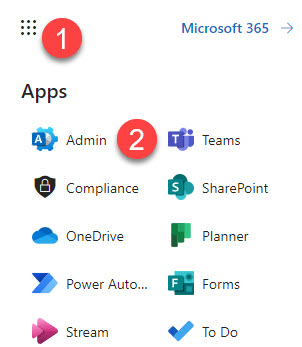
- Under Users, choose Contacts
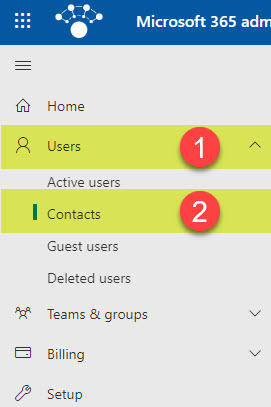
- You will see a page that is different from the Active Users – this is where you can capture your external contacts.
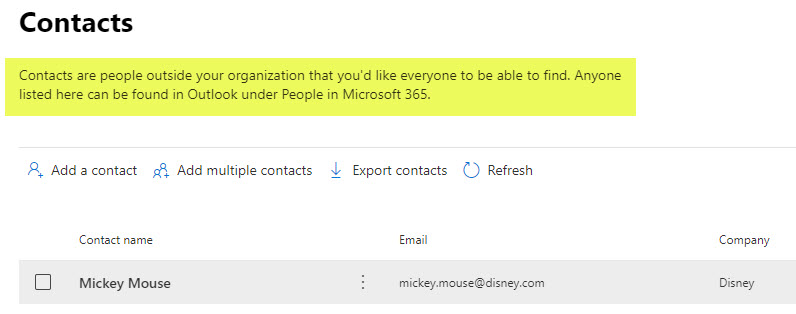
- To add a new contact, click Add a contact and fill out the proper details.
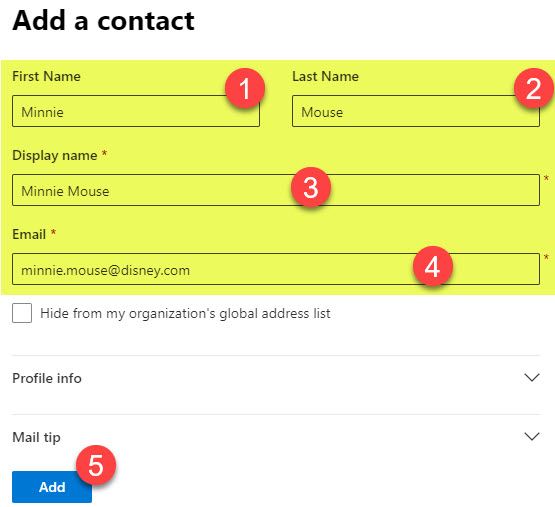
- You will then receive a confirmation message.
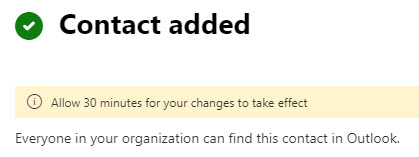
- If you have multiple contacts, you can add them via an Excel file by downloading the proper template.
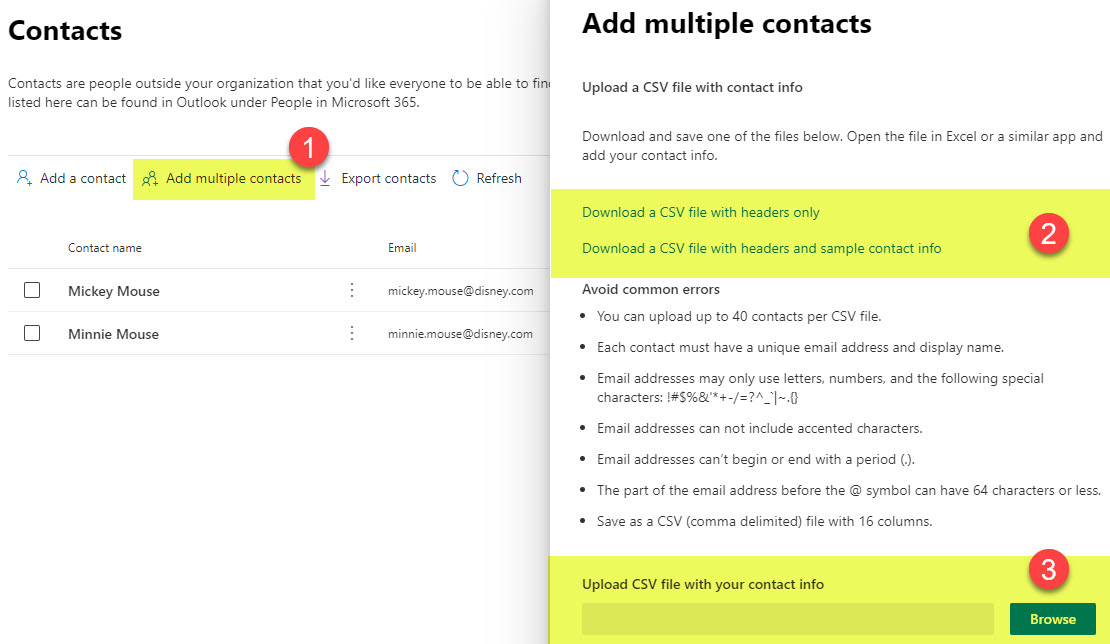
Where are the external contacts visible from?
Unlike Active Users, which are part of your domain and are visible/accessible via Outlook, SharePoint, Teams, Delve, and other Microsoft 365 applications, External Contacts are only available from within Outlook. They will become part of your Global Address Book.
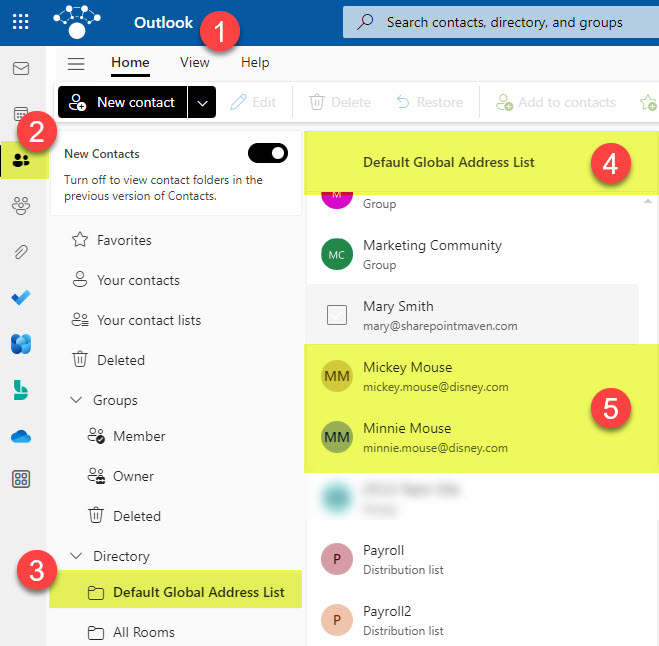
And because of that, if you send an email and start typing their name, their email will come up!