How to add information about company Helpdesk in Office 365
Did you know that you can add information about the company helpdesk in Office 365? If your organization has a Helpdesk Team, you can add their contact information, like email, website, or phone number, and have it readily available in Office 365 to the users with just a click of a button. Let me show you how to do this.
How to add Helpdesk information in Office 365
- Make sure you have Office 365 Global Admin privileges (yes, you need to be a Global Office 365 Admin, not just a SharePoint Admin)
- From the Office 365 App Launcher, click on Admin Tile
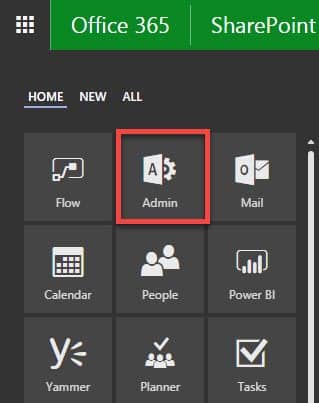
- Under Settings, click on Organization Profile
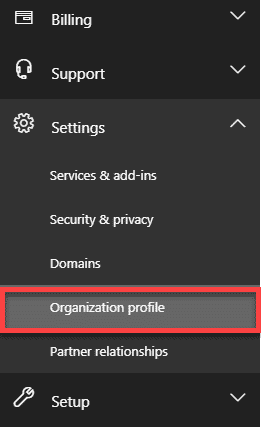
- Scroll down to the section called Provide customized help desk contact info. Click Edit button
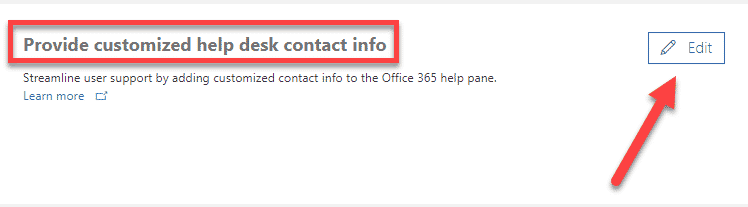
- Fill in the information – hopefully, this is self-explanatory. Click Save
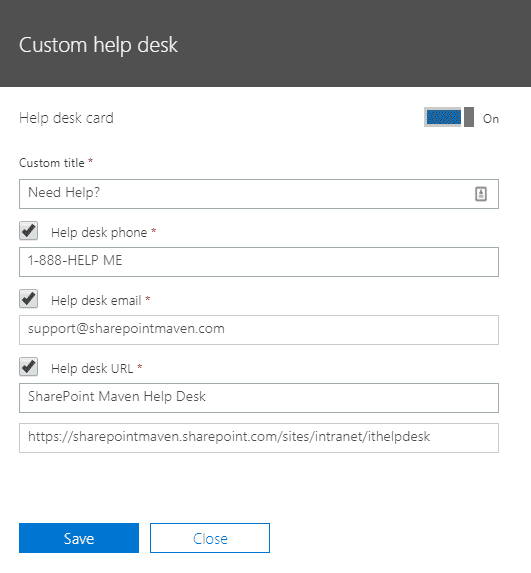
How do users access the Helpdesk information?
All they have to do is click on the Question mark icon in the upper-right-hand corner of their pages. All the custom helpdesk information will be right there. The question mark is accessible from various Office 365 properties, like SharePoint, OnerDrive, etc. If you don’t see it right away, don’t worry, it might take some time for the above change to propagate.
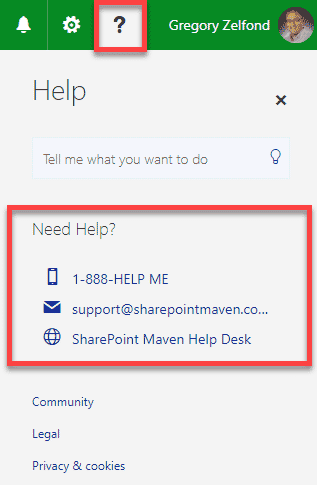
By the way, in case you do not have helpdesk software in your organization, you can easily build one using out-of-the-box SharePoint functionality. Reference this post for step-by-step instructions.
