A new way to tag content within Microsoft 365
If you recently accessed a Microsoft 365 Landing page, I am sure you noticed a new tagging feature that got rolled out. It definitely caught the attention of my clients, who started asking me questions about it. It caught my attention as well since, as you know, I am a huge fan of metadata tags we have had available in SharePoint for many years. So today, I want to introduce you to the feature and explain how it works, its purpose, and its limitations.
Where can you create Microsoft 365 Tags?
As of the writing of this post, you can only find the Tags feature in 2 places within Microsoft 365
- Microsoft 365 Landing Page (https://www.microsoft365.com/)
- My Content Tab within Microsoft 365 (https://www.microsoft365.com/mycontent)
How to create Microsoft 365 Tags
- Click on Microsoft 365 App Launcher, then Microosxft 365
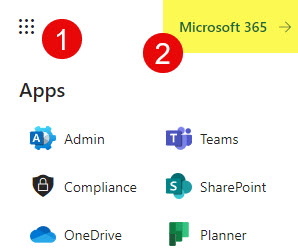
- You can create tags right on the main Microsoft 365 page
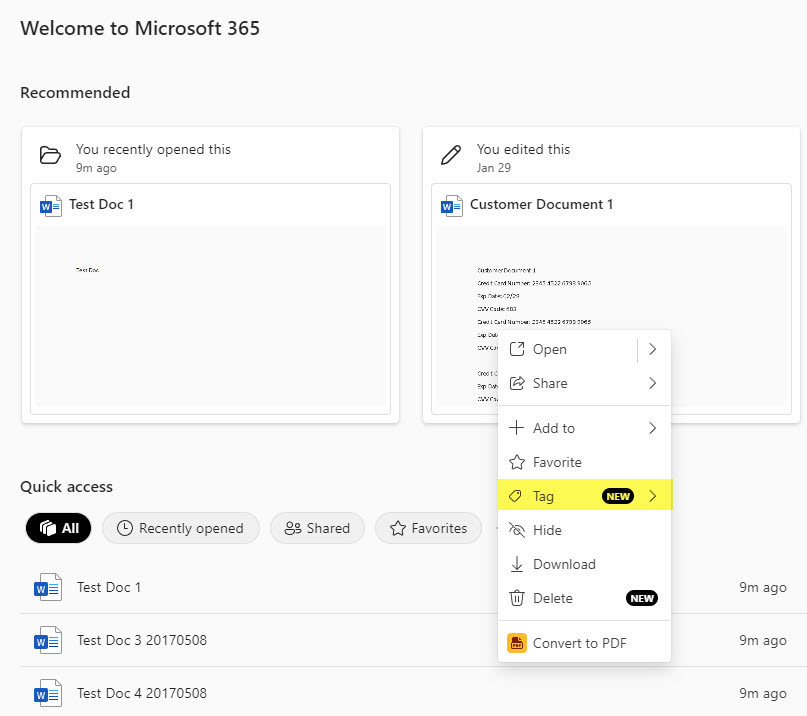
- However, you can also navigate to My Content Tab and tag from there as well.
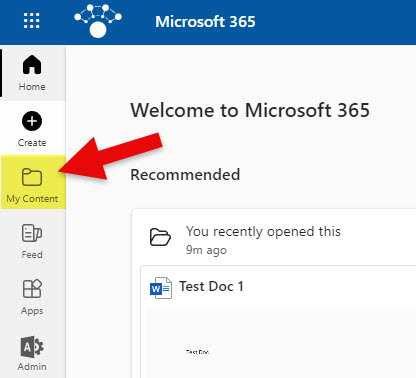
- To tag content, click 3 dots next to it, Tag. Create a new tag or select an existing one.
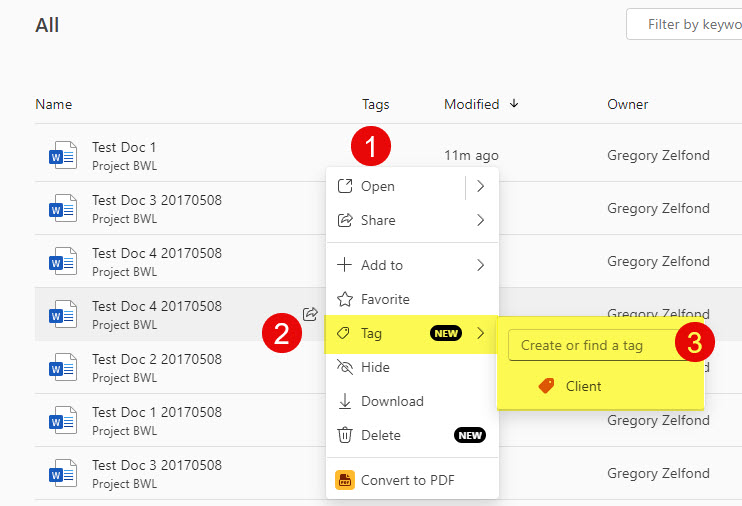
- To create a new tag, type its name and choose the tag color.
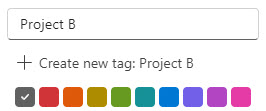
- You can apply multiple tags to one item

How to find tagged items
All the tags appear in the lower-left-hand corner of the screen. Clicking on one filters out all the other items.
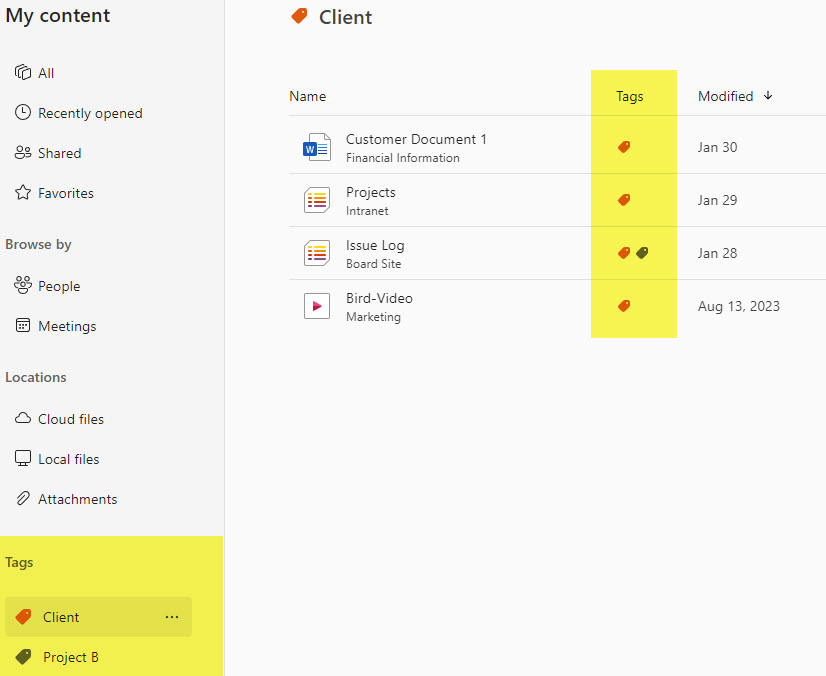
What you can tag
As you probably noticed from the screenshots above, you can apply tags to not just documents but other types of content within Microsoft 365. Specifically, you can tag:
- Files
- Microsoft Lists
- Microsoft Forms
- Loop Components
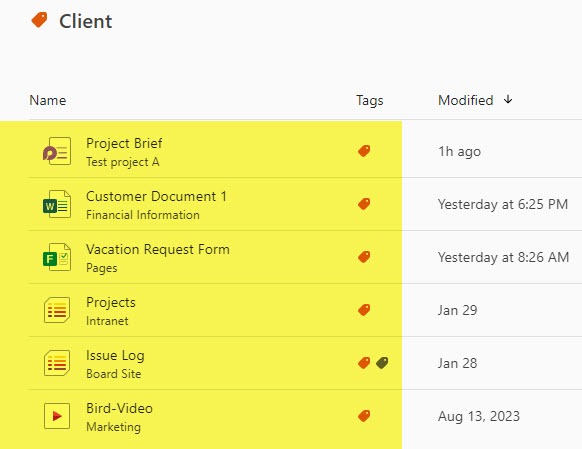
Important Notes about Microsoft 365 Tags
- The tags described in this article are not available in OneDrive for Business
- Content tagged can be from OneDrive, SharePoint, and other Microsoft 365 applications (Forms, Lists, Loop, etc.)
- Tags created are personal tags (meaning they are not visible to others)
- Tags described in this article have nothing to do with typical tags/metadata you can create in SharePoint.
- Tags created are not tied to the Term Store



