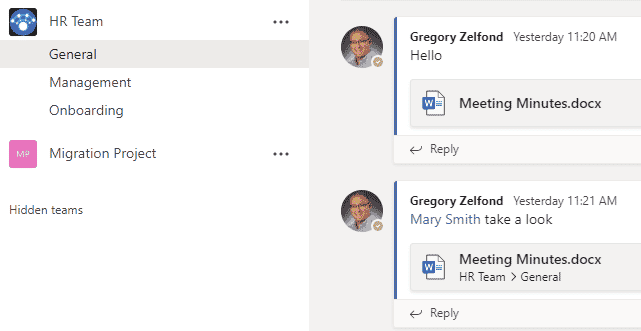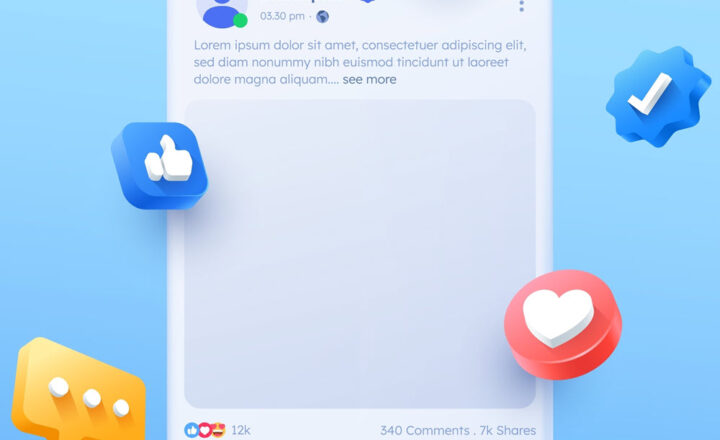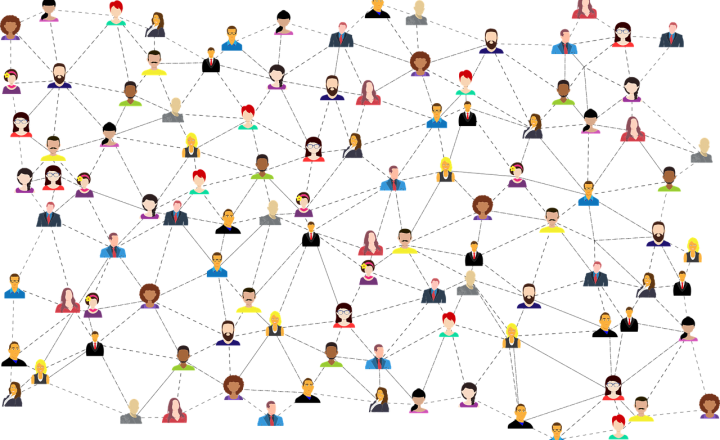4 ways to make SharePoint more social
A frequent request I hear from my clients after they start using SharePoint is how to make it more social. With the variety of social media tools out there, it is natural for organizations and employees to desire such functionality in the workplace. The good news is that there are ways to make SharePoint more social. To be clear, SharePoint by itself is not a social media platform. If you desire an authentic social media experience, you will be better served by other tools within the Office 365 ecosystem like Teams and Yammer. However, there are a few tricks in the book to make your static SharePoint pages more “social,” And that is what this article is all about.
Option 1: Comments on SharePoint pages
OK, this is the most primitive of all the options, but it is there. Each modern page now has a comments section at the bottom. So if you have a project site or a department site or a newsletter, you can comment and reply to comments, right on the page. It is a simple, but great and easy way to steer a discussion on your SharePoint site. I explained the Comments feature in greater detail here (as well as steps to disable them if you wish).
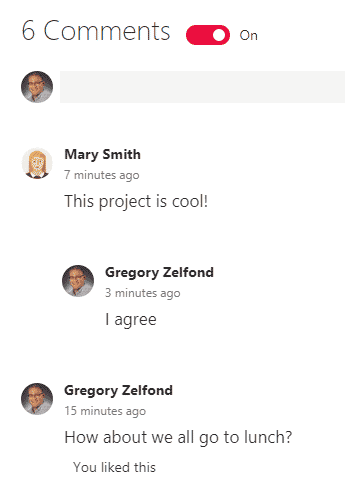
Option 2: Embed Yammer feed on SharePoint pages
The first thing that comes to mind when organizations want to make SharePoint more social is, of course, Yammer. I described it extensively in this post. Yammer offers a great alternative to email and allows for Facebook-style groups and discussions.
What is cool about Yammer specifically is its ability to embed Yammer conversations on a SharePoint page. I explained how to achieve this here. Moreover, you can also respond to conversations in Yammer right from within a SharePoint page.
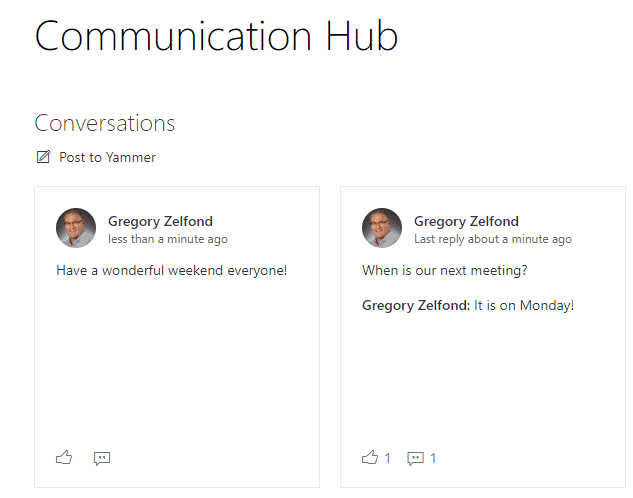
Option 3: Add Comments in Documents
Another way to make SharePoint more social is to start using Comments feature on documents. Moreover, you can also use @mentions to draw the attention of your colleagues, just like you can on social media (so that they get a notification email). I described all the ways to add comments on Documents in this post.
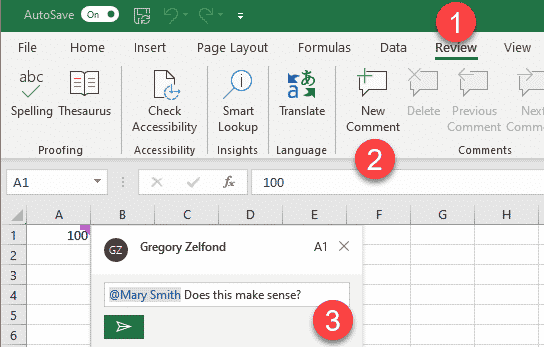
Option 4: Use MS Teams
Lastly, if none of the above tricks do it for you, then you might be better off just using MS Teams. While it is not really SharePoint, you will still use SharePoint (since Teams files are stored in SharePoint). However, all the conversations (social aspect) will be held in Teams.