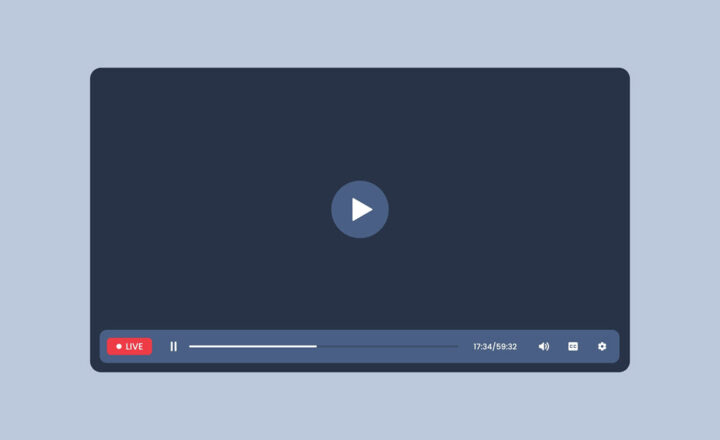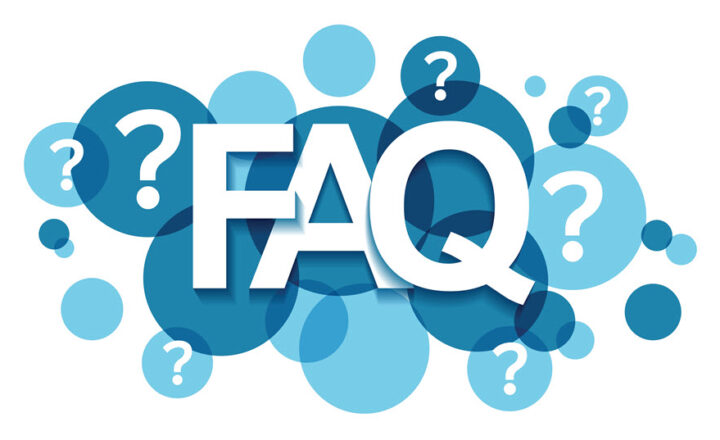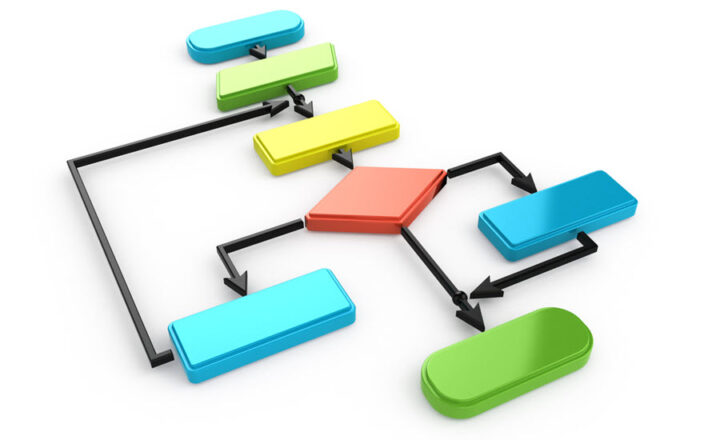2 ways to disable modern page comments
With the roll-out of modern pages in SharePoint, team members got the ability to comment on the page contents via the Comments box at the bottom of each page. This is another attempt to make SharePoint more social and less static. The Comments might be handy in some specific use cases. For example, maybe you built a page for some announcement or an event, and you want to hear users’ opinions and feedback. I personally do not find those comments too useful as they are only part of the particular page on a site. If you have many pages on your site, you might have comments all over the place, and it just might get confusing. With this article, I would like to explain how to disable modern page comments, if you do not need them.
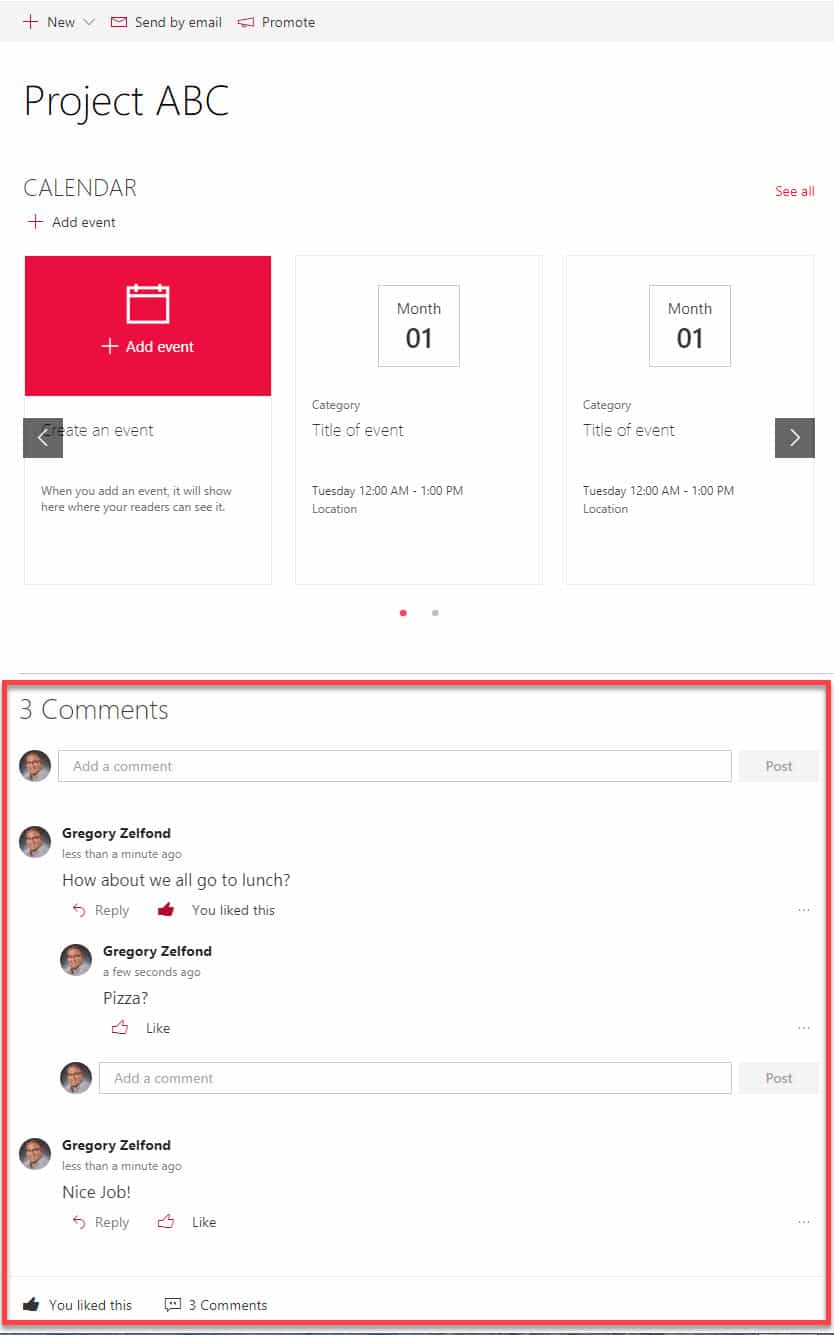
Comments are turned on by default on every SharePoint modern page. However, you can disable them, and there are a few ways for you to do this, let’s go over them together.
Option 1: Disable modern pages comments on a page
If you just want to disable comments on a given page, but leave them on everywhere else, here is what you need to do:
- Edit the page by clicking the Edit button
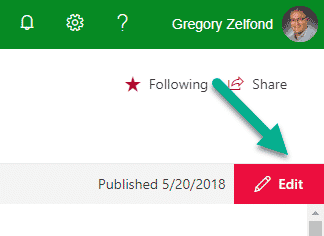
- At the bottom of the page in the Comments section, toggle the switch from On position…
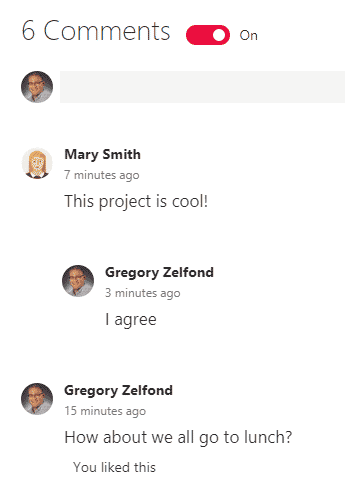
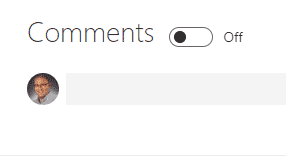
- Don’t forget to click Publish to make the changes available to everyone
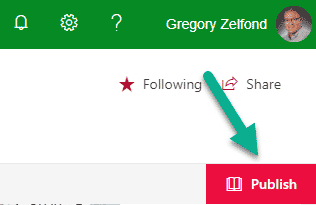
NOTES:
- Switching Comments to Off does not delete the comments. If you decide to enable Comments back On again, the whole Comments thread will be there again!
- Comments can be switched on and off by anyone with Member Group (Contribute or Edit) privileges. That means if you are a Site Owner with Full Control and switched comments off, any shmuck who is part of the Members group can turn them back on no problem! If you want to prevent that, you might be interested in the second option below.
Option 2: Disable modern page comments globally
If you want to disable comments globally in your SharePoint environment, on all sites and pages, you can do that too! Here are the steps:
- Navigate to Admin Centers by going to App Launcher > Admin
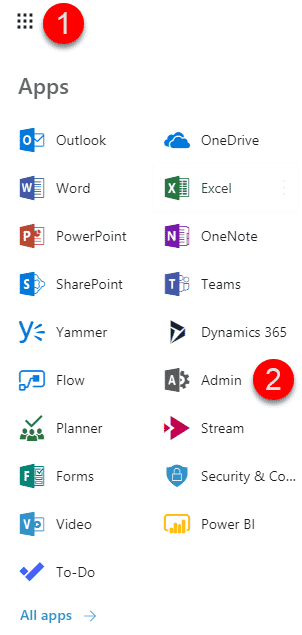
- Under Admin Centers, choose SharePoint
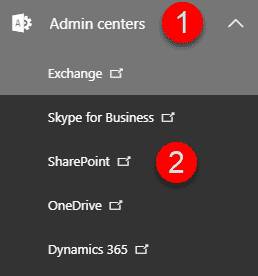
- Once in SharePoint Admin Center, click on Settings
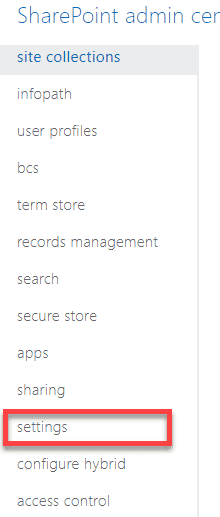
- Scroll all the way down to the bottom of the Settings screen to Comments on Site Pages section. By default, comments are enabled on all pages. If you wish to disable, just choose appropriate radio button and click OK
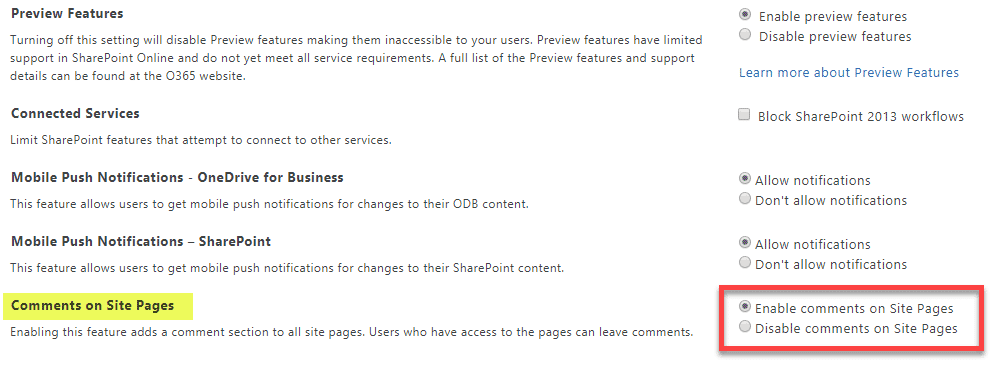
NOTES:
- This global setting option usually takes 10-20 minutes to take effect on all sites/pages in your tenant
- Once disabled globally, comments cannot be enabled back by Site Owners or Site Members
- Just like with previous option, disabling comments globally does not remove the comments history. Once globally enabled, the whole Comments thread will be back!