How to prevent file duplicates using the link feature in a document library
It is inevitable. You have files stored on some SharePoint site and also need to have a copy on another site. This, of course, will mean that you will copy the files and now will end up with duplicates in multiple places. How do you avoid such a situation? Well, there is a trick! In this post, let me show you how to prevent file duplicates using the Link feature.
The modern SharePoint document library now features an ability to add a link. The cool part about it is that that link behaves much like a document. You can put it into a folder or tag it with metadata, depending on your document library setup. Moreover, the link can point to any URL, whether it is in SharePoint or somewhere on the web. In our case, we can also point it to the document located on another site/library. Let’s see how we can make it happen.
How to link to a document located in another site or library
- Go to the document you want to link to. Right-click, then choose Copy Link
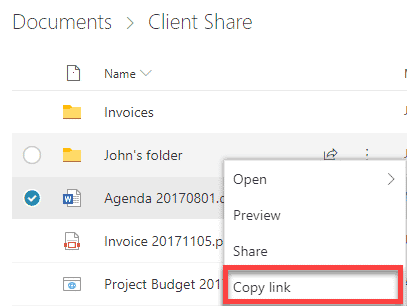
- Copy the Link
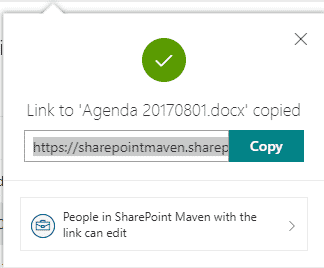
- Navigate to the site library where you want to add a link in
- From the menu, select New > Link
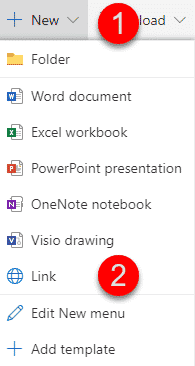
- In case if you recently worked on a file, you can choose it from the list and not even worry about pasting the URL
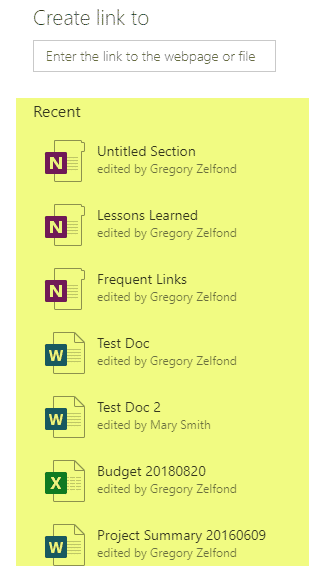
- If you need to paste URL, please paste one from Step 2. You can also give your URL a friendly file name. Click Create
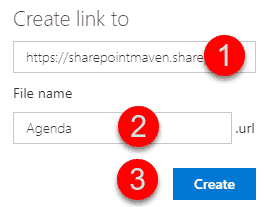
- Your “File Name” has been added to the library. Clicking on it will open a file from another source.
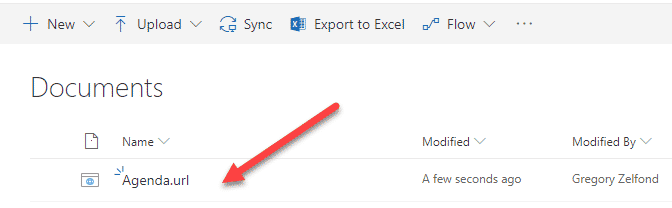
Important Notes:
- Access to the document is managed by the type of link generated. If you chose People in your organization link, you are OK. However, if you choose more restrictive links like People with existing access or Specific People, the recipient might get Access Denied.
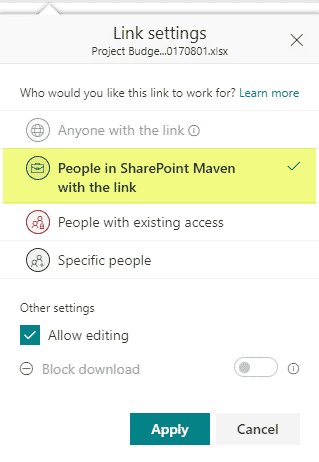
- You are at the mercy of the site members where the file resides. If that file is moved (to another site) or deleted, the link will stop working.
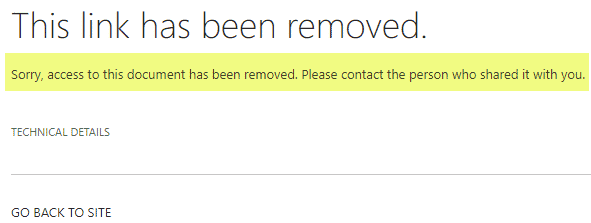
Use Cases for adding links in a SharePoint document library
- Avoiding duplicates in multiple sites/libraries
- Creating links to websites with relevant content. For example, if you store research articles in your document library and then also want to create links to 3rd party websites with related research or articles



