SharePoint Search Options
We live in the world where information is king. Searching and most importantly, finding the relevant information, is crucial (think Google). When it comes to SharePoint, finding relevant content can make or break the success of the platform for the organization. As SharePoint keeps growing exponentially with content being thrown at it, SharePoint Search becomes one of its most important features. With this post, I would like to explain two primary search capabilities that exist in SharePoint and the fundamental difference between the two.
Option 1: Structured search
This is the search that existed for quite some time in SharePoint. I am talking about the Search box that you can see in the upper-right hand corner of each site. Once you type a keyword in there, the search displays the results that are found on the site and subsites. I actually have documented how this Search mechanism works in this post.
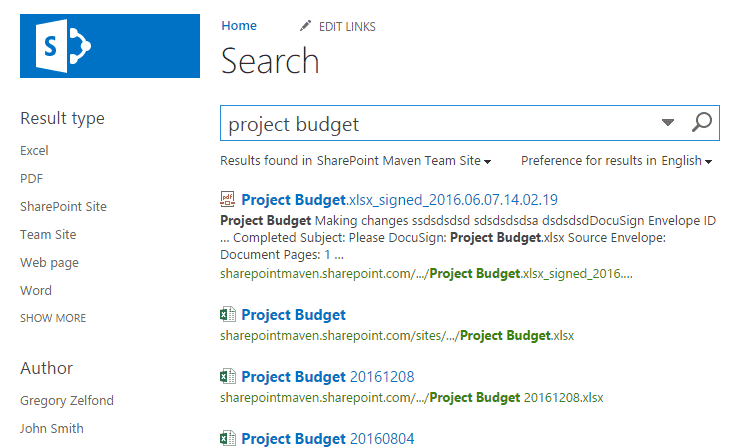
Option 2: Intelligent search
There is another option that did not exist in SharePoint/Office 365 up until recently, but can now be found almost anywhere. And that is the “intelligent” search that is based on Microsoft Office Graph. The concept is very similar to that of Facebook. You know, when you wake up in the morning and check out your Facebook profile and all the information is right there in front of you, like latest photos from friend’s bachelor party or funny cat videos? Facebook prioritizes the news for you, based on your activities, connections, etc. When you search for something on Facebook, it does the same thing – shows you most relevant posts and news based on your interests and previous Facebook “behavior.”
That is the fundamental concept behind that intelligent search. Essentially, Office 365 tracks your activities, interactions with colleagues, recently accessed documents and sites and displays the search results based on machine learning and calculated algorithms.
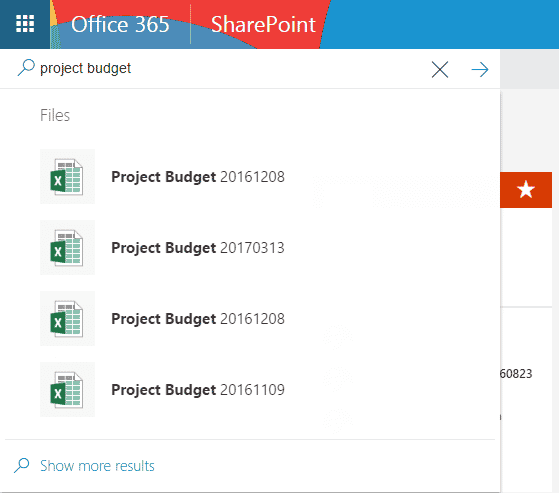
Intelligent search in Office 365 is available from the following locations
- Office 365 home (portal.office.com)
- SharePoint Home
- OneDrive
- Delve
- SharePoint Mobile App
- OneDrive Mobile App
Major differences between the two types of searches:
- Structured search can be customized and tweaked with custom queries, while Intelligent search cannot
- Both searches will present different results
Which search mechanism shall I use?
Both! Both will be necessary for your organization. The beauty about the intelligent search is that there is nothing that needs to be set up. The more you use SharePoint and Office 365, the “smarter” and more relevant it will become. The results are personalized for you!
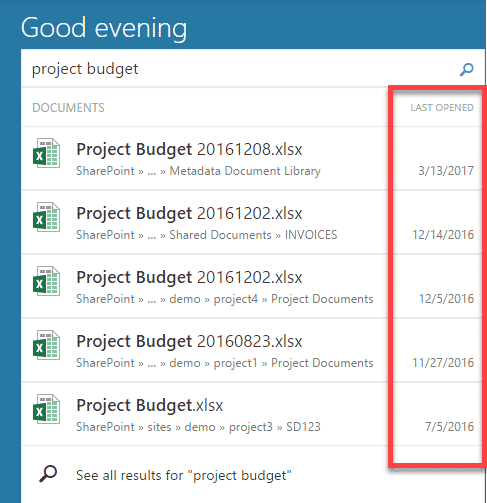
An example of Intelligent search executed from Office 365 Home (portal.office.com)
On another hand, the structured search is necessary as well. Unlike intelligent search, it can be customized and tailored to surface up content based on search queries, metadata filtering, etc. For example, in the screenshot below you can see how I altered the default search experience and created my own where I can surface up various documents based on company-wide metadata tags.
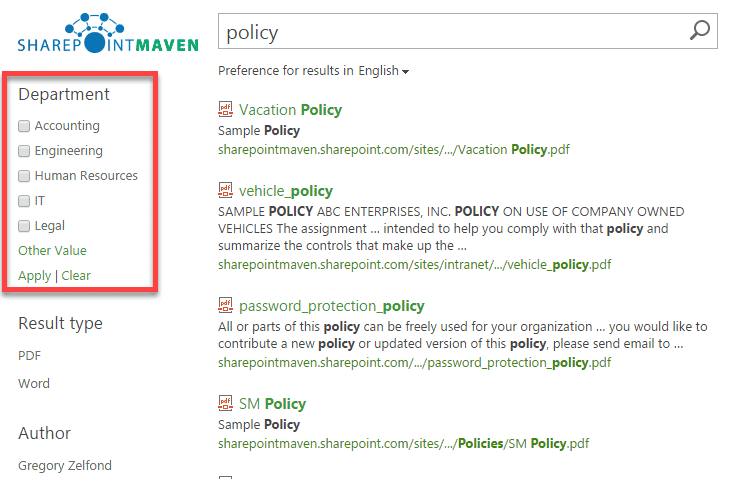
That, of course, requires a bit of setup, which is probably a topic for another post, but you get the idea.
Additional reading
Agnes Molnar, a leading SharePoint Search expert, published a great post explaining the above topics further, which you can find here.



