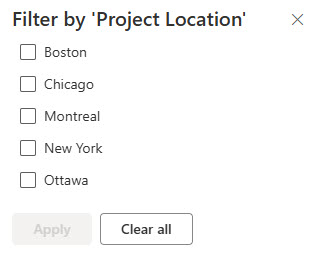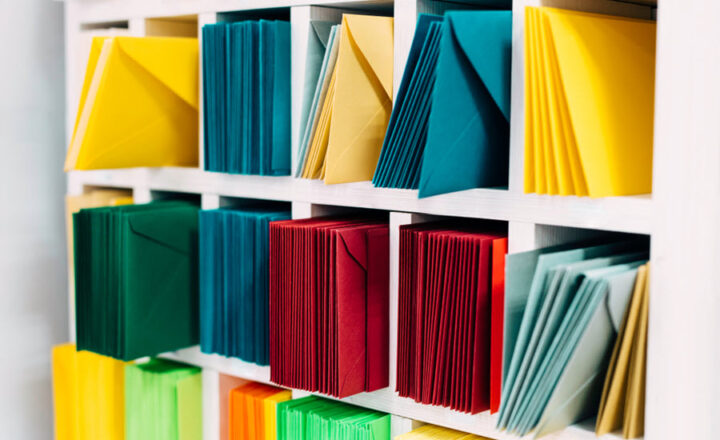How to create Term Hierarchies in SharePoint Term Store
Using Term Store or managed metadata vs. the regular Choice column has many advantages. One of them is the ability to create term hierarchies. This is super powerful, as you can really do wonders with the taxonomy and tagging. In this article, I will further explain term hierarchies and how to build them within the Term Store.
What are Term Hierarchies?
Say you have a list of clients or vendors and maintain them all within the term store. Some clients are small, but some are pretty large and contain a few subsidiaries you would like to maintain and track separately. For example, the General Electric conglomerate comprises GE Aerospace, GE Healthcare, and GE Capital. Another example could be a list of company locations (cities/offices) organized into countries and regions. How do you track such scenarios in a Term Store? Luckily, managed metadata allows us to do just that. Let me explain.
How do you create Term Hierarchies within the term store?
As mentioned above, the Choice column type allows the creation of a single list of terms. However, Managed Metadata is different. To create term hierarchies in the Term Store:
- Click three dots next to a term, then Add term
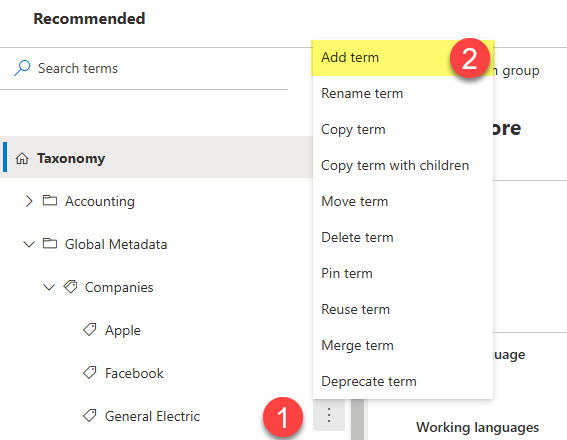
- Type in the name of the child term. It will look like this.
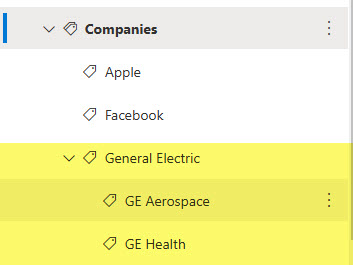
- You can create several levels if need be (a subterm under a subterm, under a subterm)
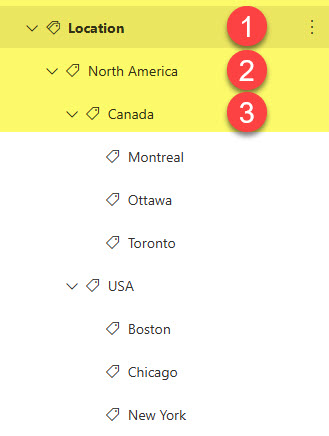
How to tag documents and items with subterms
The tagging process with a subterm is the same as that of a “regular” term.
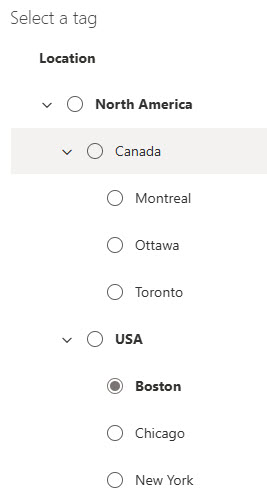
How to display the full path of the term hierarchy
When you tag an item with a subterm, it will be displayed in the column. However, just by looking at it, it might be hard to determine the parent hierarchy of a given term.
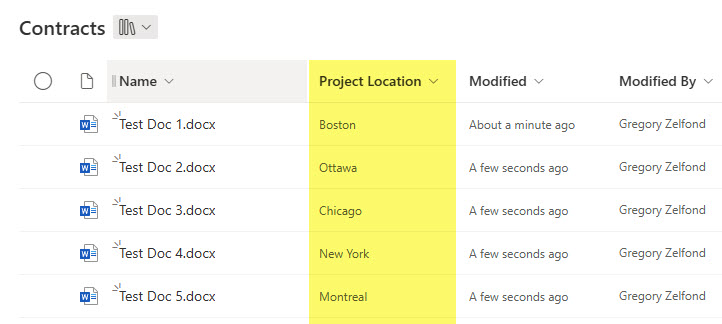
Luckily, you can display the full path of the parent and child terms within the column:
- Click the drop-down next to the managed metadata column, then Column settings > Edit.
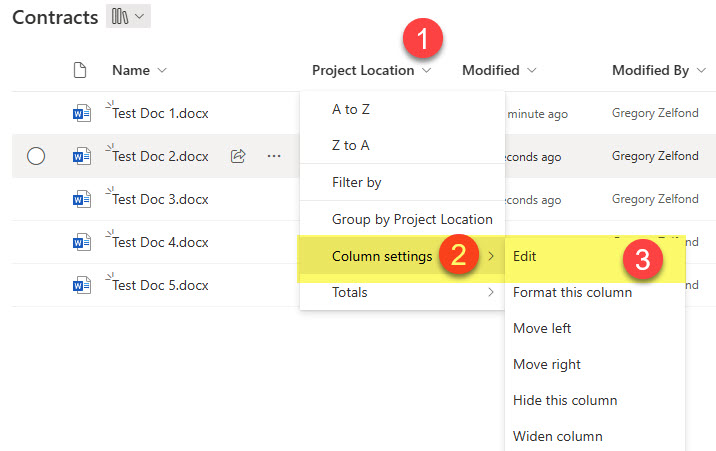
- Click on More options. By default, it displays just the term. However, you can change it to Term plus parents.
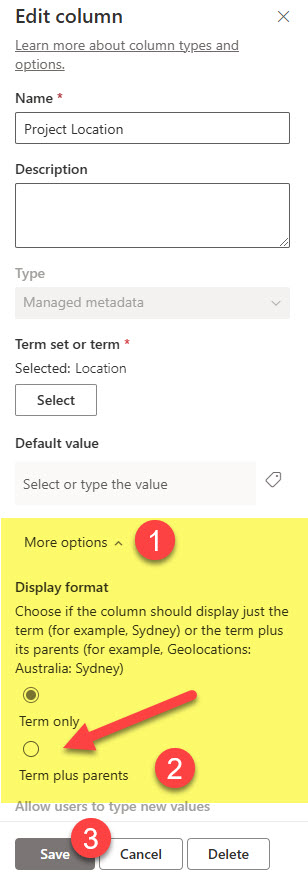
- Once you change it to Term plus parents radio button, click Save.
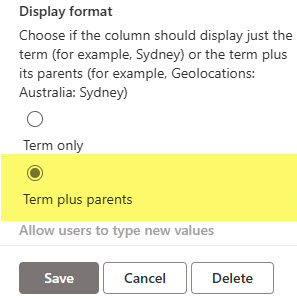
- The Managed Metadata column will now display the full path of the term!
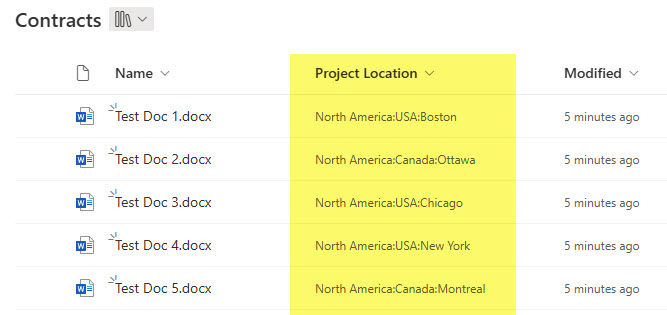
Best Practices for Term Store Hierarchies
- Just like with folders do not build very deep levels of terms unless absolutely necessary. Deep hierarchies might confuse users.
- Make sure to display the full path of the subterm using the trick shown in the previous step – this will help avoid confusion in case of identical or similar names for the subterms
- In case you want users to just select the subterms, and not the parent terms themselves, I suggest you make the parent term not available for tagging. This will make the parent terms grayed out, and they can’t be selected.
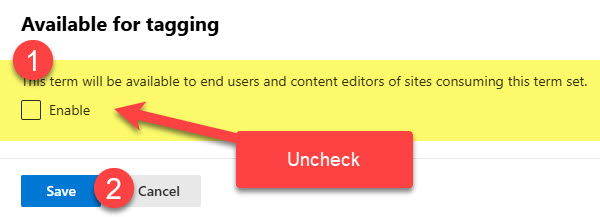
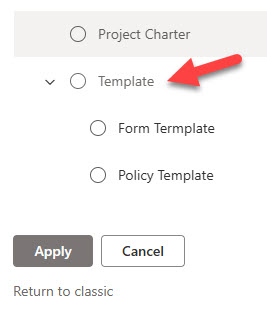
- This is just something to be aware of, as there is no “fix” for this. There is no way to aggregate filters by the parent-child relationship. In other words, using the location example in this article, there is no way to filter by parent them (i.e., USA) and get all the results tagged with cities within the USA only. So, make sure to educate your users about this limitation.