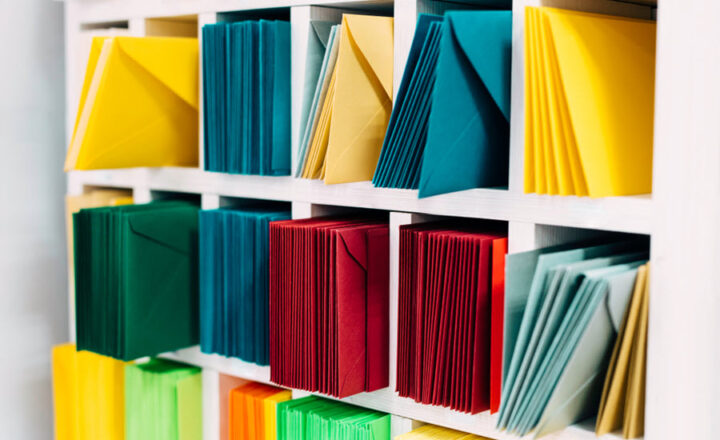Add Average Rating Column to a SharePoint List
One of the recent improvements made to SharePoint lists was the addition of the Average Rating column. What’s interesting is that this functionality is not new; we actually had it with the Classic version of SharePoint.

Example of Rating Column backend settings in Classic SharePoint
I blogged about it back in 2018. However, with the Classic feature, you had to enable it using backend list or library settings. And now, it has been brought to the end-user interface. So, let me explain how this works.
How to add an Average Rating column to a list
- From the SharePoint List, click +Add Column. Then, select the Average Rating column type. Click Next.
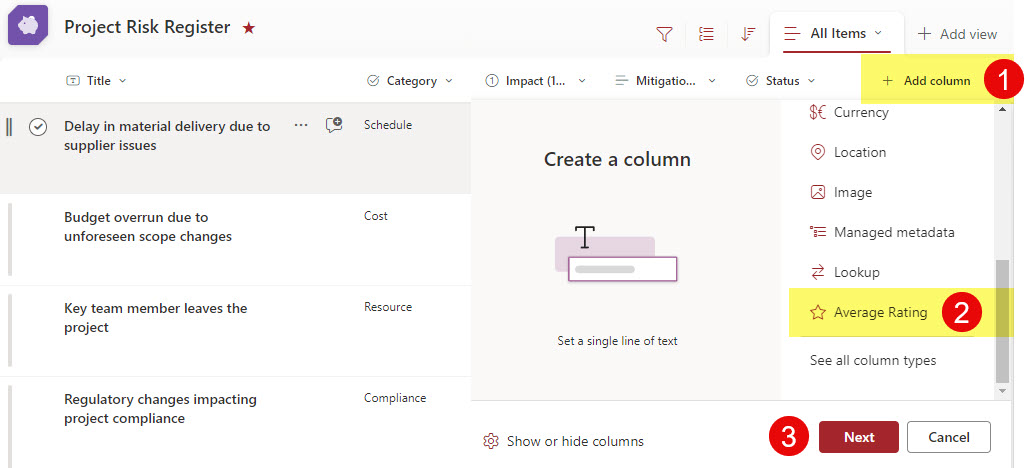
- You will then see the Rating Column appear on the list. You can rate on a scale of 1-5 stars. ⭐⭐⭐⭐⭐
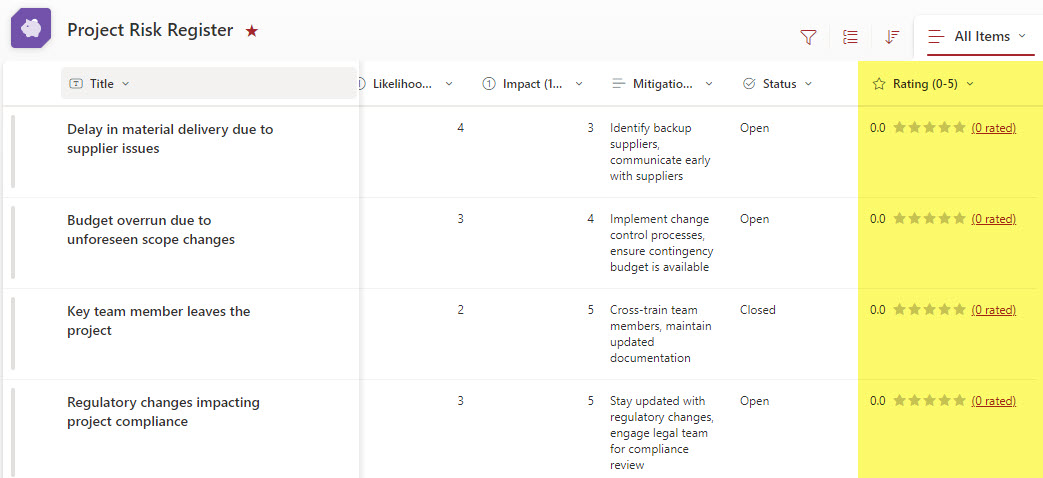
- As users rate a given row in a list, their rating will be captured. The screenshot below shows the rating after the first user rated the items.
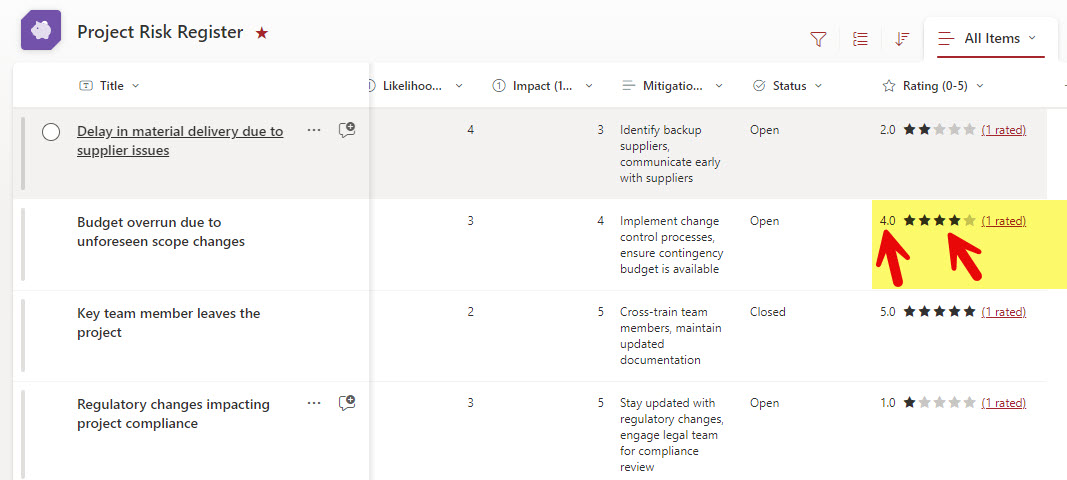
- When multiple users rate the same item (row), the average of the multiple ratings is taken.
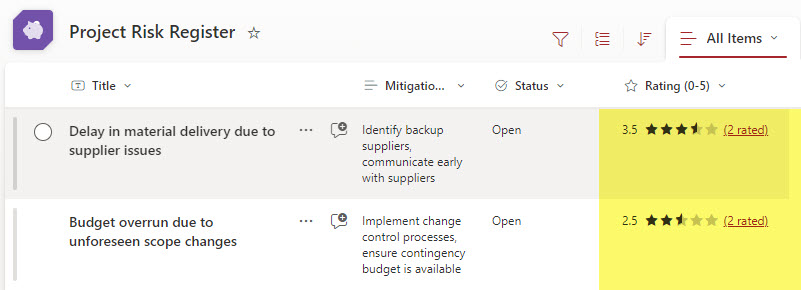
Switch Rating to Likes
-
- You can also switch the 1-5 rating scale to Likes. To do so, click on the Rating column, then Column Settings > Switch to Likes column.

- You will now see the Likes Column appear instead of the Rating Column. The Likes column only captures and records the number of Likes on a given row.
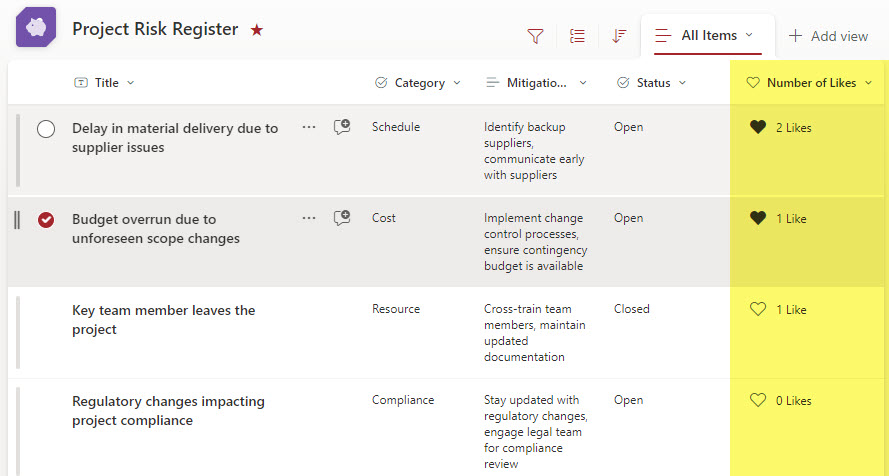
- You can also switch the 1-5 rating scale to Likes. To do so, click on the Rating column, then Column Settings > Switch to Likes column.
Nuances about the Average Rating Column
- Unlike a Classic ratings feature, the new Average Rating column is only available on Lists, not Libraries. To add a rating or like column to the document library, you would need to navigate to Library Settings > Rating settings and enable it there.

- Unlike its Classic counterpart, which was only available on Team Sites, the new Average Rating column is available on both Team Sites and Communication Sites
- You can only add 1 (one) Average Rating column per list. If you try to add it again, you will receive an error message: “This list already has a rating column, and you can’t add another one.”
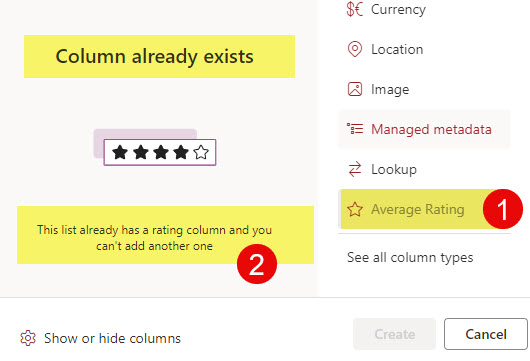
- As of this post’s writing, it is impossible to track how someone rated an item or whether they liked it.
- Though you can switch between the Rating and Likes columns, both are independent of one another; in other words, a rating does not translate into a like and vice versa.
- In theory, you can display both columns at once on a list, though this might confuse the users and data you are trying to gather (Example: I can like the item, yet give it a 1-star rating).
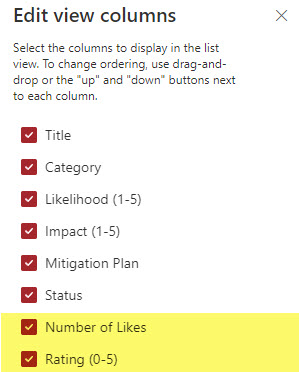
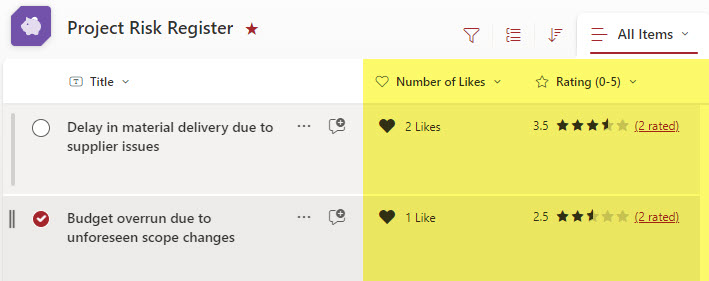
Use Cases for the Avergate Rating column
Now that we know what the feature does, what would be the scenarios where you might utilize it in? Here are a few examples:
- Poll – for the best idea on something, where users can add entries to the list and then rate them
- Some (simple) survey where users need to rate some entries in the list or library
- Risk Register on a Project, where users can rate entries, in addition to providing comments on a list
- Budget Document Library (so you can rate the budget your boss has prepared with 1 star) 😊