How does Record Status work: Locked and Unlocked Records
One of the significant changes made over the last several years within the Records Management/Microsoft Purview space was the introduction of the Record Status option. It allows users to temporarily unlock a document that was declared a record for editing. In this article, I would like to explain why we have this option, how it works, and what happens behind the scenes.
How do Record Retention Labels work?
If you are new to this subject, I suggest you first become familiar with the whole concept of records management. I have written this article where I explained how Record Retention Labels work. Check it out first!
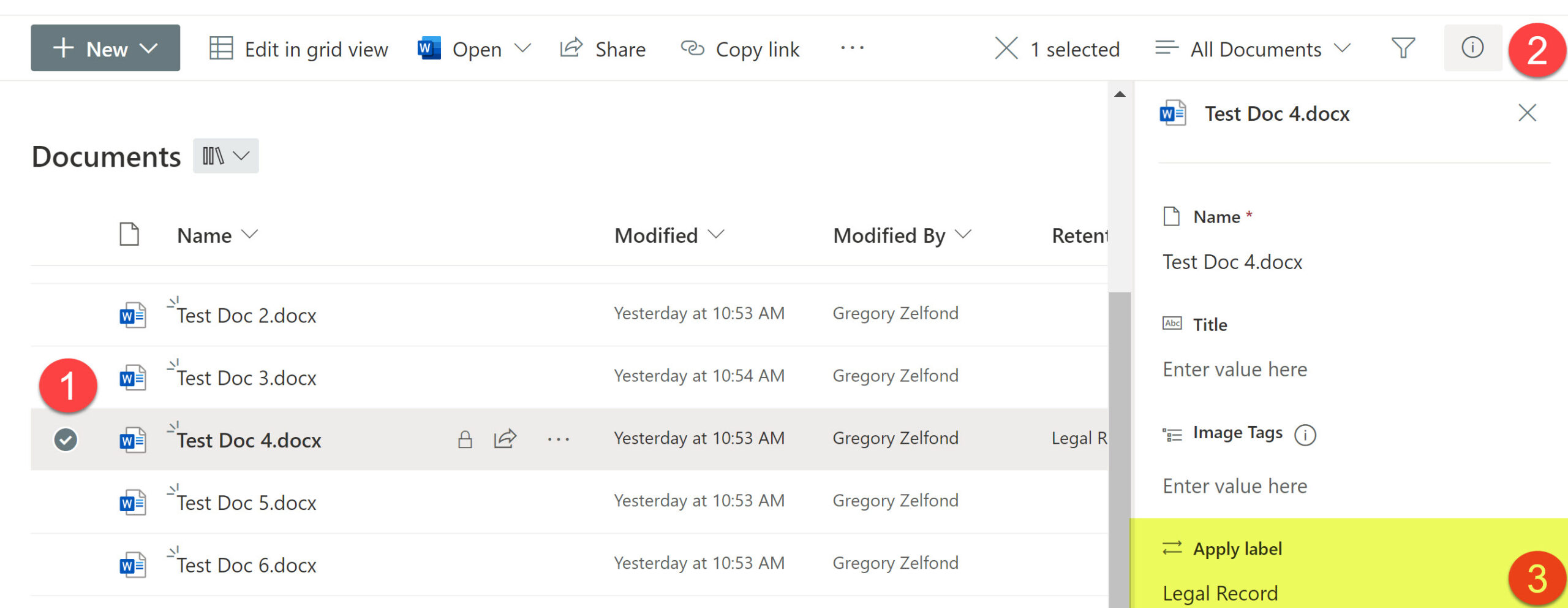
Why do we need Record Status?
As the famous saying goes, the only thing that is constant in life is change. Here is a use case. Say you declared a legal contract as a Record, and it is meant to be kept for 7 years before it can be deleted. However, at some point down the road, there might be some minor changes you would like to make to the document, like correcting a typo or changing some text within the document. There is nothing that warrants creating a separate and different document, just a slight correction. Up until recently, that was not possible. However, with the introduction of the Record Status field, it is. The field allows you to temporarily unlock the file that is a record (while still keeping it as a Record), make the changes, and then lock the document again. Throughout the whole process, the document is still kept as a Record; the only thing that changes is its version history.
How Does Record Status Work?
- Once you declare a document as a record (by applying a record Retention Label to it), it gets an extra field in the Document Information panel called Record Status
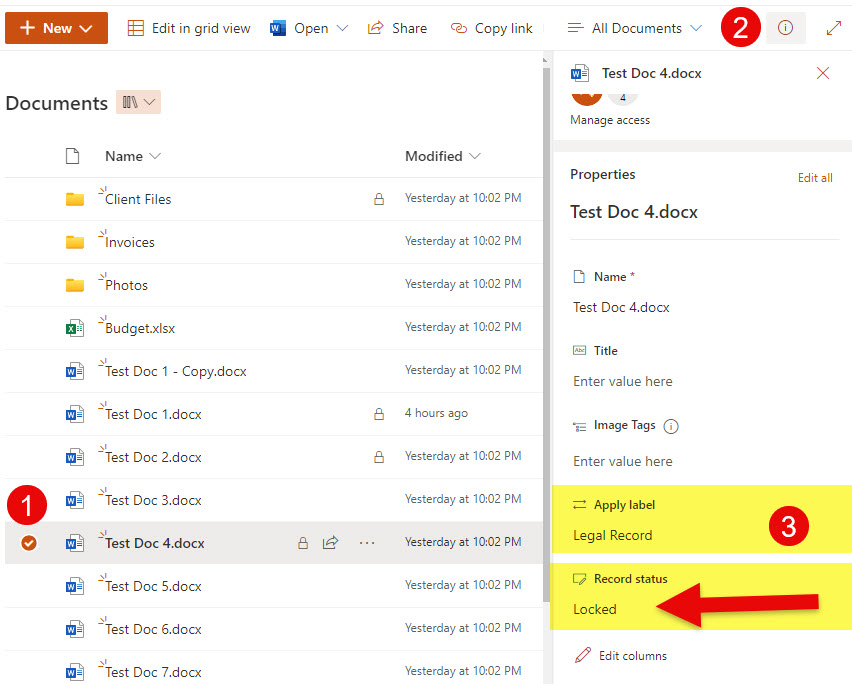
- By default, the Record Status is Locked
- There will also be a visual “Lock” indicator appearing next to a document advising users of the Record Status (Lock Symbol = Locked)

- While the document is Locked, no one can make changes to it (it is available for Read-Only)
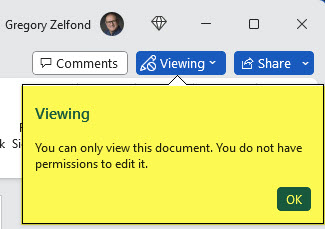
- Once the user changes the Status to Unlocked, the document becomes available for editing

- As soon as the document is Unlocked, another version is created within the document’s Version History with the word Record in the Comments field.
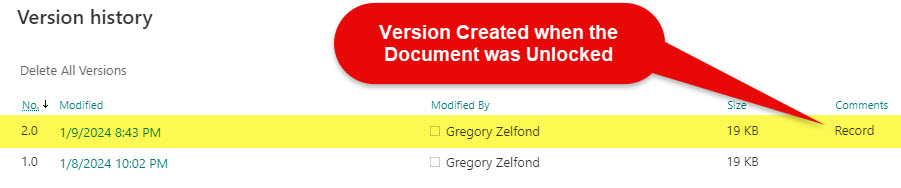
- At the same time, it sends the last version (before unlocking the record) to the Preservation Hold Library for record retention purposes.
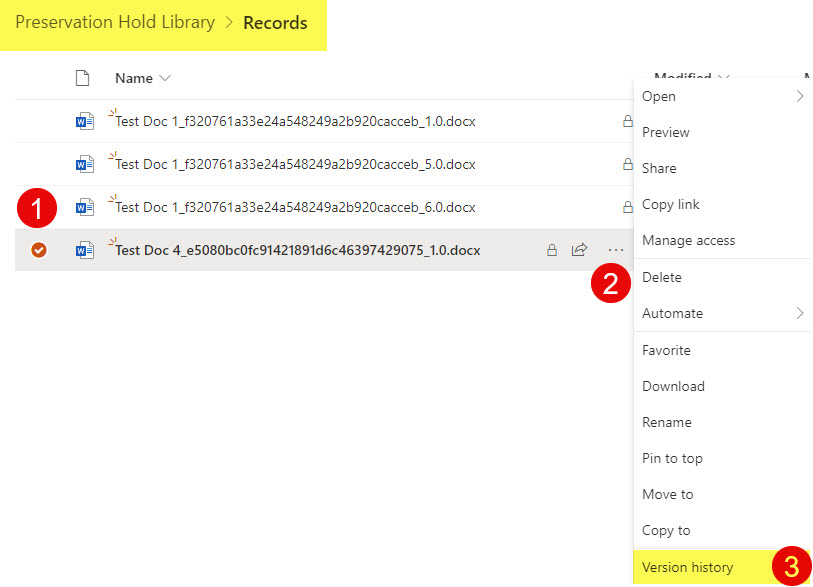
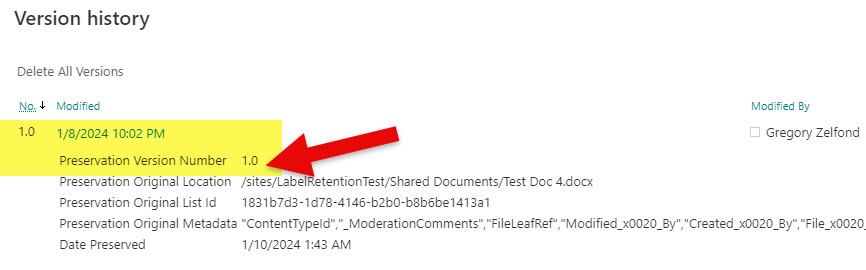
- As the users make the changes to the Unlocked records, they are all tracked via the Version History
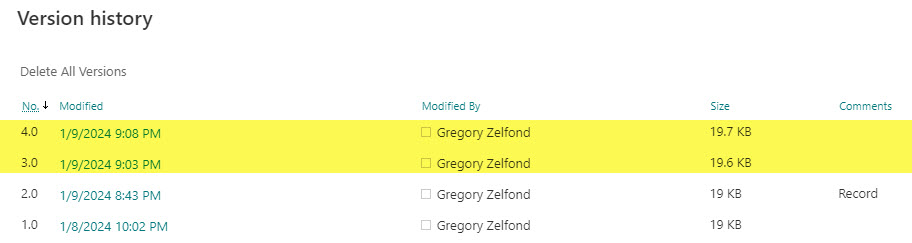
- As soon as the document is Locked, no further edits are allowed to the document
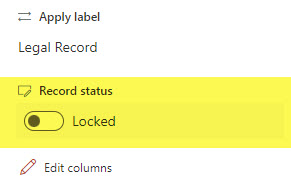
How to Unlock Records by default
In the scenario above, I explained how users can manually unlock the records for editing once the Record Retention Label has been applied. However, there is also a way to leave the record unlocked by default after applying the Record label. This would allow users to make the changes before locking it. It’s just more of a convenience. This is done during the Record Retention Label creation process described in this article.
While at Choose what happens during the retention period screen, check the box next to Unlock this record by default.
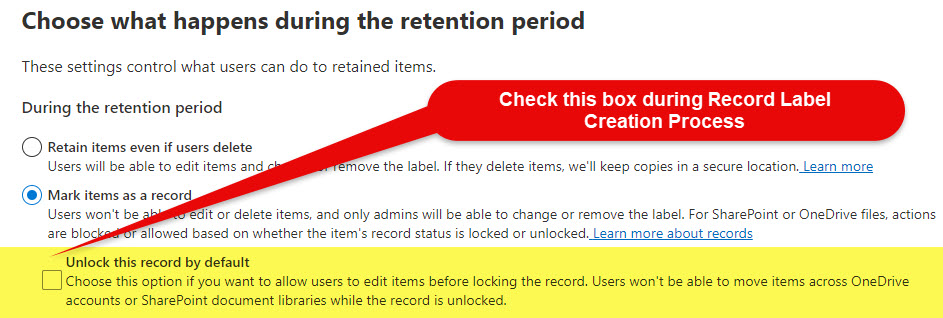
Please note that this only unlocks the record for you the first time you apply the Record Retention Label. Once you lock the record and want to edit the document again, you must manually unlock it.
How to disable the ability to unlock records
The ability to unlock and lock records is the default setting in all SharePoint environments. However, if your organization does not want this ability to be available to the users, you can disable it. Here are the steps:
- Access Microsoft Purview by clicking on Microsoft 365 App Launcher > Compliance
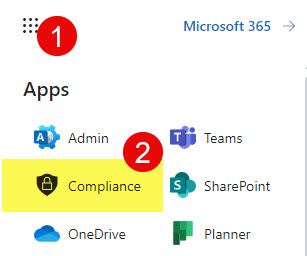
- Under Solutions, click on Records management
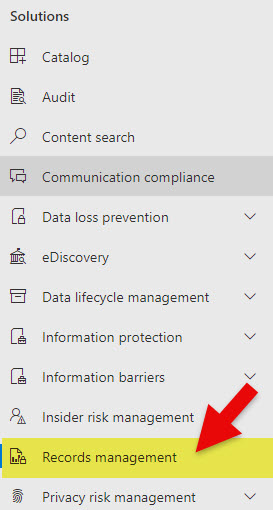
- Click on Records management settings

- In the middle of the screen, under Configure record versioning, switch the Enable record versioning toggle to Off. Then click Save.
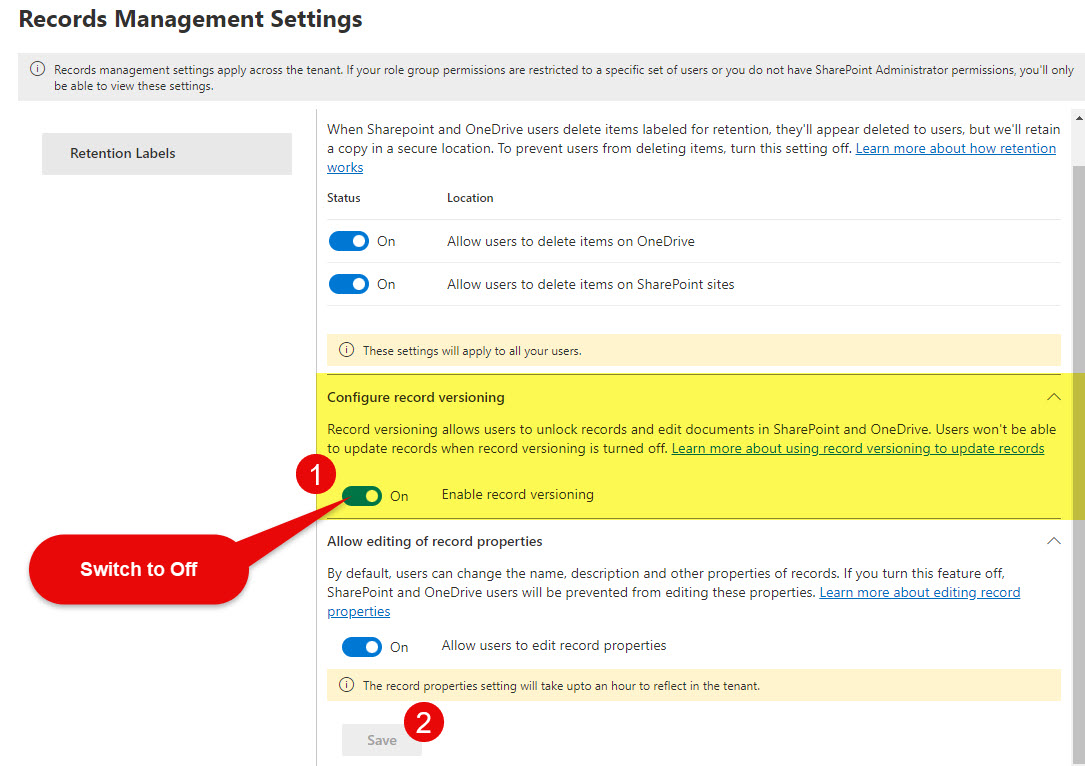
- Once you do the above, the users can no longer edit documents declared as records!



