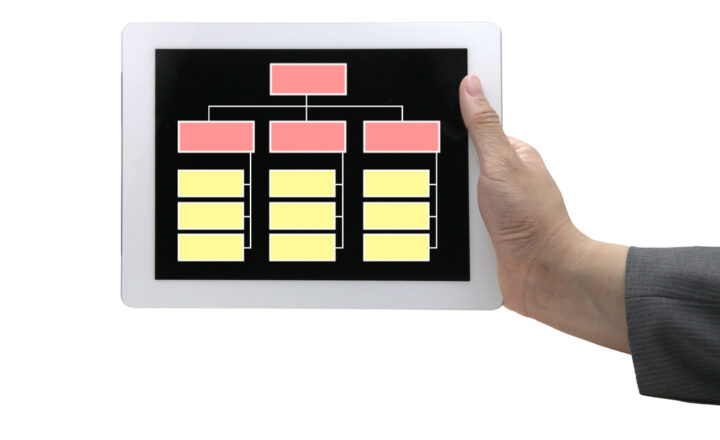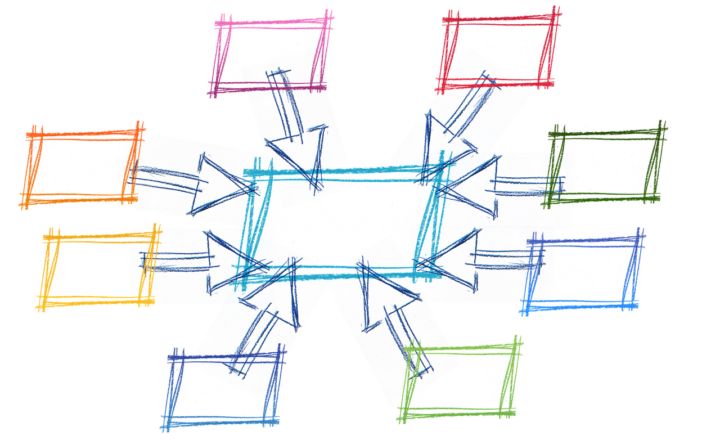How to remove Topics in Viva Topics Center
In today’s article, I want to explain how to exclude certain Viva Topics from being visible to the users. While, for the most part, topics presented in the Viva Topics Center might serve as a great source of knowledge to the employees, there might be situations when certain topics need to be removed. For example, a topic was curated by AI and automatically created but might not make sense or bring lots of value. Or there was a topic created by someone a while ago that is old and no longer makes sense or delivers inaccurate information. So today, I want to show you how to remove Topics in the Viva Topics Center.
What are Viva Topics?
Viva Topics is an application/feature available in Microsoft 365 on a subscription basis that allows knowledge managers to curate and maintain knowledge topics within the organization. A bit of setup is involved initially, but once it is all set and done, the topics will reside within the Viva Topics Center. I explained more about this in this article.
How are Viva Topic Pages curated/created?
Topics are curated in 2 ways within the Viva Topics Center:
- Automatically based on indexing/AI
- Manually by Users (knowledge managers with proper access to the Viva Topics Center)
Where do Viva Topics show up
Viva Topics Center
The obvious first location for Viva Topics to appear is where they are generated/aggregated – the Viva Topics Center.
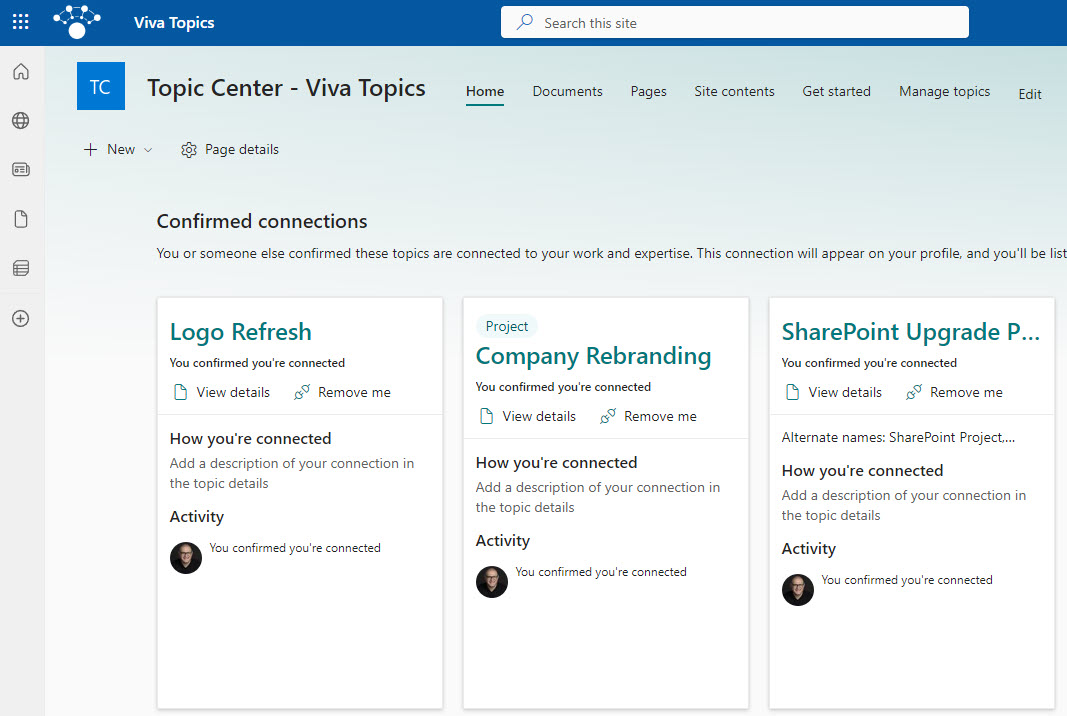
Conversations in Teams
Another location for Topics and Topic cards to appear is Microsoft Teams. If someone types in the “#” followed by the topic name in a Teams 1:1 conversation, the topic phrase will become underlined, and when users click on the link, they will be presented with the Viva Topics card.
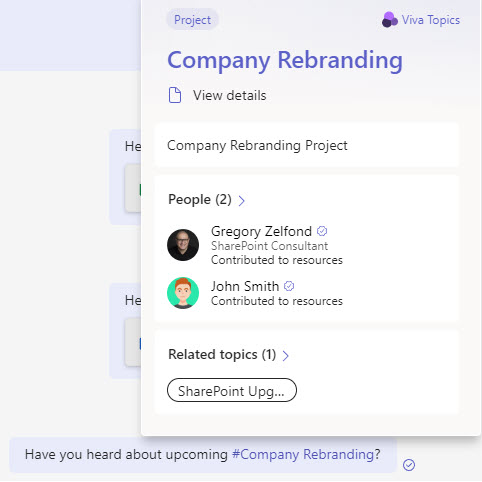
Conversations in Outlook
They also appear in Outlook when you type a # symbol followed by the topic name.
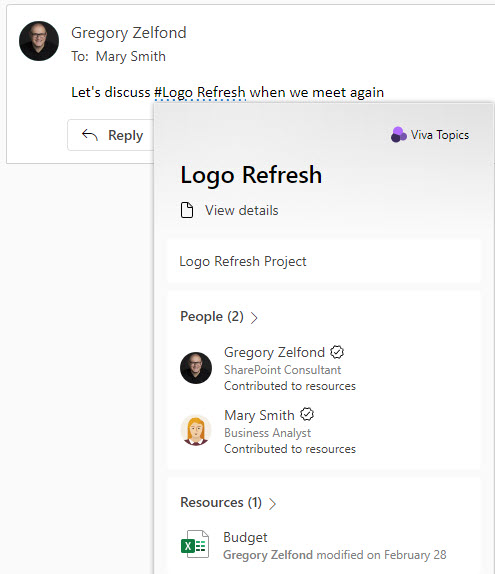
SharePoint Pages
Topics can be added to SharePoint pages after typing a # symbol followed by the topic name.
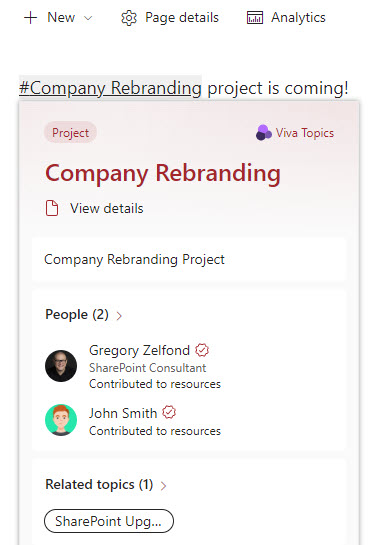
SharePoint Search results
And finally, they appear in SharePoint search results.
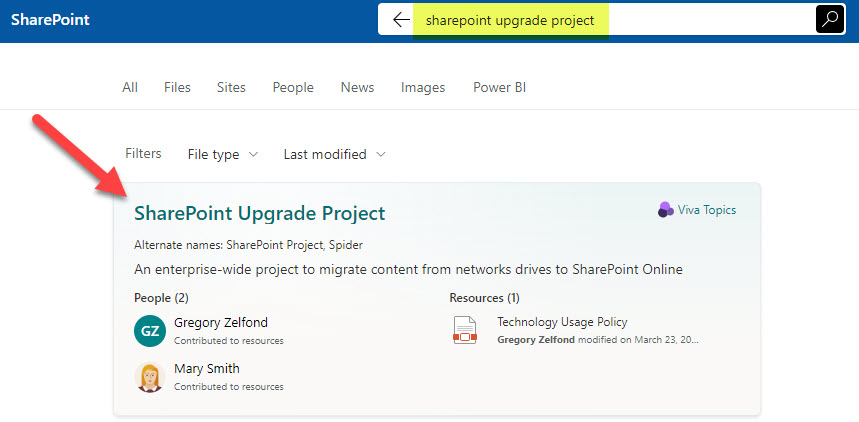
How to exclude Topics in Viva Topics Center
As mentioned above, there might be times when you need to exclude/remove some topics from being discoverable by users. To do so:
- Navigate the SharePoint Site/URL where your Topics Center is located/hosted
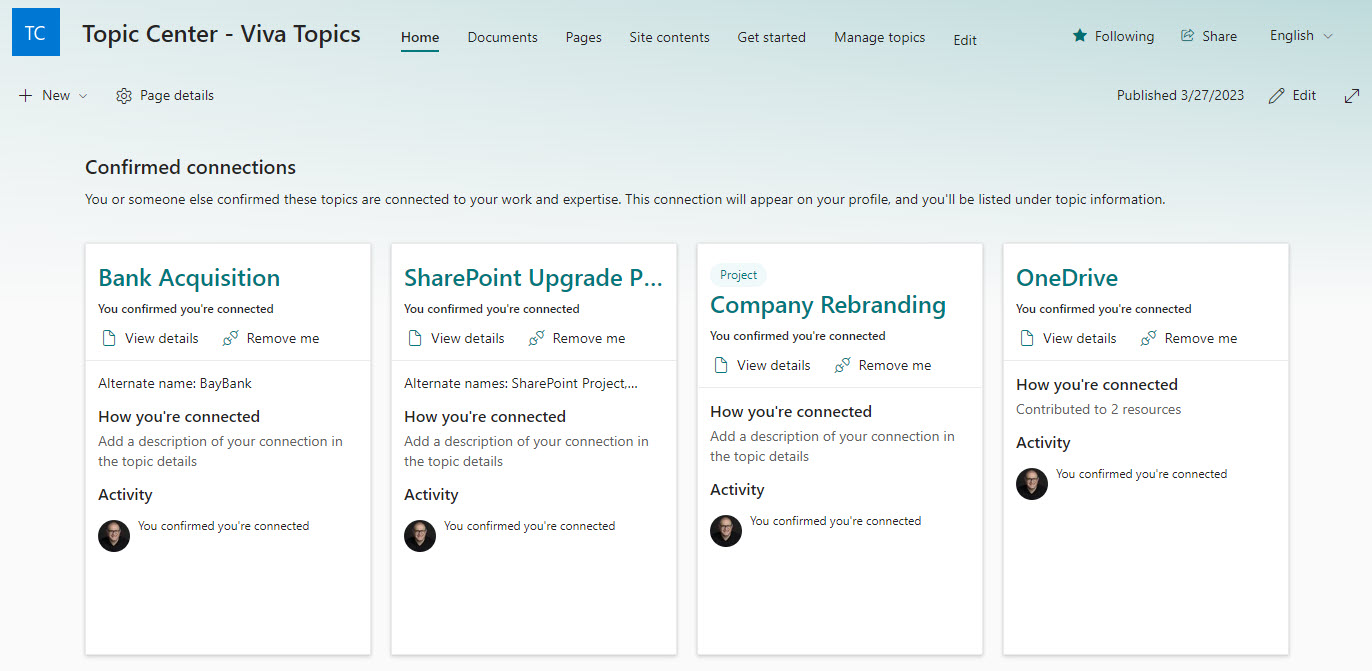
- From the Top Site Menu, click Manage topics

- On the next screen, you will see a list of topics you can manage
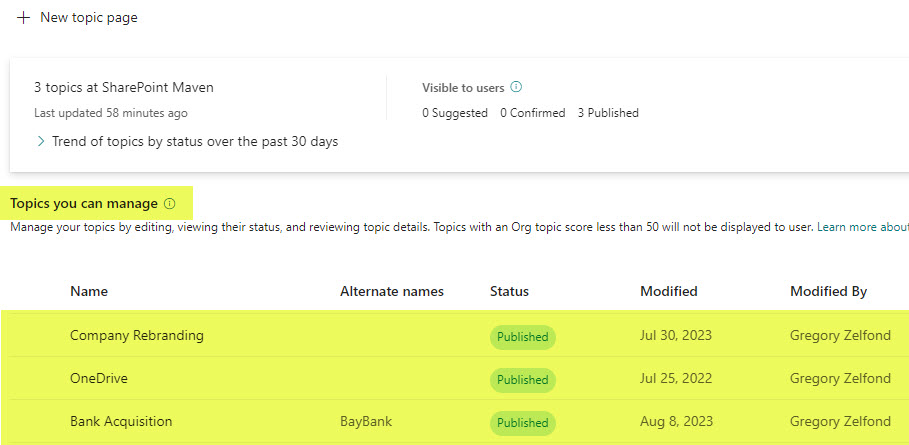
- As an example, I would like to exclude the OneDrive topic. At the moment, it is discoverable by the users
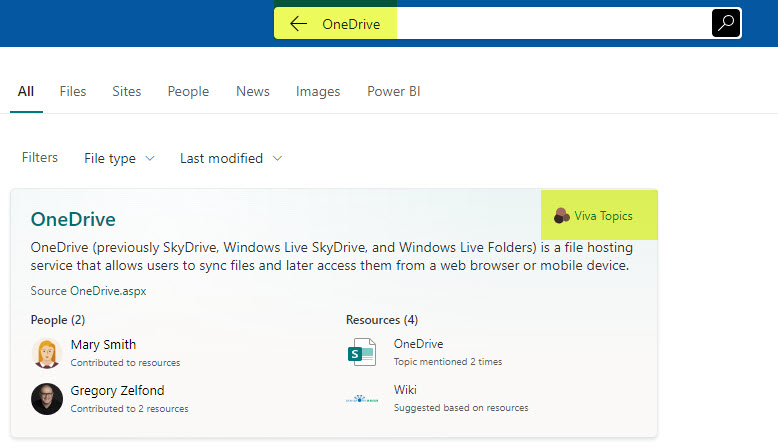
- To exclude a topic, just click the radio button next to it and click Remove
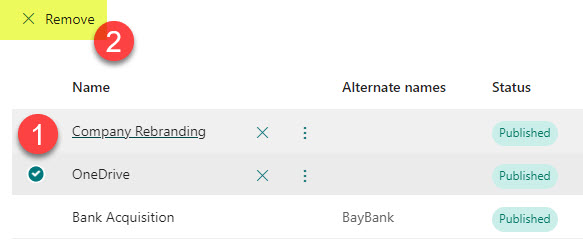
- You will get a confirmation message. It might take up to 24 hours for the topic to disappear from being discovered within your organization.
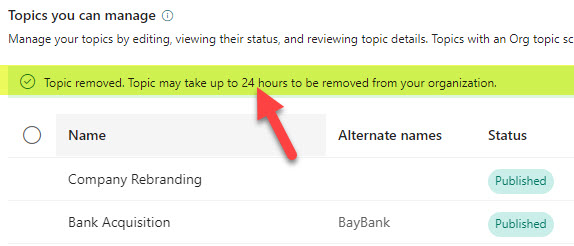
What happens when a Topic is excluded?
Once the topic is removed/excluded, the following things will occur:
- The topic will be moved into the removed topics section of the Viva Topics Center (you can restore them from there as well).
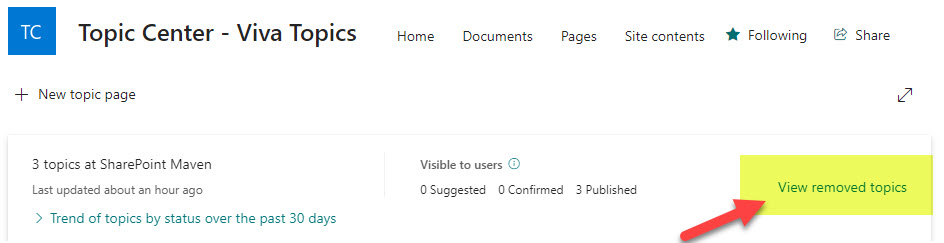
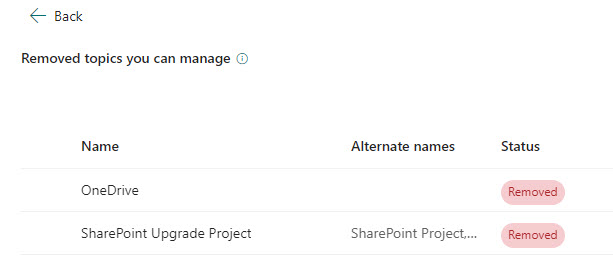
- The topic will disappear from all locations mentioned above (Outlook, Teams, SharePoint Pages, SharePoint Search)
- It is important to note that the Topic Page will still live and reside in the Site Pages library within the Viva Topics Site, just not actively discoverable by users.
Removing Topics via Topic Center and Search & Intelligence Center
Some time ago, I provided instructions on how to remove the topic within the Search and Intelligence Center. It kind of achieves the same thing, but in that case, it is removed via the Search & Intelligence Center. I honestly like the method described in this article better. And here is why:
- First, it is much quicker (with the Search & Intelligence Center, it might take up to 1 week for the topic to disappear)
- The process and steps here are much easier and smoother
- You can easily see a list of removed topics within the Viva Topics Center
So, removing topics the way I described in this post would be a preferred option.