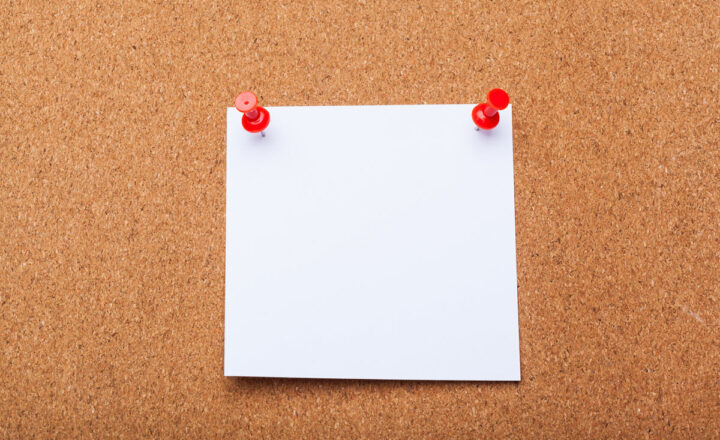How to do simple math calculations using the Totals feature on SharePoint lists and libraries
One of the hidden features of SharePoint lists and libraries is the ability to run some quick math calculations on a given view. For example, say you have a list of items in SharePoint, and you want to be able to sum them up or calculate an average. Luckily, you don’t need to revert to Excel for this and can do the math using the Totals feature. So grab your favorite alcoholic drink, and let me show you the trick!
The Setup
As an example, I have a custom list with a few metadata columns.
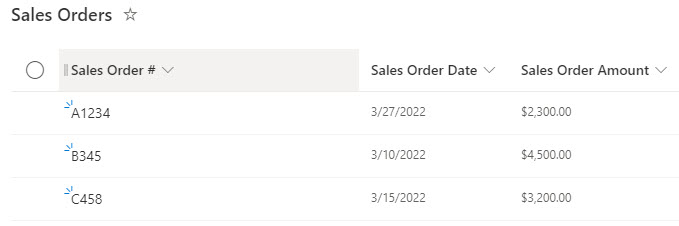
How to create a Totals View
- On a given column, click the drop-down, then choose Totals
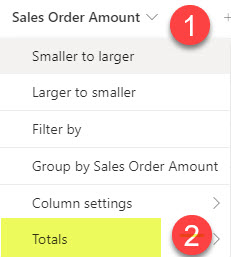
- Choose the math function you would like to perform
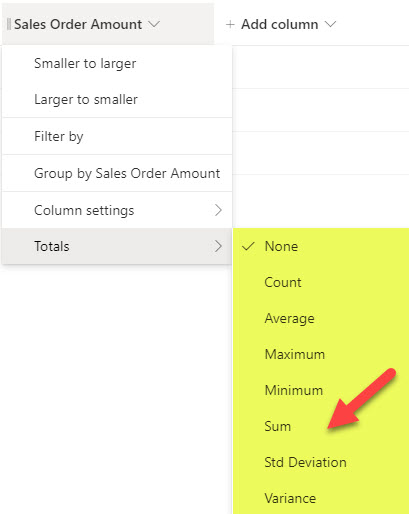
- The result will be displayed below the list rows
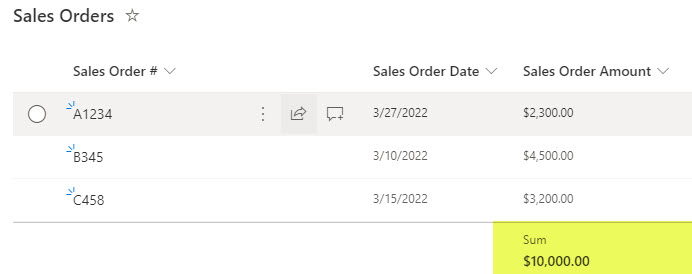
Notes
- The totals feature is available in both lists and libraries
- The following is a list of available math functions: Count, Average, Maximum, Minimum, Sum, Std Deviation, Variance
- The list of available math functions will depend on the type of column you have. This makes sense as some math functions are impossible with some data fields. For example, you can’t sum a date field.
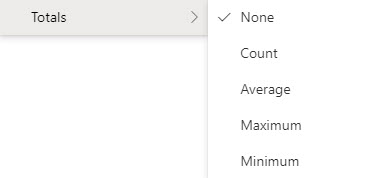
- If you have a large list or library, the totals row will not display. I suspect this has to do with the infamous 5,000 view item limit.