7 ways to search for content in SharePoint and Office 365
Good news – there are more places than ever to search for content in SharePoint and Office 365. Bad news – there are more places than ever to search for content in SharePoint, and your search results will differ depending on where you initiate your search from. So that you understand what I am talking about, let me explain the different search options you have in SharePoint/Office 365 ecosystem.
Site Search Box
Historically, this used to be THE only option to search SharePoint content. I am talking about the search box you can find in the upper-right-hand-corner of each classical SharePoint site and upper-left-hand-corner of each modern SharePoint site. I documented in great detail how this search box works in this post. Moreover, if you ventured into the business of managed and crawled properties (read that above post to understand what I am talking about), you could alter the behavior of search engine and configure/display results according to your custom queries. This made the little search box a very powerful tool as you had control and could customize the search experience as you wished. The results would be presented in Google-style results screen, and you also had an opportunity to alter the filters on the left-hand side.
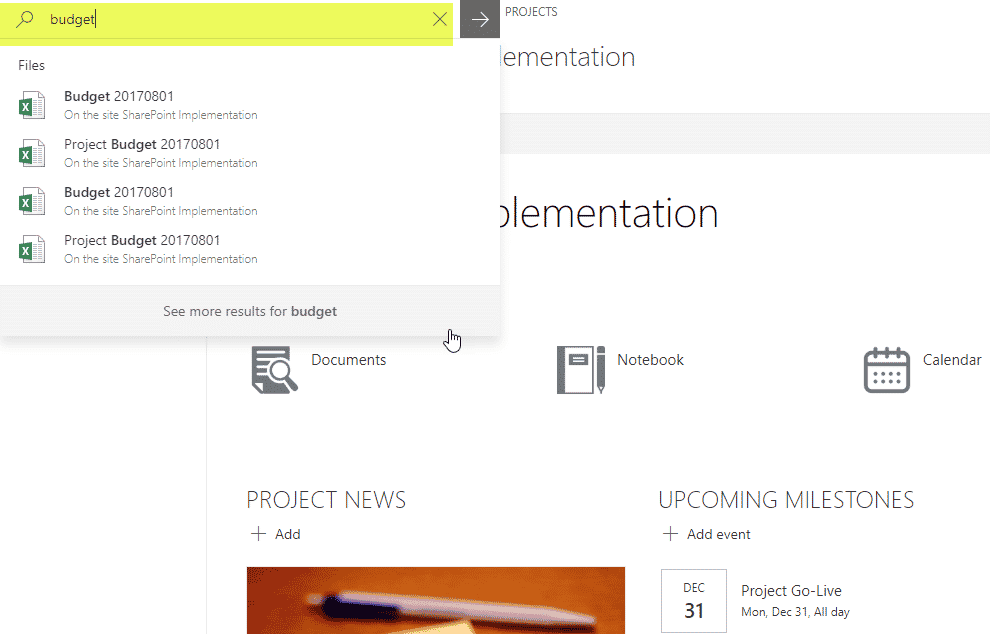
Site Search example on modern SharePoint page
Where does it search?
Current site and all subsites underneath it only.
Document Library Search Box
With SharePoint 2013, document libraries (and most lists for that matter), got its own Search Box. This allowed the users to search for content just in the particular list or library. Unlike the option above, this provided some targeted search results, since the scope of the search was only limited to that one list or library.
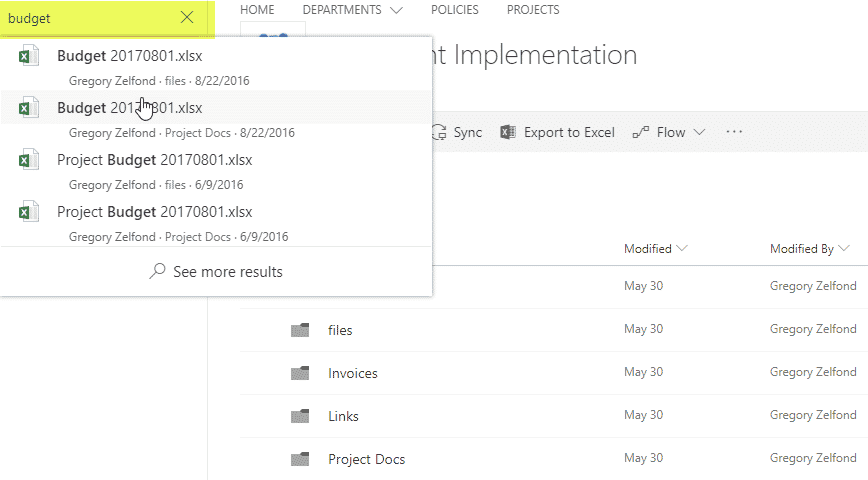
Document Library Search example (modern document library)
Where does it search?
Current document library only.
SharePoint Home
As SharePoint became part of the Office 365 ecosystem, its search options started to evolve as well. We now have what we call Modern or Intelligent search. Unlike classical search, it relies on Office Graph (machine learning). Office Graph tracks your activities, recently accessed files, connections, and interactions with colleagues and presents you with corresponding results (just like Facebook and Google). One example of the search I described above is the search box located in SharePoint Home (SharePoint link) screen. I explain what the SharePoint Home is all about here.
In the upper-left-hand-corner, there is a Search Box as depicted in the image below.
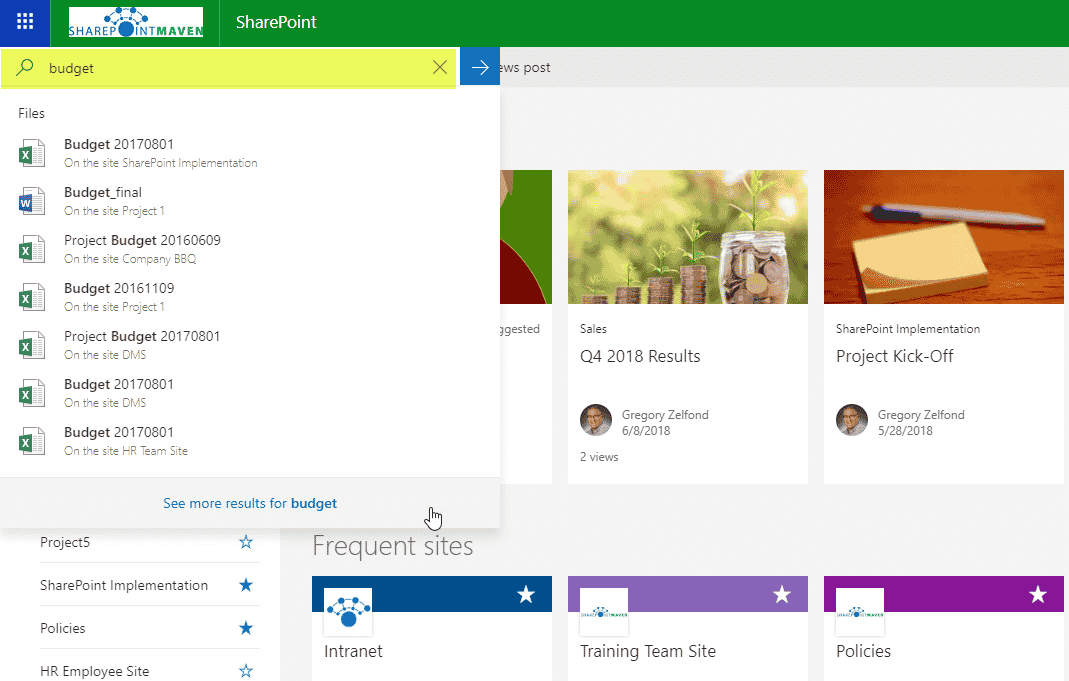
Search from SharePoint Home page
Where does it search?
All of SharePoint + user’s OneDrive. All SharePoint sites, site collections, subsites, Communication sites, Office 365 Group-connected sites and yes, user’s OneDrive as well.
Office 365 Home
Another place to perform global searches is office 365 Home. You can access it by going to portal.office.com or office.com or by clicking Office 365 from App Launcher.
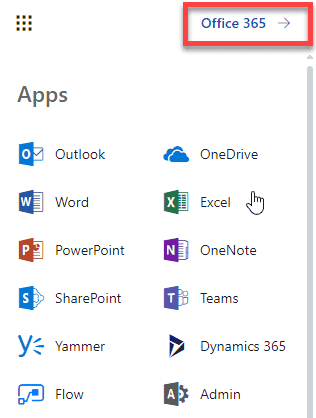
The page somewhat looks like a dashboard of the latest activities across O365 eco-system. In addition to the search box in the upper-right-hand-corner, it also contains areas pulling recent documents from SharePoint as well as user’s OneDrive.
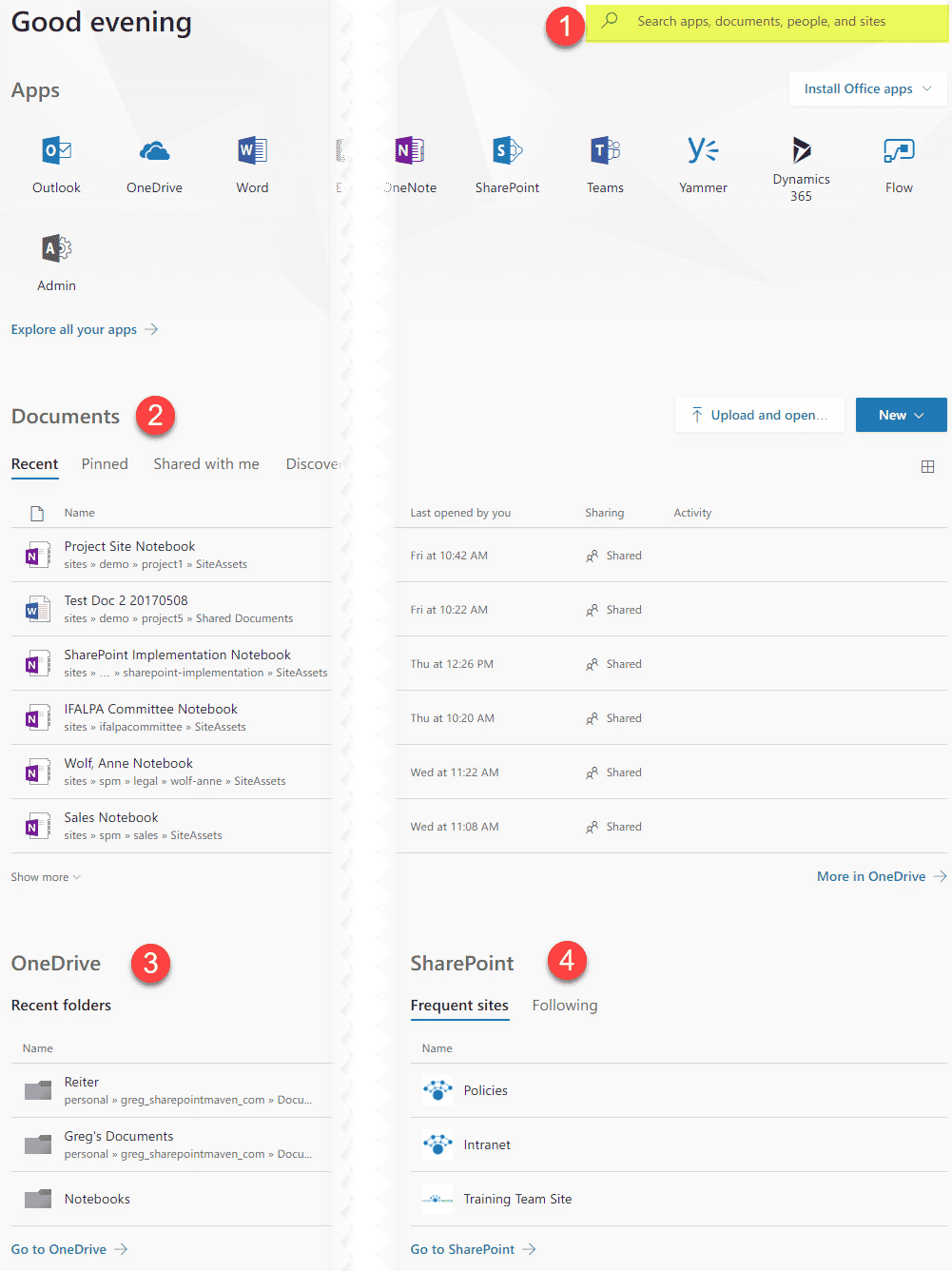
Office 365 Main Home Page with the Search box in upper-right-hand-corner
Where does it search?
The results from the search box are identical to those from SharePoint Home page. All SharePoint sites, site collections, subsites, Communication sites, Office 365 Group-connected sites and yes, user’s OneDrive as well.
Delve
Your personal Delve Page is not just a replacement for Employee directory. While you can search for info/contact info of your colleagues, you can also search for content from there as well. Moreover, Delve page by itself presents you with recently accessed content as well, without typing anything into the search box!
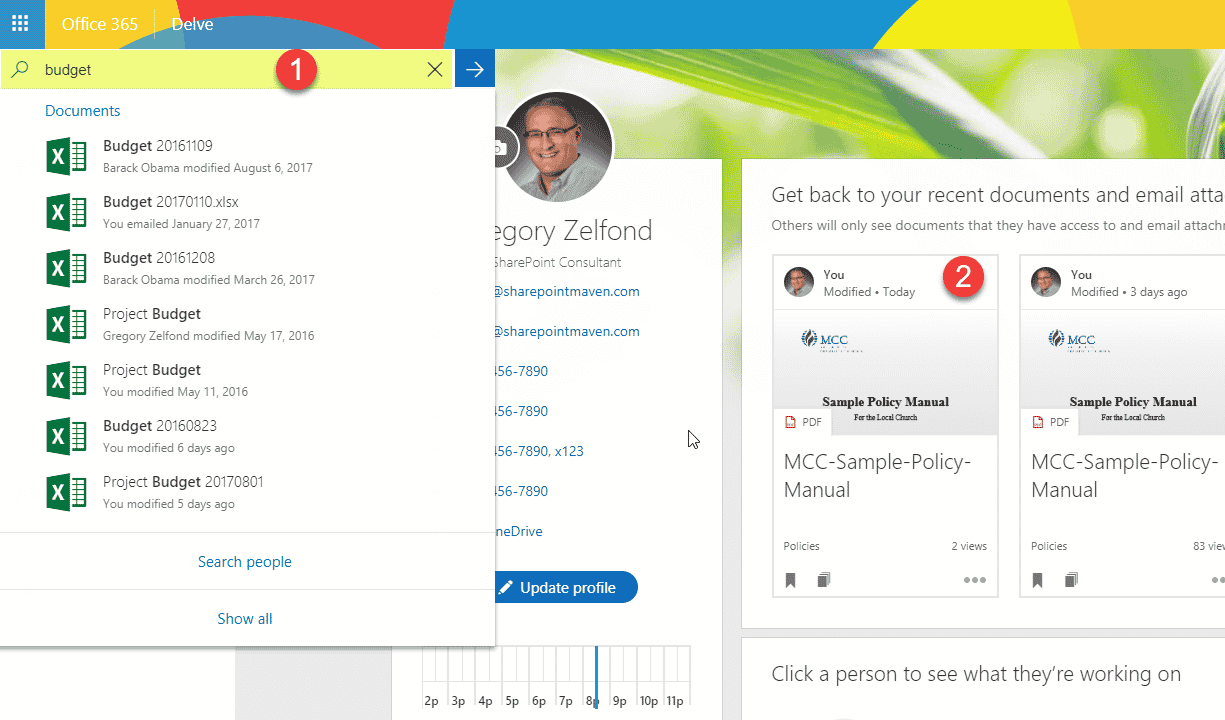
Example of a Search from Delve Page
Where does it search?
Same as SharePoint Home and Office 365 Home. All SharePoint sites, site collections, subsites, Communication sites, Office 365 Group-connected sites and yes, user’s OneDrive as well.
OneDrive
Your own OneDrive account also contains a search box. Just like the other search boxes above, results are based on intelligent search.
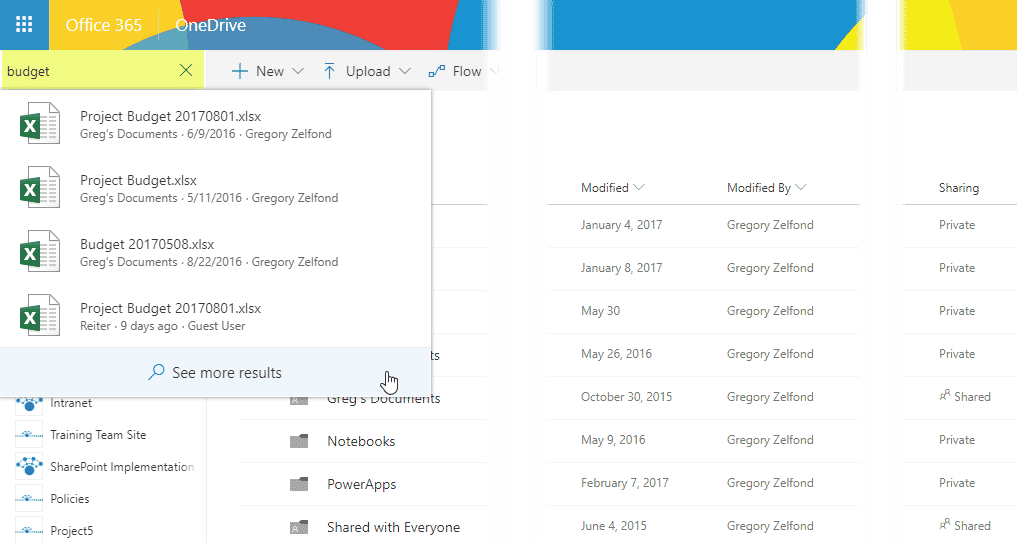
Where does it search?
Just in the user’s OneDrive.
Mobile Apps
The same intelligent search mechanism available for desktop browser experience is also available in the mobile apps. All of SharePoint/Office 365 mobile apps (SharePoint app, OneDrive App, Delve app) all rely on the same intelligent search mechanism.
There are two separate search options on OneDrive Mobile app. One searches in OneDrive only, another – in SharePoint sites.
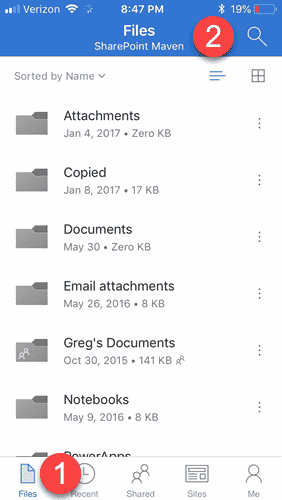
Search within OneDrive from user’s OneDrive mobile app
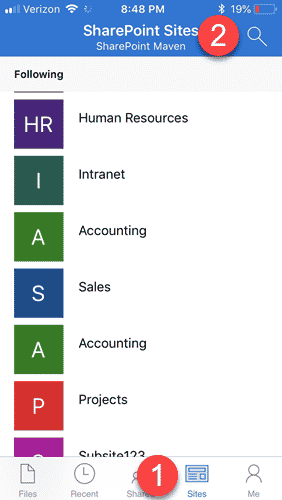
Search within SharePoint sites from user’s OneDrive mobile app
So I hope you now understand how the search works – you see, it was not that hard, right? :roll:



