3 types of Sites in SharePoint
“We need to create a SharePoint Site”. I am sure you either had a similar request at some point or heard this yourself many times. However, asking the proper follow-up questions is important from the information architecture standpoint. You see, there are several different types of sites you can create in SharePoint, and depending on which type you choose will impact how you will manage permissions, what the design options will be, and whether or not you will have other applications at your disposal.
In this post, I would like to summarize the available options for site types. I wrote an article about this very subject back in 2019. However, a few user interface changes and nuances have been added since then, so I would like to present you with a more refreshed version of that article.
Site Type # 1: Team Site
This is the most common type of site you will have in your SharePoint tenant. A Team Site is a type of site that you would create for two-way collaboration. By default, any regular user can create this type of site from the SharePoint Start Page. The site created will have a navigation panel on the left-hand side and the main area for the pages/web parts.
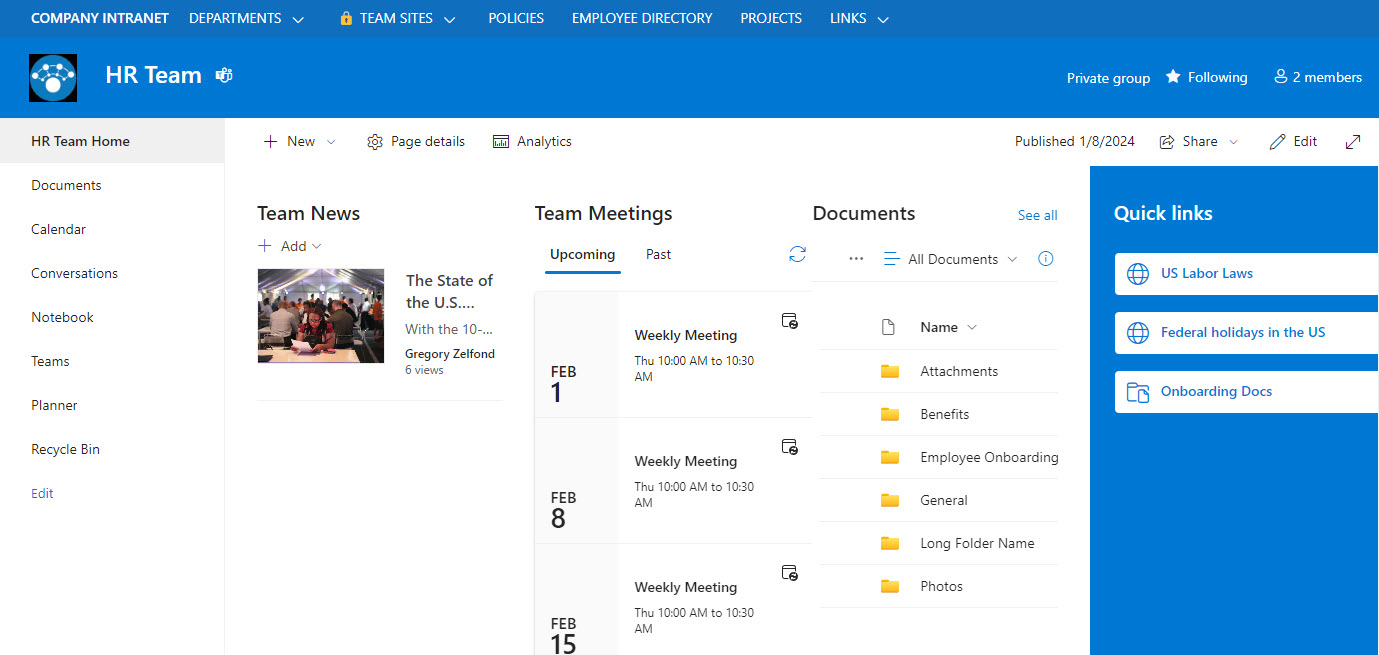
Example of a SharePoint Team Site
However, it’s important to note and understand that when you create a Team Site, you get more than just a SharePoint site. You get a Microsoft 365 Group and other apps connected to it, like Group Calendar, Teams, Planner, and a Distribution List.
It is also worth noting that you will get a SharePoint Team Site when you create any other element within the diagram below. So it does not matter where you start/create the group!
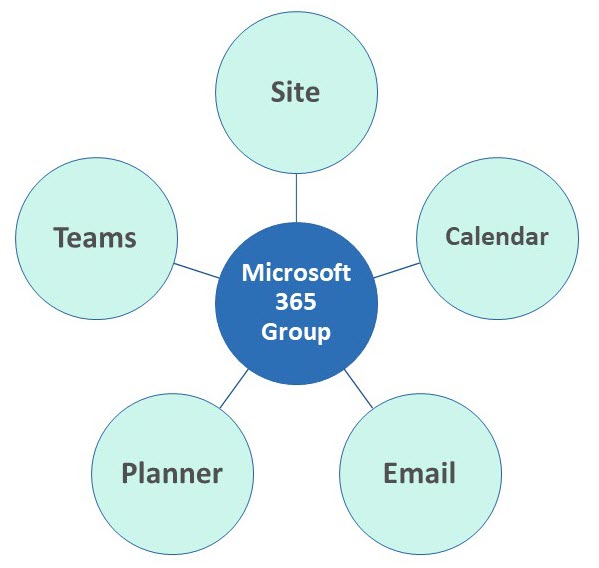
So you will get a Team Site even when you create a Team in Teams or a Plan in Planner!
Site Type # 2: Communication Site
You do not always need to collaborate with your colleagues. Sometimes, you just need to share information in a one-way fashion. An example could be an Intranet site or a site for a Human Resources Department. In this case, a Communication Site type is the way to go. When you create a Communication site, you get the wide-screen type of site, with navigation on top. Also, unlike a Team Site I explained above, creating a Communication Site only creates a site, without a Microsoft 365 Group and other apps.
Please check out this article for an additional comparison between a Team Site and a Communication Site.
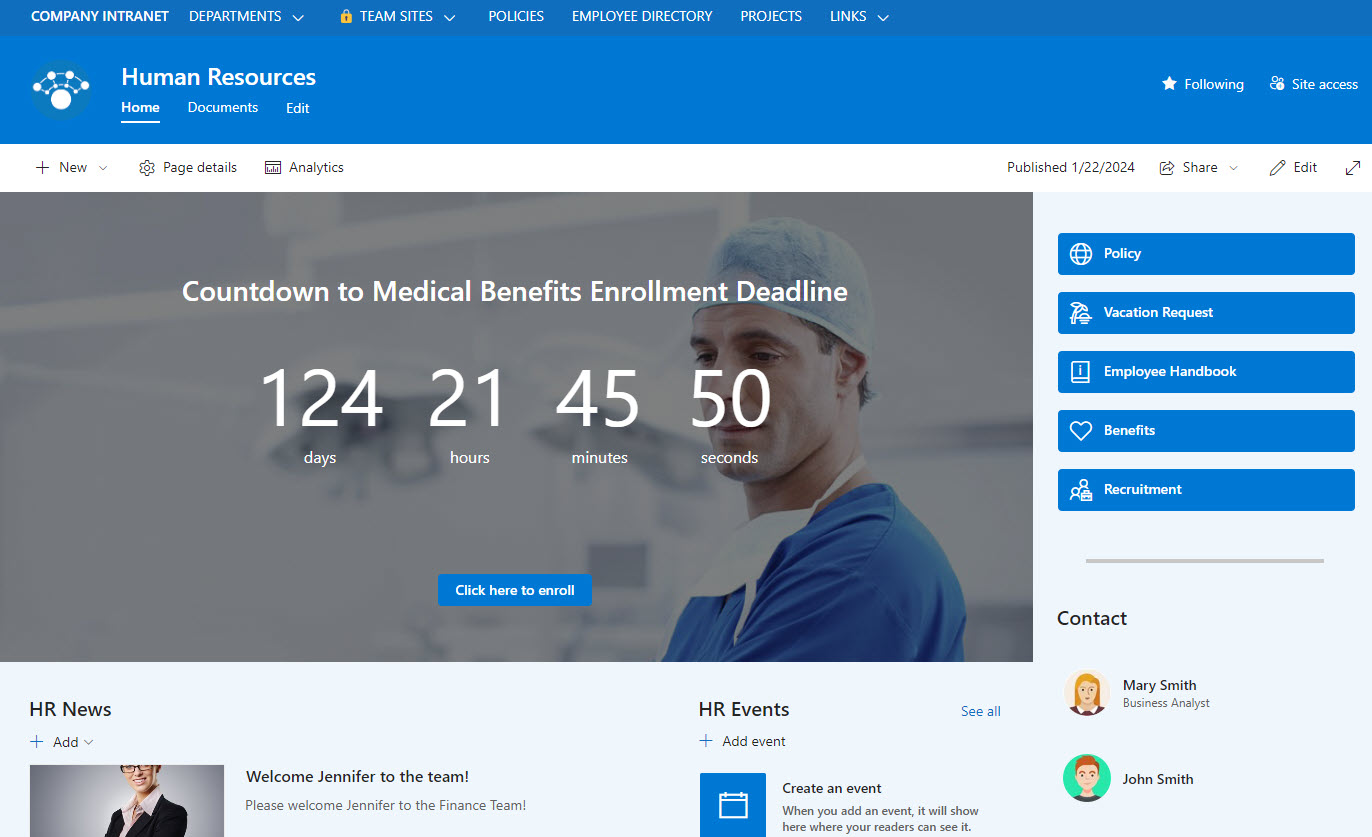
Example of a SharePoint Communication Site
Site Type # 3: Team Site without a Group
This brings us to Site Type # 3 – the hidden gem of SharePoint. The above two site types are available to all regular users from the SharePoint Start Page (unless IT disables that capability to prevent unnecessary site sprawl). There is a third type of Site available in SharePoint, ironically also called Team Site. However, unlike Team Site (Site Type # 1), this option does not create a Microsoft 365 Group with other apps.
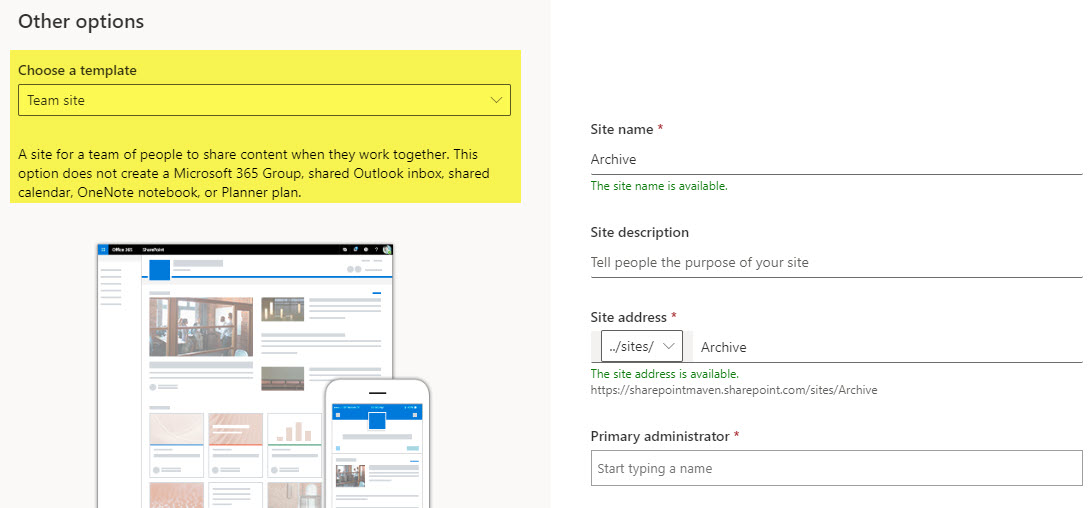
So, if you prefer the layout of a Team Site from Option 1 but don’t need the overhead of the Microsoft 365 Group, you can just create this third type of site. The important nuance here is that you can only create this type of site from the SharePoint Admin Center. In other words, this option is only available to the IT Department.
There are plenty of use cases for a Team Site without a Microsoft 365 Group, I documented them all here.
An added bonus for this type of site is that you can upgrade it to a Team Site with a Group if you change your mind later.
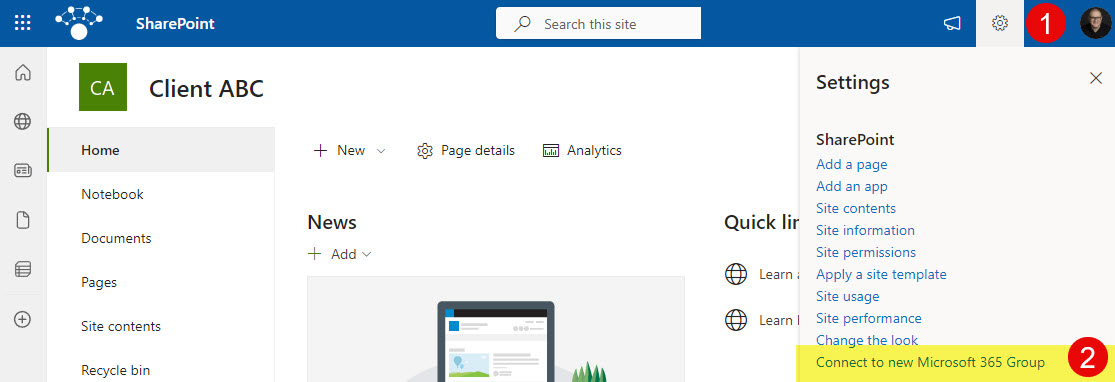
Site Type # 4: Channel Sites
I know, I know. You are wondering why I called this post: 3 types of sites in SharePoint, but I am listing this fourth type here. The three types of sites above are sites that you normally create “on purpose.” There is also a 4th type of site that you can end up with, but that site would be created for you automatically from Teams when you create either a shared or a private channel. As documented in this article, Teams relies on SharePoint to store the files and folders. And while a Team Site from Option 1 is created when you create a Team/Microsoft 365 Group, when you create shared or private channels, you end up with a separate site for each and every channel.
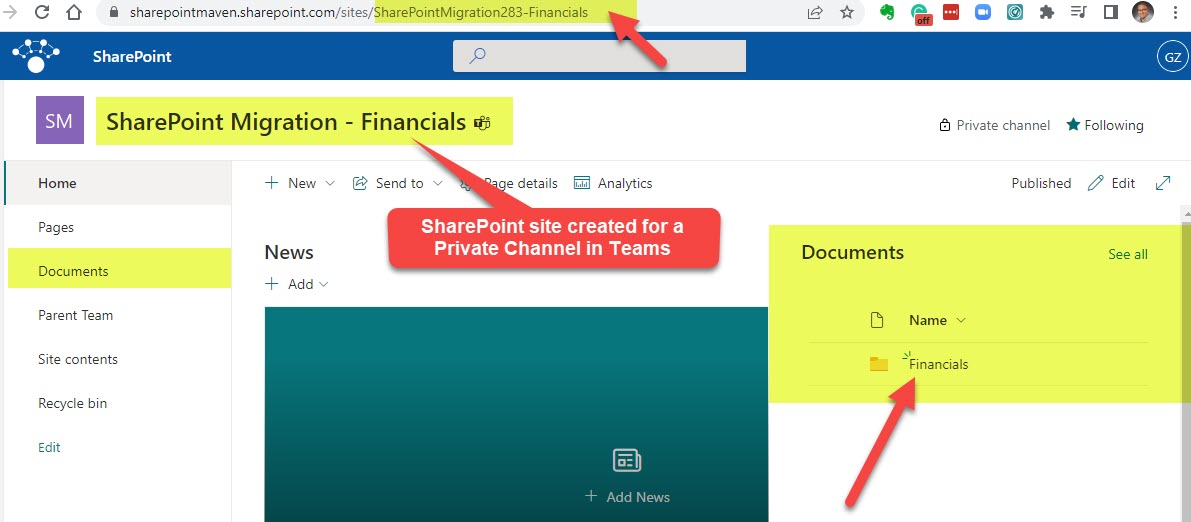
The sites resemble a Team Site but are quite different from a “normal” team site. Their whole purpose is to store documents securely. This is not a site you would use for typical SharePoint Site design. You also can’t manage permissions on it like on a normal site. You can only access it either from the Teams App or SharePoint Admin Center.
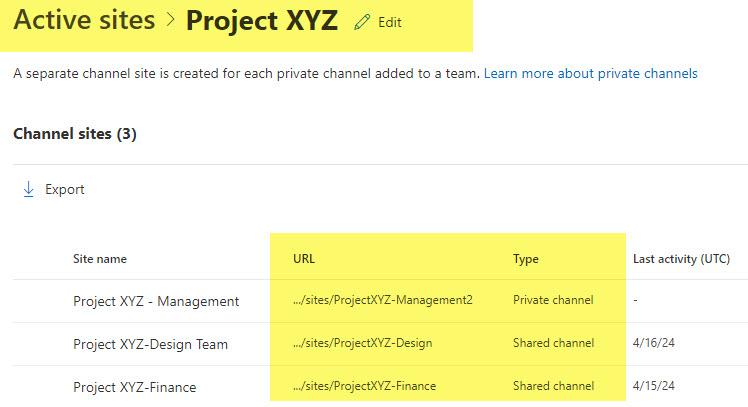
The reason I decided to call out this site is that you might end up there when you work with your documents. But again, very important not to get carried away by it and understand its limitations.



