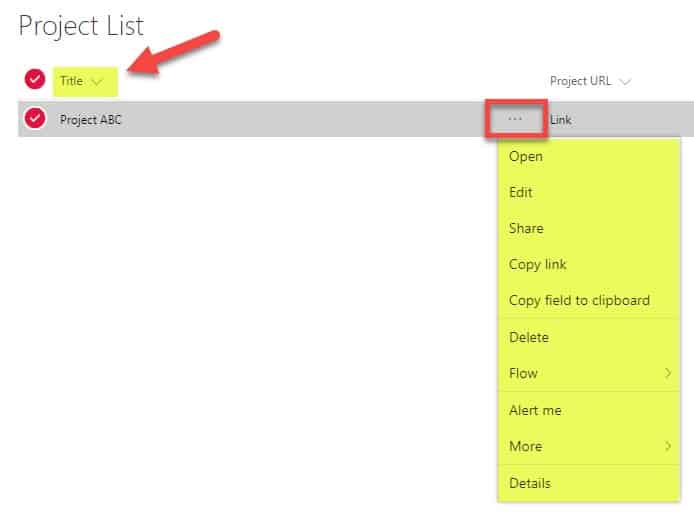3 ways to use the Title field in a SharePoint list or library
I am sure you saw this appear and wondered what it is for. You upload a document to a document library, and there is a field called Title, that you can type the text into. Most of the time it is ignored, as you already have a file name. So what is this Title field, and do we need one? I will try to demystify it with his post.
What is the Title field?
It is another piece of metadata that exists in both lists and libraries. By default, it is optional in document libraries and mandatory for SharePoint lists.
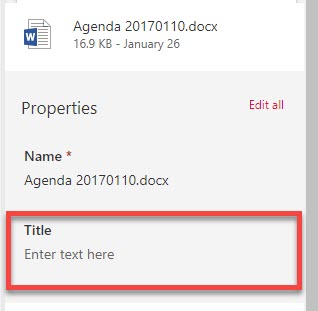
Do I need a Title field?
Not really, but like with any metadata, it might help you find the content. By filling it out, you are providing additional text and keywords that are searchable by SharePoint search. When it comes to the document libraries, the Title field can be auto-populated if it is already filled out at the document level. To understand what I am talking about, open Word, Excel or PowerPoint document and open an Info Tab. On the right side, under properties, you will see the Title field. It is the same Title field you see in SharePoint Document Library! So if you happen to fill it out here, once uploaded to a document library, it will be populated for you.
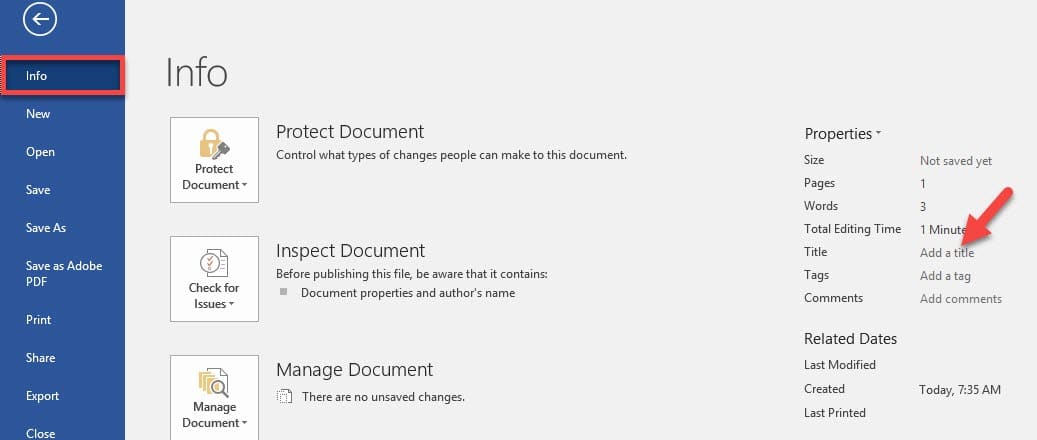
How can I use the Title field?
Option 1: Use it
This mostly applies to document libraries. If it is available, why not use it? You might just leave it in a document library and let users fill it out if they wish.
Moreover, as stated above, if your Word or Excel Document happens to have a Title field filled out inside of a document, that metadata will be copied over to the Title field in SharePoint. So, in this case, you will already have this field auto-populated and searchable by SharePoint search!
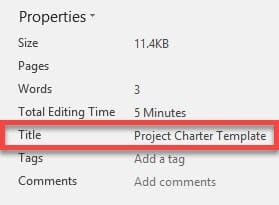
I filled out a Title field within Word document.
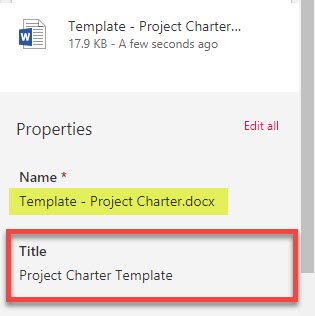
Same document uploaded to a SharePoint Document Library. The Title field is auto-populated from the source!
Option 2: Rename it
This mostly applies to SharePoint custom lists. Sometimes the Title field can be too generic, so what you can do is rename it to something that makes sense. For example, if I use a SharePoint custom list to build a project list, I might rename Title to Project Name to make it more clear to the users.

To rename a Title field:
- Gear Icon > List Settings
- Scroll down to Columns section, click on Title column
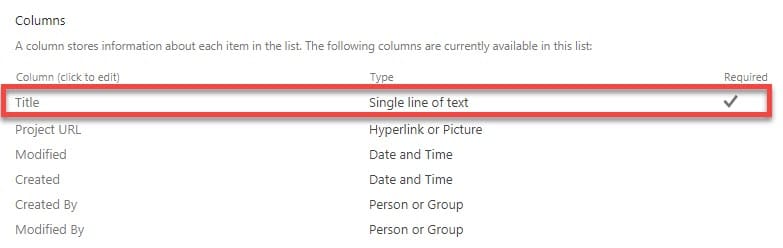
- Under the Column Name, type in the new name for a column. Click OK at the bottom
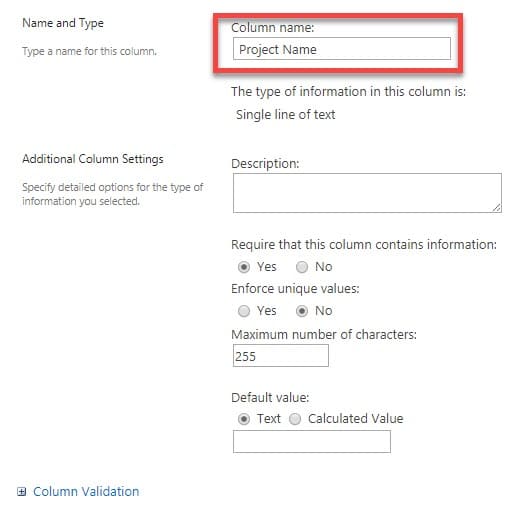
- Done! The column will now have a new, custom name that makes sense to users!
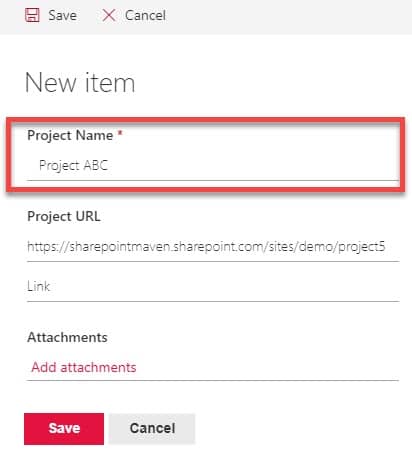
Option 3: Hide it
This mostly applies to SharePoint document libraries again. Lastly, if none of the above options work, you can hide it all together (something I do most of the time within the document libraries). To hide a Title field:
- Gear Icon > Library Settings
- Click on Advanced settings
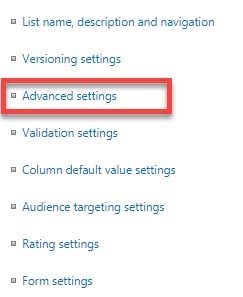
- Under Allow management of content types?, click Yes. Click OK at the bottom of a page
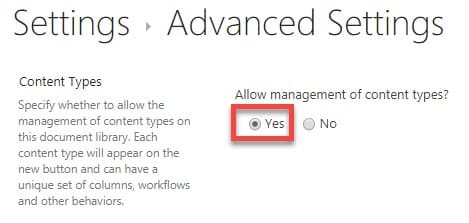
- A new section will appear called Content Types. Click on Document
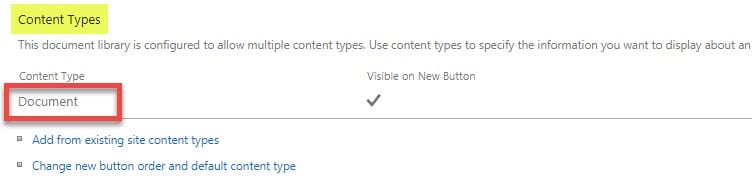
- You will notice the Title field listed as optional (just like other pieces of metadata, if you added custom metadata to a library)

- Once you click on the Title field above, you can switch it to Hidden. Then click OK

- That’s all! The Title field will no longer bother your users when they have to fill in metadata!
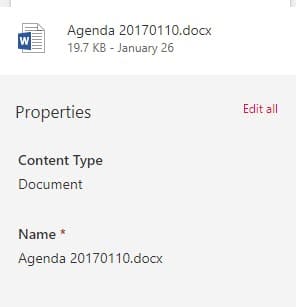
NOTE: Do not hide a Title field from the SharePoint lists! If you do (unlike with the document libraries), you will lose the ability to click on the item/row and perform various user operations around an item. If you have a text field in your list (i.e. Project Name, Property Name, Address), try to repurpose the Title field and rename it using Option 2 above. With the document libraries, all these options appear/are tied to the file name, so we are good there!