3 ways to tag content in SharePoint and Microsoft 365
If you have been following my blog for a while, I am pretty sure by now you know that I am a huge fan of metadata. When we think about tagging documents in SharePoint, we, of course, think about creating a column in a document library and applying a tag. However, there are also other ways to tag content. Let me summarize all the options for you.
Option 1: Metadata column in SharePoint list or library
The first option is the classic metadata tagging scenario, where you create a column on a list or library and then tag the content accordingly. There are multiple ways to create this kind of metadata: Library Level Column, Site-Level column or you can opt to utilize a Term Store. I have lots and lots of articles on the topic on my blog.
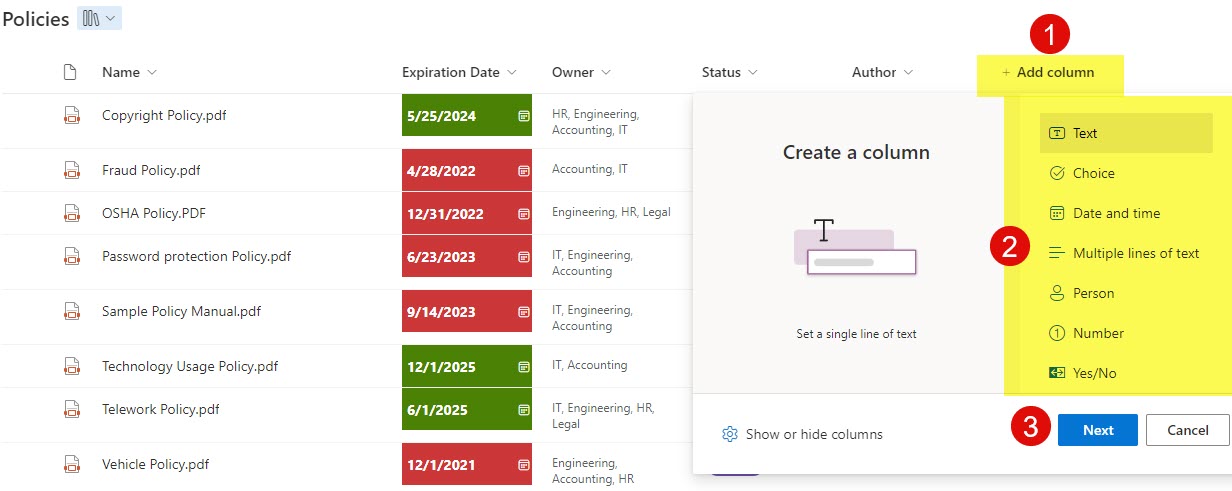
Pros
- Easily accessible to Site Members and Site Owners
- Improves search, opens up unlimited opportunities for data roll up and search
Cons
- Requires upfront planning, architecture
Option 2: Just Label option in Microsoft Purview
The second option to tag documents is to choose the Just label Items option when creating Retention Labels in Microsoft Purview. I explained this particular option in this article. While this option is only available from Microsoft Purview, it literally applies a label to content without actually applying a retention period to it.
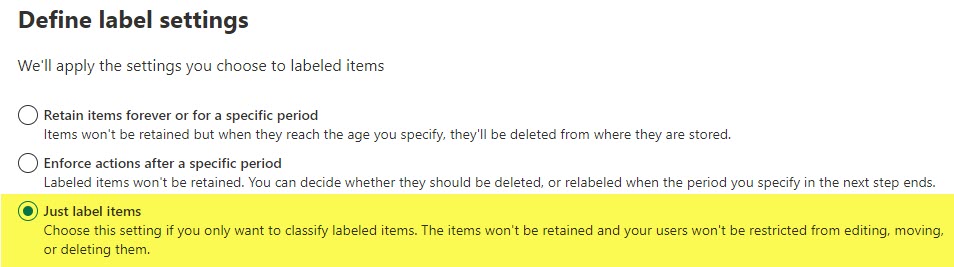
Pros
- Allows for “easy” transition to retention for content labeled that way
Cons
- Requires the users to have access to Microsoft Purview + proper licensing
Option 3: Tag feature in Microsoft 365 My Content page
The third and final option to tag documents is via the newly available Tags capability in Microsoft 365. At the moment, it is only available on a few screens in Microsoft 365 (Microsoft 365 splash page and My Content Page). I explained this feature in this article.
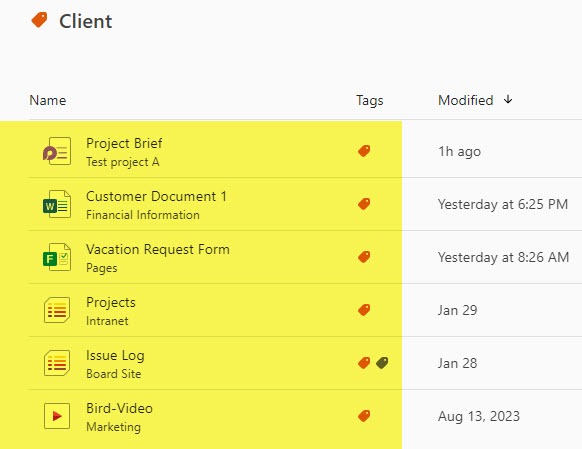
Pros
- Super-easy to use
- Does not require upfront planning
- It allows for the tagging of documents and other Microsoft 365 elements (Loop Components, Lists, Forms, etc.).
- Tags are personal and not shared with others
Cons
- Pretty limited usefulness at the moment



