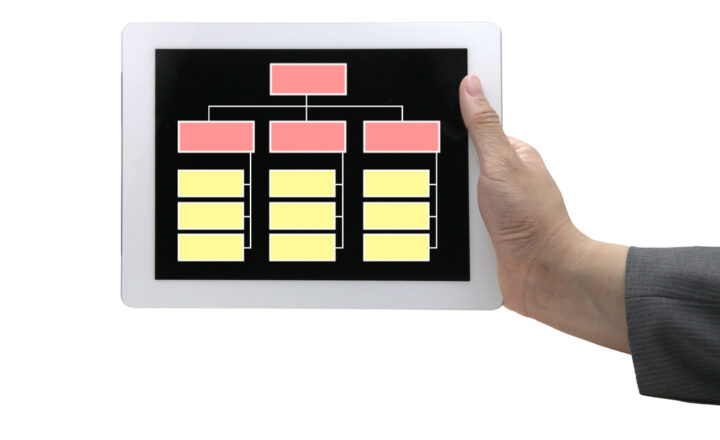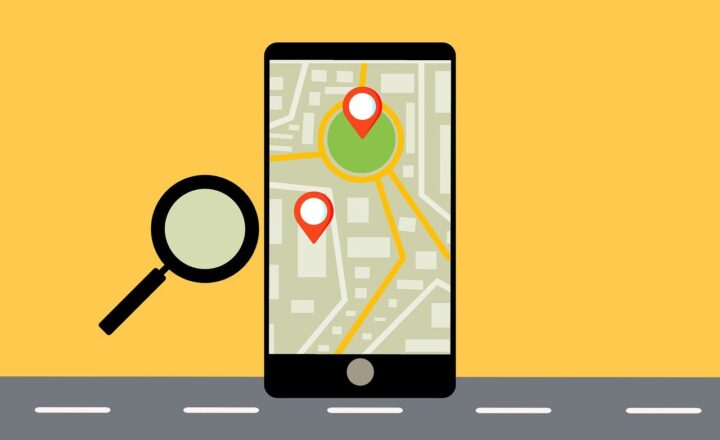3 ways to remove topics from the Viva Topics Center
Viva Topics is an excellent solution for companies looking to capitalize on knowledge management. Topics are manually created by users (Knowledge Managers) or automatically aggregated by AI by indexing the data/content available in SharePoint and other applications. However, there might be situations when you need to remove specific topics from the Viva Topics Center. Perhaps it is an old topic and no longer relevant, or maybe the topic was created by AI, and you do not need it. Whatever the case – there are a few ways to remove these topics from the Viva Topics Center, and this is what I would like to document in this article.
Option 1: Manage Topics in the Viva Topics Center
This option is the easiest and is available within the Viva Topics Center itself. I documented how to do this in this article.
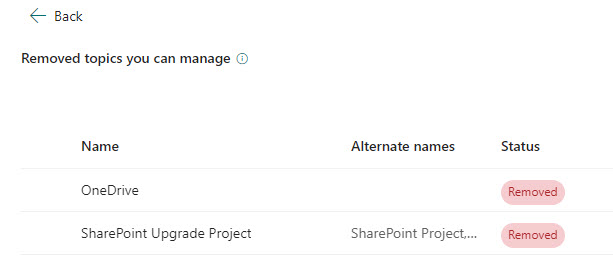
Use this option when:
- This option is best for Knowledge Managers who typically would be in charge of topic management and would have access to the Viva Topics Center
- When you want to remove a given topic from the Viva Topics Center, quickly
Option 2: Viva Topics Settings in Admin Center
This option is only available to those with access to the Microsoft 365 Admin Center. It allows Admins to upload a CSV file with keywords listed to remove topics in bulk. I explained how this works here.
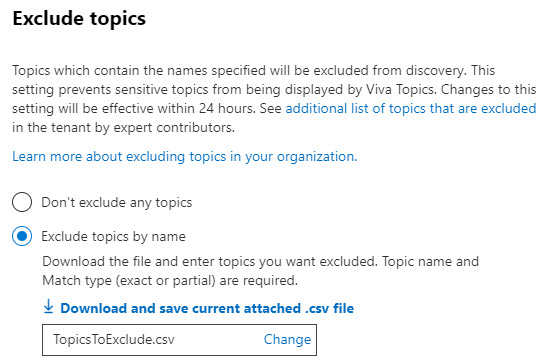
Use this option when:
- You have Admin rights to Microsoft 365 Admin Center
- You need to remove topics in bulk based on specific keyword(s)
Option 3: Topics via Search & Intelligence Center
This last option is another way to remove topics, but it is done via the Search & Intelligence Center this time. It achieves the same result as Option # 2 above. Besides, at least from my testing, I found this option slow to take effect (it took 1 week to remove topics). While this option is available, I recommend Option # 2 instead. That said, I explain how to access this option in this article.
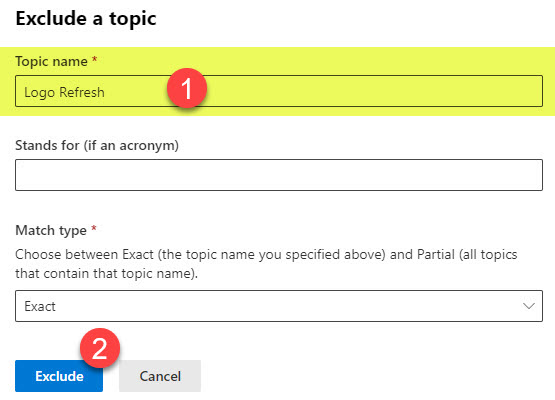
Use this option when:
- I do not see why you would use this option, given the availability of the above 2 options.