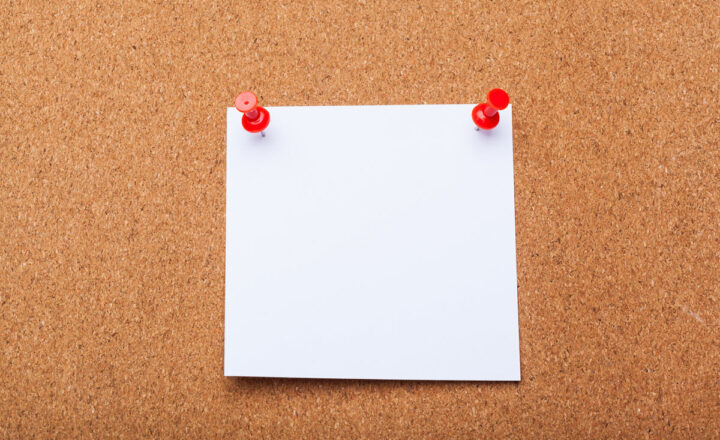3 ways to open a document in SharePoint and OneDrive
I know what you are thinking. Greg, you will show me how to open a document in SharePoint? Isn’t it common knowledge? Kind of! I am sure you know how to open a document already, but I am hoping to show you a trick that you probably did not know about.
Option 1: Open by clicking on File Name
The most obvious option is to single-click on a file name. This will open a file in a browser (by default). From there, you can edit the file either in the browser or in the native Office application.
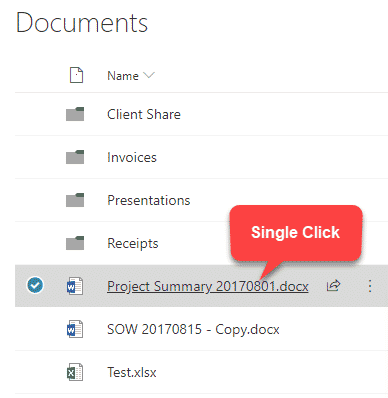
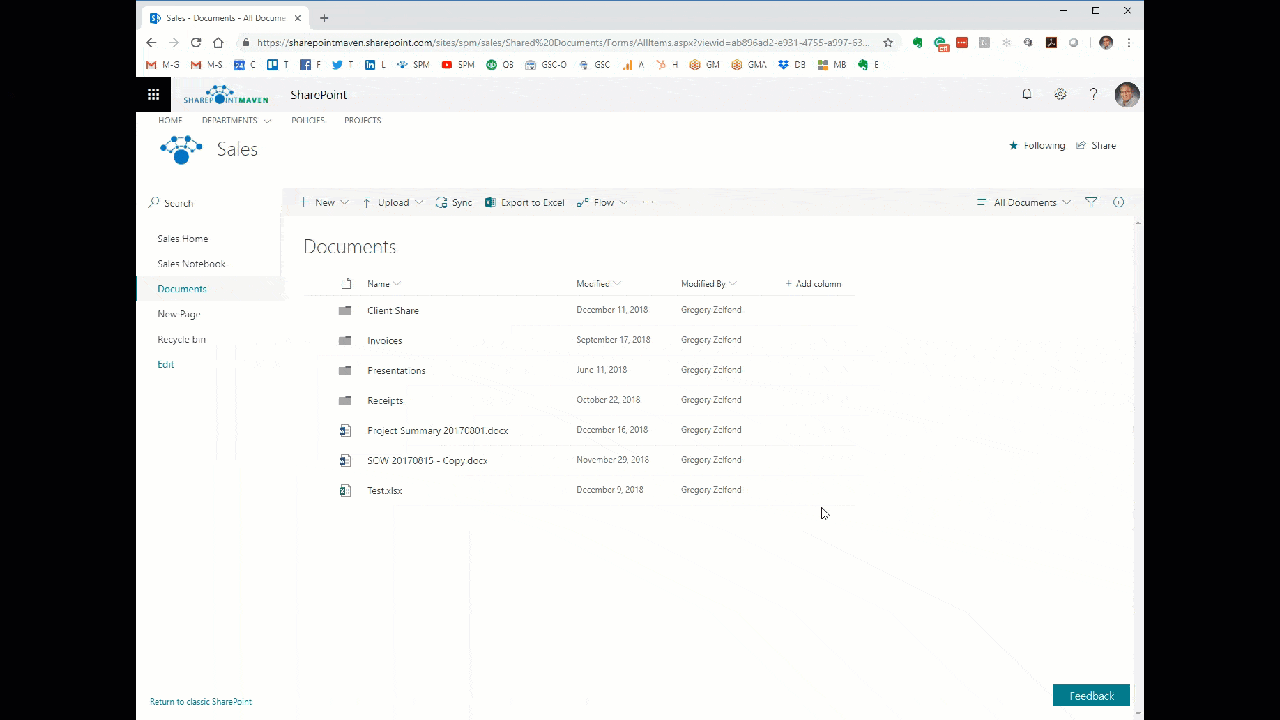
Option 2: Open via command menu
Another option that is available to you t open documents is to use the file command menu. You can access it by one of three ways:
1. The checkbox next to the file
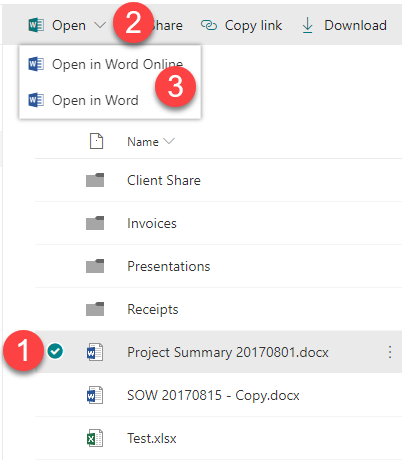
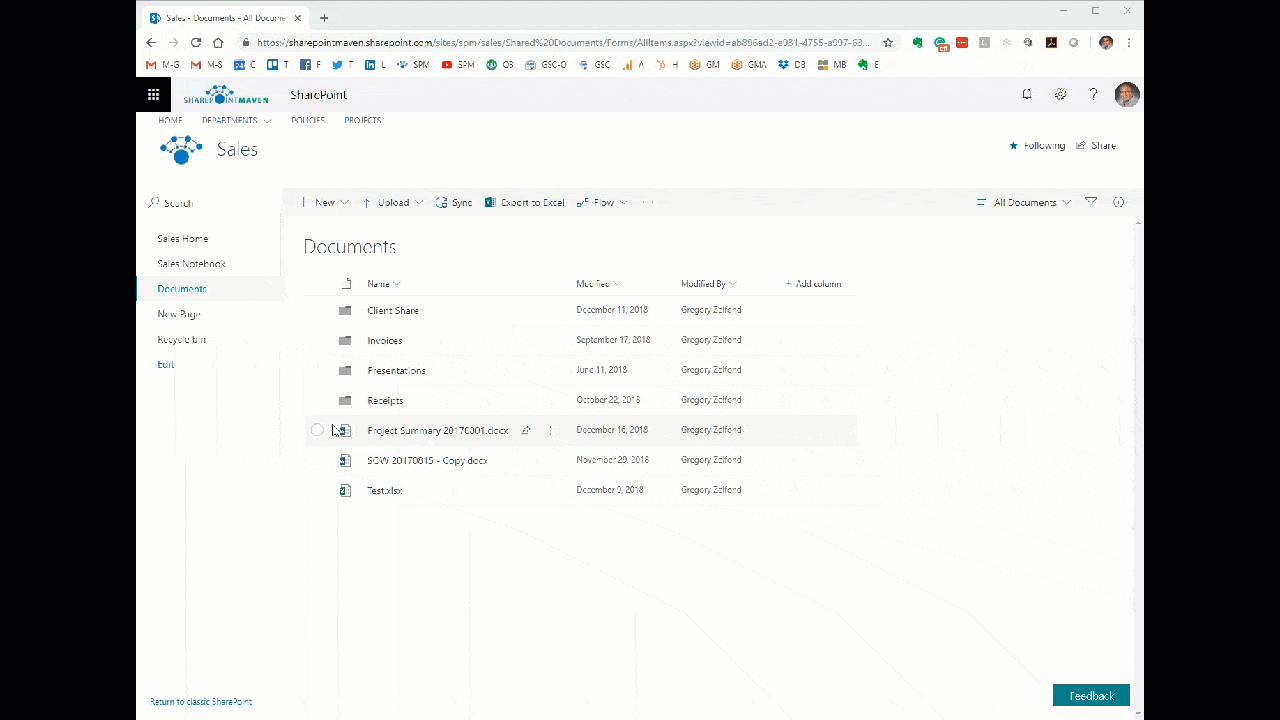
2. Ellipsis (3 dots)
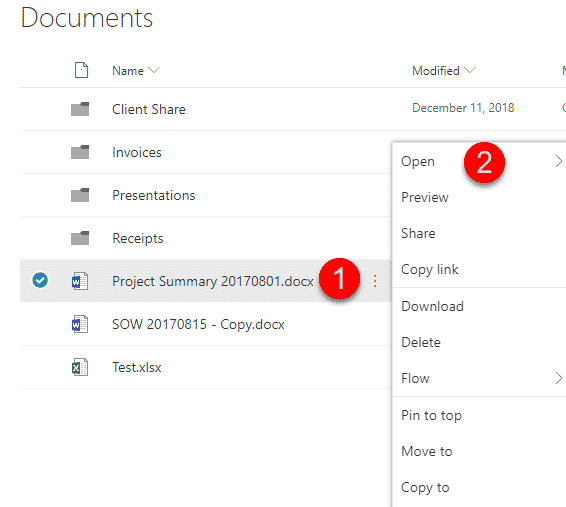
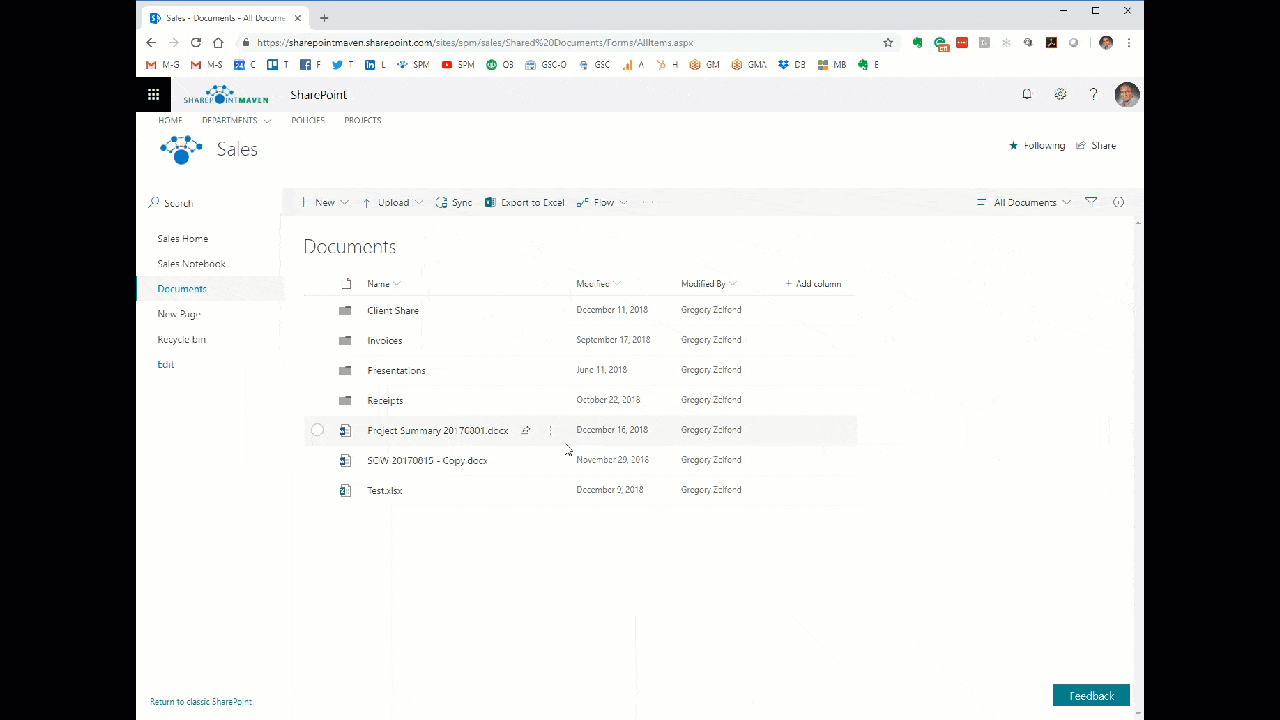
3. Right-click
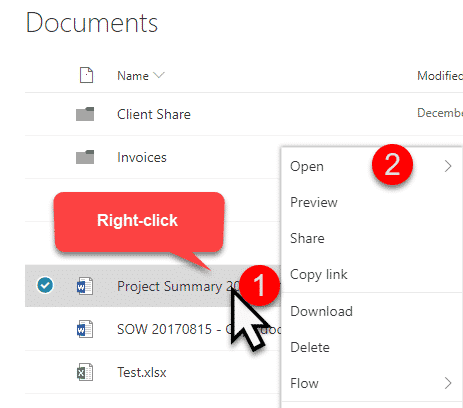
From either of these options, you can choose Open in the Browser or open in the native application.
Option 3: Double-click
This is the option that is not that obvious and might be new to some. You can also open the file by just double-clicking anywhere in a row in the document library. Just like with Option 1, this will open a file in the browser.
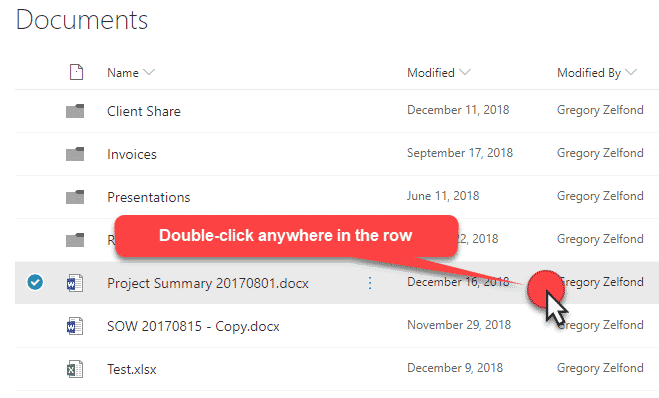
More reading
Since we are talking about working with MS Office files in SharePoint, I suggest you also check out this post to learn more about the limitations of working with Office files in the browser.