3 ways to find content tagged with a specific retention label
If your organization has embraced the retention capabilities of Microsoft 365, I am sure that at some point, you are curious to find content tagged with a certain retention label. Sometimes, you might need this capability just to check if your retention labels and policies work as designed. Sometimes, you might have a legal obligation to present data to a 3rd party. Luckily, we have several ways to find content tagged with a specific retention label in SharePoint and other Microsoft 365 applications. Let me explain each method and its pros and cons.
Option 1: Use Content Search within Purview
The first option and preferred one is to use Content Search, which is available within Microsoft Purview. I explained how this works in this article.
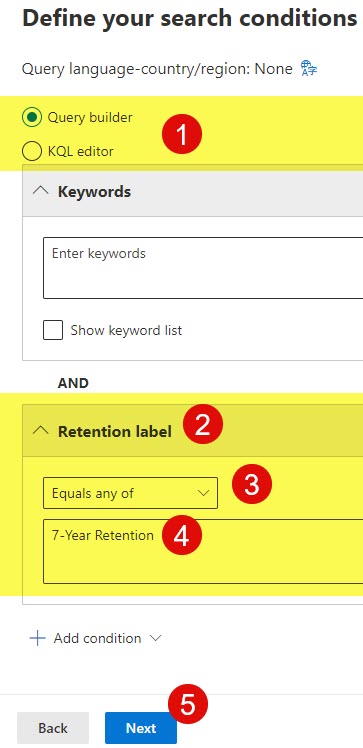
Pros
- Does not require the user to have access to content/site
- Requires user who executes search to have Microsoft Purview license
- Search results are easy to export & download
Cons
- Requires user access/roles within Microsoft Purview
- Results take some time to generate
Option 2: Use ComplianceTag Managed Property
The second option would be to utilize the ComplianceTag Managed Property within the SharePoint search. Essentially, with this option, we rely on KQL/Managed Properties to find the content by using a regular, out-of-the-box search box.
The syntax for this search is CoomplianceTag:”Label Name”. Make sure the Label Name is enclosed in Quotation marks. For example: ComplianceTag:”7-Year Retention”
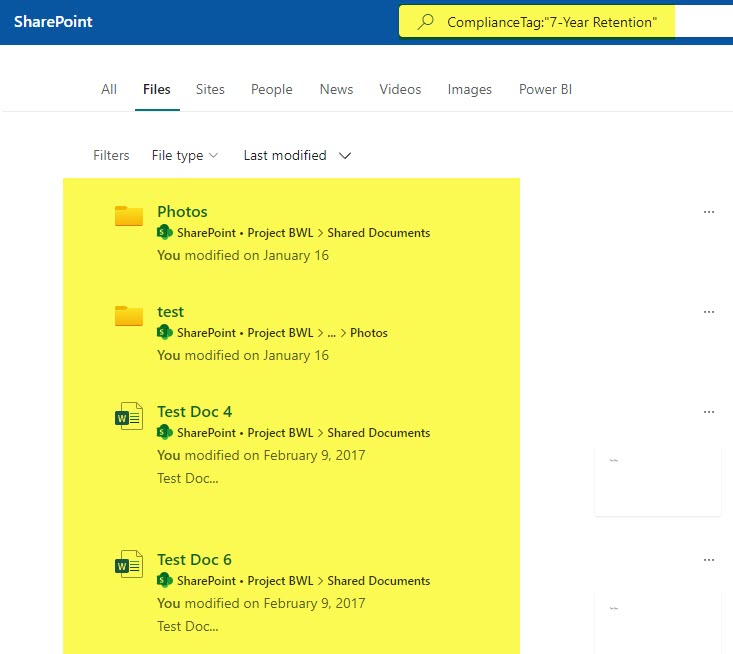
Pros
- Option available to anyone – no need to have access or additional licenses within Microsoft 365 Purview
- Search results are instantaneous
Cons
- No way to export the results
- Requires the user to have access to the site(s) where the content resides (since search results are based on site permissions)
- This method does not allow for searchof Users’ OneDrives or Exchange due to access reasons stated above
Option 3: Use eDiscovery
The last and most advanced option is to rely on the eDiscovery tool, which is also available within Microsoft 365. eDiscovery is meant to find and identify content, mostly due to legal investigations and holds. Due to its complexity and licensing requirements, I see this option used mostly by larger organizations that have to operate in various regulatory environments. I plan to write a separate article on the topic, but in the meantime, if you would like to learn more about eDiscovery, click here.
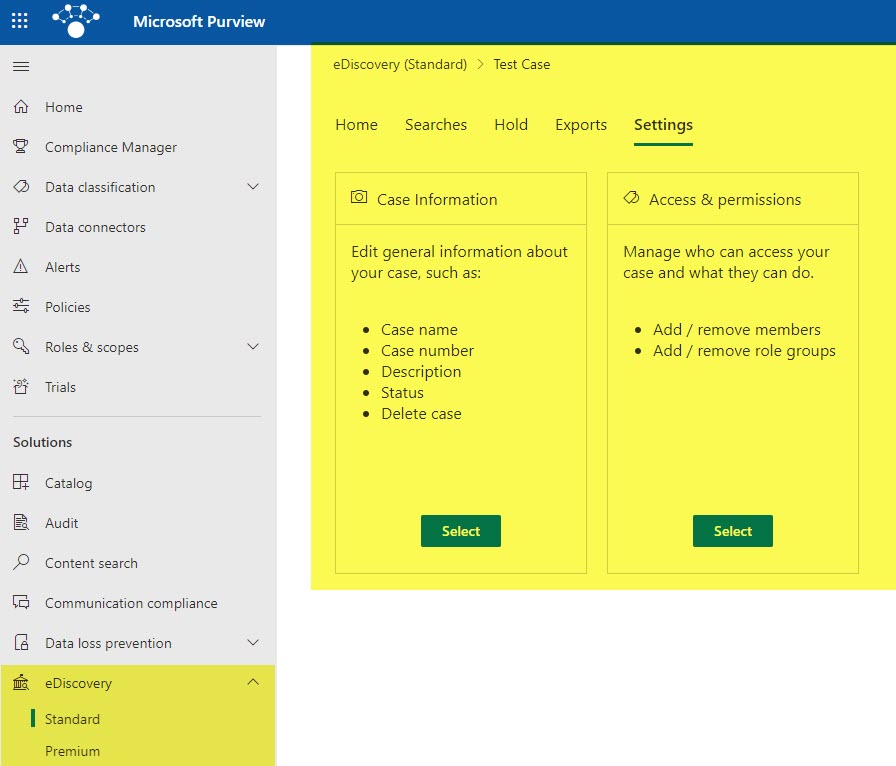
Pros
- Formal Reports and Case Management
Cons
- Requires additional licenses



