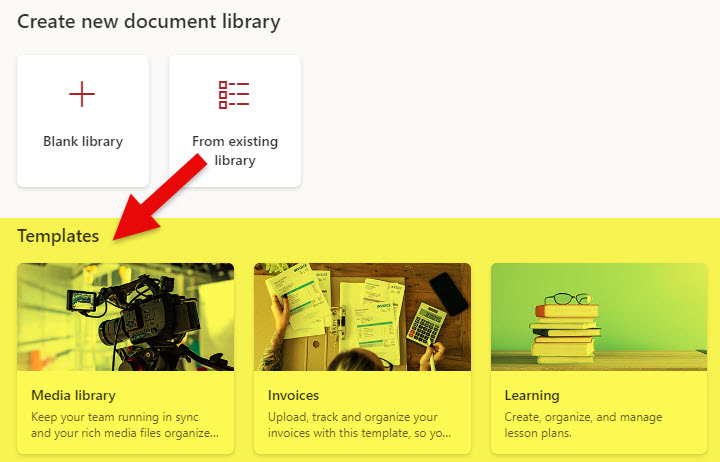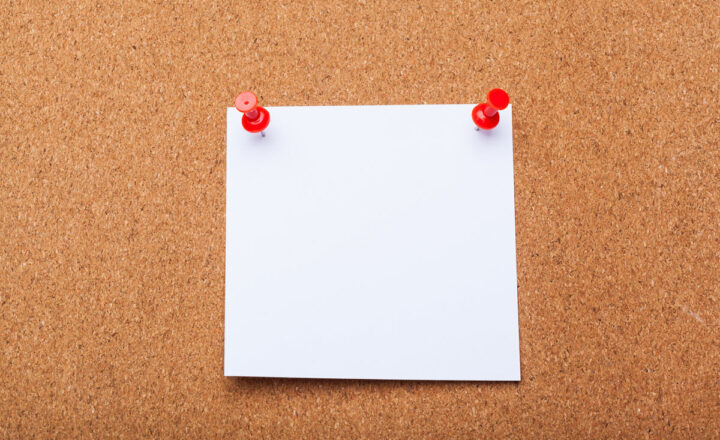3 ways to create a Document Library in SharePoint Online
Option 1: Create a Blank Document Library
The first way to create a document library is the same way we did it for many years – start from scratch. Here is how to achieve this:
- From the Site Homepage, click New > Document library
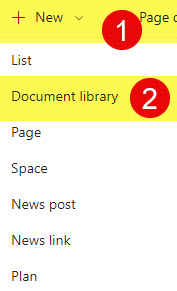
- Next, choose Blank library
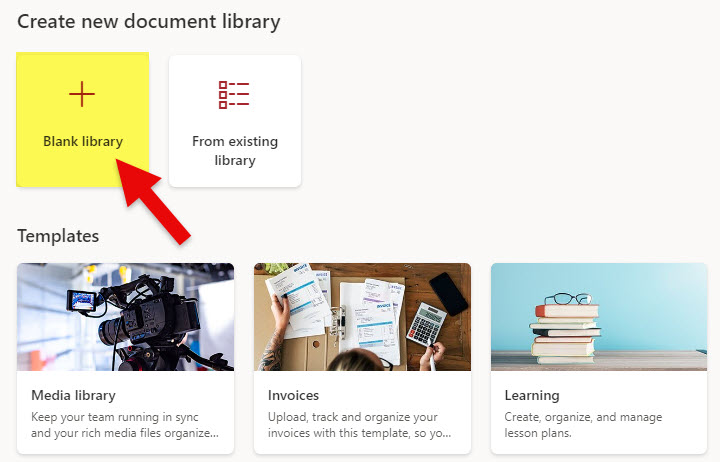
- Give your library a name and click Next
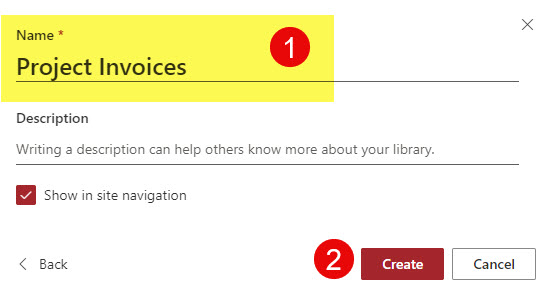
- Your new document library is created
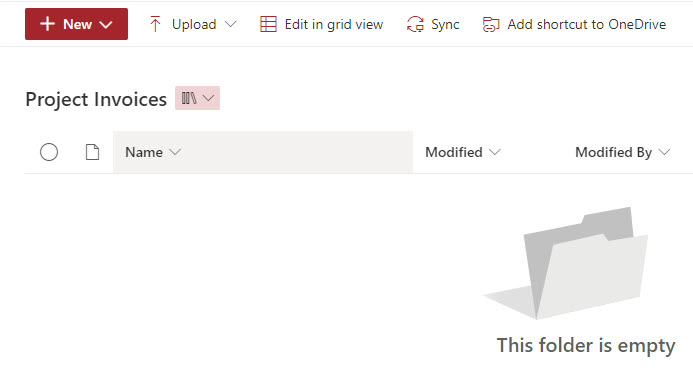
Option 2: Copy an existing Document Library
The second way to create a document library would be by copying an existing one. This is super powerful, especially if you create a document library with metadata and views. You can now copy an existing document library from any SharePoint site and replicate the metadata, views, and formatting in a matter of seconds. Here is how to achieve this.
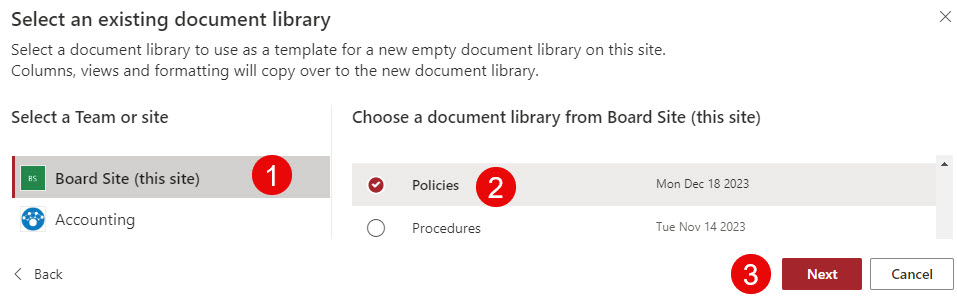
Option 3: Create a Document Library from Template
Finally, we can also create a document library from one of the pre-configured Microsoft templates. Just like we can create lists from built-in templates, we can now create document libraries from Microsoft templates as well. Essentially, it would create a document library with preset metadata, views, and formatting. The templates are based on various use cases/objectives of the document library. In addition, some of the templates have built-in Power Automate workflows to automate a business process related to a given template/use case. For example, the Invoices Template has a reminder workflow built-in to remind about the approaching due date for the invoice.
Here are the instructions on how to create a Document Library from a Microsoft Template.