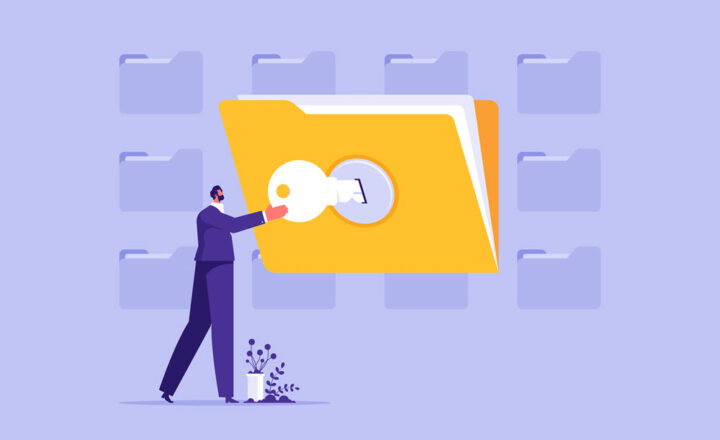20 ways to create an Office 365 Group
Having spent my childhood years in the former Soviet Union, I appreciate the many choices I now have while living in the United States (God Bless America)! In Russia, we only had 1 of each item or no item altogether. Here in the US, my head is spinning from all the choices we, Americans, often take for granted. If you collaborate with SharePoint and Office 365 Groups, you have plenty of choices as well. Courtesy of Microsoft, there are many (and I mean many) choices you have if you want to create an Office 365 Group.
So with this post, I would like to explain the different options you have as far as creating new Office 365 Groups, as well as explain the expected outcome of each option.
1. Outlook (Online)
This is probably the most common way to create an Office 365 Group since many of us live in the email the whole day.
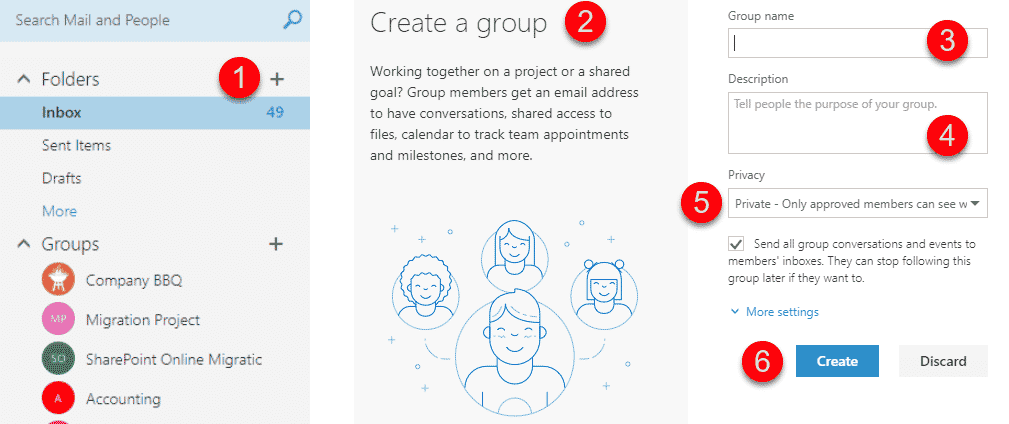
What happens when you create an Office 365 Group from Outlook (Online)
An Office 365 Group is created along with its common attributes:
- Outlook email distribution List
- Outlook group calendar
- SharePoint site collection
- Planner
2. Outlook (Desktop)
Just like you can create an Office 365 Group from Outlook Online, you can also do so from Outlook Desktop App.
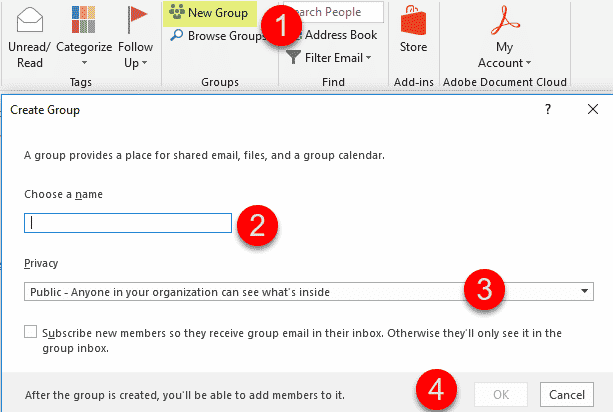
What happens when you create an Office 365 Group from Outlook (Desktop)
Same as with the Outlook Online, an Office 365 Group is created along with its common attributes:
- Outlook email distribution List
- Outlook group calendar
- SharePoint site collection
- Planner
3. SharePoint Home
Another common place for users to create an Office 365 Group from is SharePoint Home. From there, a user has a choice to either create an Office 365 Group or a Communication Site.
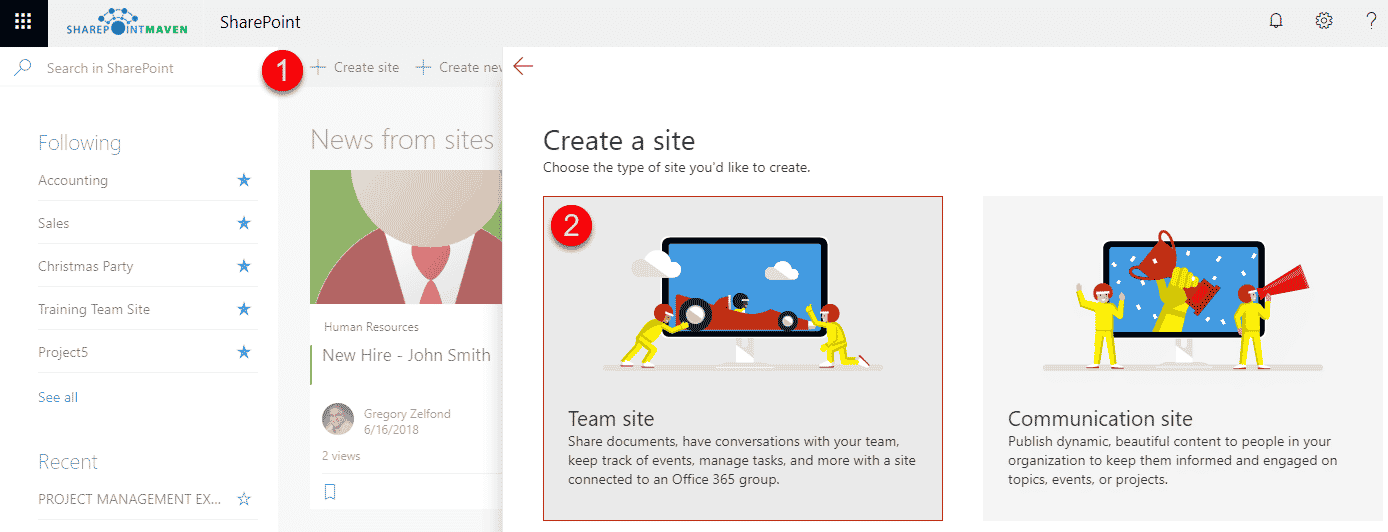
What happens when you create an Office 365 Group from SharePoint Home
Same as with the Outlook Online, an Office 365 Group is created along with its common attributes:
- Outlook email distribution List
- Outlook group calendar
- SharePoint site collection
- Planner
4. OneDrive
Yet another place for you to create an Office 365 Group.
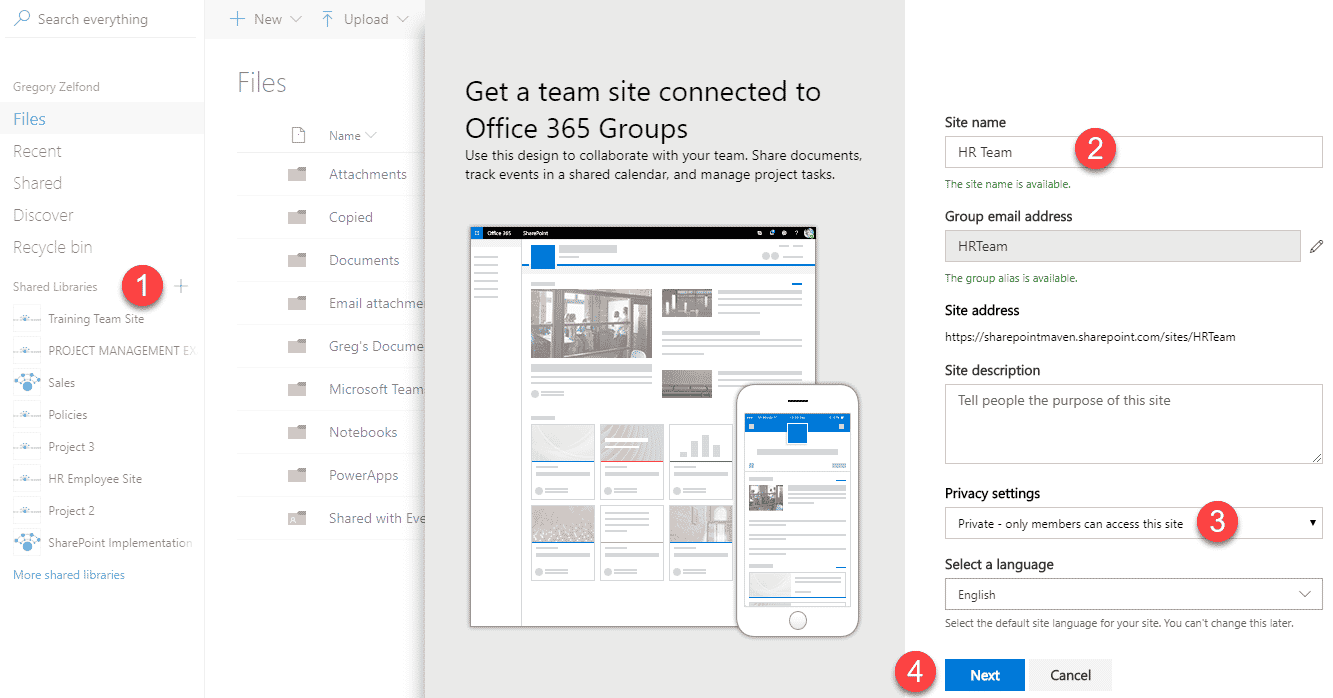
What happens when you create an Office 365 Group from OneDrive
Same as with the Outlook Online, an Office 365 Group is created along with its common attributes:
- Outlook email distribution List
- Outlook group calendar
- SharePoint site collection
- Planner
5. Planner
If you are using Planner for task management and create a new Plan – it also creates an Office 365 Group (which a Plan is a part of)!
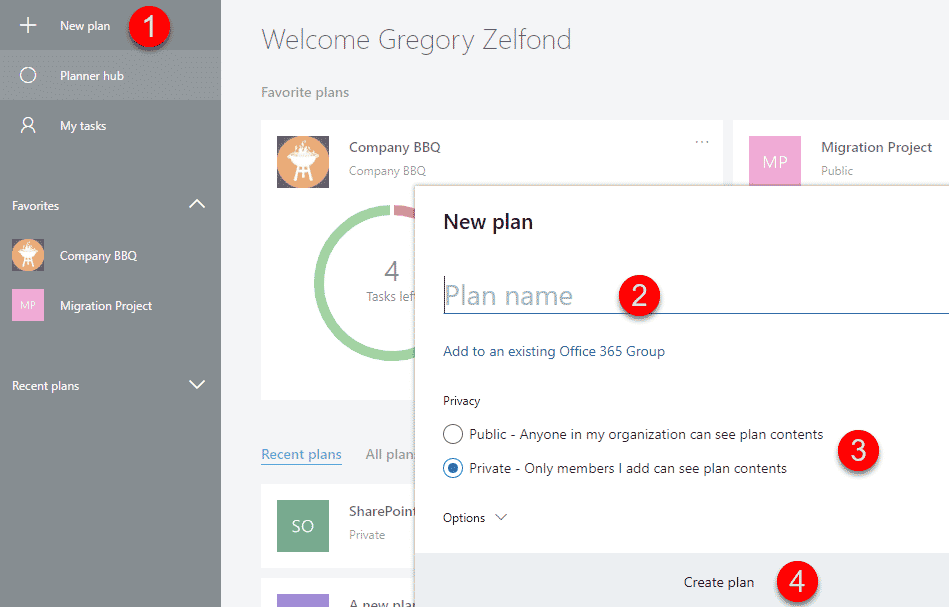
What happens when you create an Office 365 Group from Planner
A new plan is created, but also, as with any of the above options, an Office 365 Group is created along with its common attributes:
- Outlook email distribution List
- Outlook group calendar
- SharePoint site collection
- Planner
6. Teams
Teams is a popular chat-based app and guess what, you can create an Office 365 Group from there as well! It will happen automatically once you create a new Team!
What happens when you create an Office 365 Group from Teams
Now, this option is different from the ones above. With above options, Office 365 Groups were created, but not a Team in Teams. With this option, when you create a New Team, a team is created + Office 365 Group and all its elements as well. So you get the following:
- Outlook email distribution List
- Outlook group calendar
- SharePoint site collection
- Planner
- Teams
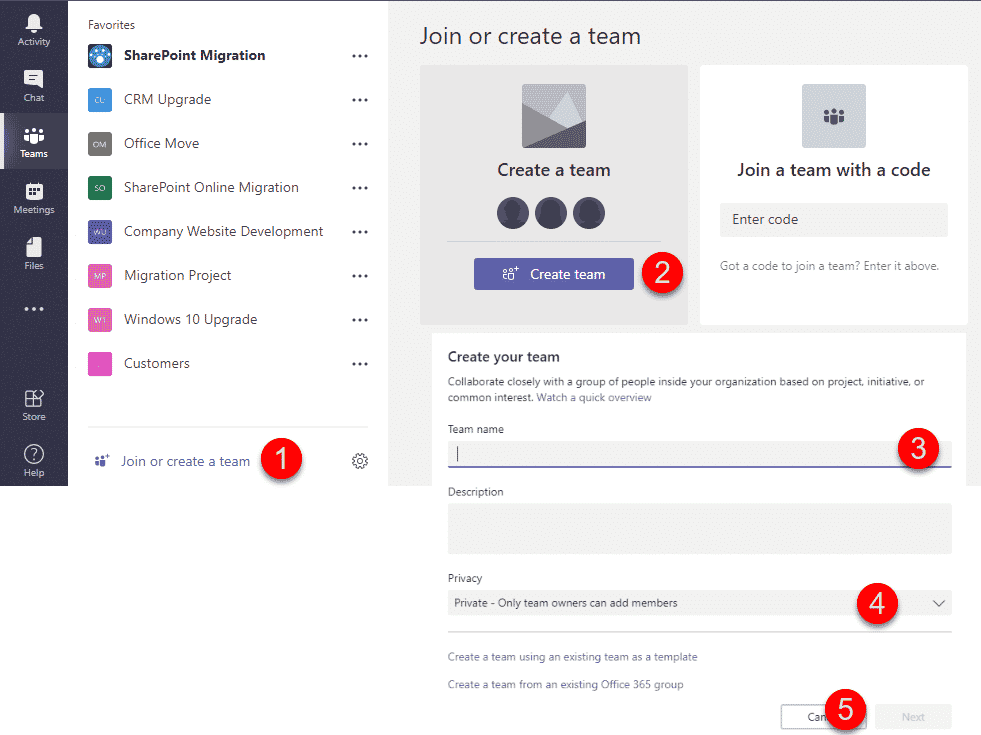
An alternate way to create a team would be to connect it to the existing Office 365 Group (that were maybe created using any of the options above).
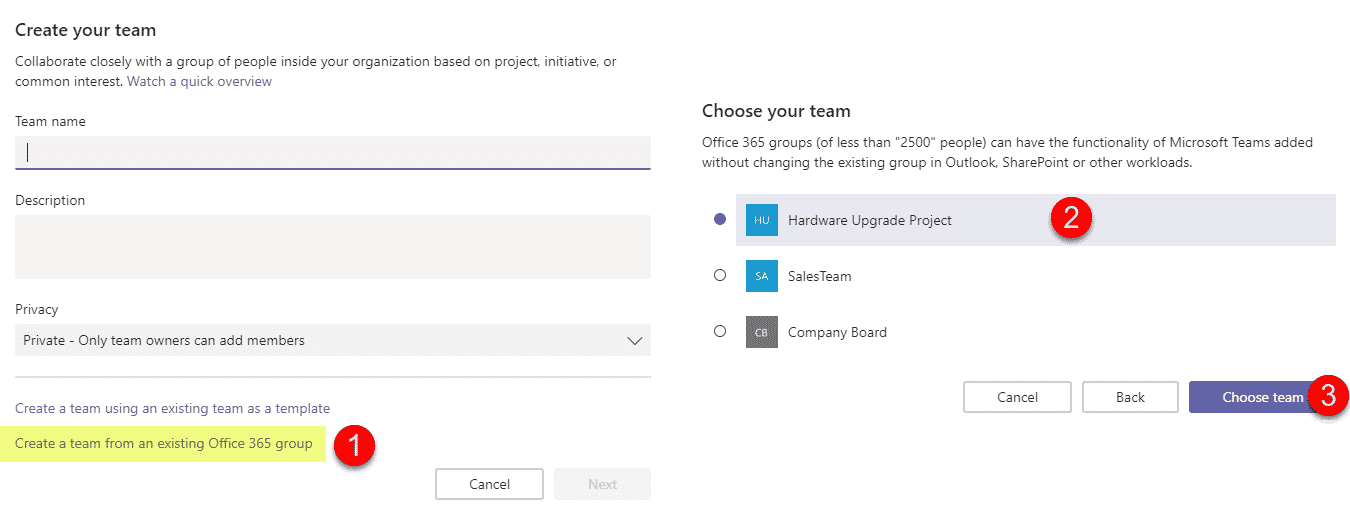
7. Power BI
Another (a bit odd in my opinion) way to create an Office 365 Group is via Power BI. Just in case you created a bunch of reports and dashboards and can’t wait to share with the team! :-)
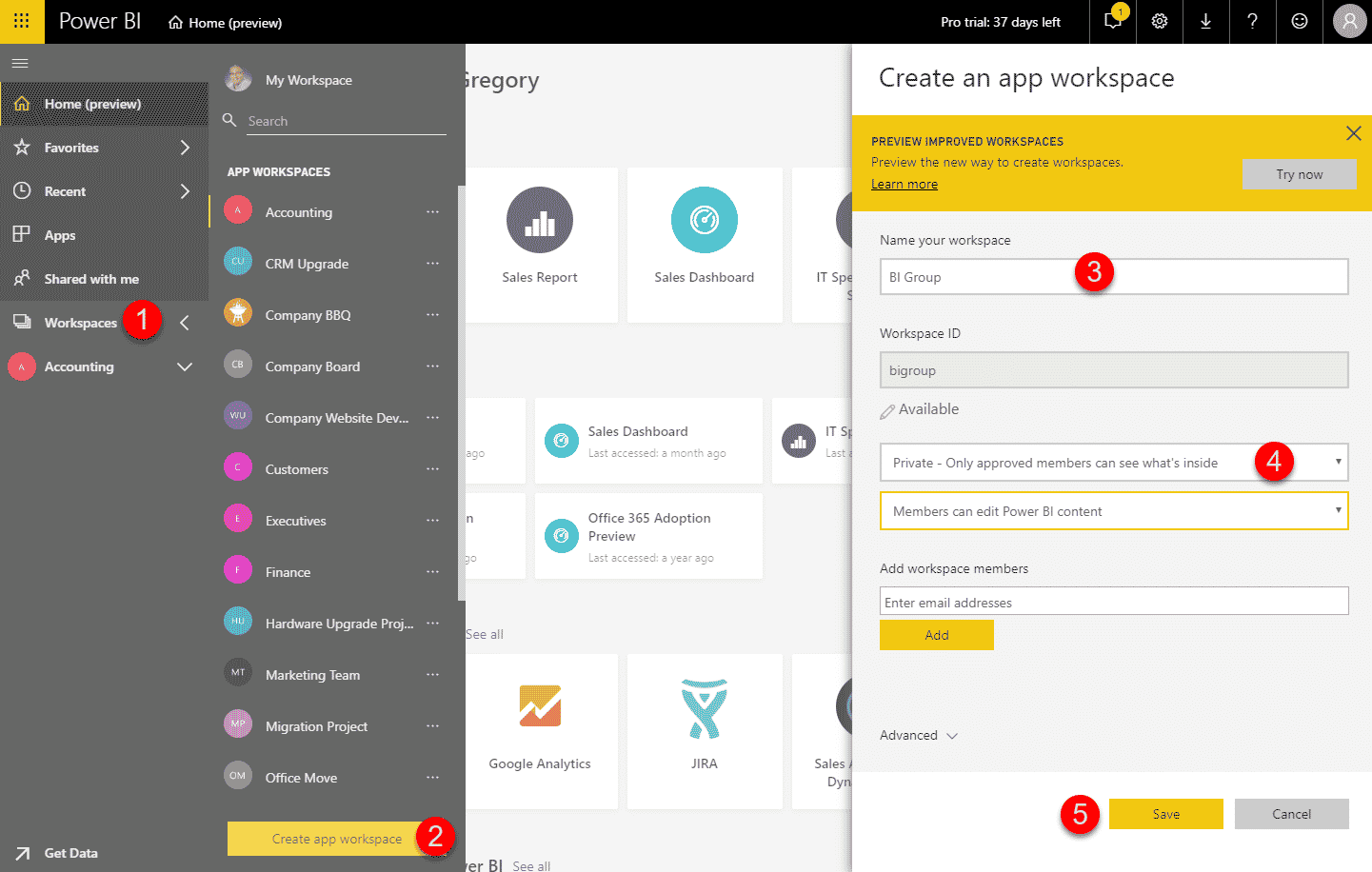
What happens when you create an Office 365 Group from Power BI
Same as with Outlook and many of the above options, an Office 365 Group is created along with its common attributes:
- Outlook email distribution List
- Outlook group calendar
- SharePoint site collection
- Planner
8. Microsoft Stream
Similar to the above method, you can also create an Office 365 Group inside of Microsoft Stream Video Portal. Have a funny video about your boss, but don’t want everyone to see it? Create an Office 365 Group right from Stream and share those lasting memories and laughs with the colleagues you choose. :-)
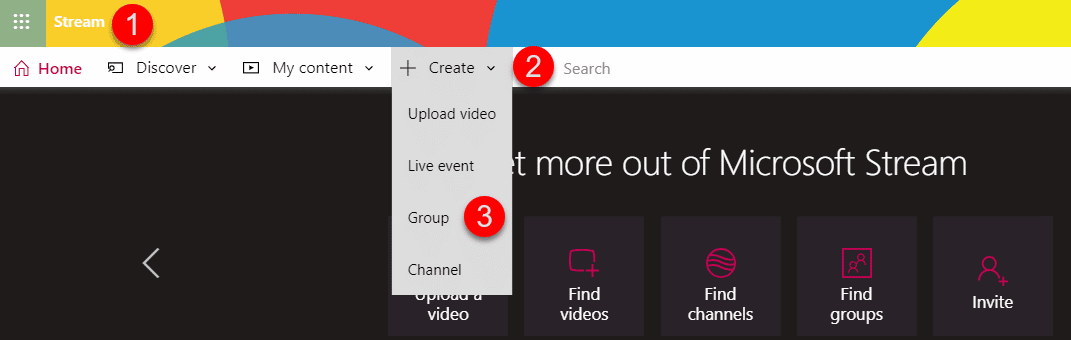
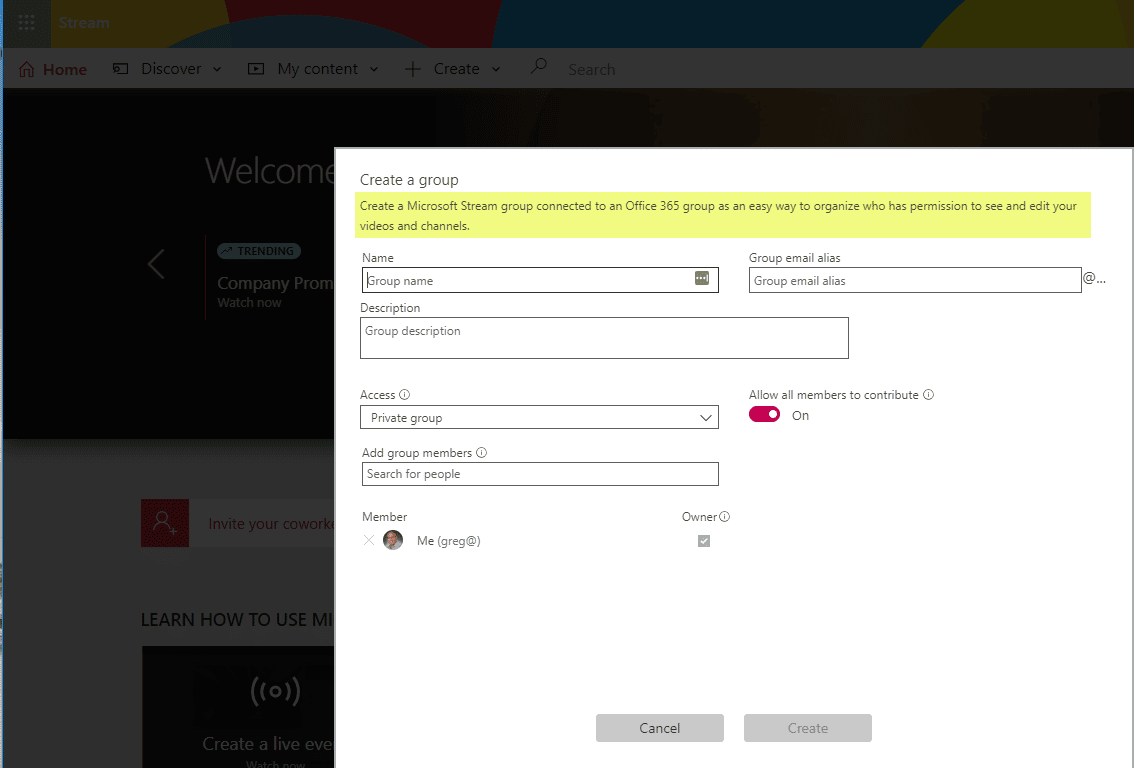
What happens when you create an Office 365 Group from Stream
Same as with Outlook and many of the above options, an Office 365 Group is created along with its common attributes:
- Outlook email distribution List
- Outlook group calendar
- SharePoint site collection
- Planner
You also get a Microsoft Stream Group which inherits permissions from the connected Office 365 Group. Essentially it is an area, bound by and accessible only by the members of the connected Office 365 Group. So all channels and videos you create are only seen by the group members. To be precise here, all the Office 365 Groups you created using other means found in this blog post also get a similar workspace inside Stream (Microsoft Stream Group connected to an Office 365 Group).
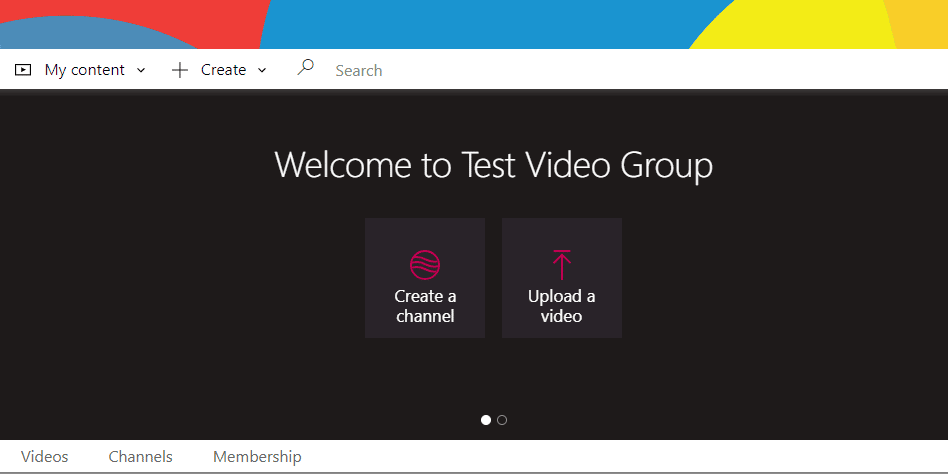
Are you having fun yet?
9. Yammer
You can also create an Office 365 Group from Yammer!
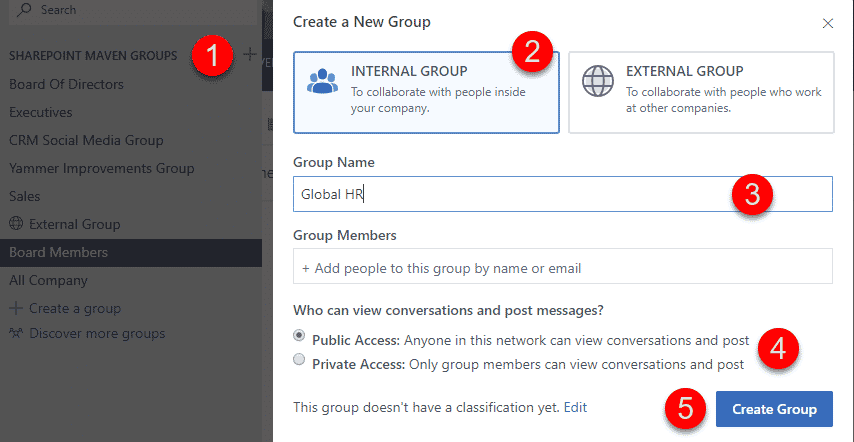
What happens when you create an Office 365 Group from Yammer
Ready? You will get an Office 365 Group!
However, for Yammer to create an Office 365 Group (which is not a default behavior), you first need to Enforce Office 365 identity in Yammer Admin Settings. I describe the steps on how to do this in this post.
Once you do the above, an Office 365 Group will be created, tied to Yammer.
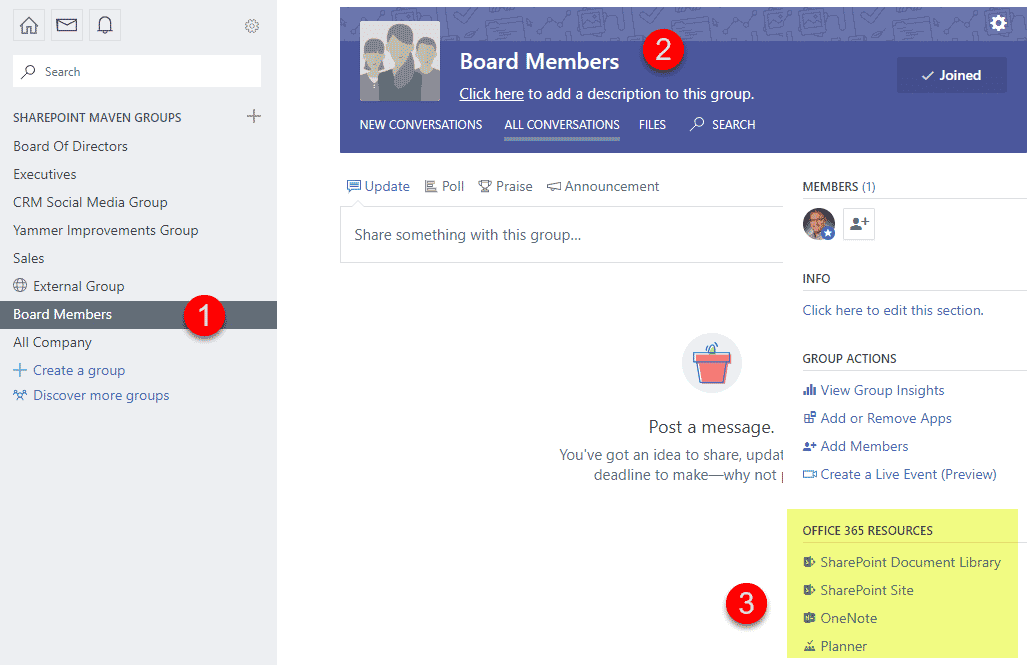
Instead of the Outlook conversation, you will have Yammer conversation (when you click on Conversations from a SharePoint site). However, you will still have an Outlook email distribution list (sending emails to this list will post messages to your Yammer group). You also won’t have an Outlook group calendar. And obviously, you won’t get Teams chat either (you will also not be able to create a Team tied to this group using Option 6 above). Here is what you get:
- Outlook email distribution List
- Yammer Conversation (instead of Outlook Conversations)
- SharePoint site collection
- Planner
10. The root of a SharePoint Site Collection
This is actually one of my favorite ways to create an Office 365 Group. You can spin one up from an existing site collection. That’s right, if you have a site collection you created like three years ago when Office 365 Groups did not even exist, you can upgrade it (connect to) an Office 365 Group. I described how to connect the site collection to a group in this post. Very important to note here is that you can only connect the root of a site collection, not a subsite to an Office 365 Group. What I like about this option is that you could have a pretty customized site that you can connect to an Office 365 Group and not deal with an out of the box template you get standard as part of every group.
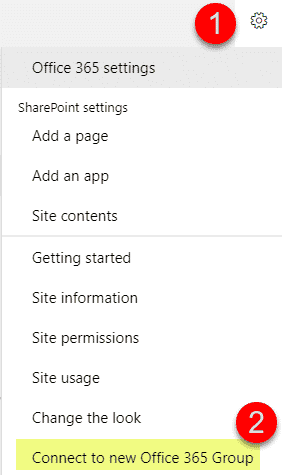
What happens when you create an Office 365 Group from a Site Collection
You get all the typical components of an Office 365 Group, however, instead of a new, out of the box Site Collection, your existing site collection becomes THE site of an Office 365 Group:
- Outlook email distribution List
- Outlook group calendar
- SharePoint site collection (your existing site collection!)
- Planner
11. Hub Site
Another cool way to create an Office 365 Group is from the Hub Site. What’s unique about this particular method is that the Office 365 Group Team Site you create is automatically linked (associated) to the Hub you are creating it from!
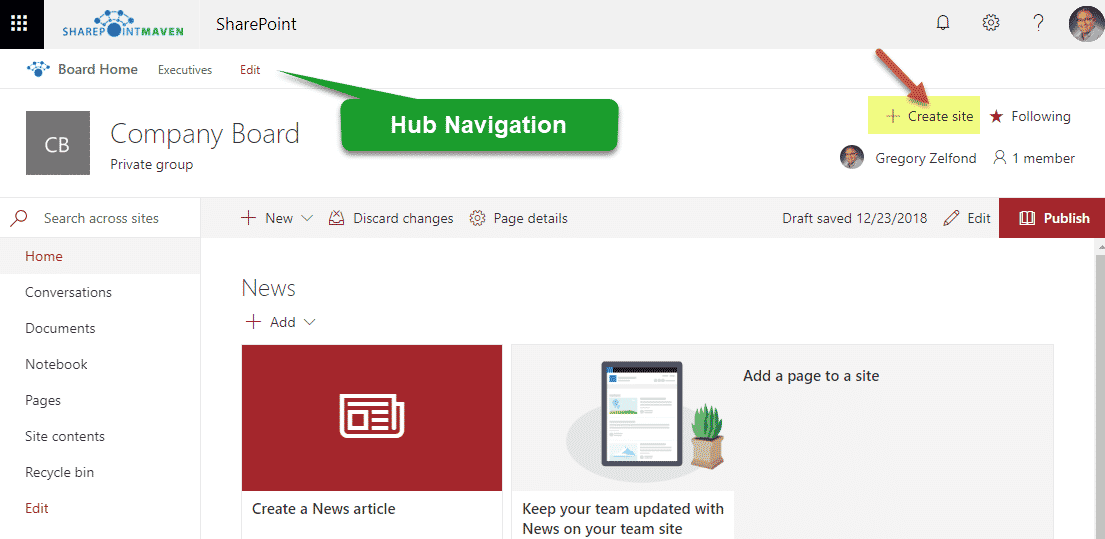
What happens when you create an Office 365 Group from a Hub Site
Same as with Outlook and many of the above options, an Office 365 Group is created along with its common attributes:
- Outlook email distribution List
- Outlook group calendar
- SharePoint site collection (automatically associated with the Hub Site!)
- Planner
The only difference, as stated above, is that the SharePoint site is automatically linked to the Hub you created it from!
12. New SharePoint Admin Center
All of the options above allow regular users to create Office 365 Groups from “front-end”. In case you do not allow your end users to do it themselves, there are a few places for Admins to create Office 365 Groups as well. One such place would be a new SharePoint Admin Center (we did not have such option with classic (old) SharePoint Admin Center). A user needs to be a SharePoint Admin to do this.
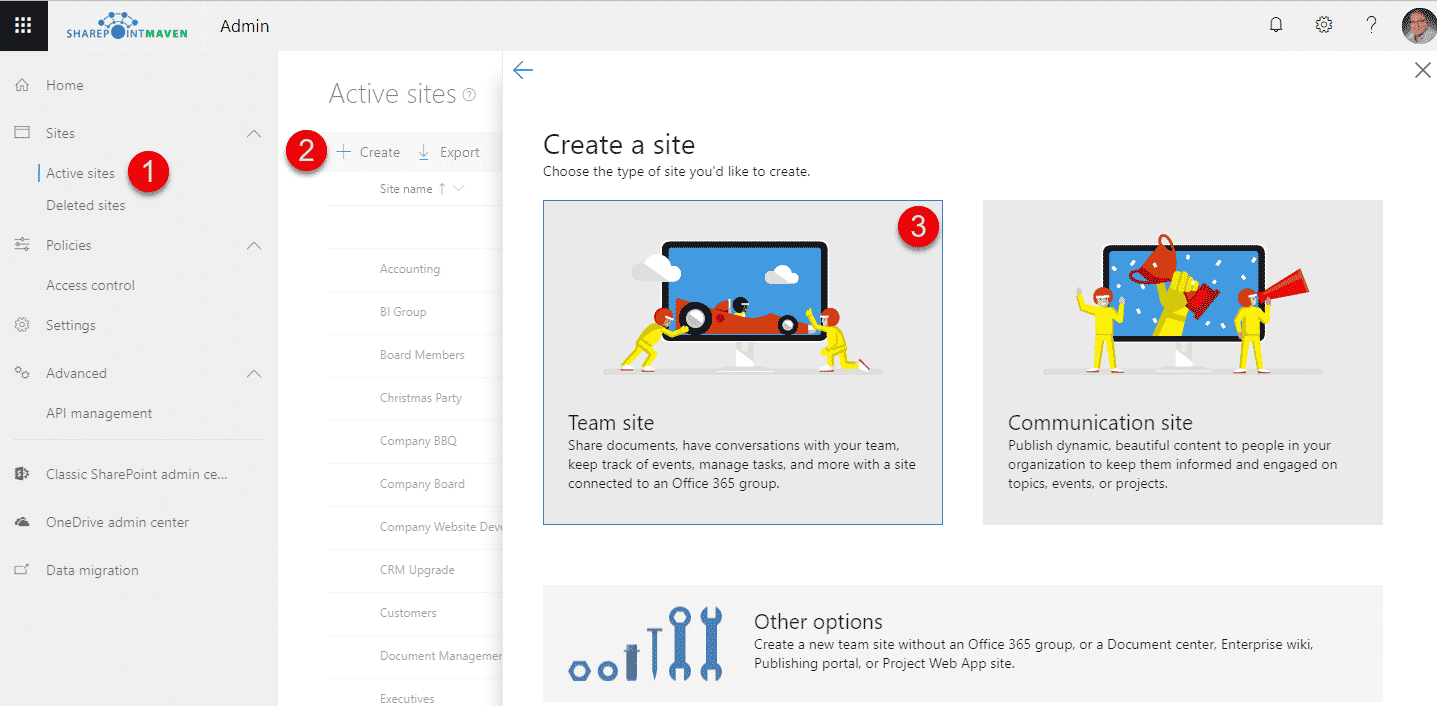
What happens when you create an Office 365 Group from the SharePoint Admin Center
Same as with Outlook and many of the above options, an Office 365 Group is created along with its common attributes:
- Outlook email distribution List
- Outlook group calendar
- SharePoint site collection
- Planner
13. Office 365 Admin Center
You can also create an Office 365 Groups from Office 365 Global Admin Center. A user needs to be a Global Admin to do this.
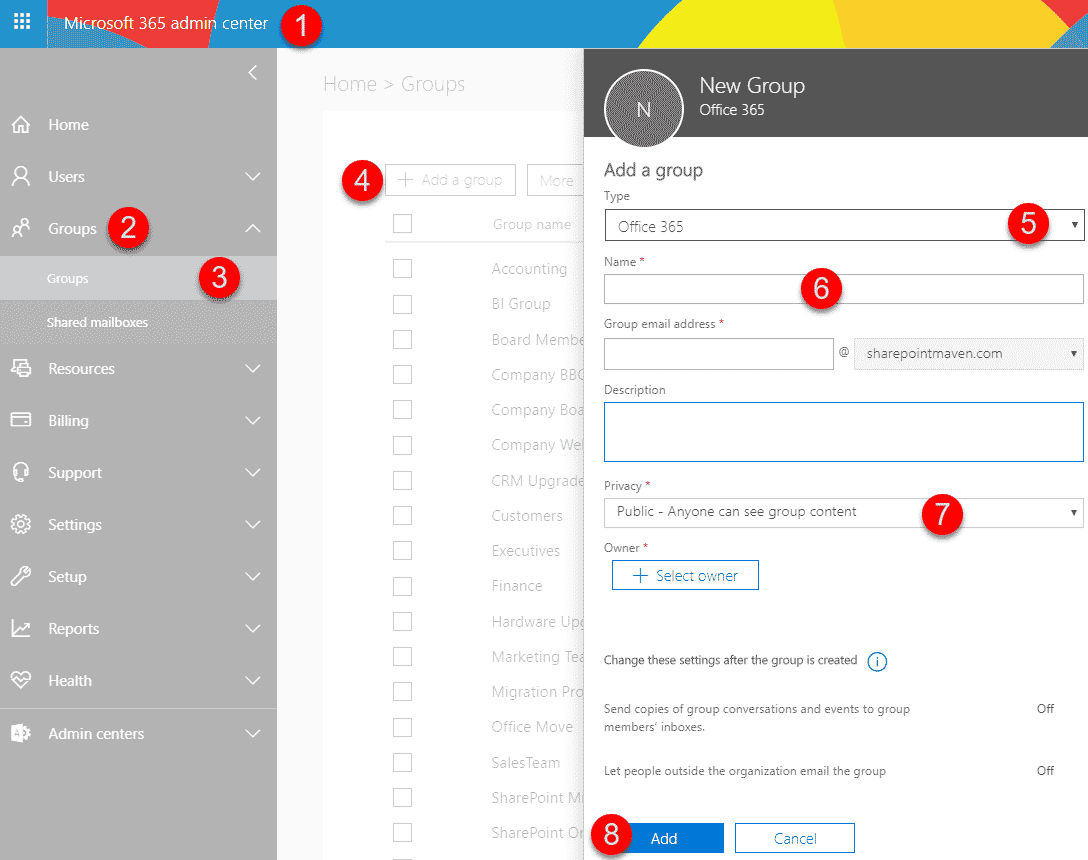
What happens when you create an Office 365 Group from Office 365 Admin Center
Same as with Outlook and many of the above options, an Office 365 Group is created along with its common attributes:
- Outlook email distribution List
- Outlook group calendar
- SharePoint site collection
- Planner
14. Exchange Admin Center
You can also create an Office 365 Group from the Exchange Admin Center. You have to be an Exchange Administrator to do this, obviously.
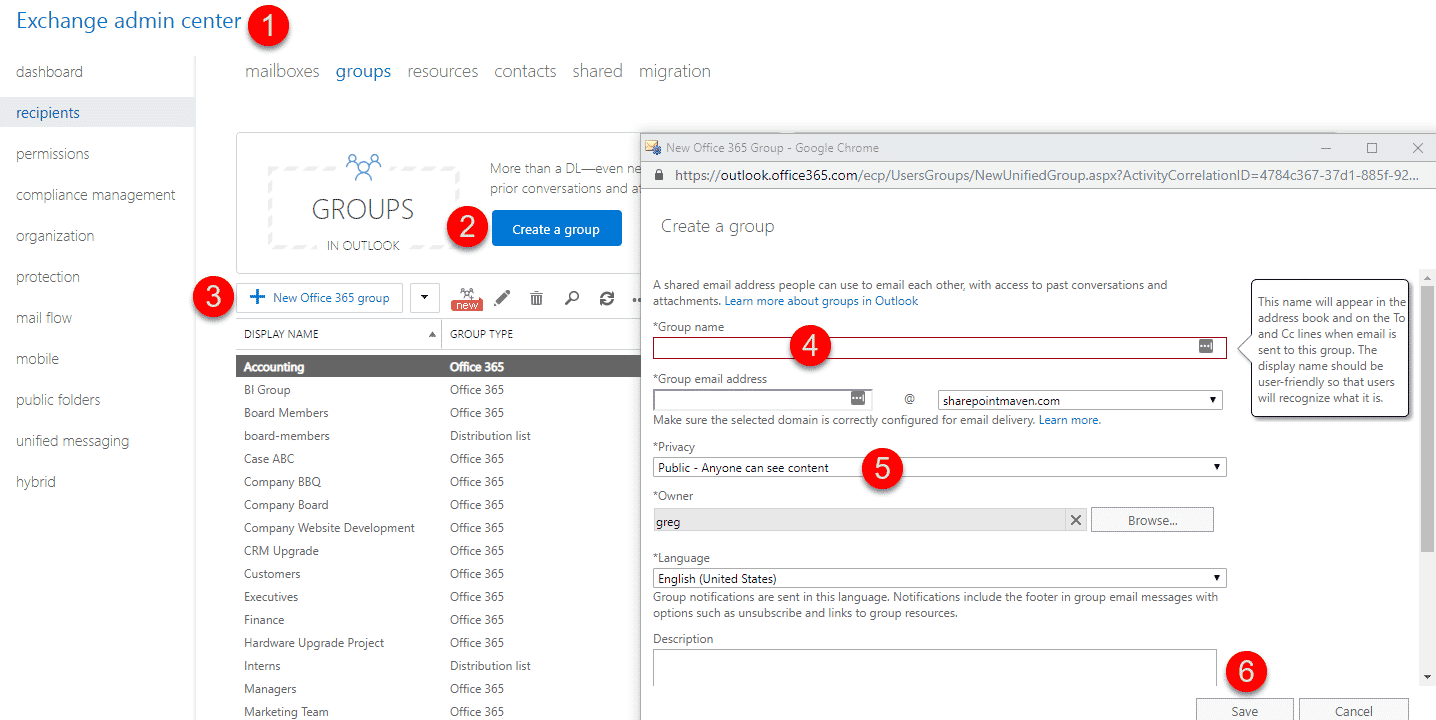
What happens when you create an Office 365 Group from the Exchange Admin Center
Same as with Outlook and many of the above options, an Office 365 Group is created along with its common attributes:
- Outlook email distribution List
- Outlook group calendar
- SharePoint site collection
- Planner
15. Exchange Admin Center – upgrade from the Distribution List
While in the Exchange Admin Center, you can also create an Office 365 Group by upgrading a Distribution List. That means that if you have previously created a Distribution List in Exchange, you can take that mailing list and convert it to the Office 365 Group with all its bells and whistles.
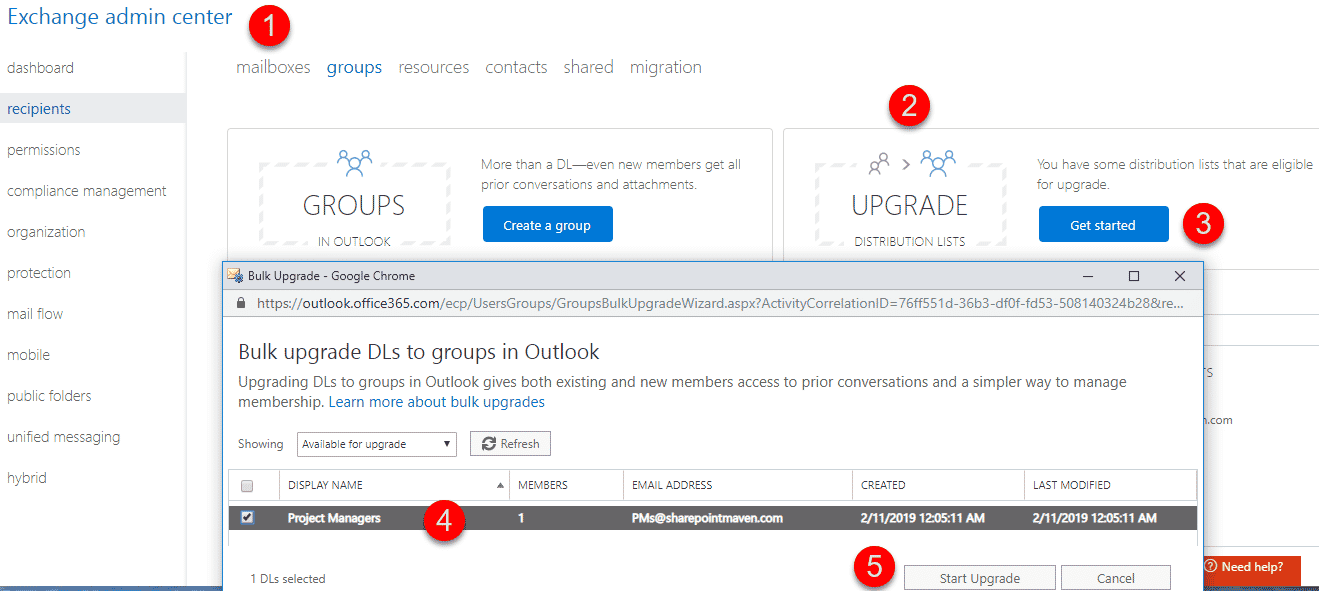
What happens when you upgrade to an Office 365 Group from the Distribution List
Your Outlook email distribution list will get the “remaining” components of an Office 365 Group:
- Outlook group calendar
- SharePoint site collection
- Planner
16. Microsoft Teams Admin Center
You can also create an Office 365 Group from the Microsoft Teams Admin Center.
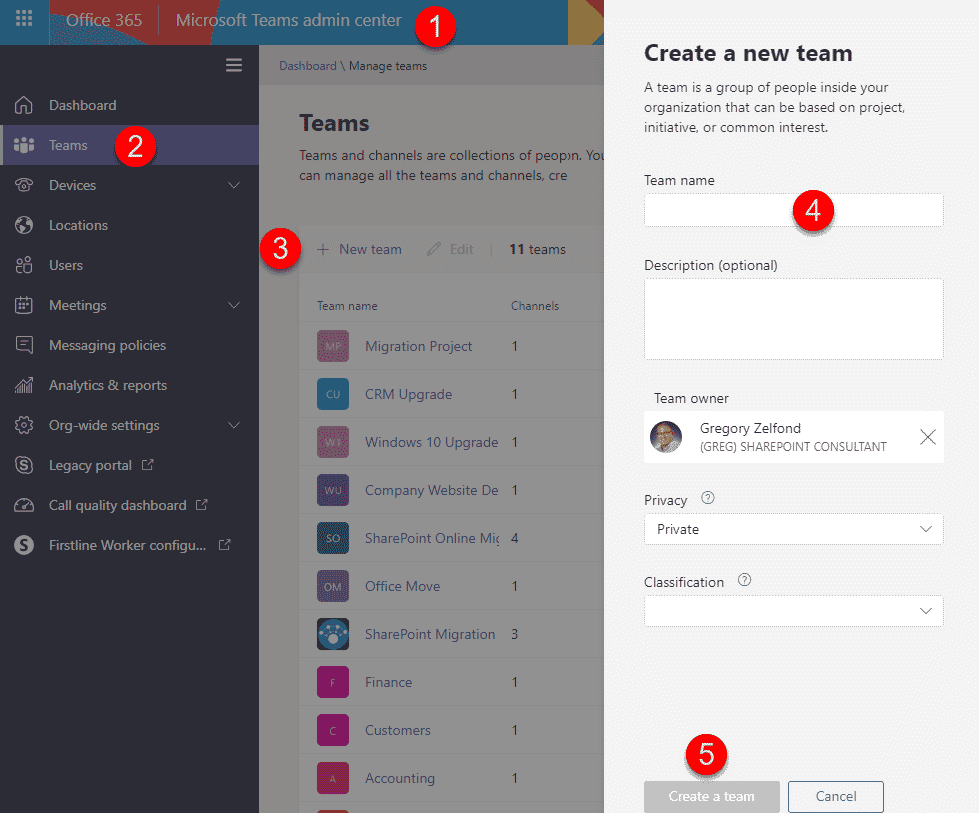
What happens when you create an Office 365 Group from the Microsoft Teams Admin Center
This option is similar to Option 6 – you will get a Team + “regular” Office 365 Group components:
- Outlook email distribution List
- Outlook group calendar
- SharePoint site collection
- Planner
- Teams
17. Azure Active Directory Admin Center
You can also create Office 365 Groups from Azure Active Directory Admin Center.
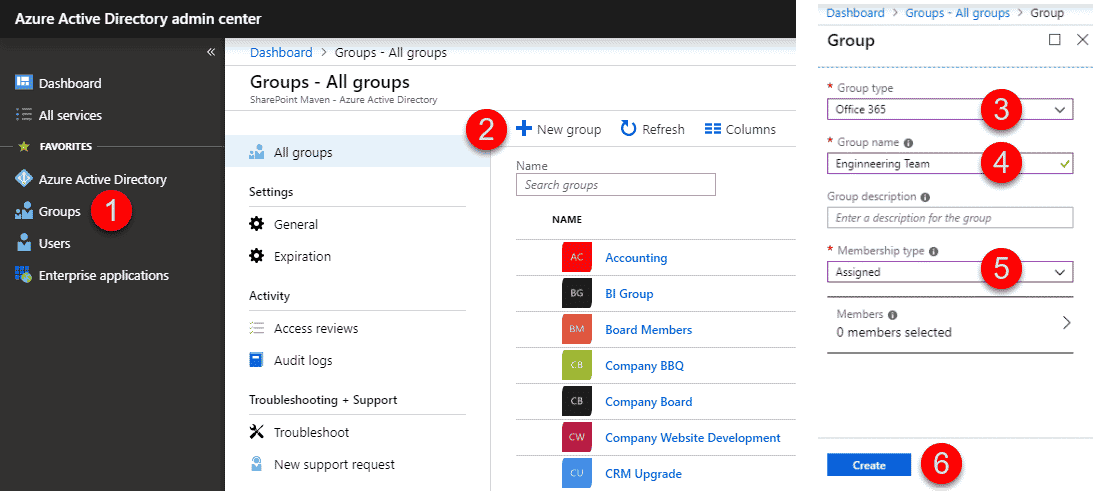
What happens when you create an Azure Active Directory Admin Center
Same as with Outlook and many of the above options, an Office 365 Group is created along with its common attributes:
- Outlook email distribution List
- Outlook group calendar
- SharePoint site collection
- Planner
18. Microsoft Dynamics
In case your organization uses MS Dynamics CRM, you can also create Office 365 Groups from there. Reference this post to learn more about this technique.
19. PowerShell
You can also create an Office 365 Group using PowerShell. Since I am exclusively OOTB, reference this post for commands and instructions. Honestly, I don’t understand much value in this as there are many other options available. Why overcomplicate your life?
What happens when you create an Office 365 Group using PowerShell
An Office 365 Group with its typical components is created, but given the flexibility of PowerShell, you can control what exactly happens via its various commands.
20. Microsoft Flow
Yes, you can also get fancy and create a business process with Office 365 Group requests and subsequent creation, all handled by Microsoft Flow. This gets complicated with some code and since this is above my IQ level, I am just going to point you to this wonderful blog post explains step by step how to set this up.
Other ways to create Office 365 Groups
I am sure there are more ways to create groups, and as they evolve, we will see even more options. I will try to update the list as they become available. If you know of one that is not listed – send me an email – will be happy to update this article.