2 reasons why you cannot Save Site as template in SharePoint
So you created your beautiful team site and are now ready to save it as a template and replicate on few other department or project sites. You go to Gear Icon > Site Settings and “Oh no,” Save Site as Template feature is missing. What the @#$%? In this post, I want to explain most common symptoms on why this is the case and how to fix it.
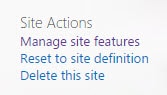
Reason # 1: You have publishing features enabled
This seems to be the most common reason. By default, when you start working on a site collection, it is set up for collaboration. That implies sites with various web parts, libraries, lists. However, certain features and functionalities of SharePoint require for a site collection to be converted into publishing hub, by enabling publishing features. This, however, disables Save Site as a Template functionality. To fix this, you need to disable publishing features. I have written a detailed post on the topic of Publishing features and how to disable them here so please check it out.

Reason # 2: Custom script is not allowed at the tenant level
I know, you are probably wondering what the hell I am talking about here. In certain scenarios, when you create a new Office 365 tenant, by default, SharePoint does not allow to run custom scripts (for advanced coding customization). Unfortunately, when custom scripts are prevented, it also disables certain features like Web Designer Galleries features and Save Site as template.
Here is how Site Settings page looks when custom scripts are not allowed.
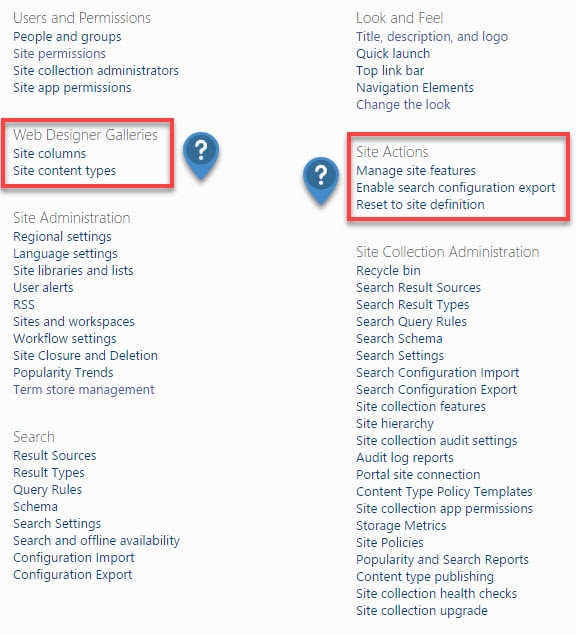
And this is how it looks after custom scripts are allowed (enabled).
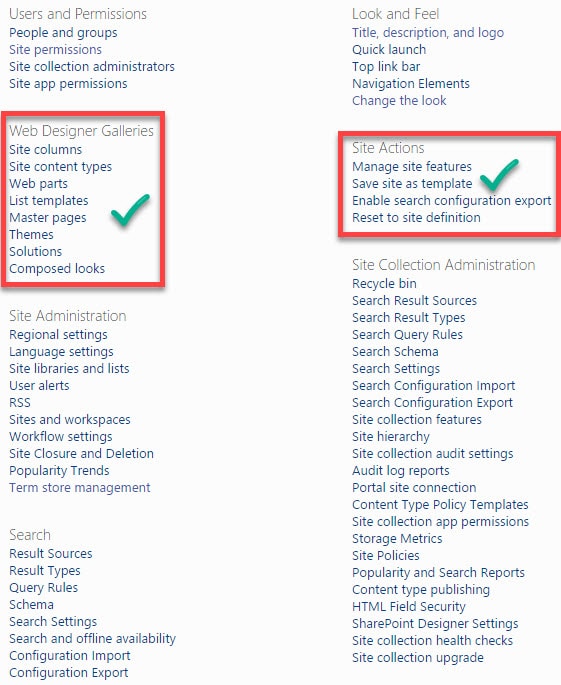
So in case this is the symptom you encounter, here is how to fix it:
- In your Office 365 Admin Center, go to SharePoint Admin Center
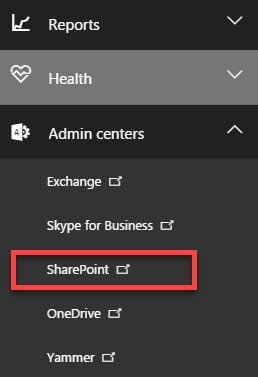
- Once in SharePoint Admin Center, click on Settings
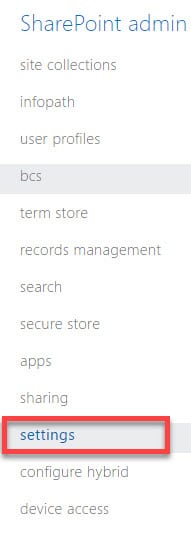
- Scroll almost to the middle of the page, to Custom Script section. Choose “Allow users to run custom script” for both sets of radio buttons (Allow users to run custom script on personal sites + Allow users to run custom script on self-service created sites)

- Click OK at the bottom of the page
NOTE: You have to wait 24 hours for this to take effect. If you go back to Site Settings right away, you will see no effect. So be patient, go home, relax, watch a movie, log in again in 24 hours and you will see Save site as template then!
Reason # 3: You have an Office 365 Group Site or a Communication Site
I know, I know, my post says 2 reasons but this one is the 3rd one. So consider this as a bonus. :-) You can only create site templates from classic sites or modern team sites not connected to a Group. In pure English – if you have an Office 365 Group Site or a Communication Site – you cannot save those sites as templates.



