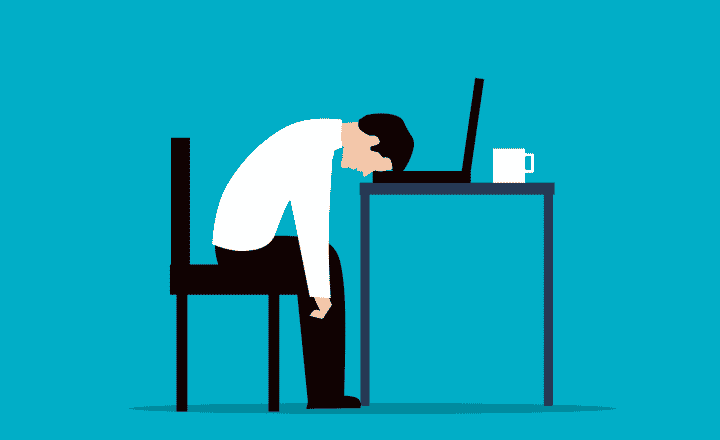6 ways your organization will benefit from the new SharePoint Home Experience
One of the recent and most drastic changes to occur to SharePoint Online and Office 365 was the total revamp of the Sites home and its transformation into a SharePoint home. In addition to a pure name change, the look and feel and how the new homepage is used have changed as well. This was a welcome change in the SharePoint community. With this blog post, I would like to explain how you and your organization can benefit from the change and can improve productivity and collaboration within the organization.
The old Sites home
The old Sites homepage was like a drunk uncle at the Thanksgiving dinner. It looked odd, was very unpredictable and you just did not know what to expect from it. In its several years of existence, nobody was sure how to properly use it in the context of day-to-day Office 365 collaboration.
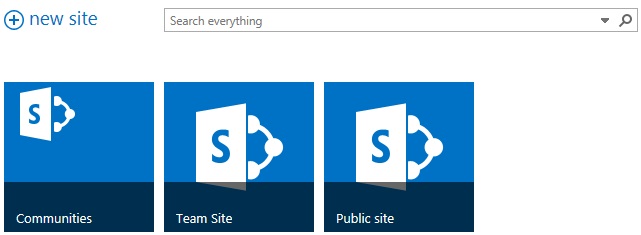
(Image courtesy of Microsoft)
With the roll out of the new SharePoint homepage experience, few considerable changes have taken place:
-
Sites tile was renamed to SharePoint tile
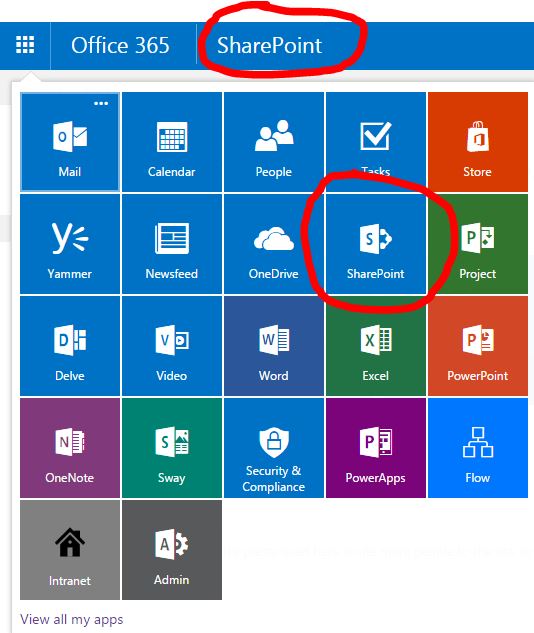
-
Look and feel of the new SharePoint homepage has drastically changed
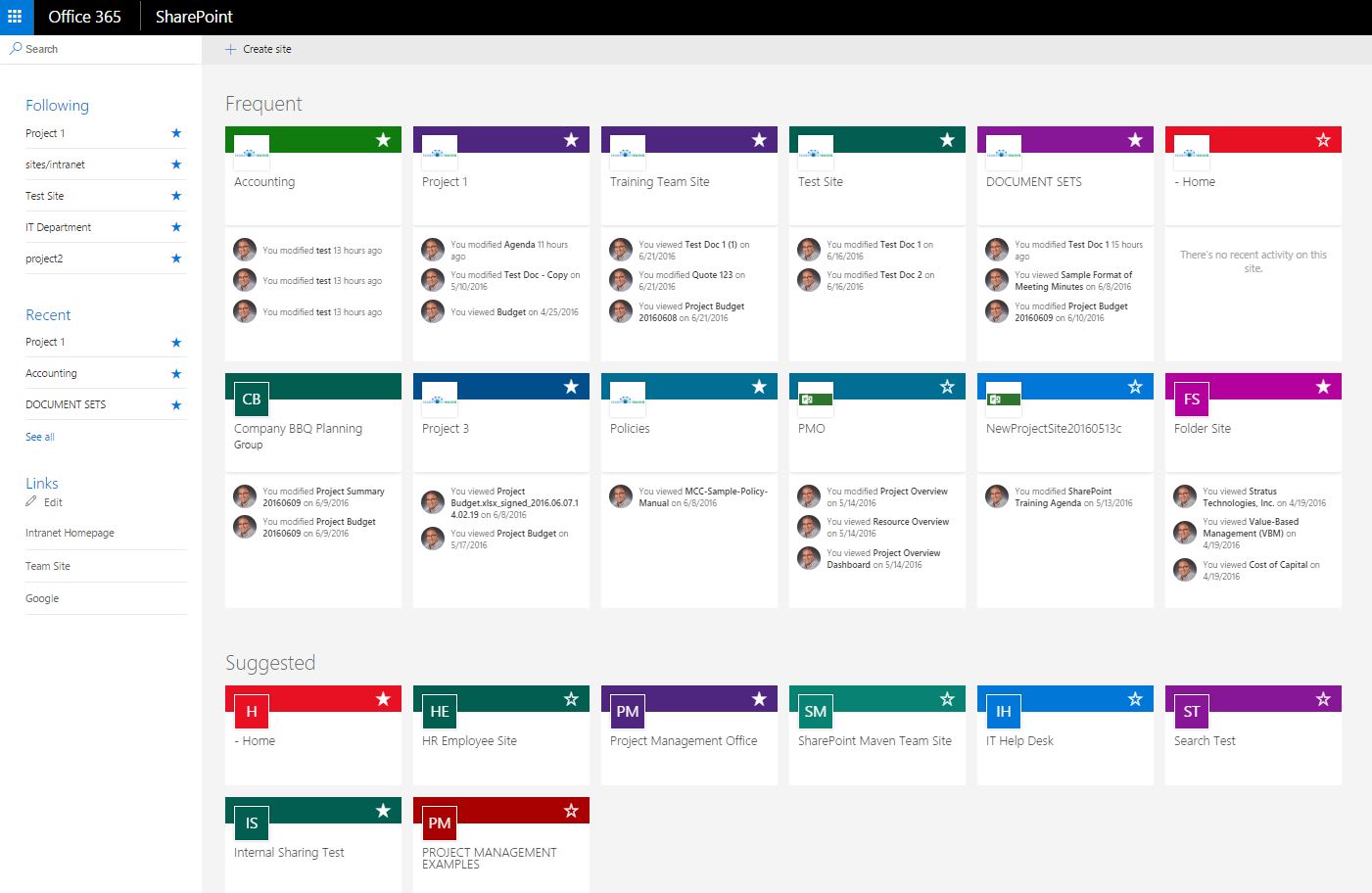
It is the new look and feel that has the most impact on collaboration and productivity. As such, I would like to explain the improvements and how they can help you be more efficient and productive.
The SharePoint Home Site is now broken into six major areas. Let me explain what they are all about.
- Frequent Sites
- Suggested Sites
- Following Sites
- Recent Sites
- Links
- Search
Frequent sites
These are the sites you visit frequently. Throughout the day you might visit 10-20 department and project team sites and based on the frequency of the visits, they will be available in that area. Each site is displayed like a card and allows you to follow it by clicking a star in the upper right-hand corner (more about this little later). The card also shows you recent content activity within the site. The analogy of this would be your browser history, which allows you to retrace your steps and activities. This is powerful as you can retrace your recent history and find that site you worked on a few days ago.
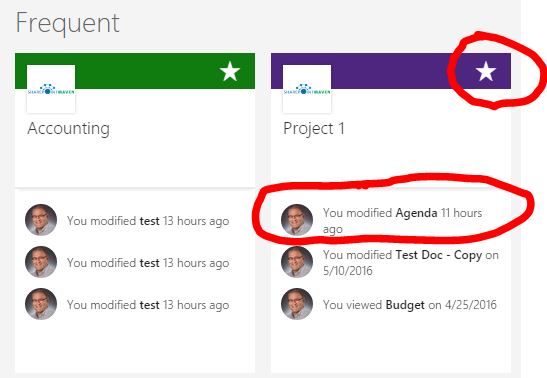
Suggested sites
The area is reserved for sites you might have visited or sites suggested by Office 365 based on your history. For example, if you are regularly accessing various project team sites, it might offer other ones for you to visit. This works like “you may also be interested in” functionality available on online shopping sites for example. This might be a great awareness tool for you to know what is happening around you and your organization.
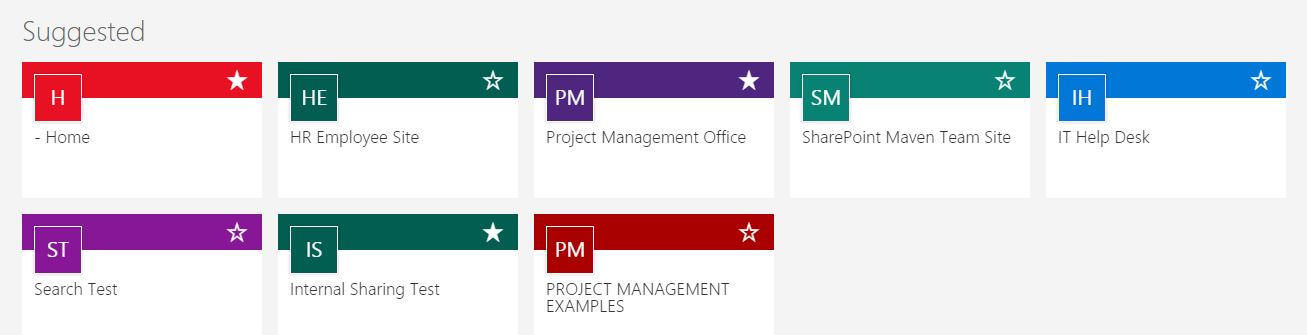
Following sites
This tab shows you the sites you are following. You can follow any SharePoint Site from the site itself, but also by clicking on the star in the upper right-hand corner of each “site card”. Unlike the Frequent sites section, you as a user, have to manually follow the sites for them to show up there. This is almost like having bookmarks or favorites in your Internet browser.
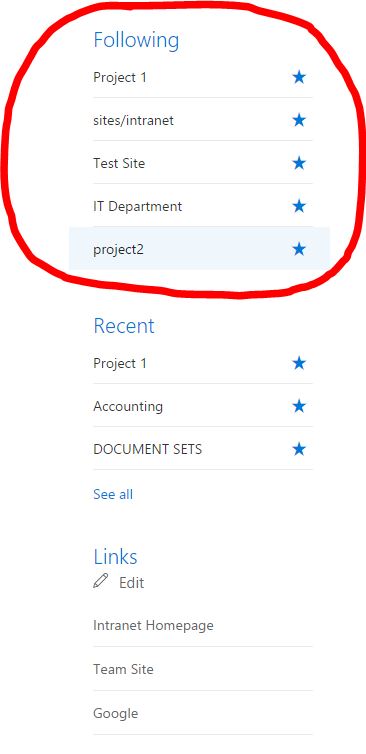
Recent sites
As the name implies, it shows the recent sites you have visited. It is very useful in the context of daily work and collaboration. Say, you are part of a particular department and are a member of the few project team sites. As the old projects end and new ones begin, the recent tab will always adjust accordingly and automatically and will always show you the recent sites you have visited. The analogy of this is Recent Documents section in Word or Excel that shows you the files you worked on recently.
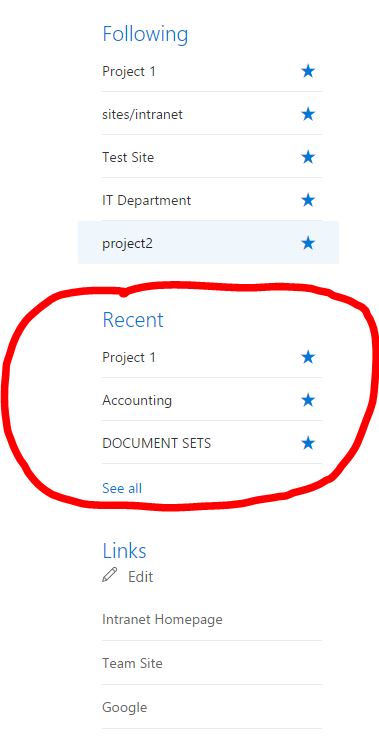
Links
This area is the only area that does not depend on you, your site visits or frequency. It is controlled by your IT administrator (user with the Site Collection administration privileges). The links populated in this area are same for everyone and will be seen by every user in your organization. This area is a great area to populate with your company’s important links, like Intranet homepage, for example.
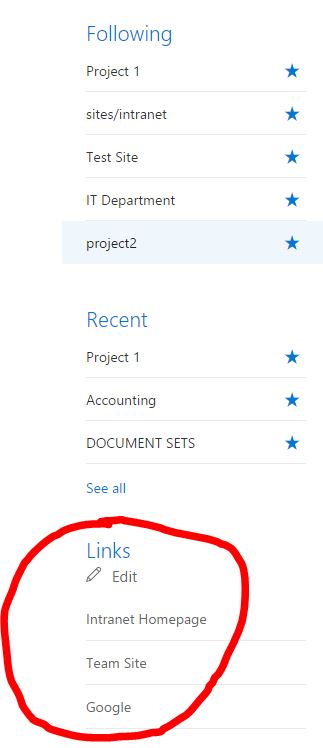
Search
In the upper left-hand corner of the new SharePoint Home Experience is the new Search window. While Search itself is nothing new, the way it presents results to the user is very different. It is much, much cleaner now, and results are only limited to SharePoint Sites, Office 365 Groups and files (documents). The old search returned all sorts of content that matched the keyword combination, while the new layout is much more relevant.
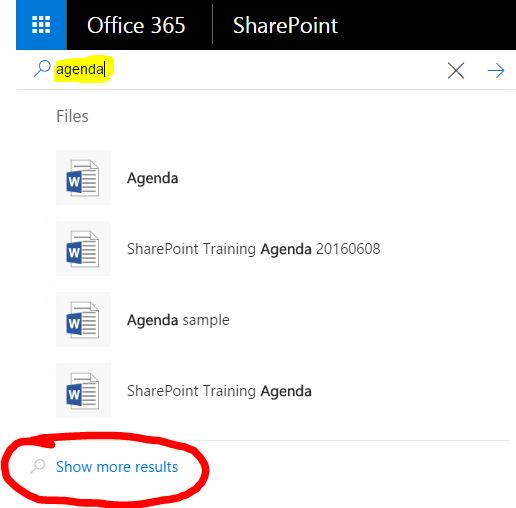
So the New SharePoint home experience is definitely different and is now more functional than ever. Unlike its predecessor, it has become more engaging and personalized. Moreover, it is very straightforward, easy to use and does not require training or significant time investment for users to learn and use. I recommend that you communicate to your users about this new “gem” via email or informal lunch and learn. You and your organization will benefit tremendously.