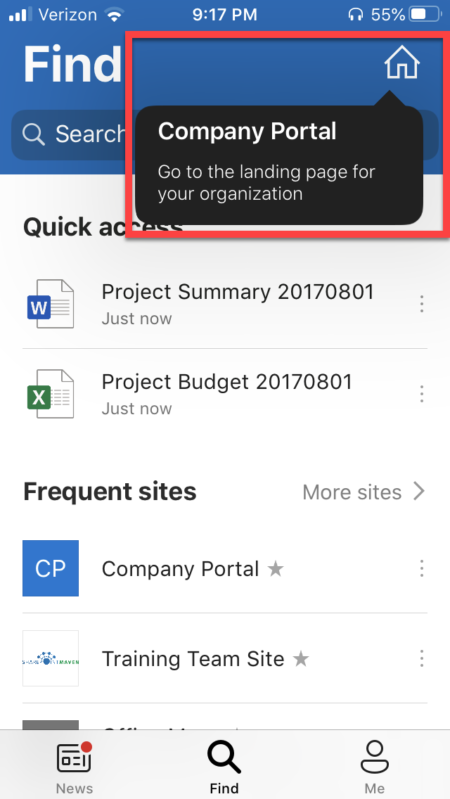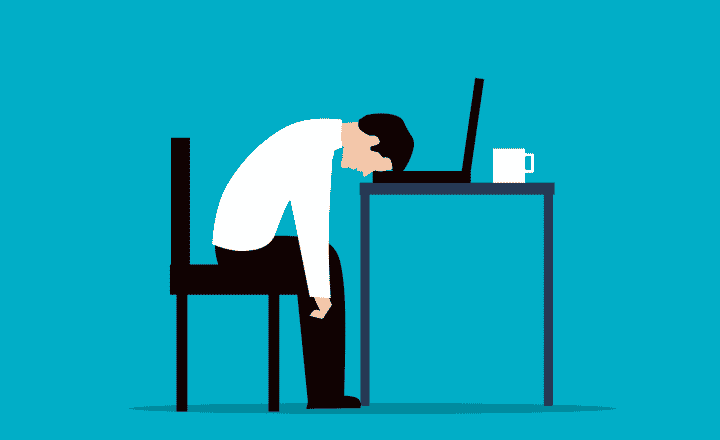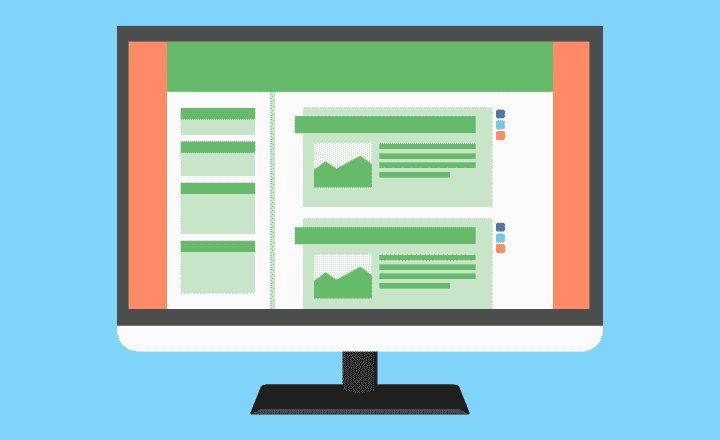5 ways to promote the SharePoint Intranet
So you created the Intranet landing page/site, added a bunch of images, hero web part, quick links, birthdays and anniversaries of your coworkers, news, and important events. It is a kick-ass site, and you want everyone to know about this. But how do we now promote it and make it available and easily accessible? In this post, I would like to advise on a few ways to promote the SharePoint Intranet.
Option 1: Featured Link in the SharePoint Start Page
One thing you can do to promote the SharePoint Intranet is to add its link to the SharePoint Start Page. It is a page the users see when they click on SharePoint from the Office 365 App Launcher.
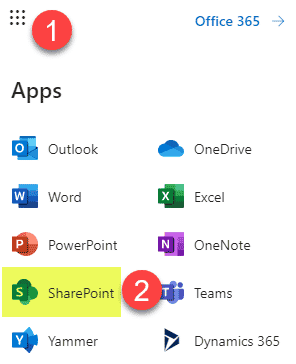
For the most part, none of the features/layout can be changed. However, one area you as a SharePoint admin can alter is the Featured Links area in the lower-left-hand-corner. You can add custom links that you want prominently displayed for everyone, and SharePoint Intranet seems like a great candidate.
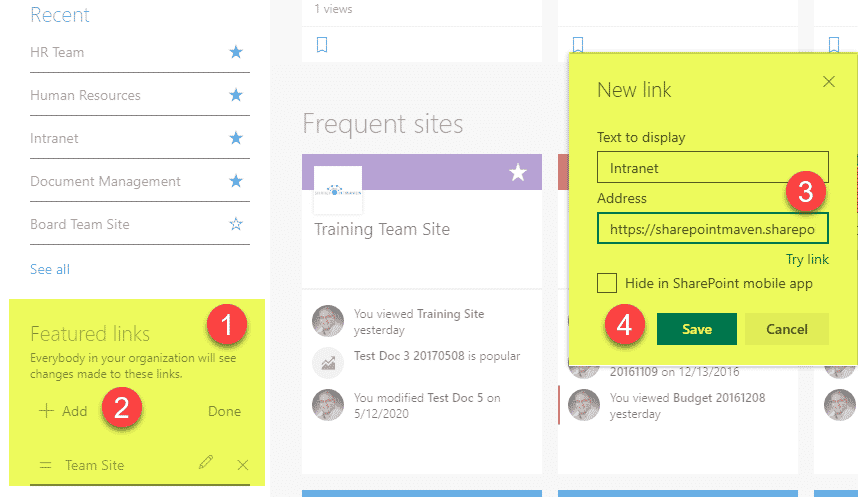
By the way, to learn more about SharePoint Start Page and its features, check out this article.
Option 2: Clickable logo in the Office 365 ribbon
Another way to promote the SharePoint Intranet is to add a clickable company logo in the top Office 365 ribbon. The beauty of this option is that it is present and consistent from other Office 365 Apps as well (i.e., Outlook, OneDrive).
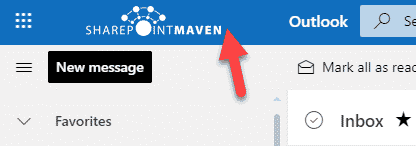
Here are instructions on how to set it up:
- You need to be a Global Office 365 Admin to do this.
- Office 365 App Launcher > Admin
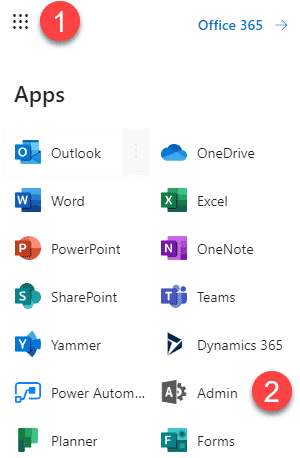
- Under Settings, click Org settings, then Organization Profile, and then Custom themes.
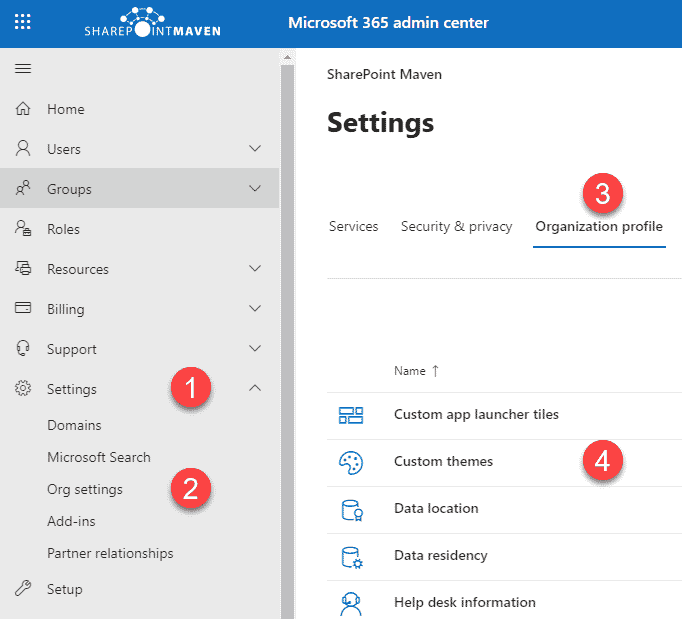
- On the pop-up screen, you can upload the logo and set the URL to make it clickable. By the way, you can also adjust the color of that top horizontal bar here as well. Click Save changes at the bottom. It might take some time for the changes to take effect across Office 365.
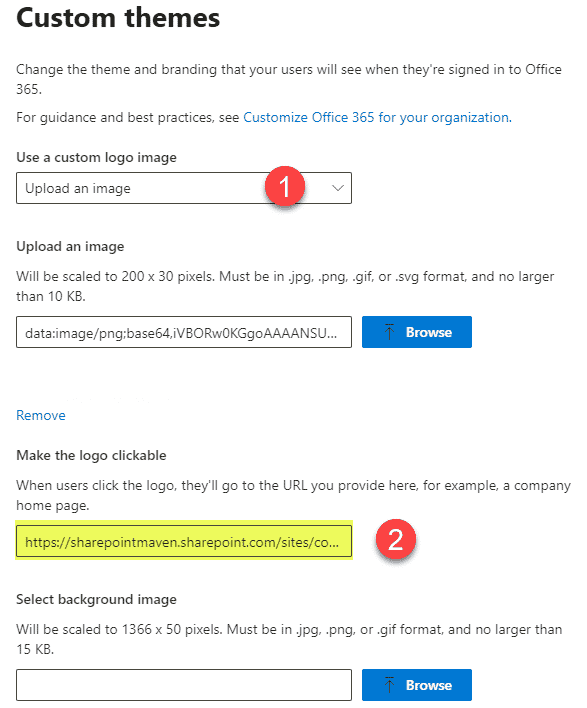
Option 3: Add a Custom App Launcher Tile
Likewise, you can also add a custom app launcher tile in the Office 365 App Launcher panel.
- Under Organization profile settings above, choose Custom app launcher tiles. Within the pop-up, configure the information for the tile.
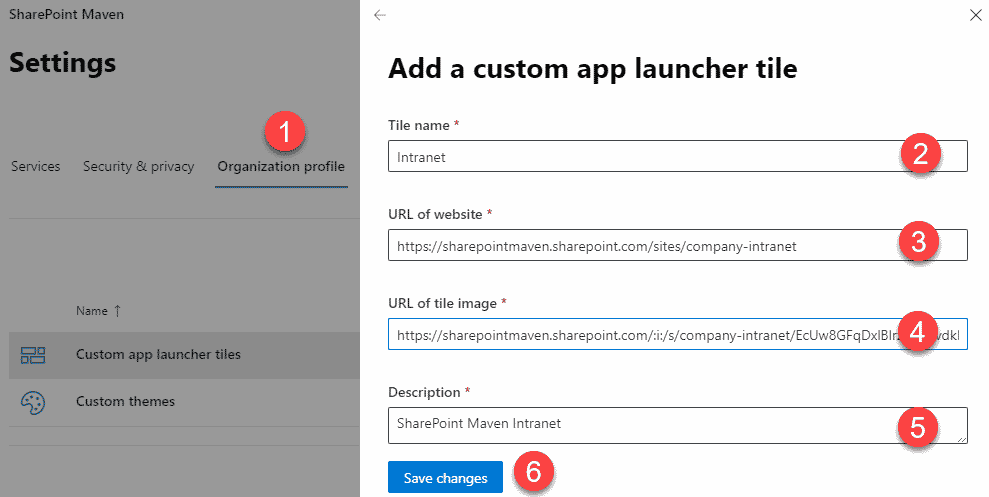
- After a little while, each user will notice the Custom Icon appear in the list of available apps
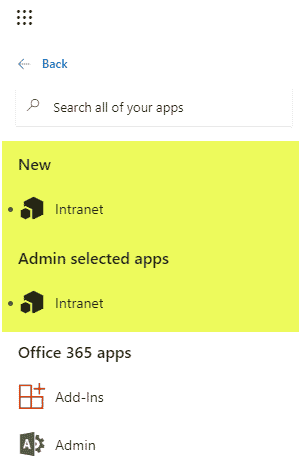
- Once the user clicks on the icon above, it will be added to the Office 365 App Launcher panel. NOTE: each user would need to manually click on the icon at least once in order for it to appear in their Office 365 App Launcher.
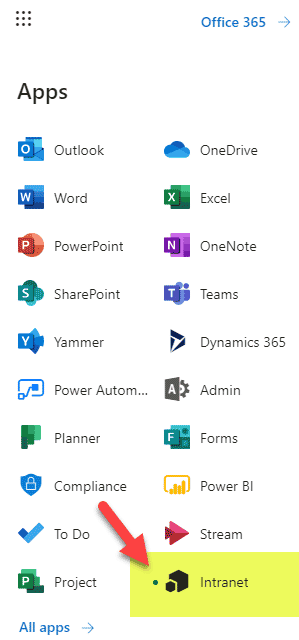
Option 4: Replace the root site
Another thing you can do to promote the SharePoint Intranet is to move it to the root (if it is not there already). This way, your Intranet will have a nice and clean URL (i.e., domainname.sharepoint.com instead of domainname.sharepoint.com/sites/intranet or similar).
I documented how to achieve this in this article.
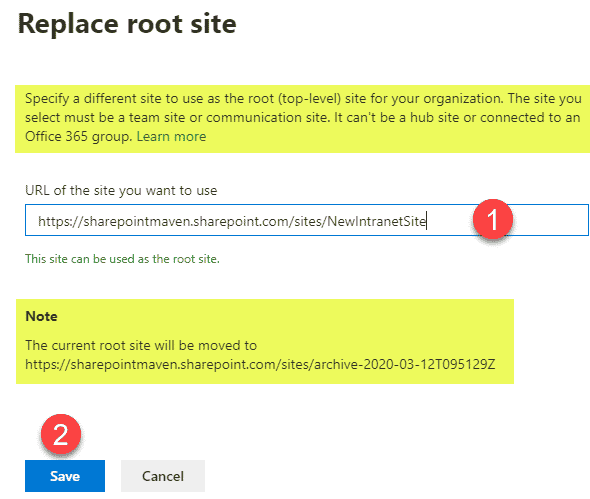
Option 5: Set up as a Home Site via PowerShell
The option that has enormous potential and probably the sure way to promote your Intranet is to convert it be the Home Site. It is only possible to do this via PowerShell at the moment. What it does is designate just one site as a TRUE Home Site, giving it special privileges within the SharePoint Online environment. I documented how to set the site as a Home Site + what happens once you do, in this post.