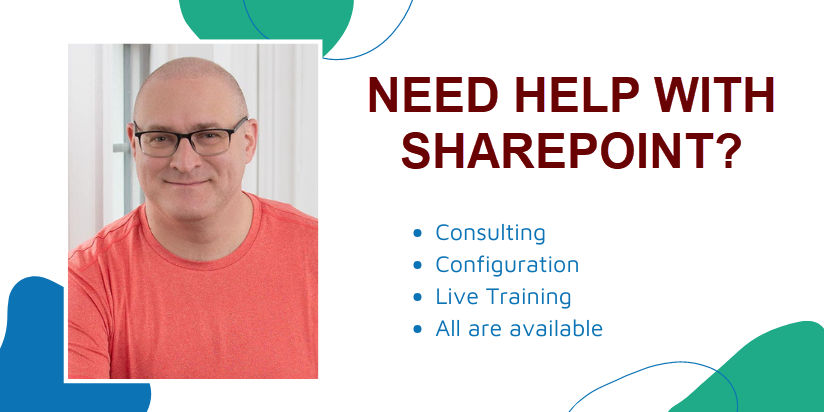2 ways to see what users have access to in SharePoint
You know how on Facebook and LinkedIn you have the feature to see what your profile looks like to other users? I am sure you wondered what kind of access do users have in SharePoint on a given site and what exactly do they “see” when they land on one. Today I would like to explain two ways to check user access and double check what they can or cannot see in your SharePoint environment.
Method 1: Check Permissions command
The easiest way to check user access to a given site is to check their individual user access by using “Check Permissions” command. To do this:
- Click on Gear Icon > Site Settings
- Under User and Permissions, choose Site Permissions
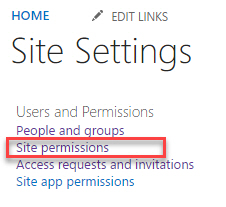
- In the top ribbon, choose Check Permissions
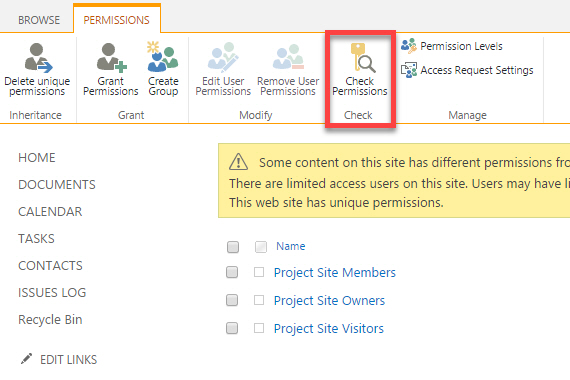
- In the User field, type the user’s name and click Check Now
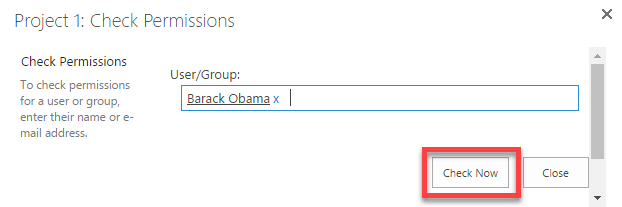
- You will now see what kind of permissions the user has on a site and via which security group (if applicable)
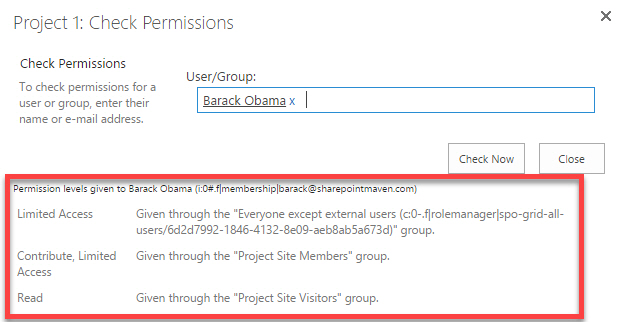
Advantages:
- It does not matter whether the user has been added directly to the site or is part of SharePoint or AD Group – you will still be able to see their access/permissions (which is great, but the way!)
Limitations:
- The biggest limitation of this approach is that it only shows access to one site at a time. So if you want o check user access on few sites, you have to repeat the steps for other sites
Method 2: Group Permissions command
Another way to see what the user has access to in SharePoint is by using View Group Permissions option. This method works great if you have been following security best practices and adding users to security groups and not directly to the site. Let me first explain how this works, and I will then describe pros and cons of this method.
- Click on Gear Icon > Site Settings
- Under User and Permissions, choose Site Permissions
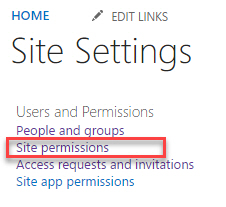
- Click on the security group you want to check

- Once inside of the group, click View Group Permissions
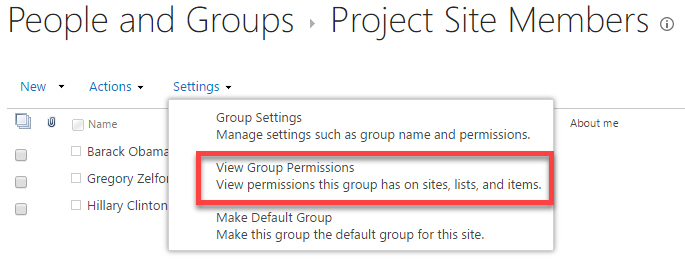
- Look at this! You will now get a detailed list of all sites this particular SharePoint group has access to, as well as corresponding permission level. If you have broken down inheritance for certain web parts, folders or documents, they will be listed as well.
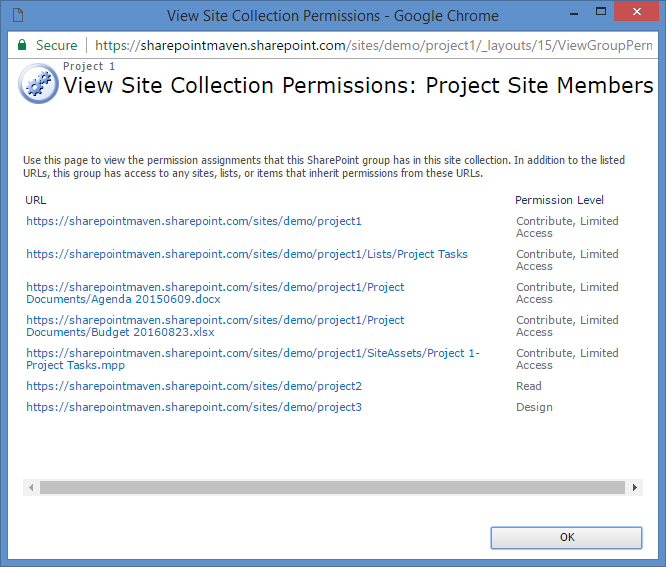
Advantages:
- Gives you the whole list of sites that particular SharePoint group has access to. No need to repeat the steps on each site separately
Limitations:
- Only works for users who are part of SharePoint Security group. This is not so much of a limitation but rather a reality if you decide to bypass the best practices and add users directly to the site.
- Only displays the sites from a given site collection. Have to repeat the steps for each separate site collection