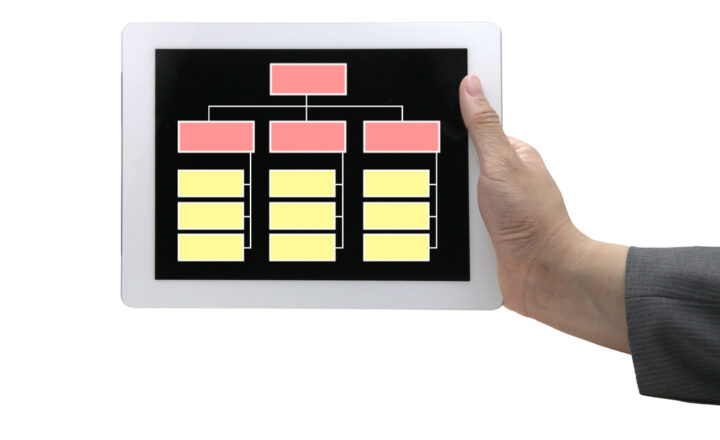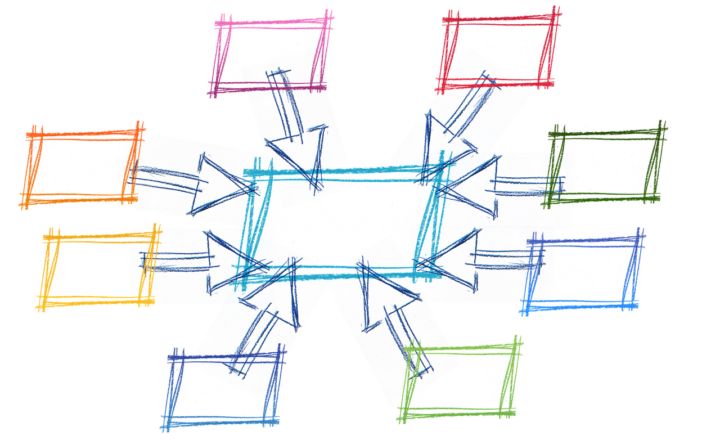What are Viva Topics?
Unless you lived in a cave this year, I am sure you heard or read about the new set of applications released by Microsoft under the common platform called Viva. It is a set of applications based on artificial intelligence that brings information to you at the right place at the right time. You can read more about Viva Topics here.
Viva Topics happens to be one of the modules of the Viva Platform. Its idea is to answer the question before you even have a chance to ask one. I am sure you are familiar with the similar capabilities within Facebook and YouTube, where it suggests you watch specific videos or access certain content based on your browsing history. Now, in all honesty, I am not a huge fan of those recommendations. In the context of SharePoint, Teams, and a vast footprint of content and expertise, this almost becomes a must. So in this article, I want to explain at a high-level what Viva Topics is all about.
User Experience
The idea behind Viva Topics is that it picks up on the acronyms and specific keywords used within your organization and provides contextual information accordingly. For example, say, I am new to the organization. Someone mentions an abbreviation or a project name in a news post, and I have no idea about it. Magically, a Topic Card will pop up and give me some basic information about the mysterious name.
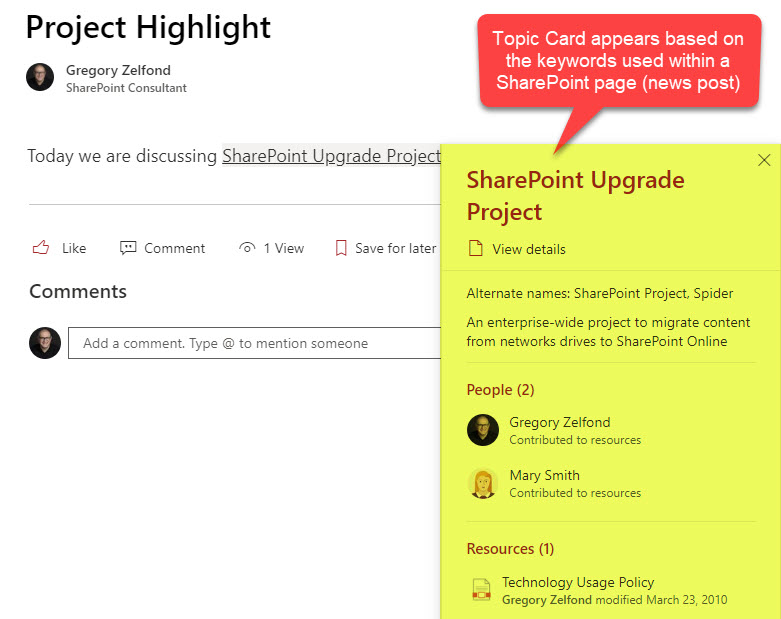
How Viva Topics work
The key component of Viva Topics is the topic cards. These cards contain the key information about an acronym or a keyword combination. That information includes the title/name, alternate name, people, and files associated with the topic.
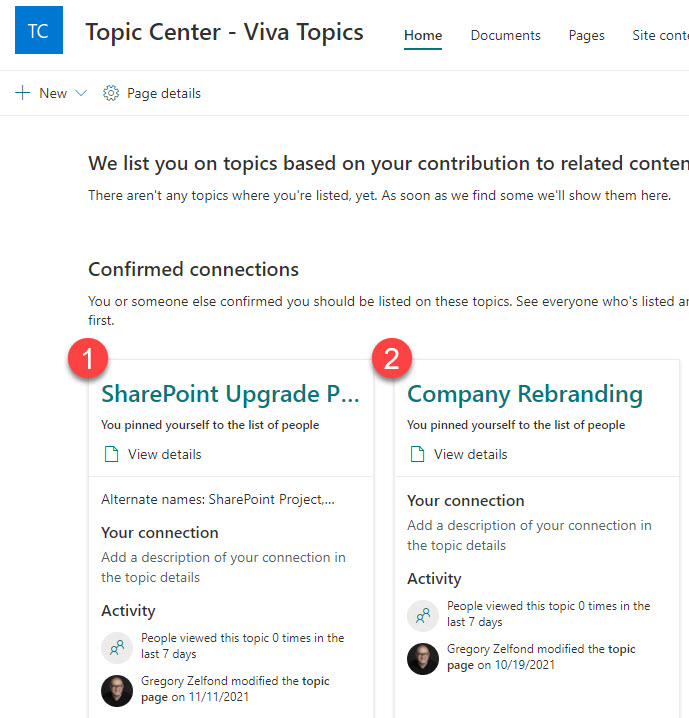
How to install Viva Topics
Please follow these instructions on how to install Viva Topics.
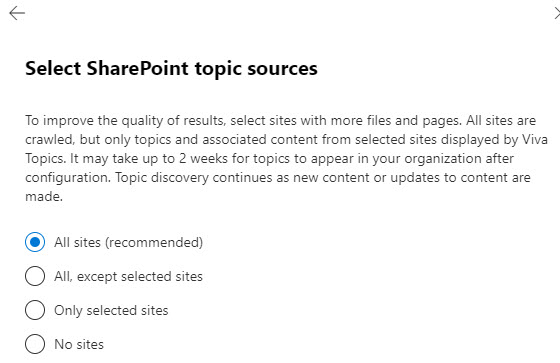
How to configure Viva Topics
Viva Topics Site
The crux of the Viva Topics is the Viva Topics SharePoint site, where ultimately, all the topics are created and aggregated.
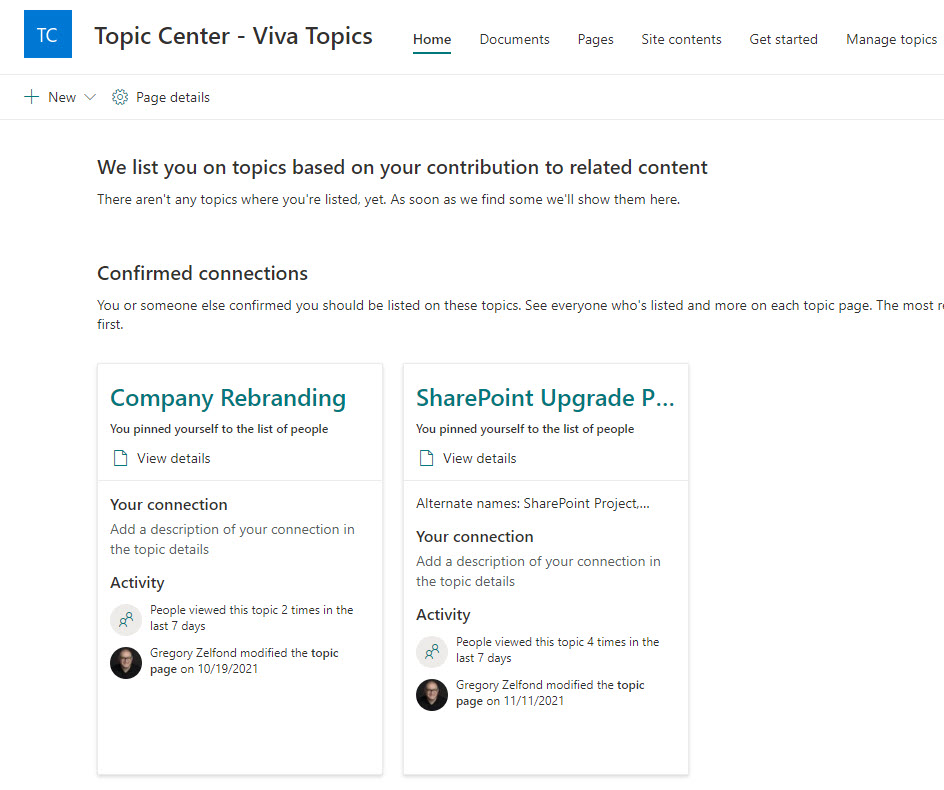
Viva Topics are configured one of the two ways:
- Information is automatically aggregated based on Artificial Intelligence (AI)
- Topic Cards can be manually created by the user or adjusted based on what was aggregated using AI
How to create own Viva Topics
- From the Viva Topics SharePoint site, click New > Topic
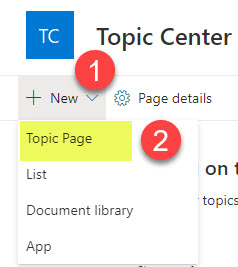
- Fill in the name of the topic, alternate names (if any), short description, people, files, and sites associated with the Topic.
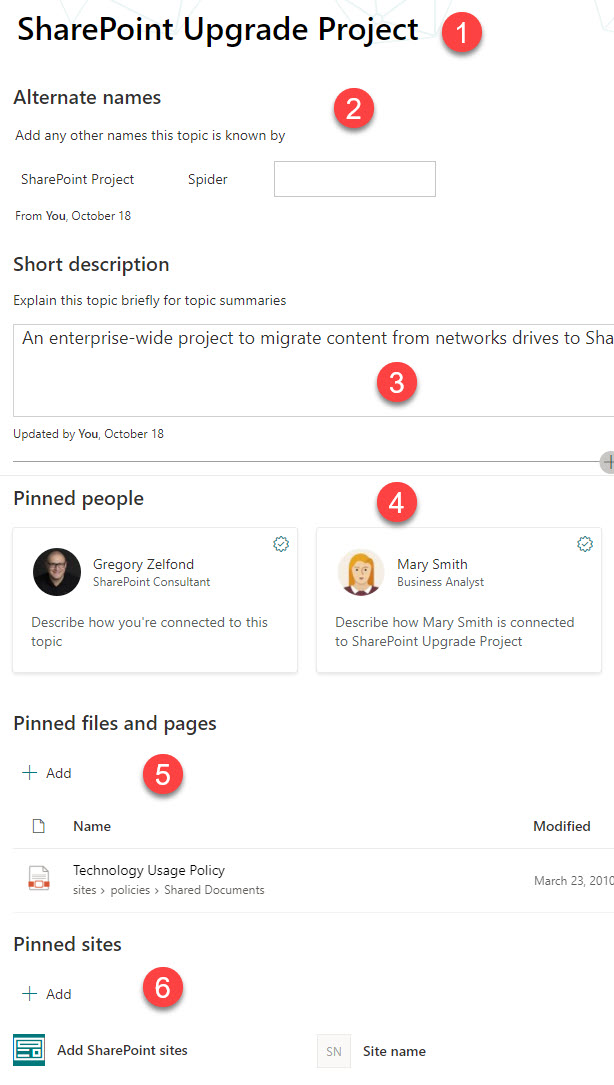
- Click Publish in the upper-right-hand-corner to publish the Topic