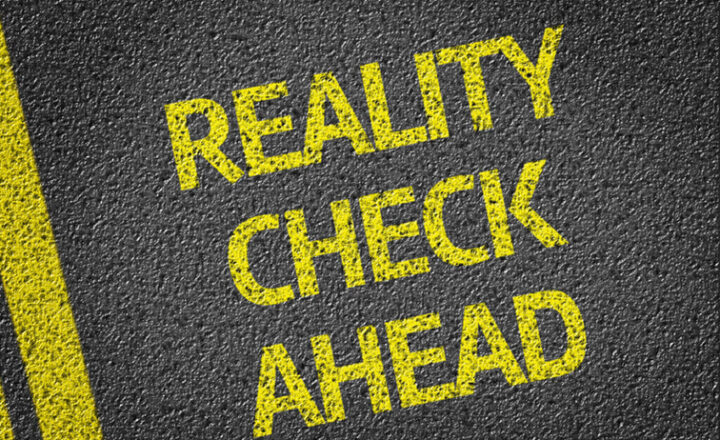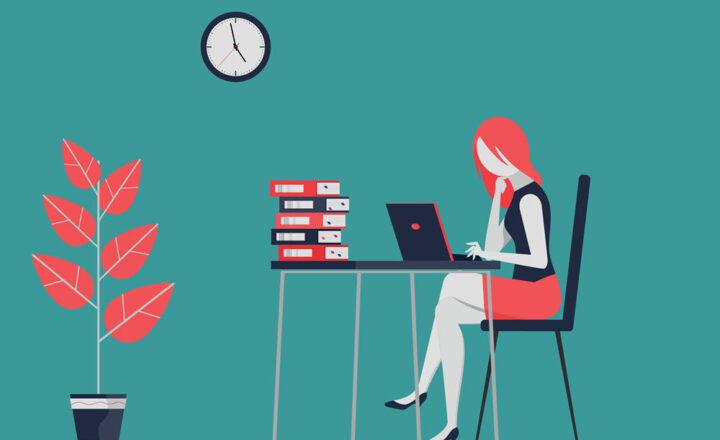What are Learning Pathways?
If your organization is new to SharePoint, you might take advantage of a capability I am about to describe in this post. The biggest issue, in my opinion, with SharePoint user adoption is the lack of proper user training. In this article, I will explain how you can quickly provision a dedicated site within your tenant that will allow you to surface Microsoft-curated training content for SharePoint and other Microsoft 365 applications.
What are Learning Pathways?
Learning Pathways is a free service offered by Microsoft that provides on-demand training on various Microsoft 365 applications. From a technical perspective, when you install Learning Pathways in your tenant, it installs a separate SharePoint Communication site where the training content is surfaced.
Learning Pathways are part of the Lookbook set of templates
Learning Pathways is a dedicated site template available within Microsoft Lookbook that I described a while back. So to install Learning Pathways, you pretty much just need to install the specific template in your tenant.
How to install Microsoft 365 Learning Pathways
First, make sure you have global Office 365 Admin rights. You need that level of permission to install a template from Lookbook.
- Navigate to Microsoft Lookbook (lookbook.microsoft.com)
- From there, click on the Solutions tab
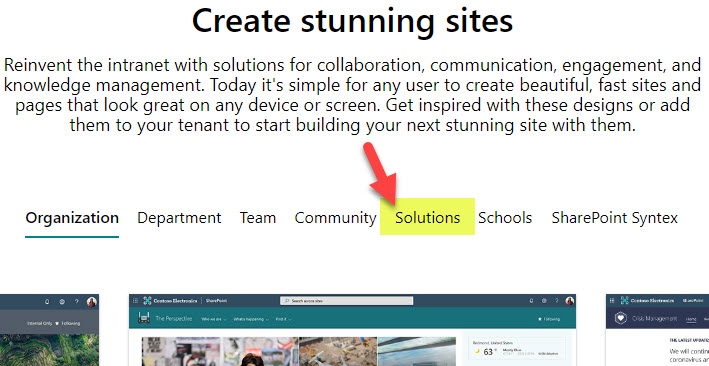
- Click on the Microsoft 365 learning pathways template
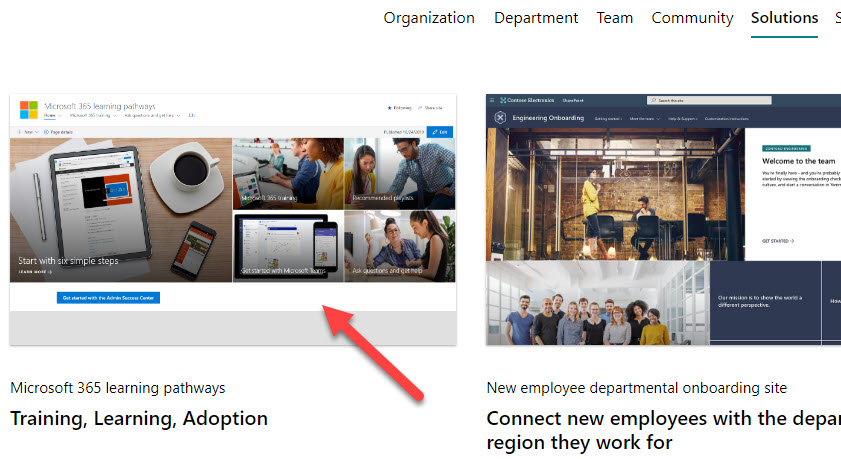
- Click Add to your tenant button
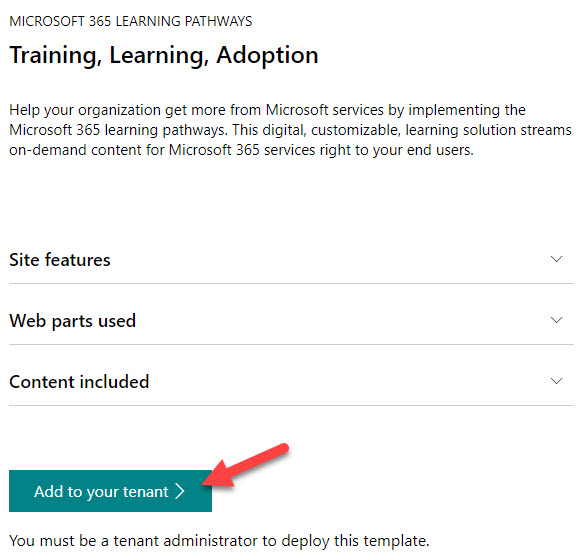
- On the next screen, you may customize the URL of the Learning Pathways SharePoint Site. Then click Provision.
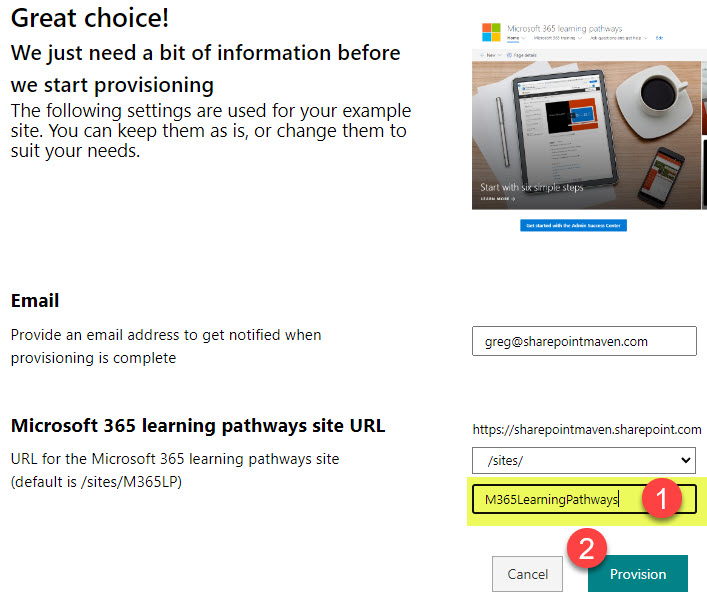
- You will get another pop-up where you need to confirm what is about to happen
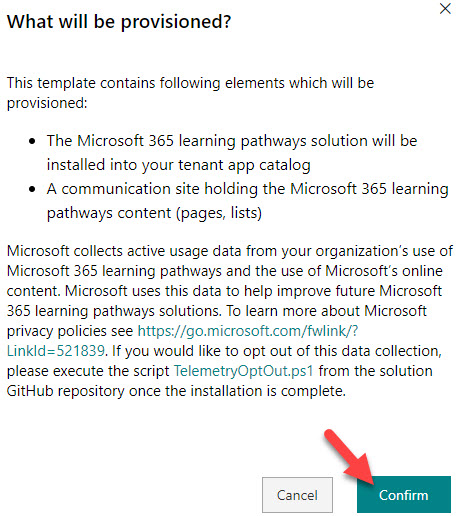
- At that point, provisioning will start and will take about 15 min to complete. You will get an email once completed.

How to configure Microsoft 365 Learning Pathways
- Once the installation is completed, you will notice the Learning Pathways site installed in your tenant (you will see it appear along other sites within the SharePoint Admin Center)

- Before sharing the site with your users, you will need to configure it/customize it according to your needs. The first important thing to do is configure Admin Success Center
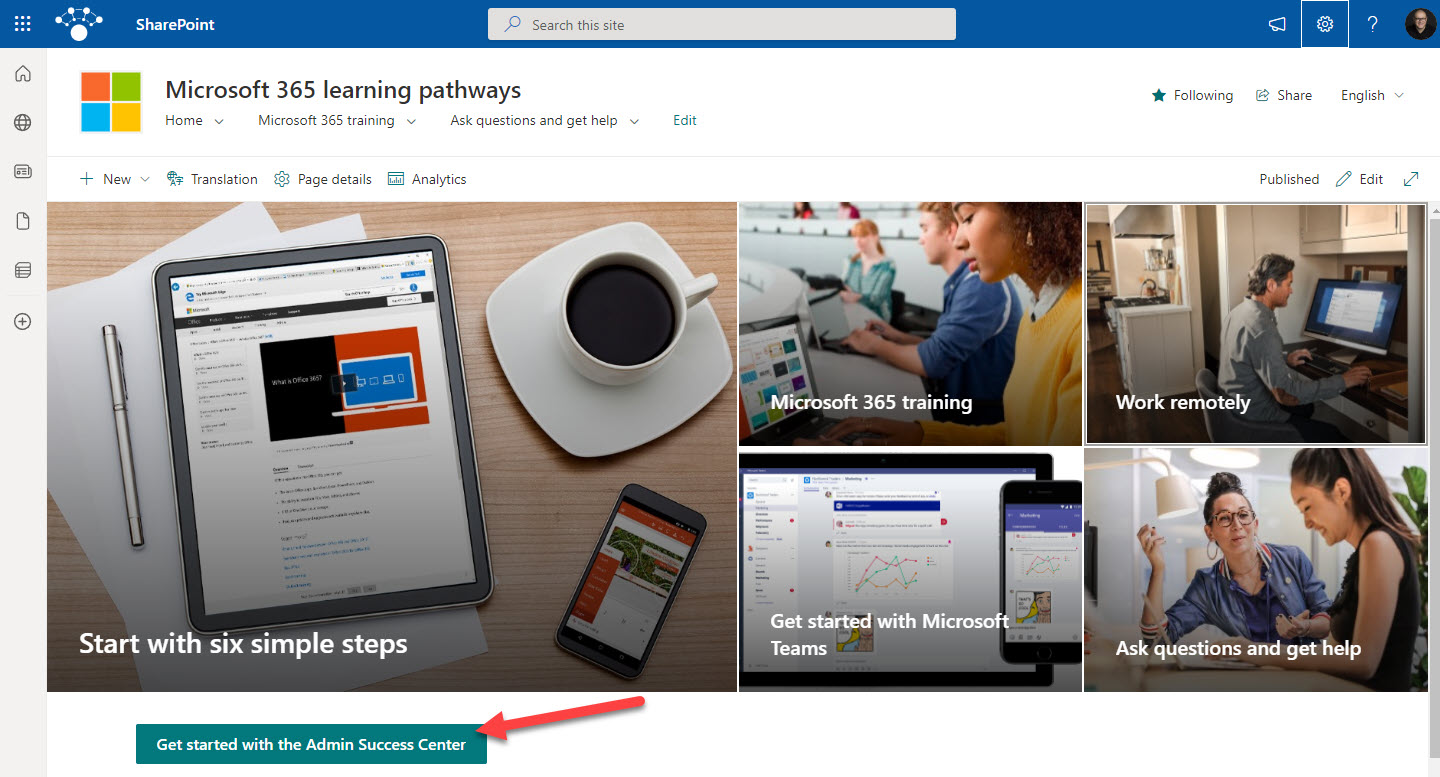
- Next, click on Learning pathways administration
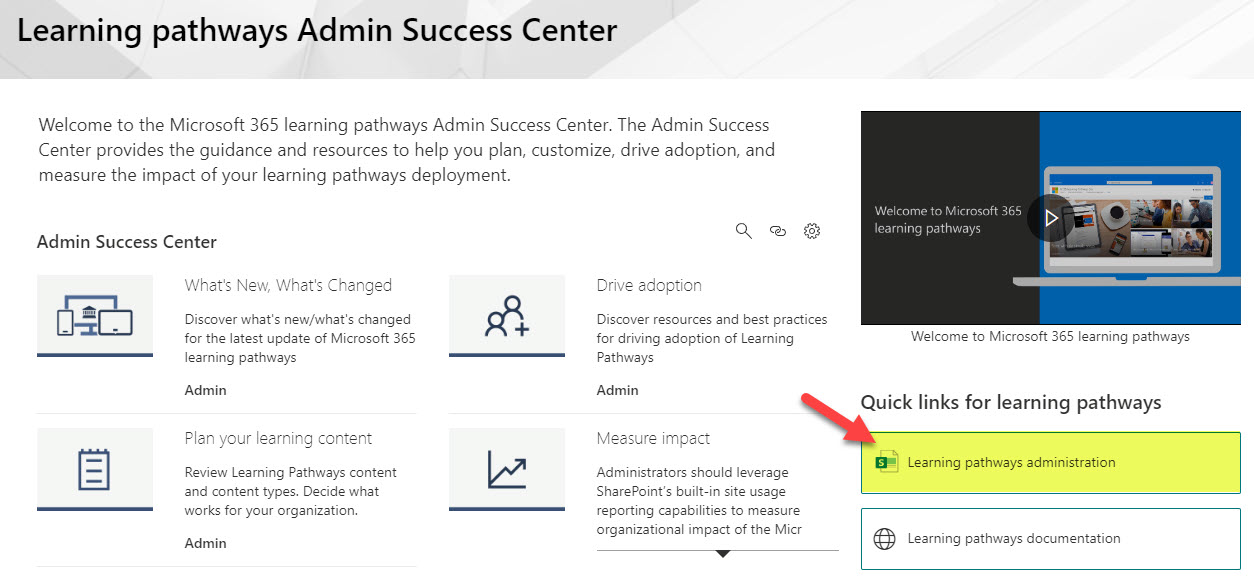
- This is where you can click on various topics or products and choose which lessons to show or hide from your users
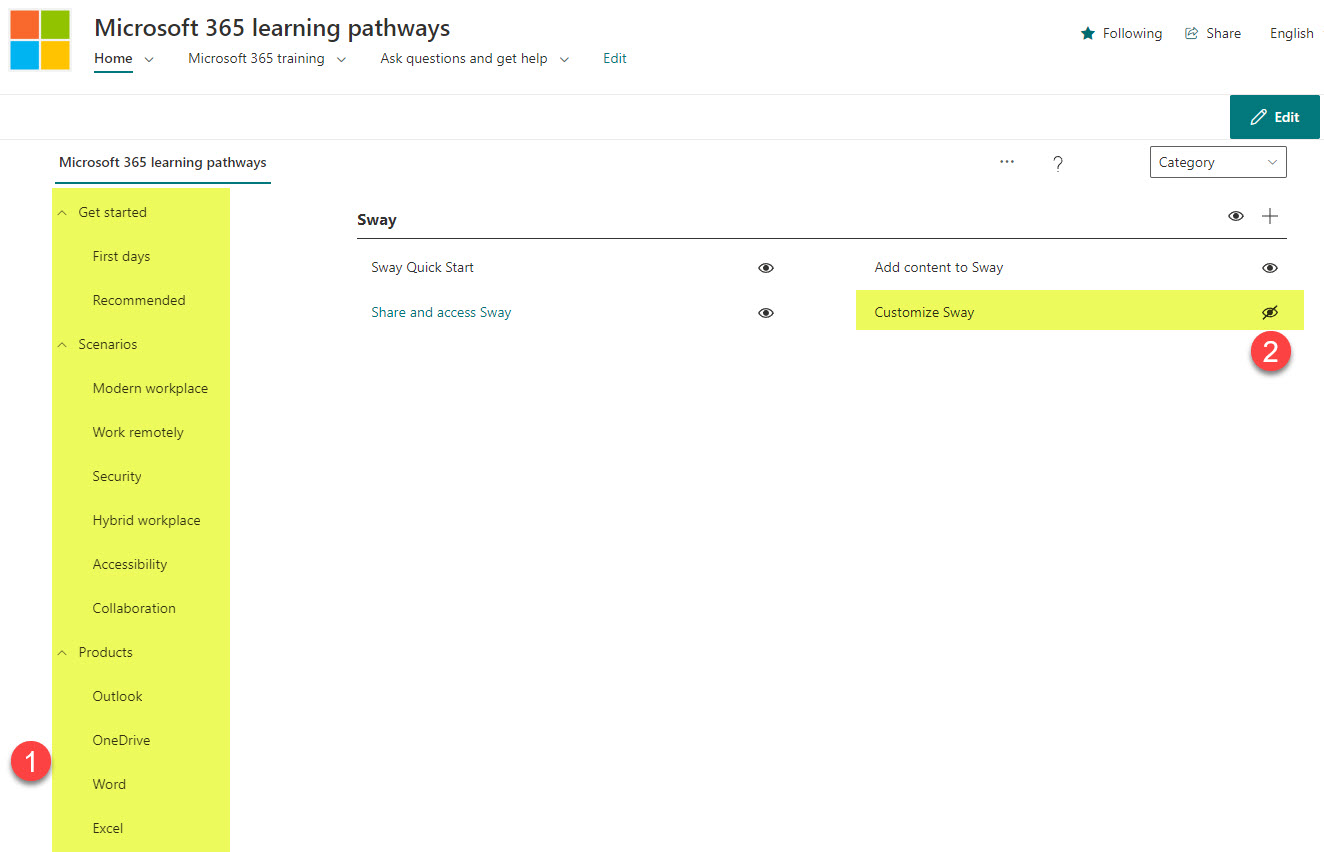
- You can, of course, customize further as necessary. Since this is a “regular” Communication Site, you can manage its permissions, edit the navigation menu, change the logo, and edit the page layout like any other SharePoint site.
Important Notes
Below are a few side notes to be aware of with the Learning Pathways site.
- If you mess up the provisioned pages and need to reinstate the training content, you can always edit the page and add Microsoft 365 Learning Pathways web part back (this web part was installed on this site when you provisioned it from the Lookbook)
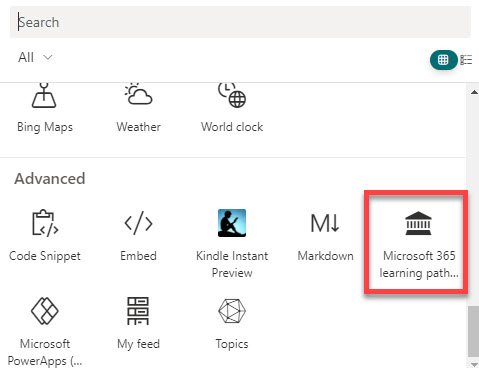
- If you need Learning Pathways to support multiple languages, please reference this post from Microsoft on some important requirements and prerequisites.