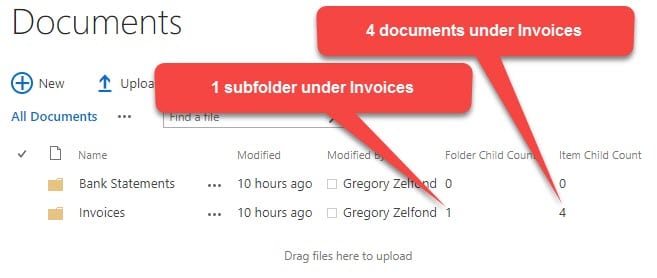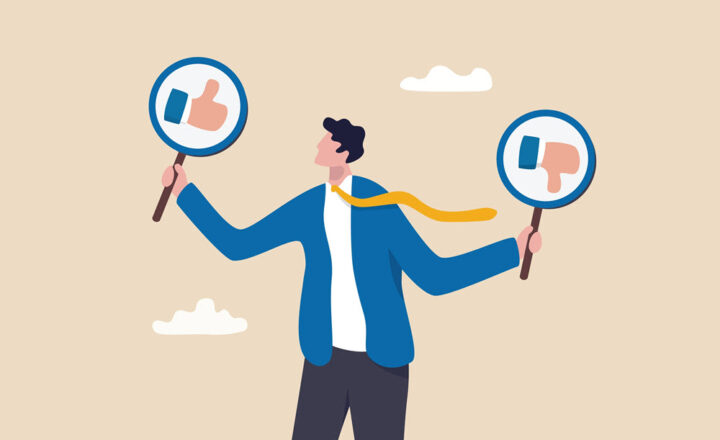How to spot empty folders in SharePoint document libraries
Well, this is unusual. I am writing a post about folders. Those who follow my blog know that I am a staunch supporter of metadata and don’t like to use the F-word (a.k.a. – Folders) in SharePoint. However, if you do happen to use folders, I have a trick I want to show you. One of the deficiencies of folders is that you can have empty folders. Maybe you created one and then before uploading documents were distracted by a phone call or maybe you moved the files somewhere else. Whatever the cause is – empty folders in SharePoint are inevitable. So in case you want to find out if the folder is empty, before clicking on one, there is a trick in the book!
Folder Child Count and Item Child Count Columns
There are two columns that exist in every document library behind the scenes. They are not shown by default, but you can display them as necessary in a view.
Folder Child Count
Displays the number of subfolders under a given folder
Item Child Count
Displays the number of files inside of a given subfolder
How to display Folder Child Count and Item Child Count Columns
Edit the view on a SharePoint Document Library and mark the checkboxes next to Folder Child Count and Item Child Count Columns
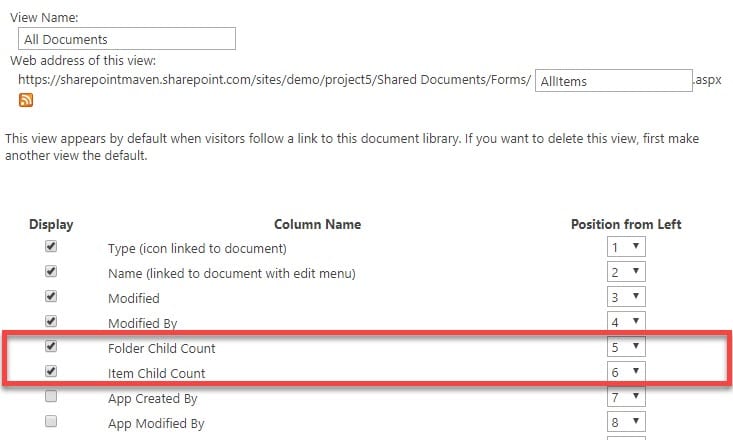
Once added, this is how the document library will look like: