< All Articles
Organize Chats via Microsoft Teams Sections
As you collaborate inside various Microsoft Teams and Channels, I am sure you quickly become overwhelmed with all the simultaneous conversations taking place across teams’ channels and 1:1 chats. Luckily, we now have a way to organize all these chats into various buckets called Teams Sections. Let me show you how it works.
- If you navigate to the Microsoft Teams app, you will notice a section labeled “Favorites.” This is a default section that is created for you.

- You can either rename it or remove it if you wish. Or you can just leave it alone and organize your chats using that section.
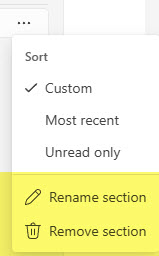
- To organize/pin a given channel into a specific section, just click on the three dots next to it, then choose Show in > Favorites
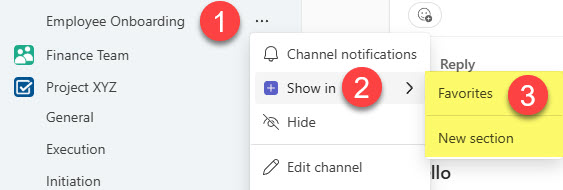
- The Teams Channel will now appear in the designated Teams section

- And of course, you can always create new sections by choosing the New section option

- This is an example of a New section created with a Channel “inside”

Nuances about Teams Sections
- Just like you can organize channels into sections, you can also organize regular chats. To do so, just click the three dots next to the chat and show it in a given section
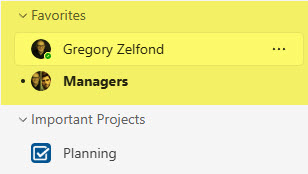
- When you pin a given channel or chat to a section, it just creates a copy/bookmark to that channel from the section – it still will also appear under the parent team/original location

- Teams Channel Sections are just for your personal organization – every user can organize their own channel preferences.
- If you organize channels from various teams and the channels have the same name, it can get confusing. Therefore, assigning a unique name to your channels or using different teams’ logos will help.

- When a Team or Channel is archived by the Team Owner, the archived channel will disappear from the Sections area.
- You can also sort your chats within a given section, too!

