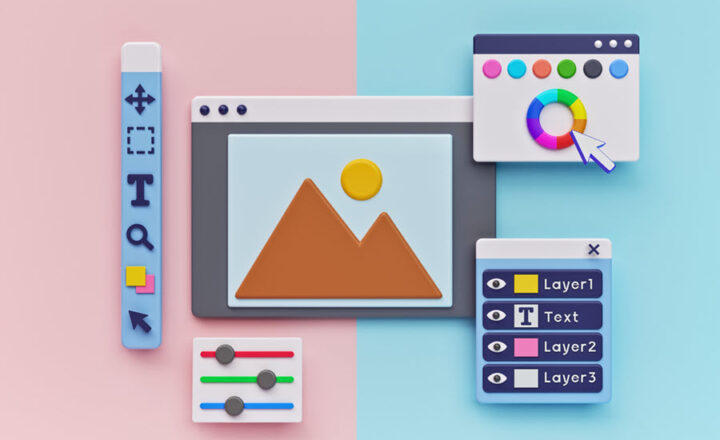How to view Site Template History in SharePoint
Making SharePoint sites pretty is not simple. Not from a technology standpoint, but design/layout/best practices. Luckily there is a way to spice up your pages with a click of a button, thanks to the site template we have in SharePoint. However, what if you want to see the design history and what happened to your site? Well, now it is possible to view Site Template History in SharePoint. Let me explain this to you.
What is this all about?
A while back, I blogged about Apply a Site Template feature. It allows site owners to quickly apply a nice look and feel to your site and pages, so the only thing they need to do is supply content.
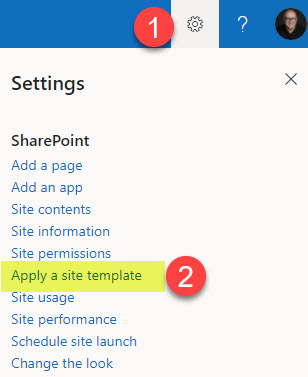
However, let’s say you applied a few of these templates and want to see what happened to the site in terms of these templates over the period of time? Well, now we can do so.
How to view Site Template History in SharePoint
- From the SharePoint site, click Gear Icon > Site Information
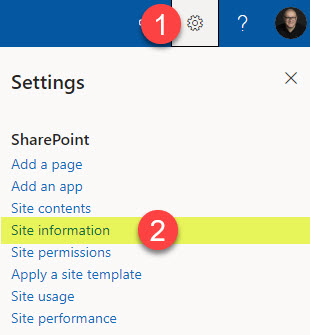
- At the bottom of the panel, it will show you the latest template installed. Click on View template history.
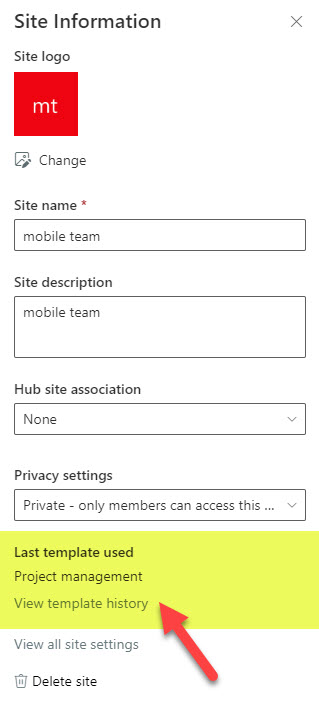
- It will show you all the site templates installed on this site, in reverse chronological order. If you click on the arrow next to each template, it will show you additional details of the content installed.
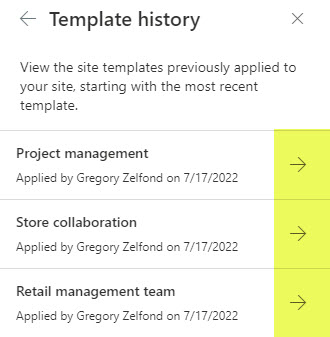
- On the additional details pane, it will show you all the content and items added during the template installation. Each version (template installation) shows the template content and what was installed with that template, so you can “undo” content if necessary. That said, at least as of the writing of this post, there is no capability to restore to a previous site template look and feel. So you would need to delete added content (pages, links, images, etc.) manually.