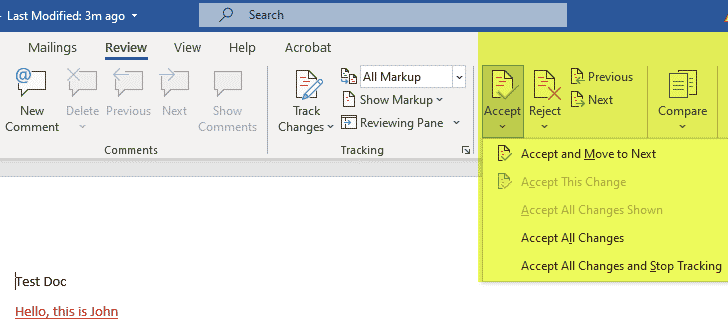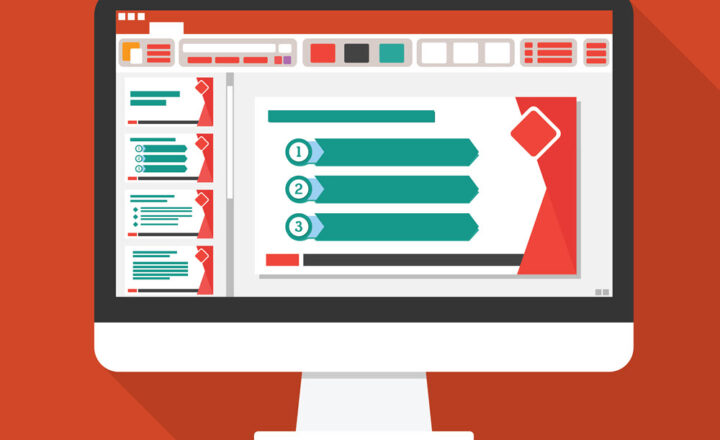How to share Word documents from SharePoint and OneDrive in the Review mode
The ability to share links to documents from SharePoint and OneDrive is one of the primary collaboration features. I documented its benefits in this post. However, when you share a document and leave the default settings on, the user can modify the document. Sometimes, though, you want the recipient to provide comments on the file without actually editing it right away. In this case, you can share documents from SharePoint and OneDrive in the Review mode. Let me explain.
What is Review Mode?
The Review mode opens up a document for the recipient in the mode where they can make inline changes and sidebar comments, but cannot modify the actual document.
Which apps are supported?
As of the writing of this post, just the Word application is supported.
How to share Word documents in the Review mode
- Right-click on the document and choose Share
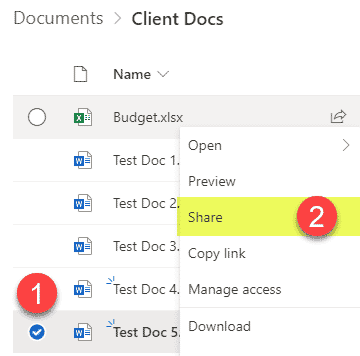
- Click on the Link type that comes up by default and toggle the Open in review mode only switch on. Then click Apply.
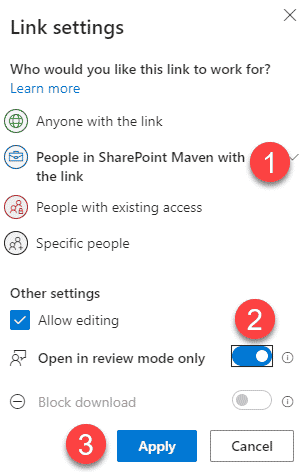
- Next, type in the recipient’s email/name and click Send
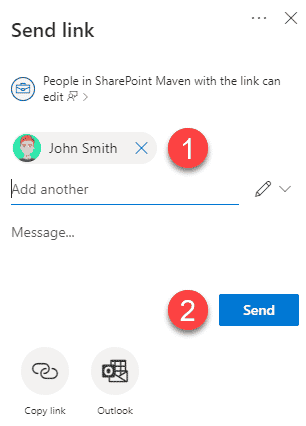
Experience for the users
- When the recipient opens up a document by clicking on a link, they get greeted with this screen
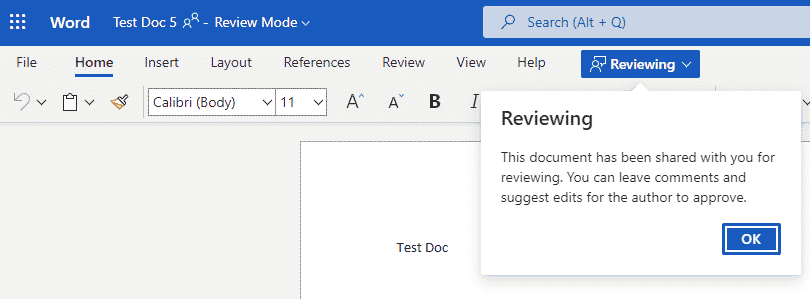
- The only edits the user can make are inline changes (red-lined) or comments
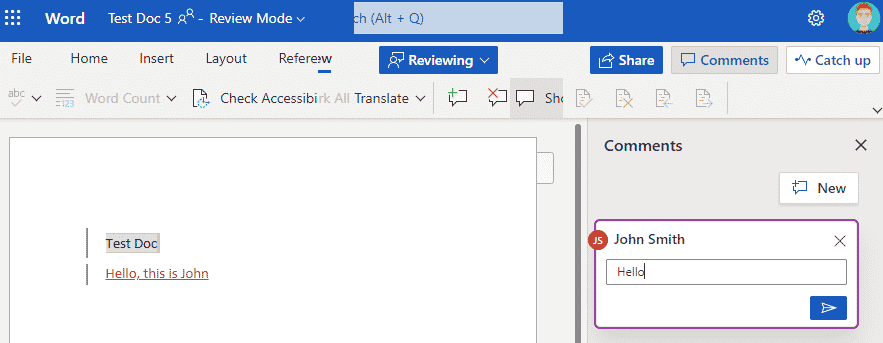
- The original author would need to accept or reject the changes before they are formally added to the document