How to share list items
Sharing content from SharePoint with others inside or outside of the organization is the core capability and is probably its most appealing feature. When we talk about sharing, we typically talk about documents or folders, or sites. However, we can now also share individual items from the lists, which I want to explain in this article.
What are Lists?
It probably makes sense to understand what a list is. I wrote a whole separate post on that – please check it out first.
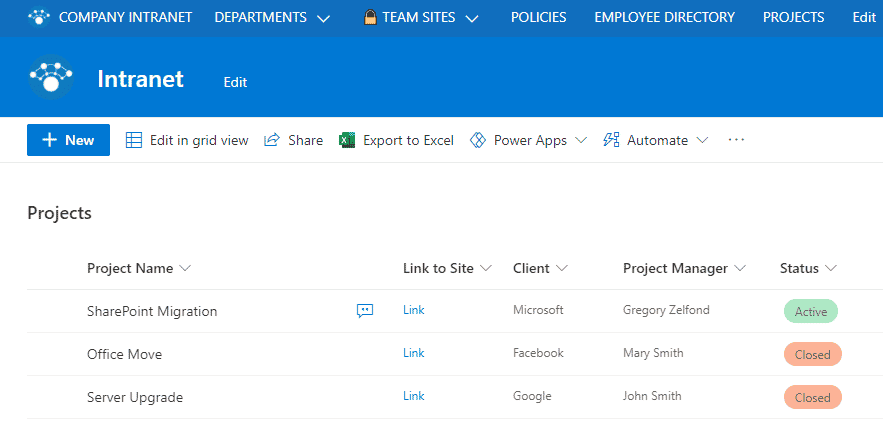
Sharing Lists
Before I explain how to share individual list items, I also want to remind you that we can share whole lists. I described it in this article. This allows the recipient to access the entire list as an owner, member, or visitor.
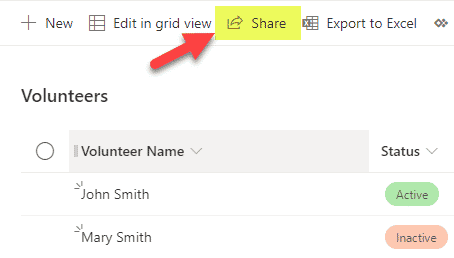
How to share list items
The process described above allowed you to share the whole list. However, what if you need to share just 1 item (row) from the list? This is where the ability to share an item is handy.
- Right-click on an item/row within a list, click Share
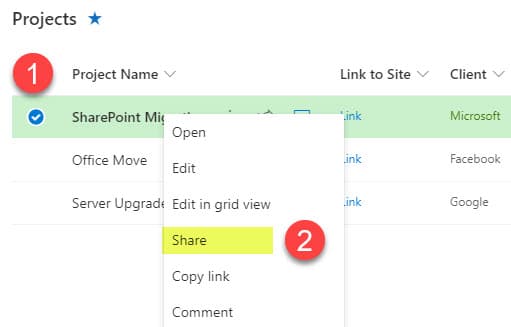
- A pop-up screen will come up, the same one as if you are sharing a file or folder. Type in the recipient’s email address. You can also change the link type if need be and whether or not the users will be able to edit an item or not. Click Send.
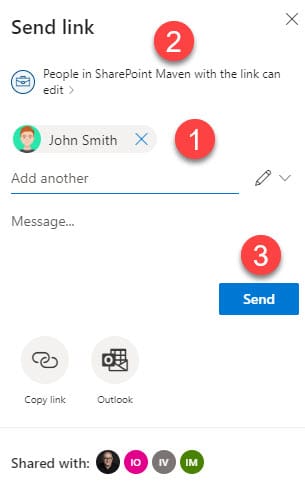
Experience for the recipient
- The recipient receives an email notification and follows the Open link
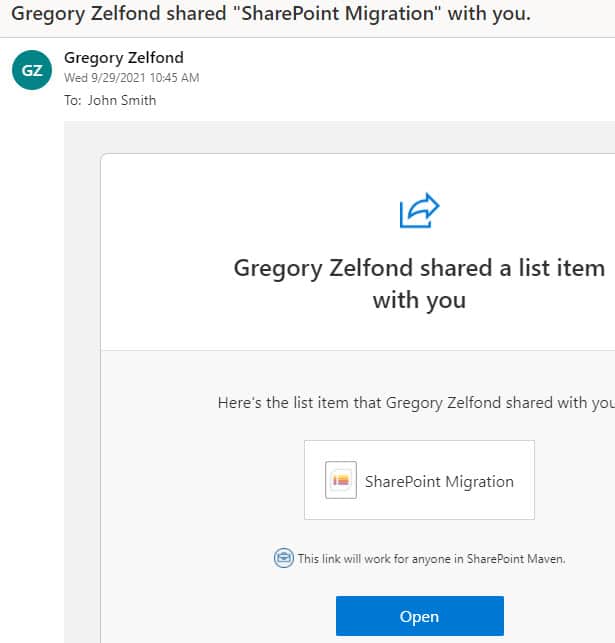
- The recipient will now have access to the item shared and be able to edit it (if such permission was given)
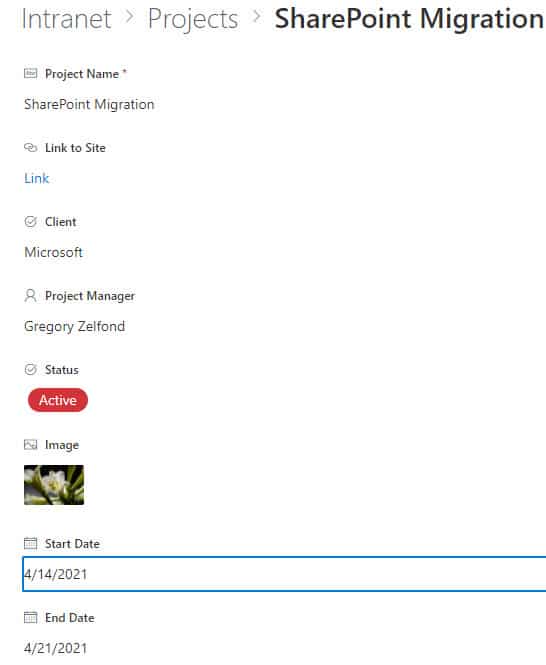
- If the user navigates to the list itself, the recipient will only have access to the row shared, not any other entries in the list

NOTES:
- The item sharing mentioned above also works for external sharing too! Just like with file or folder sharing, when you share list items, the recipient will need to type in the temporary code to “prove the identity,” and the recipient will have access to the list item!
