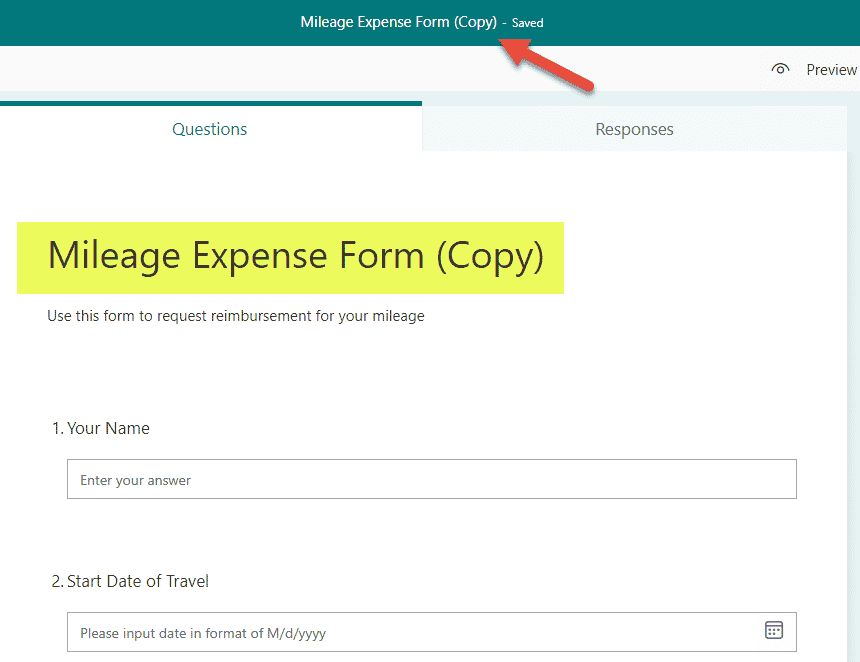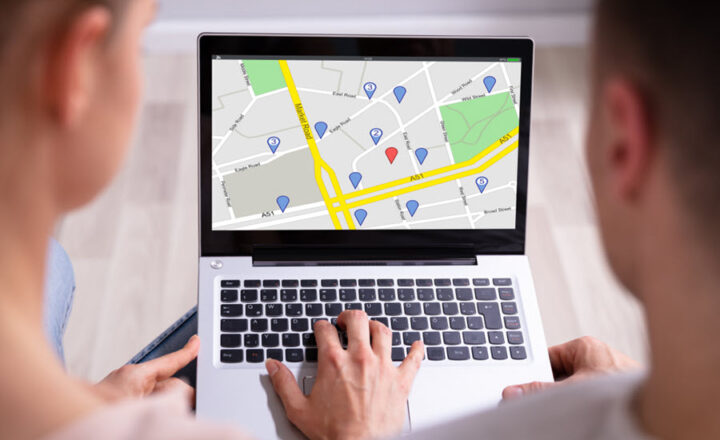How to save Microsoft Forms as a template
If you created a Form in MS Forms and would like to share your creation with others, you might want to read this post. In today’s article, I will explain to you how to save Microsoft Forms as a template and, as a result, make them available to others in your organization.
Save Form as a Template vs. Sharing a Form
First, I want to explain the difference between Save Form as a Template vs. Sharing Form with others features. When you share a Form with others, a process I described in this post, you still own your form. Just give access to it to others to make changes to it. When you Save Form as a Template, you essentially provide others with a copy of your form, so they can re-create the form under their account and own it themselves. You never give access to your form when you Save Form as a Template. Crucial distinction.
How to save Form as a template
- From the Form you want to save as a template, click Share, then click on the Copy button next to the link under Share as a template
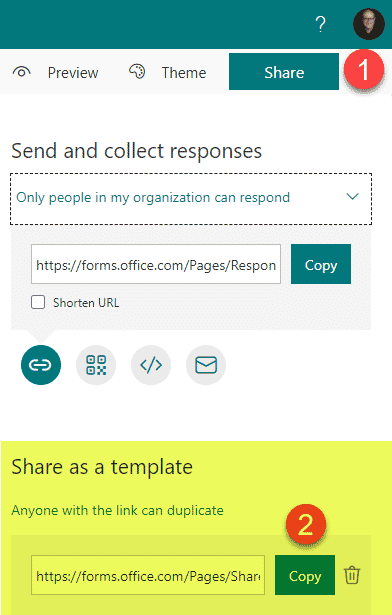
- Email that link or send via Teams to the recipient as necessary
Experience for the recipient
This is what the experience will be for the recipient, once you share the template link you generated above.
- The user clicks on the link you shared
- Next, the user would need to click on the Duplicate It button next to Duplicate this form to use as your own.
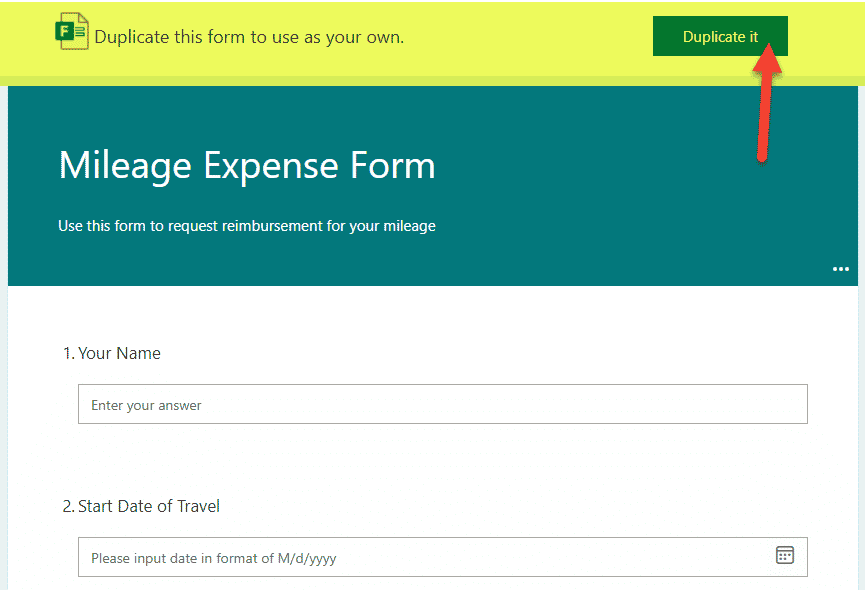
- The Form will now be created in the recipient’s account with the (Copy) next to the name of the survey. At that point, the recipient owns the form and can change the name as necessary.