How to Create a Reminder Workflow in SharePoint Online
I love easy and out-of-the-box solutions. Especially when it comes to business processes that seem complicated and, at one point, required extensive development. The functionality I want to share with you today – is the ability to create reminder workflows when a specific date is approaching. First, I will explain how Reminder workflow in SharePoint Online works and then share a few typical business use cases.
Typical Use Case
Say you have a document library with policies, and the library has metadata tags, one of which is an Expiration or Renewal date for a given policy. You want to be reminded via email 30 days before policy renewal so you have a chance to renew and update the policy before the deadline. This is a piece of cake with the recent functionality added to SharePoint. Let me show you.
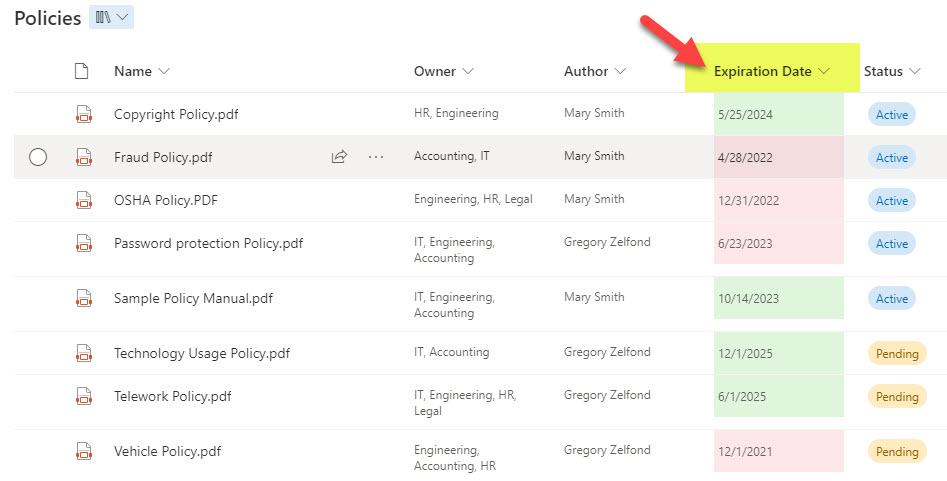
How to create a Reminder workflow in SharePoint Online
- In the document library where you want to create a Reminder email in, click Automate > Set a reminder > Expiration Date
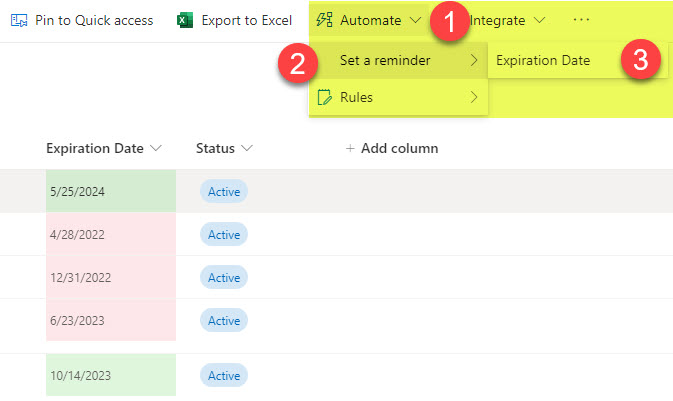
- You will then get a pop-up on the right side. This is where it checks your credentials and ensures you have the proper licenses to create a workflow. Click Continue.
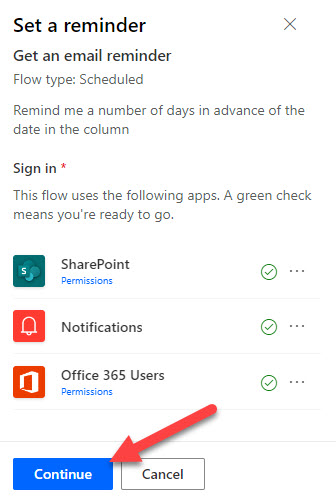
- On the next screen, you provide the name for your workflow and the number of days you want to be reminded in advance. Click Create.
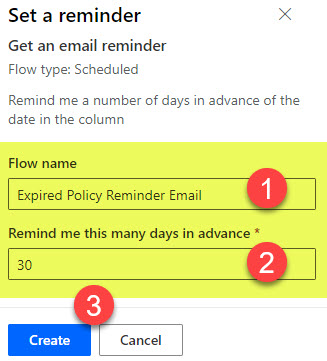
- You will then get a confirmation message.
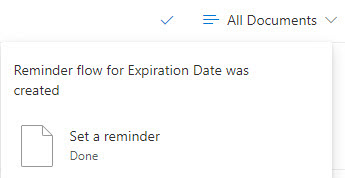
User Experience
Once you set up the automation, you need to sit and wait – the system will check daily and send you an email for the policy(ies) that approached the reminder period. Below is an example email you will receive. Clicking on policy from within the email – will open up a document in SharePoint.
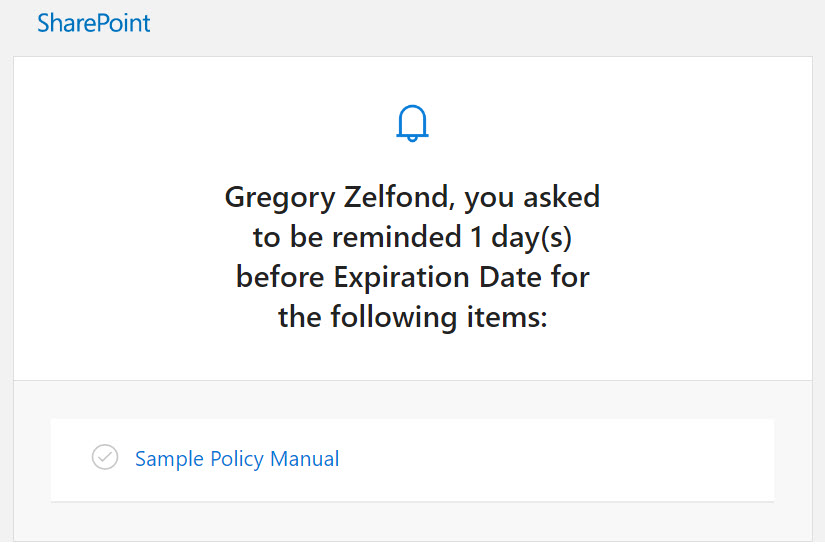
What happens behind the scenes
Understanding what happens behind the scenes when you create this automation is also essential. It actually creates a pretty sophisticated workflow with many steps and logic within Power Automate. If you would like to customize it (i.e., adjust the # of days or customize the email message), you would need to navigate to Power Automate. Here is how to access it.
- From the Microsoft 365 App Launcher, click Power Automate.
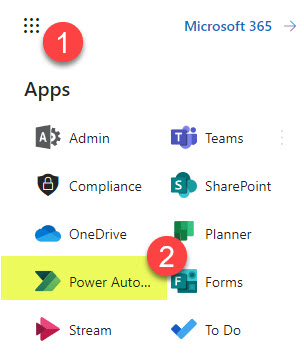
- Under My Flows, you will see all the Power Automate Workflows that exist under your account. Click on it.
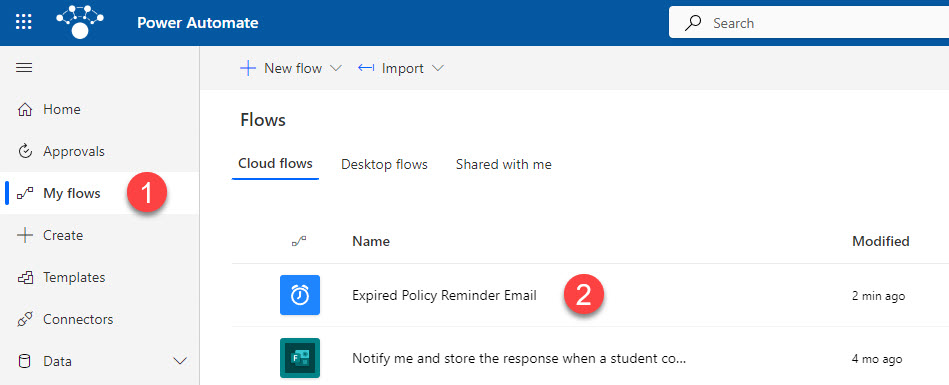
- To make changes to the workflow, click the Edit button
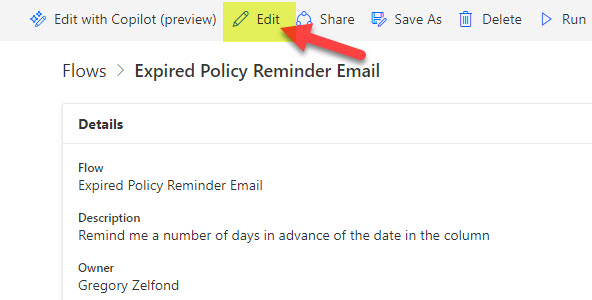
- You will then see the workflow actions created for you automatically by Power Automate when you created the automation. For example, you might want to change when the email is sent to the duration before the reminder is sent.
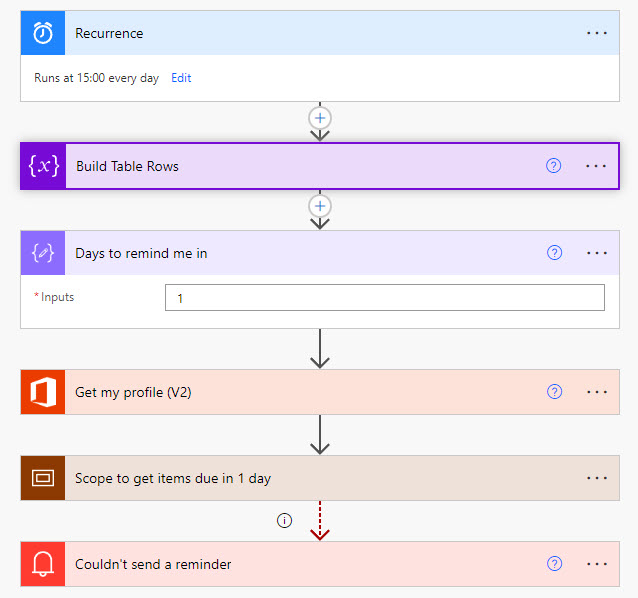
Important Notes
- Anyone with Edit (Member) access to the Site can create the Reminder workflow.
- To create a Reminder Workflow, your lists or library must contain a custom Date Column.
- Reminder workflow is available in both lists and libraries
- The workflow you create is your own workflow and will only appear under your own workflows within Power Automate
- Related to the above, since this is your own workflow – only you will get reminder emails. If you would like others to receive reminders as well, they either need to create their own reminder workflows, or you will need to edit the logic within Power Automate to send emails to others as well.
- If you would like to adjust the number of days before a reminder email is sent, you would need to go to Power Automate and adjust the number there (using the instructions above)
Use Cases for Reminder Workflow in SharePoint Online
- Reminders on Policy Expiration/Renewals
- Reminders on Legal Contracts
- Reminders on List Items/Issues Log. This is super important. The Reminder workflow I demonstrated above is also available on Microsoft Lists. So, if you have an Issues Log and want to get reminder emails about issues/tasks due, you can also set a Reminder Workflow on that list!
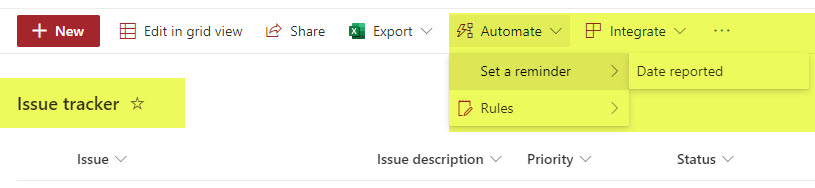
- Reminders for Wiki Pages – You can also create a Reminder Workflow in the Site Pages library. For example, if you use Site Pages for a knowledge base/Wiki, you can get reminders about updating certain pages, articles, and news posts.



