How to clear search history in SharePoint Online
When you execute a search in SharePoint, it remembers what you searched for. This way, you can quickly return to search queries from a few days ago, for example. However, sometimes, you might want to clear the search history and start fresh. Read this post for step-by-step instructions on how to clear search history in SharePoint Online.
How SharePoint Search History Works
Whenever you search for something in SharePoint, it remembers what you are searching for. This is on purpose, so when you execute a new search, it gives you a list of previous searches for quick access. Kind of like Google, when you search for something there. In the example below, you see a few search queries performed by a user, Mary, from the SharePoint Start Page.
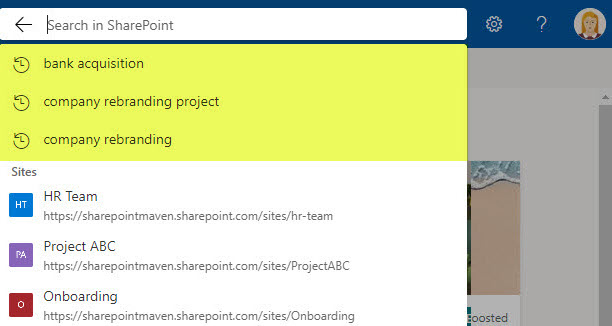
How to clear your search history in SharePoint Online
If you need to clear your own search history in SharePoint, you can do this yourself and do not need to contact your IT. Here is how to do it:
- Click on your profile picture in the upper-right corner, then click View account
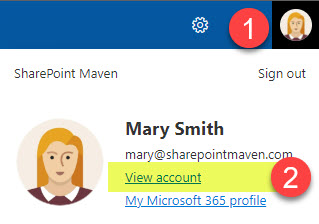
- On the left side panel, click Settings & Privacy
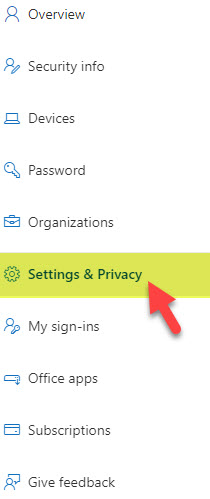
- Next, click on the Privacy Tab. There, you will see two choices: Clear history and Download history.
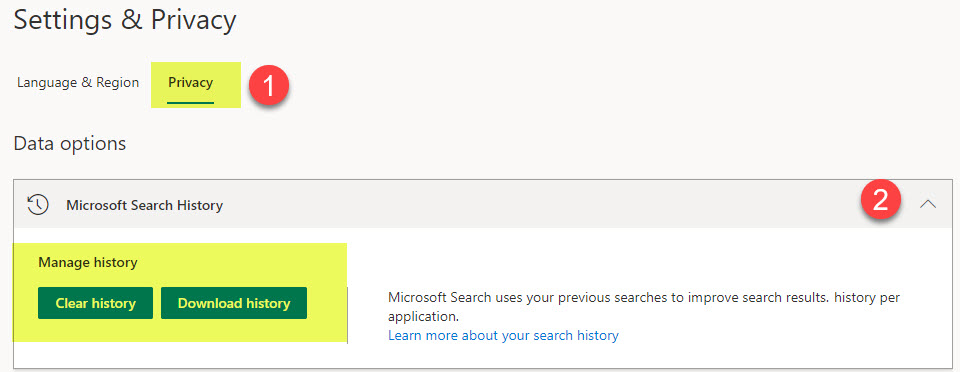
- If you first would like to download/review your search history, you can click on the Download history button. There, you will see options to download Outlook search history and SharePoint and Office.com search history (more on this at the end of the article).
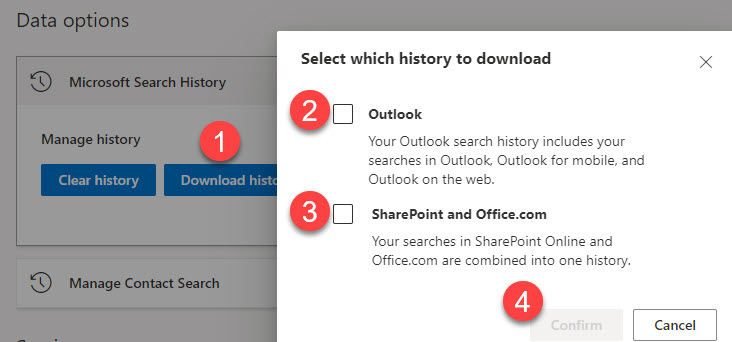
- In my case, I decided to just download SharePoint search history.
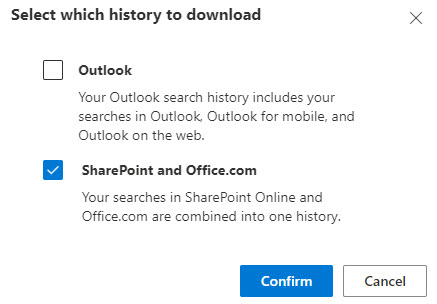
- It will download a CSV Excel file on your PC

- This is what the typical CSV file with history looks like. It shows your search queries in reverse chronological order.
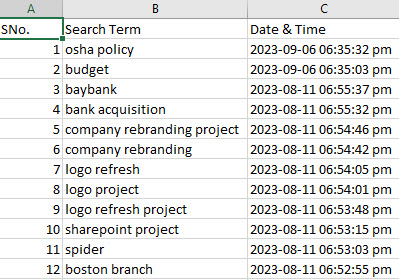
- If you decide to clear your search history, just click the Clear history button, choose the history you want to clear, and click Confirm.
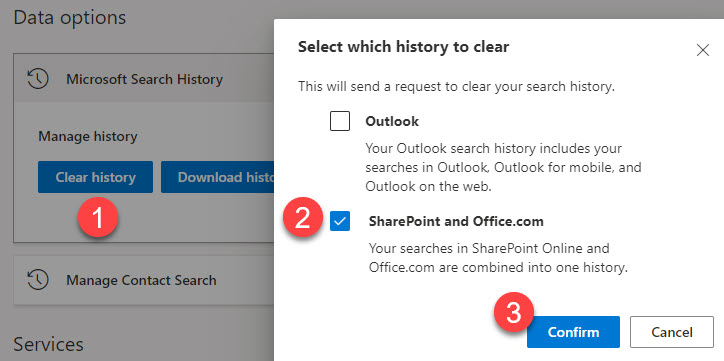
- You will then get a confirmation message.
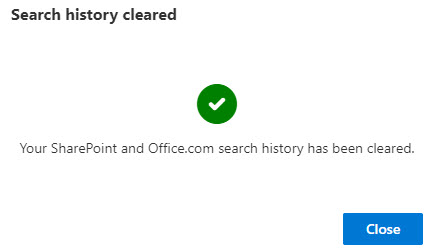
- Next, if you go to the SharePoint Start Page and execute a search, you will notice your past search queries are gone!
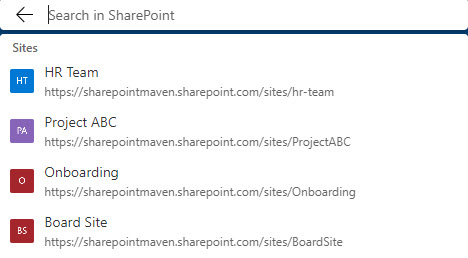
Important Information about Search history
- As you noticed from the screenshots above, you can actually download, and clear your search history for Outlook, Office 365 Portal Page, and Sharepoint Start Page.
- According to Microsoft, your search history is never shared with anyone in your organization or Microsoft.



