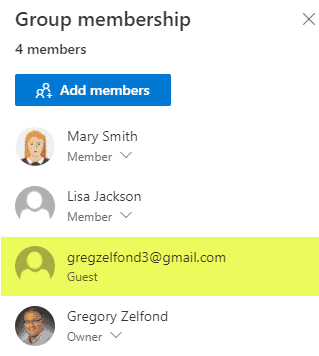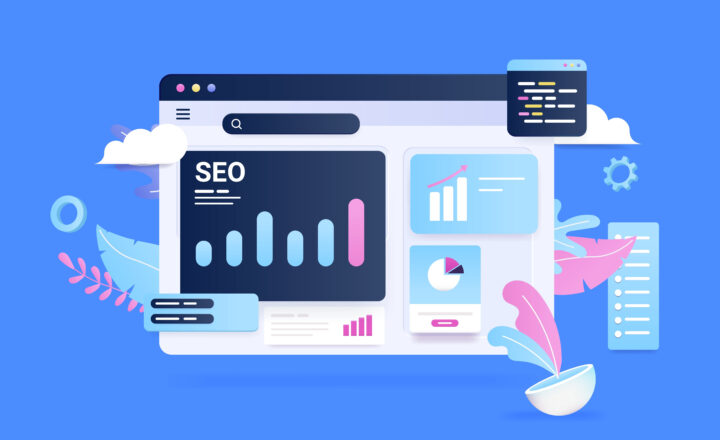How to check what users share externally in SharePoint
The ability to share externally in SharePoint is one of its core strengths and features. But as you open up your project or team sites to external guests, like clients and vendors, it is natural to be curious as to what your users are sharing externally and with whom. This post will analyze the different options you have out of the box to learn what users share externally in SharePoint.
File and folder Level
At a file or folder level, the only way to find out if the item is shared externally is to check its permissions via Manage Access feature.
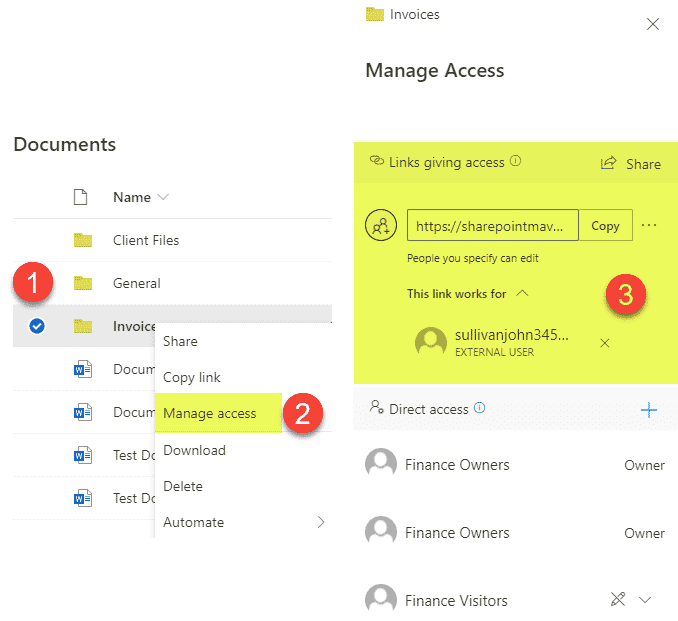
Site level
Files and Folder external sharing
If you want to see what from your site has been shared externally, you can easily obtain this information from the Site Usage Report.
- Gear Icon > Site Usage
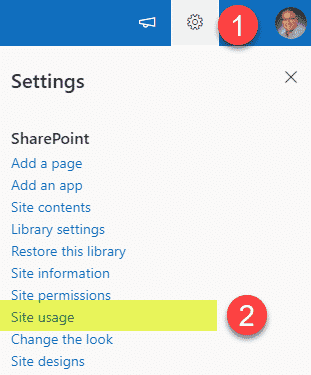
- Scroll all the way down, past the basic site statistics until you see Shared with external users section. The snapshot shows all the individual files and folders shared externally by users, in reverse chronological order.
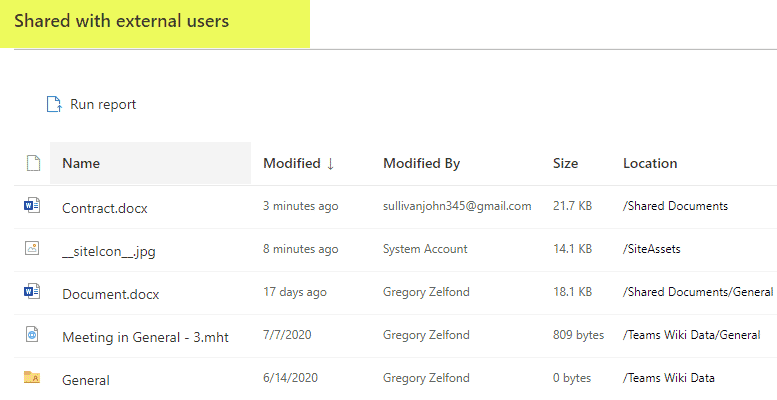
- The snapshot shows ALL files and folders ever shared externally, even the ones that have been deleted and no longer exist. So if you want to see the true data, you would need to Run the report

- You would need to specify the folder to save the Excel report to. Then click Save.
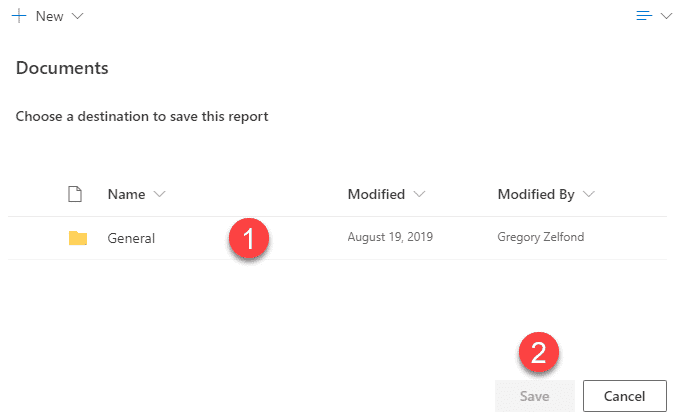
- It might take a few minutes for the report to appear in the destination folder
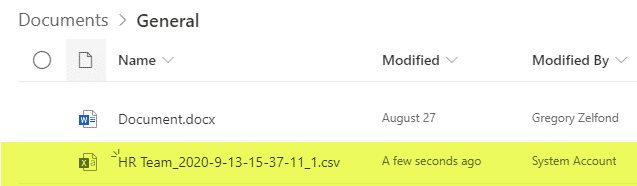
- Once you open the report in Excel, you can easily filter by External User type to see the specific files and folders shared externally
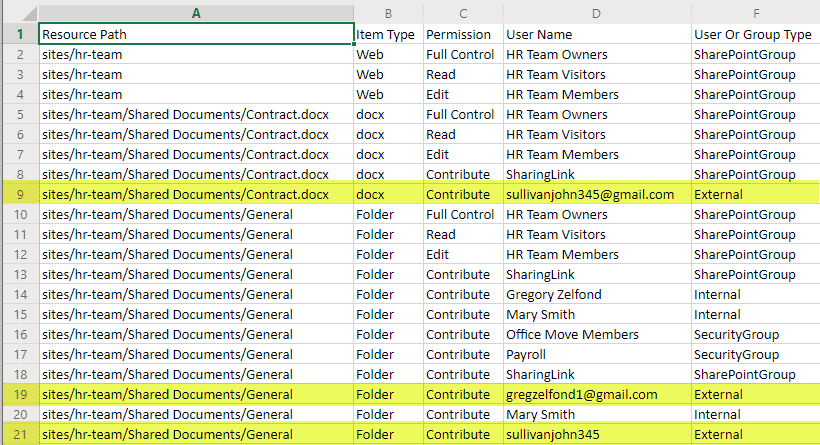
Site External Sharing
The above report shows the files and folders users specifically shared externally. However, if you or anyone else shared the whole site externally, then you would need to check its security settings to see which external users have access to the site. There are a few places for you to check:
Site access
Click Gear Icon > Site permissions to see if the site itself has been shared externally
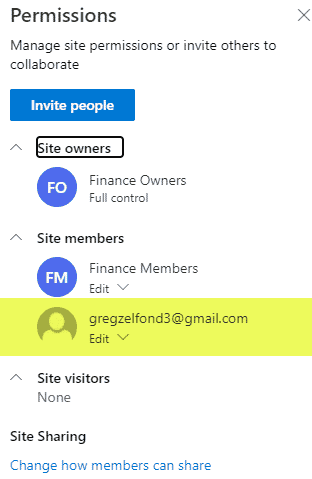
If the site happens to be part of a Microsoft 365 Group, then check if its members are external users as well (since that means they have access to the SharePoint site as well)