How to change the URL address of a SharePoint site
This happens way too often. You created a Communication site or a Team Site, gave it a name, hit the Create button, and started collaborating. Nice and easy. Only to find out later that you misspelled the name. Or maybe the team or project name has changed, and now you ended up with an old URL. Well, we now have the option to change the URL address of a SharePoint site; it is a pretty easy and painless process. Let me explain how this works.
What happens when you create a new Team Site or a Communication site
No matter how you create your Team Site or a Communication site, in the background, it checks for the availability of the SharePoint site’s URL (site name without spaces is automatically used as a default one).
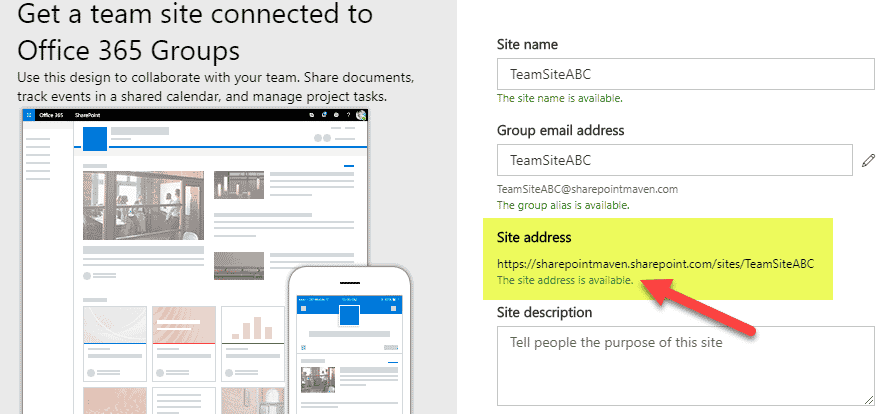
If the desired URL is not available, it adjusts it slightly to make it unique if you are creating a Communication Site.
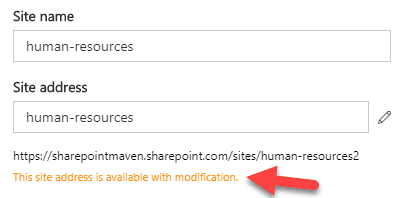
For the Microsoft 365 Group Team Site, it just gives an error message prompting you to select an alternate name.
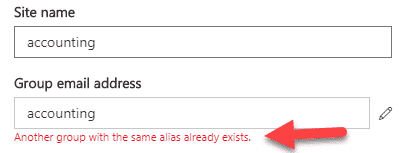
Once you hit the Create button, the SharePoint site is created with the chosen URL.
How to change the URL address of a SharePoint site
In case you need to change the URL of a site, you have got to navigate to the SharePoint Admin Center.
- Office 365 App Launcher > Admin
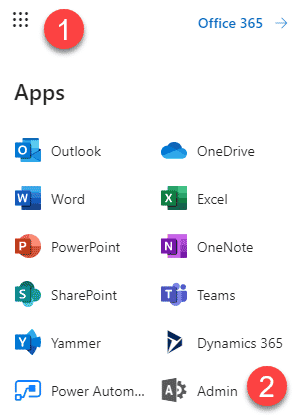
- Under Admin Centers, choose SharePoint
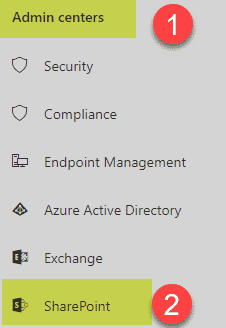
- Click Active Sites under Sites to show the list of all active sites in your tenant
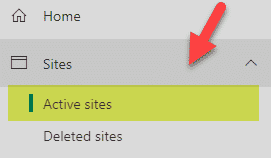
- Check the box next to the site whose URL you want to change and click on the “i” in a circle
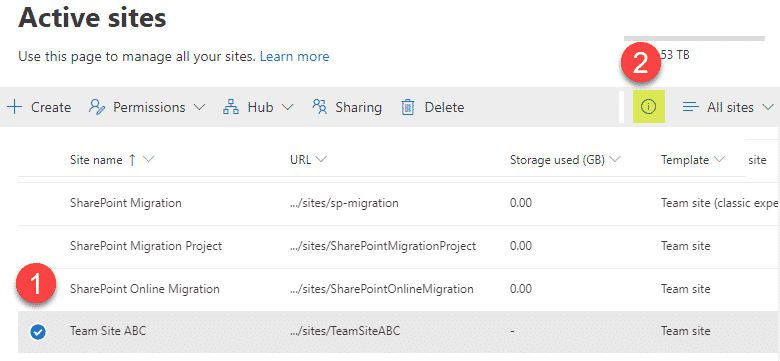
- Under General tab, click Edit next to URL
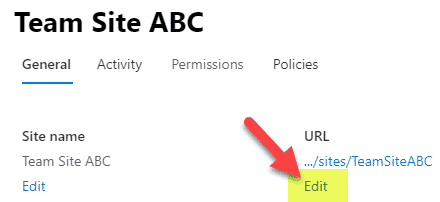
- Type in the new URL, it will make sure the address is available, then click Save
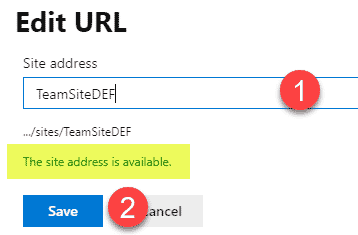
- It will then give you an option to change the Site Name as well, you can do this or skip (you can always change the Site Name later by going to the site and clicking Gear Icon > Site Information)
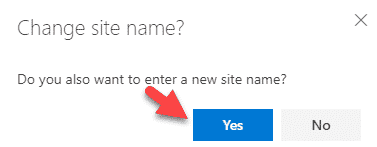
- After a few minutes, you will now notice that the site URL has changed

What happens when you change the URL address of a SharePoint site
When you change the URL of a site, it does not really change the URL, but rather creates a new SharePoint site and redirects the old URL to the new one. So, in other words, both the old and new addresses are still used and are active. This helps when you say you bookmarked an old URL – it will redirect you to the new one now. Likewise, if you shared files and folders from the old URL, they will keep still working as well due to the above-mentioned redirect.
Notes
- You cannot change the URL of a site that is a Hub – for that you will need to temporarily unregister the Hub and then register back
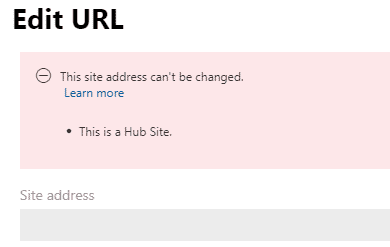
- You cannot change the URL of a site that has a Compliance/Retention policy applied to it.You would need to exclude the site from that policy (at least temporarily) in order to be able to change the URL.
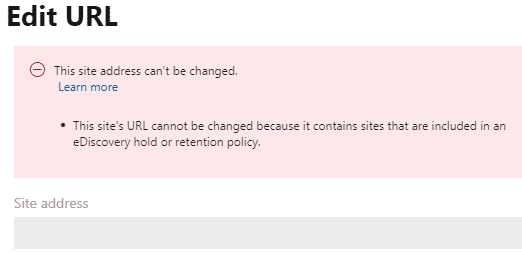
- If you have a Team Site (Microsoft 365 Group), changing the site URL will not change the group’s email address – it will stay as-is. You will need to use PowerShell to fix that.
- In case you want to re-use the old URL address for a new site now, you would need first to “free it up” and remove the redirect using PowerShell. Please check out this post for instructions.



