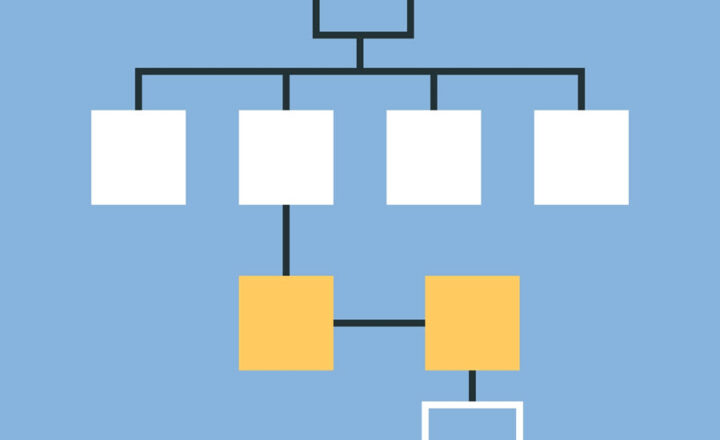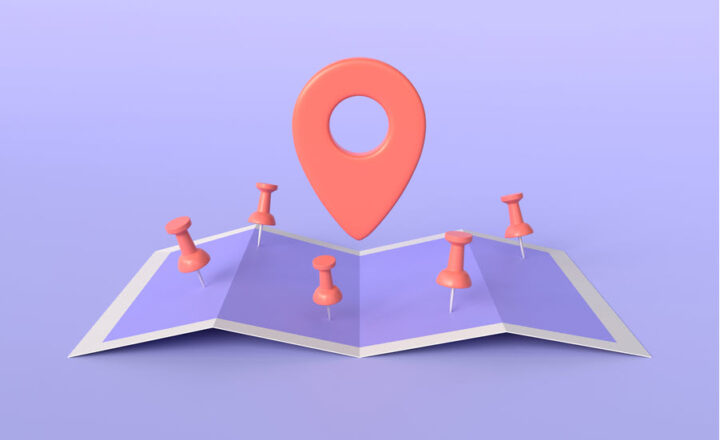How to add additional information about a user to People Web Part in SharePoint Online
I love People Web Part! It allows for a quick way to list your team members on a site, and in case you are a small firm use it as an Employee Directory of sorts. Today though, I want to uncover the little known secret which will allow you to add additional information about a user.
How to add People Web Part to a SharePoint page
- Click the Edit button to edit the page where you want to embed People Web Part
- Add the People Web Part to the page
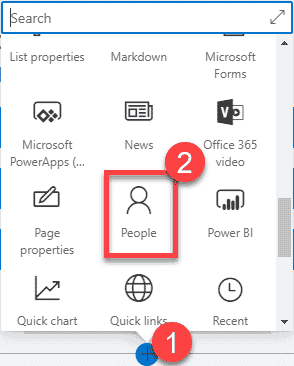
- Type in the user’s name into the field
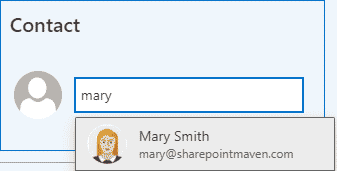
- Repeat for other users you want to list, then Publish the page
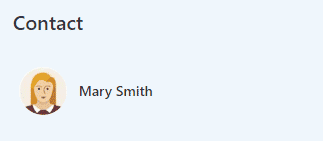
Where does the information come from?
If the site visitors now hover over the person’s profile, the people card will pop-up with the information about a user (email, phone #’s, etc.)
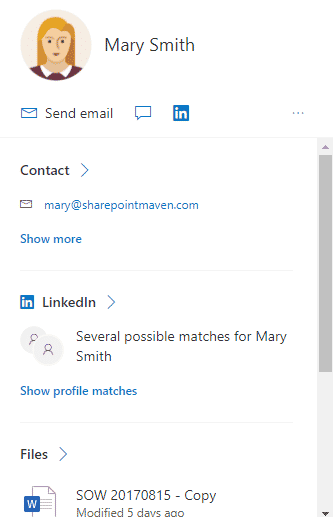
People Web Part pulls information from the Active Directory/Office 365 User Profiles, depending on your setup. It is the same info you can access by going to Delve Page as well.
How to add additional information about a user to SharePoint People Web Part
While all the info in the People Web Part is “fixed” and can’t be adjusted on the SharePoint page, you can add some additional information to it. Here is how to do it:
- Edit the Page again
- Click the Pencil icon to access additional settings of a web part
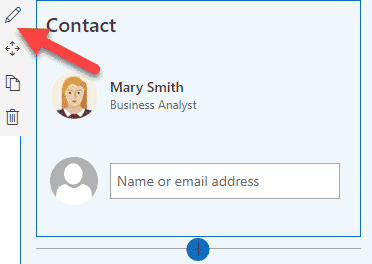
- Change the Layout to Descriptive
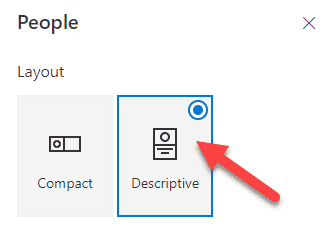
- You will now notice the profile box becoming larger and an area where you can now add a profile link and a description (both optional)
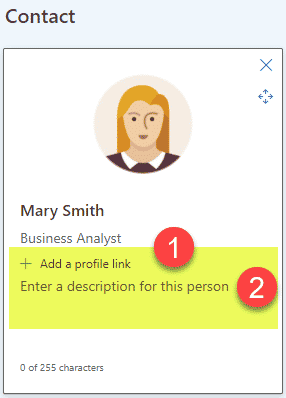
- Fill out a profile link (it can be any URL)
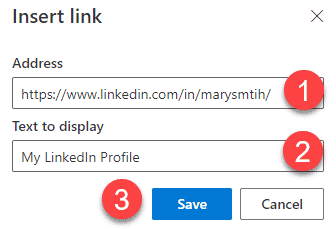
- You can also supply a description to let everyone know the employee’s responsibilities, for example
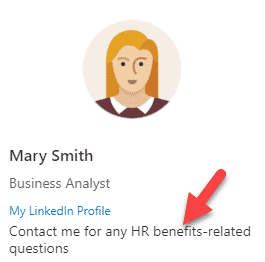
- Here is what it looks like when completed
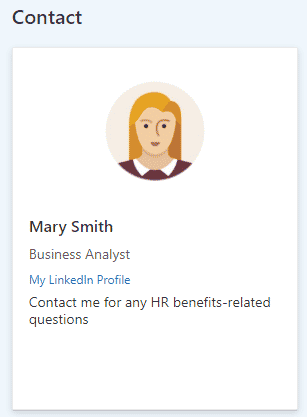
Use Cases for using People Web Part and additional description box
- Who to contact on a given team/department/project
- What are employees responsibilities on a given project or a team
- Employee Directory (for small teams/organizations)
- Informal About Us section for the employee onboarding process