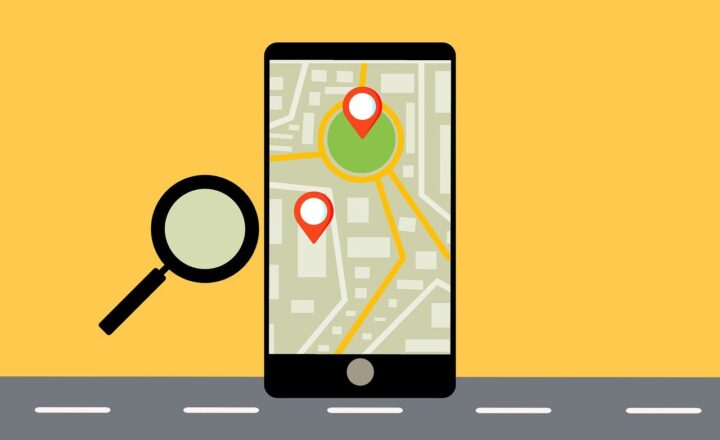How to access Teams Channel Sites in the SharePoint Admin Center
Dreams do come true! Though I am Jewish, Santa did not ignore me this past Christmas and gave me (and others) the feature I always wanted since the introduction of private channels in Teams. And that is the ability to easily access and view the SharePoint sites created by the private channels. So in this article, I want to share the joy with you and explain what I am talking about and how to access this remarkable feature (ability to access Teams Channel Sites).
Background
Standard vs. Private Channels
When you create a new Team in Teams, this creates a separate SharePoint Site.
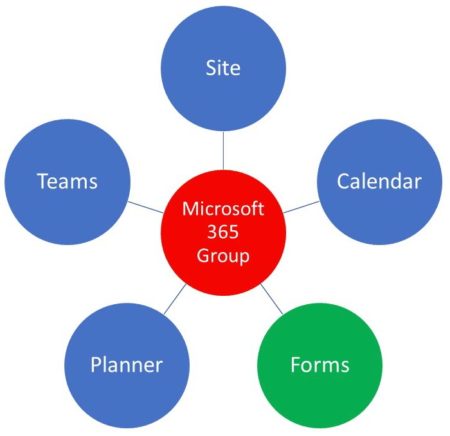
When you create standard channels within that Team, it creates folders with the same name on that SharePoint site above. However, if the users create Private Channels within a Team, this creates a separate SharePoint site for each Private Channel, each with its own URL and disconnected from the main site. I documented this principle in this post.
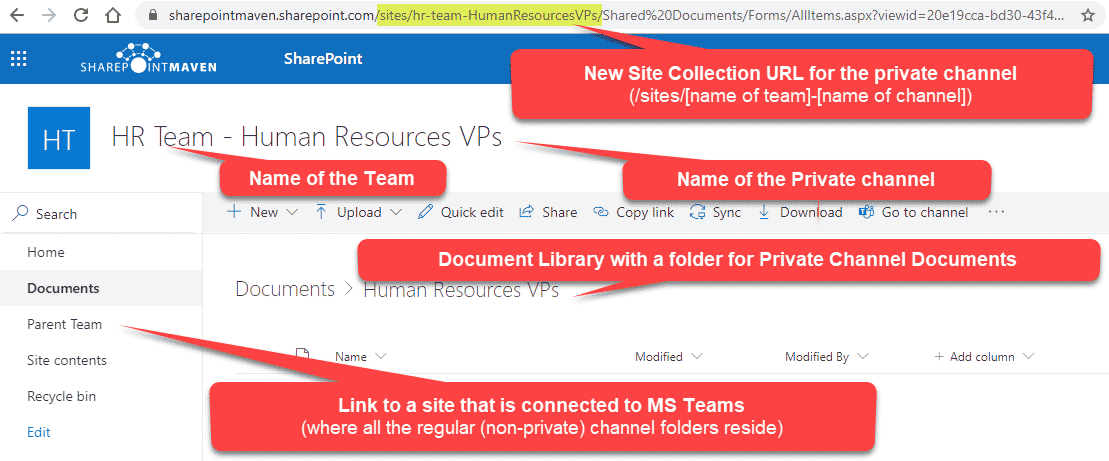
The issues with Private Channel Sites
While the Private Sites can be accessed from within a Microsoft Team, by clicking on a private Channel, navigating to the Files Tab, and clicking on “Open in SharePoint,” there was no easy way for SharePoint administrators to have a ten-thousand-foot view of all sites for a given Team. These URLs did not show up in the SharePoint Admin Center – just the main sites did.
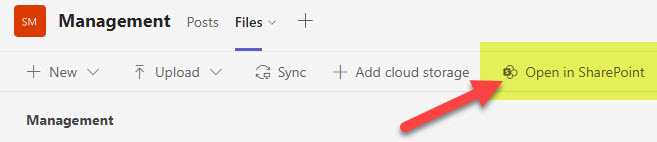
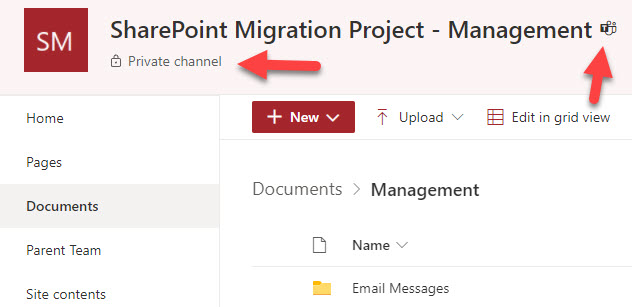
With the latest change, we now do have the ability to view and access those Private Channel sites from within a SharePoint Admin Center. And this is precisely what I describe below.
How to access Teams Channel Sites in the SharePoint Admin Center
- From Office 365 App Launcher, choose Admin
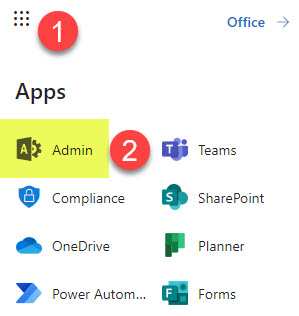
- Under Admin centers, click on SharePoint
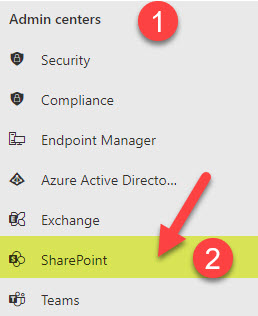
- Once in SharePoint Admin Center, click on Active sites
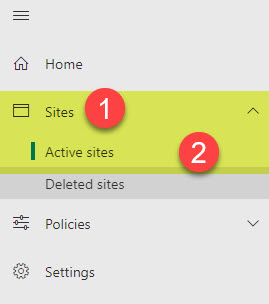
- In the list of sites, you will notice a column called Channel sites. If a given Team has a private channel, those private channel sites will be listed in that column. Click on the site(s) listed.
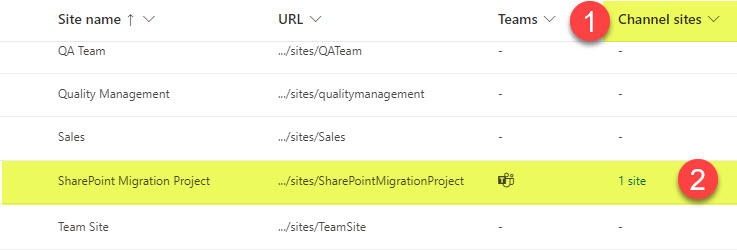
- You will see a complete list of private channel sites for a given team, along with the URL for each
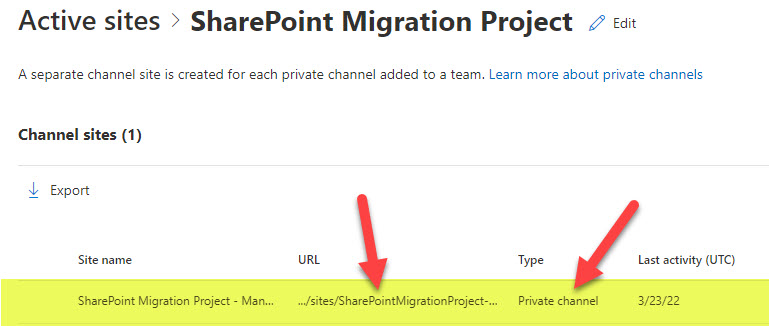
Notes
It is important to note that unless you are a member of that private channel, you will not be able to access the SharePoint site associated with that channel and will get access denied. To access the URL for the private channel site, you will need to add yourself to the Private Channel membership via the Teams Admin Center.
Shared Channel
There is another type of channel that we will soon have in Teams: the Shared Channel. You can read more about it here. As of the writing of this post, they are not available just yet. However, I expect (as it makes total sense) that Shared Channel Sites will show up in the SharePoint Admin Center, just like Private Channel sites. We shall wait and see. Maybe this will be a gift for me for this year’s Hanukkah (or Christmas) 😊.