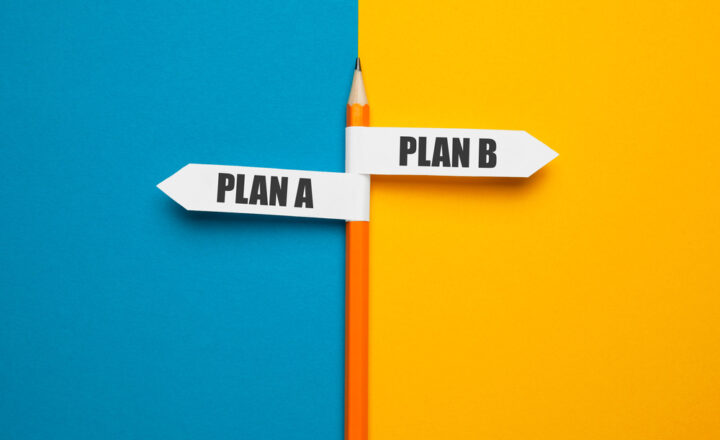What is SharePoint Home site and how to create one
I am going to throw at you another piece of terminology today. In the past, I explained to you the Hub Sites and SharePoint Start Page. Today I would like you to learn about SharePoint Home Site. If you are creating a corporate Intranet, you definitely will need to know about this.
What is SharePoint Home Site?
SharePoint Home Site is a new feature available in modern SharePoint that allows you to designate a given site as a Home Site for the whole SharePoint Intranet. By doing so, you formally label/authorize a site to be THE MAIN SITE of the portal.
How is SharePoint Home Site different from Hub Site and SharePoint Start Page?
SharePoint Start Page is an out of the box page that just tracks the sites you follow, regularly visit, etc. – more on this here.
Hub Sites are clusters of sites you decide to bring under the same umbrella (navigation) – I describe all you need to know about Hub Sites in this article.
SharePoint Home Site is a site (could be a Hub Site of your parent Intranet) that you manually designate as a formal MAIN site. It is a way to authorize and label the site for the benefit of other users so they can “trust” the content from this site.
How to create a Home Site
Important Notes first
- You can only turn a Communication Site into a Home Site. You cannot turn any other type of site into a Home Site (i.e., Team Site).
- You are only allowed to have 1 (one) Home Site at a time.
- You cannot turn a Communication Site that is associated with a Hub into a Home Site. It has to be either a standalone Communication Site or a Communication Site that is registered as a Hub Site.
- Unfortunately, as of the writing of this post, you can turn a site into a Home Site only via PowerShell. This is not possible via the user interface. You know me, I only focus on SharePoint out of the box and try to stay away from PowerShell and things I can’t achieve with a simple click of a mouse. But since this Home Site feature is super important for the benefit of the Intranet, I am going to make an exception here.
Instructions
- Download SharePoint Online Management Shell from this link. Follow the prompts to install it on your computer
- Click on SharePoint Management Shell to start it
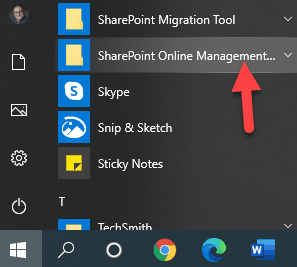
- Paste the following command in the prompt: Connect-SPOService -Url https://domain-admin.sharepoint.com (where domain is your SharePoint domain name). In my case, it is sharepointmaven

- You will then need to login, make sure to enter credentials with SharePoint Admin access
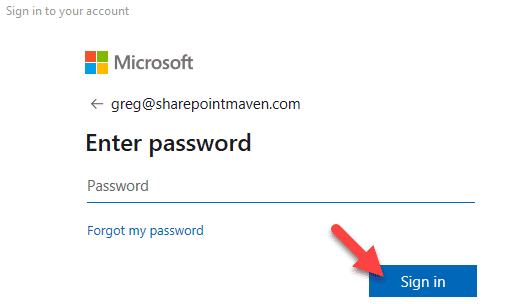
- Next, you just need to run the following command: Set-SPOHomeSite -HomeSiteUrl https://domain.sharepoint.com, where https://domain.sharepoint.com is the URL of the Communication Site you want to convert into the Home Site
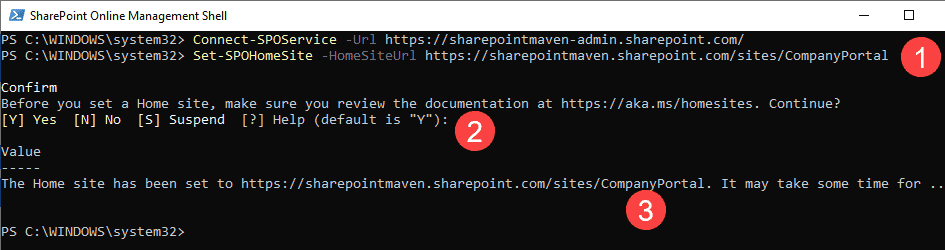
- That’s all!
What are the advantages of a SharePoint Home Site
A few things happen once you switch a site to a Home Site:
- The search box on the Communication Site turns into a tenant-wide search. By default, the search box searches just the site or the sites connected to the Hub (if the Communication site happens to be the parent hub site). However, once you turn a site into a Home Site, the search box will now search the whole tenant (just like the search box on the SharePoint Start Page)

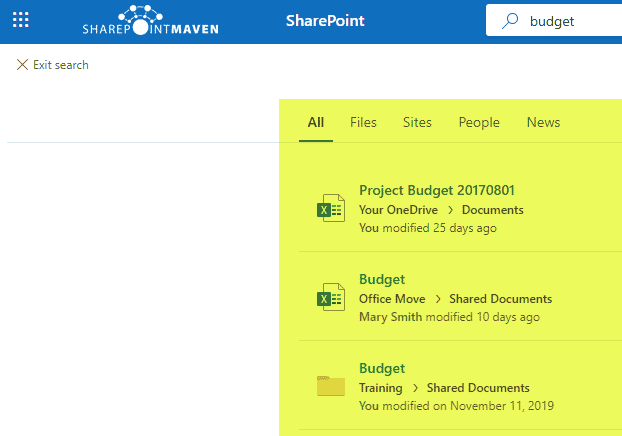
- The news posts you add to the Home Site get a distinctive rectangle highlighting the name of the Home Site they came from
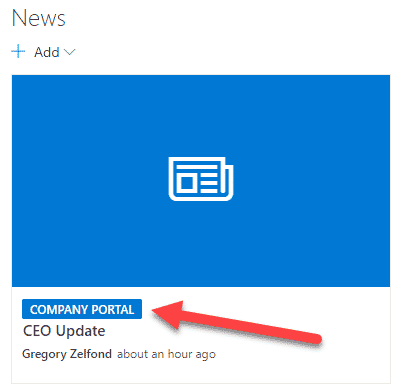
- Related to the above, News from sites feature on SharePoint Start Page (which just aggregates all the news from all the sites in the reverse chronological order), adds the same distinctive rectangle making the news “formal.”
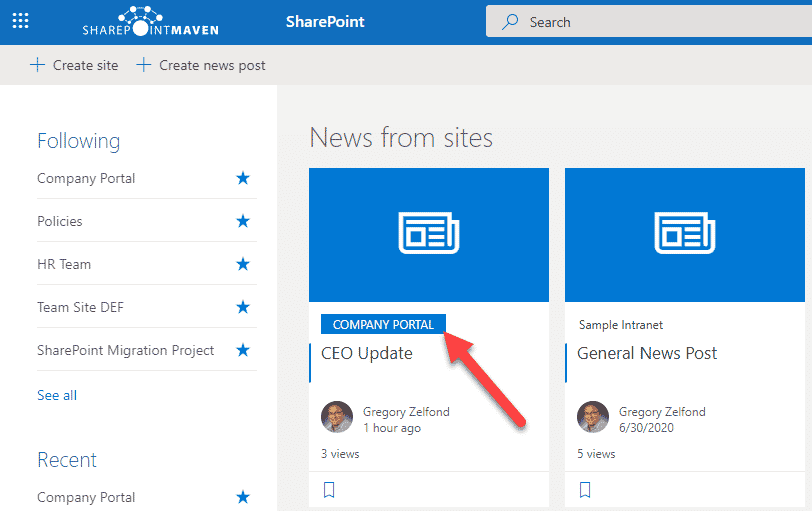
- The same thing happens on a mobile device as well (within a SharePoint Mobile App)
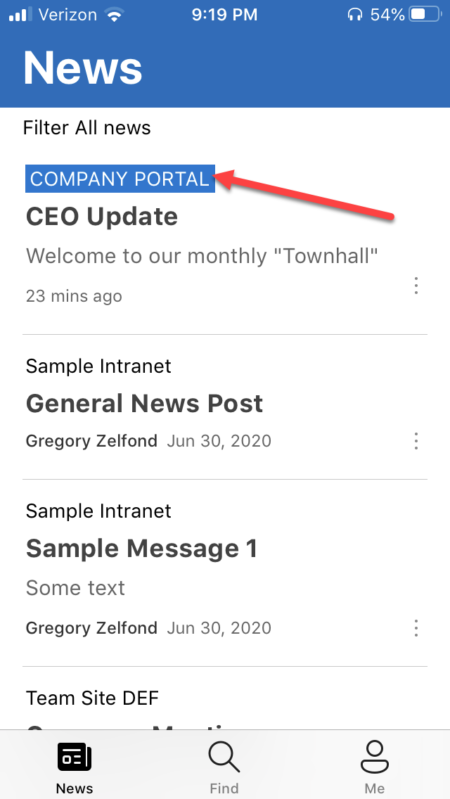
- SharePoint Mobile App also gets a Home Button (shortcut), which essentially links to the Home Site.
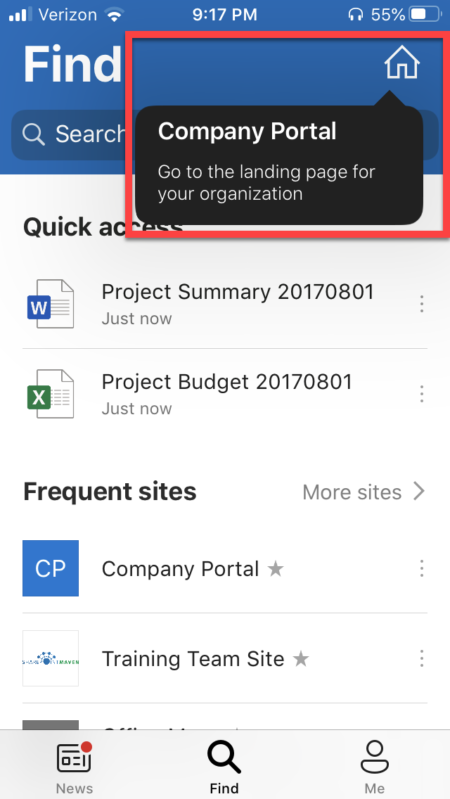
How to unregister a site as a Home Site
- If you want to switch Home Site to a different site (since we can only have one home site at a time), just run Set-SPOHomeSite -HomeSiteUrl https://domain.sharepoint.com PowerShell command again, putting a new Communication site URL in place of https://domain.sharepoint.com
- If you do not want to have any Home Sites in your tenant, you can run the following command in PowerShell: Remove-SPOHomeSite. You do not need to specify the URL, just execute the command, and it will remove Home Site designation from the site that has it at the moment.