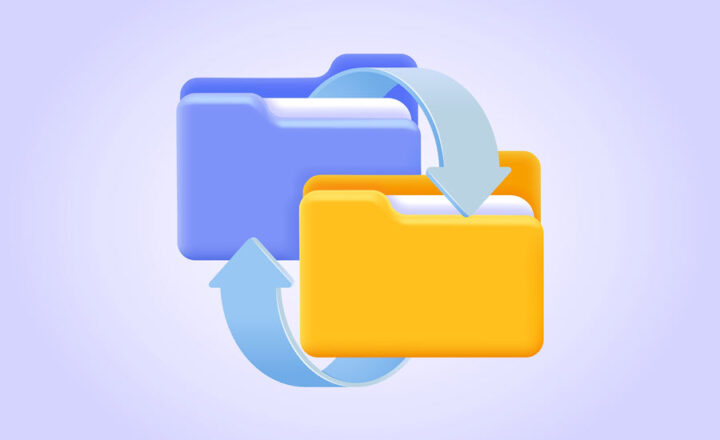How to sync SharePoint with Outlook
If your organization has SharePoint and you spend most of your day in your Inbox, keep reading. In this blog post, I will explain how you can synchronize various SharePoint lists with Outlook. That means that you will be able to interact with SharePoint without leaving your Inbox! That means you will be more productive -what a way to impress your boss!
Sync SharePoint with Outlook – what exactly can you sync?
SharePoint allows to sync the following SharePoint web parts (lists) to your Outlook:
- Calendar
- Tasks
- Contacts
- Discussion Board
- Document Library
Pre-requisites for SharePoint Sync with Outlook
- SharePoint
- Outlook (installed on your desktop). You cannot sync from SharePoint to Outlook online
How to sync SharePoint with Outlook
I will now walk you through the steps on How to Sync a SharePoint Calendar to Outlook. Same steps would apply when you want to sync other SharePoint web parts to Outlook (contacts, tasks, etc.)
- Navigate to the web part you want to sync to Outlook
- Click on the tab above to open additional commands
- Click on Connect to Outlook button
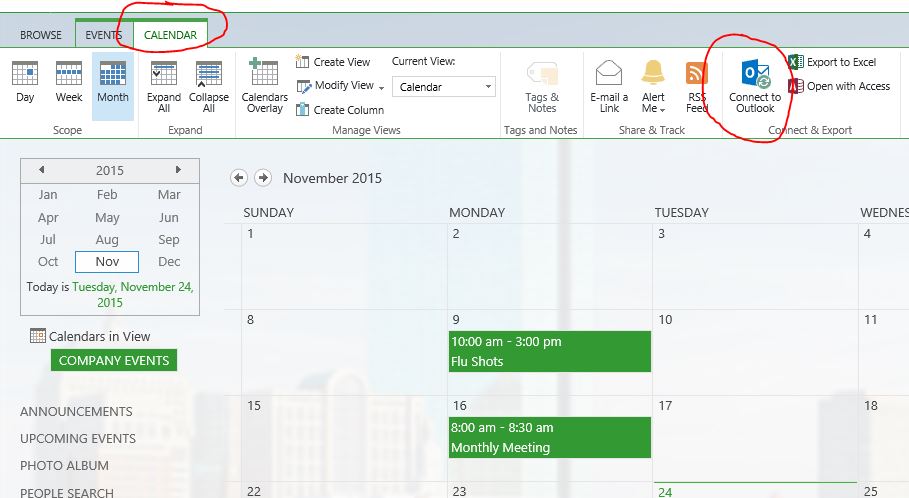
- The pop-up will appear, asking you to confirm the sync. Click Allow
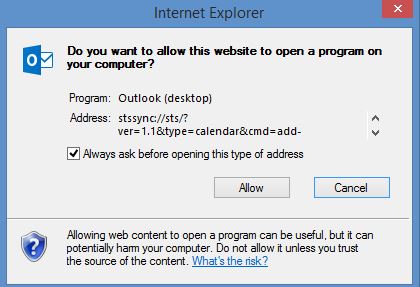
- Your list will now sync to your Outlook
Below you can see an image of how synchronized SharePoint Calendar looks in Outlook. It actually appears side-by-side to my Personal Calendar. When you synchronize other lists like Contacts and tasks, same logic will apply: your SharePoint Tasks will appear next to your Personal Tasks, same with Contacts, there will be 2 lists – Personal and synchronized from SharePoint.
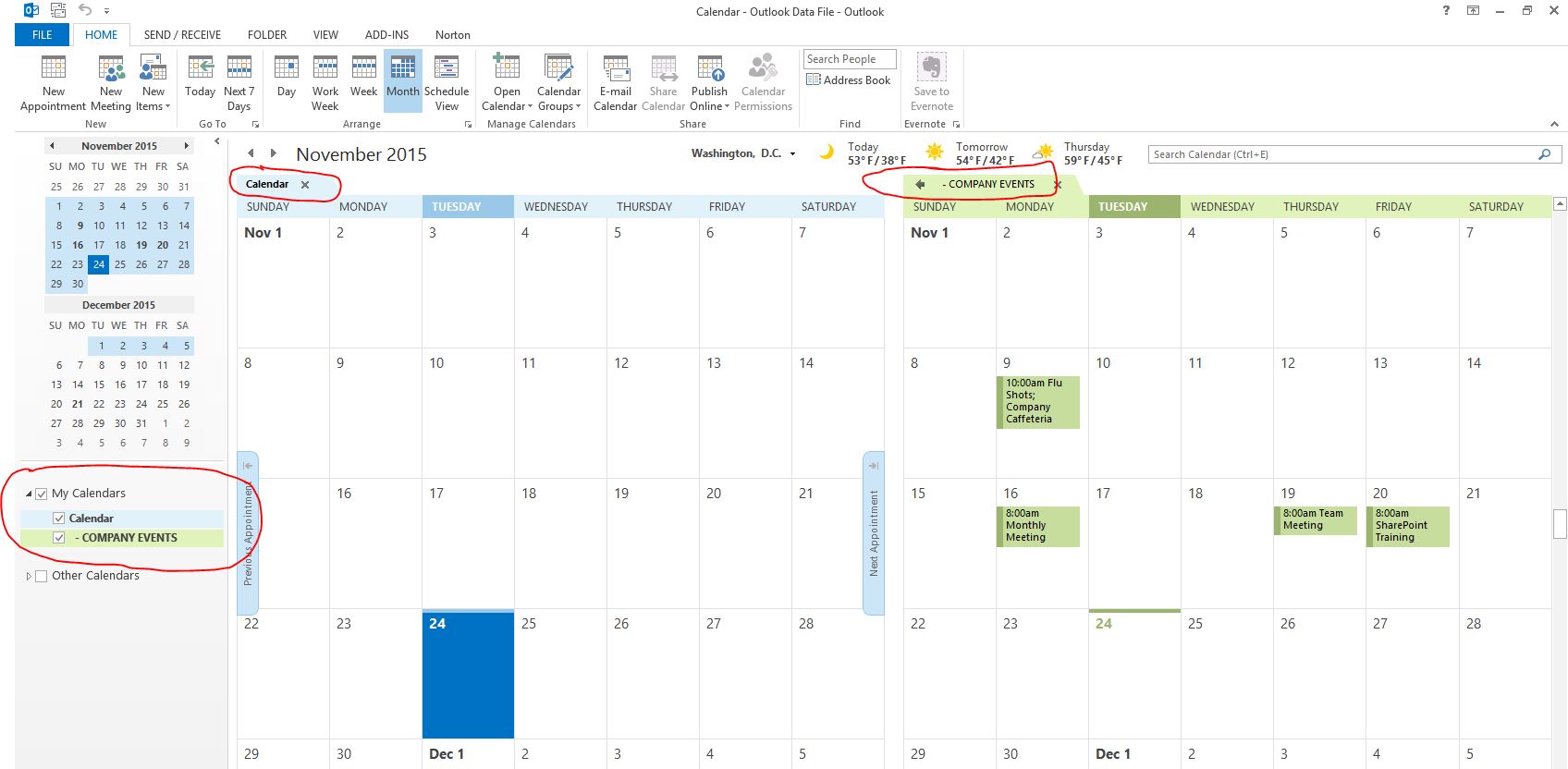
Important to remember!
All of the SharePoint web parts that you can synchronize to Outlook are 2-way syncs (meaning that any changes you make in SharePoint will automatically synchronize to Outlook and vice versa!) So that means if I add an event to “SharePoint-sync’d Calendar in Outlook, it will appear in SharePoint online Calendar as well. Exception is a Document Library: that is only 1-way sync (only downloads latest files to Outlook, but does not allow to edit files in Outlook, just access in read-only mode)
- Calendar (SharePoint <==> Outlook, 2-way sync)
- Tasks (SharePoint <==> Outlook, 2-way sync)
- Contacts (SharePoint <==> Outlook, 2-way sync)
- Discussion Board (SharePoint <==> Outlook, 2-way sync)
- Document Library (SharePoint => Outlook, 1-way sync)
As matter of fact, when you try to even delete a document that was synchronized from SharePoint, you will get the message below…
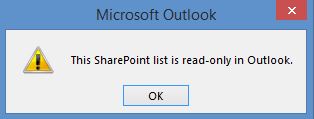
Recommendation
I suggest you do not synchronize Document Libraries to Outlook. The interface in Outlook to access the files is clunky (if you have subfolders) and if you have lots and lots of files, it just won’t look pretty. If you really need your files available offline, either download them ahead of time or sync your document library using OneDrive for Business
I can definitely see a benefit of synchronizing calendars, contacts, tasks and even discussion board (which allows you to participate in a threaded discussion without leaving your Outlook). The synchronization feature allows you to access certain data and work with it without leaving Outlook. Less clicks and less searching means you are going to be more productive now!