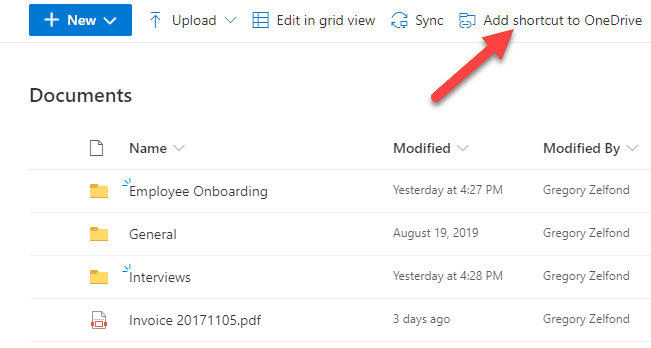How to favorite files in SharePoint and OneDrive
I have been waiting to write this post for such a long time. Honestly, I do not know why it took so long to have this feature available in SharePoint. The feature I am talking about is the ability to favorite files. Whether you find a file in your OneDrive for Business account or any SharePoint document library, you can now “favorite” it for easy access. So, in this quick post, I would like to explain this feature on how to favorite files in SharePoint and OneDrive.
How to favorite files in SharePoint and OneDrive
- Navigate to any SharePoint document library or your own OneDrive for Business, then right-click next to the file you want to favorite and choose Favorite.
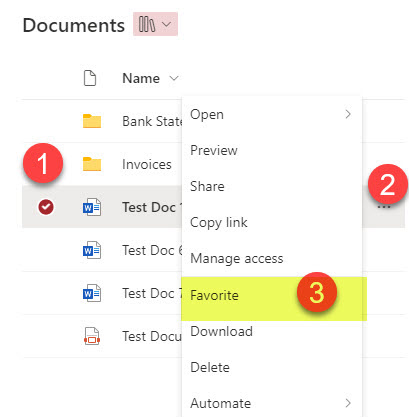
- You will then get a confirmation message
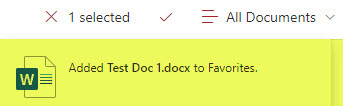
Where do the favorite files show up?
Once you favorite the files in SharePoint document libraries or OneDrive, they appear under the Favorites tab within your OneDrive for Business.
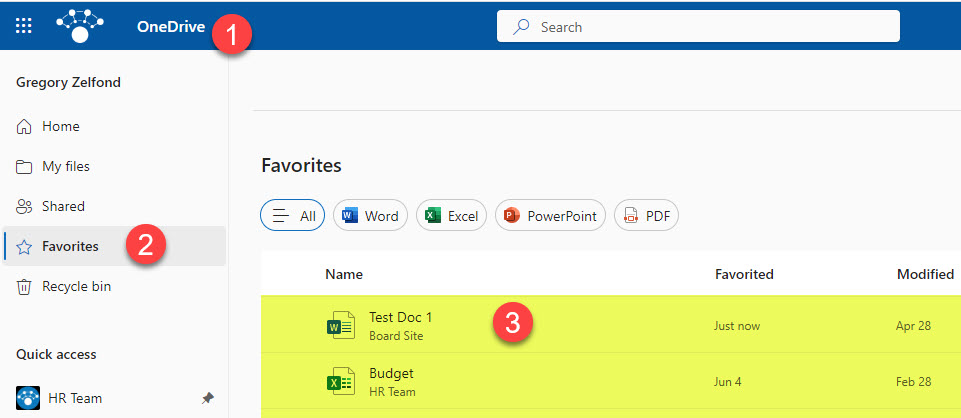
Important Notes
- You can only favorite files, not folders
- Favorite files only show up in OneDrive for Business on the Web, not within the synchronized version of OneDrive
Other ways to favorite files and folders
As mentioned earlier, this was a long overdue feature. Before it became available, we had to rely on other ways to “favorite” content. Here are a few alternatives:
Pin files and folders
There is a way to pin files and folders within a document library, but those pins only appear in the folder where the pin was created. I explained this feature in this post.
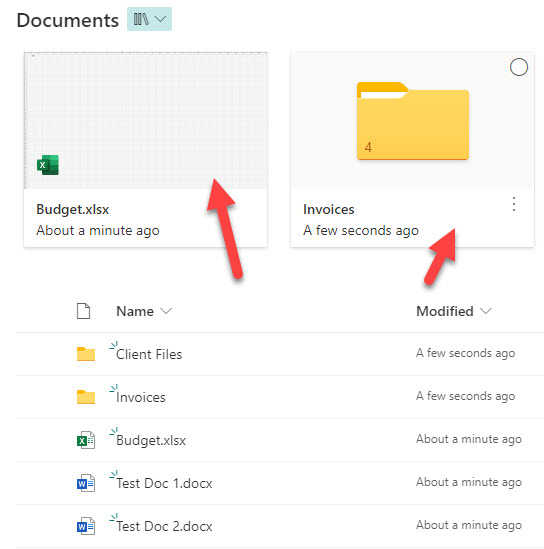
Add Shortcut to OneDrive
Another option to favorite content was to use Add Shortcut to OneDrive. With this option, though, you cannot pin files, just folders. Besides, Add Shortcut to OneDrive has a love/hate relationship with OneDrive Sync. I explained this in this article.