5 ways to mention users in Teams Chat and Channel Conversations
Catching someone’s attention nowadays is not easy – we are all overwhelmed with work, family, and information overload. Information overload is especially true in Microsoft Teams, where you can be bombarded with useless text messages in private chats and group/channel conversations. That said, we can mention people by using @ sign, just like we can do on other social media platforms like Facebook and Twitter.
When you mention someone in a conversation, the recipient gets a corresponding notification, signifying that the message was meant for the user being mentioned. But did you know there are 5 ways to mention users in Teams? I would like to list all five options for you in this post.
Option 1: Mention individual user
If you need to mention one user, you just use the @ sign to do so, followed by the user’s name. Pretty straightforward.
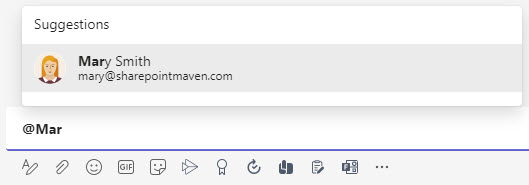
Notes:
- Works in both Team/Channel conversations as well as chats outside of the channels.
Option 2: Mention multiple users via the Tags feature
Sometimes, you need to mention multiple users at the same time. Of course, you can always type their names separately, but if you want to address/mention the same group repeatedly, you can do so by creating Tags. For example, let’s say you have a Team with 20-30 users, and 5 of those users are finance people. You can create a tag in a Team called Finance, add those five users in there, and every time you want to mention five users, you just type in @finance in a channel conversation.
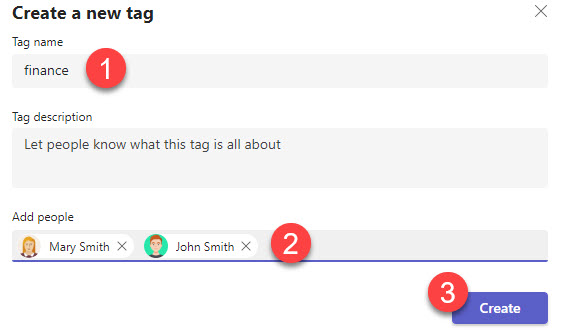
I described how to create and manage tags in this post.
Notes
- Tags are only applicable to the specific team (i.e., can’t be used in any other team or chat outside of the team)
- Tags can only be used in standard channels and do not work in private and shared channels. This kind of makes sense, since those channels contain a subset of users and might not contain people added to a tag
Option 3: Mention all users in a Channel
If you need to highlight the attention of all members in a given channel, you just type in @ symbol followed by the channel name. For example: @general or @management.
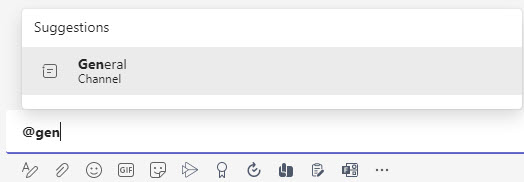
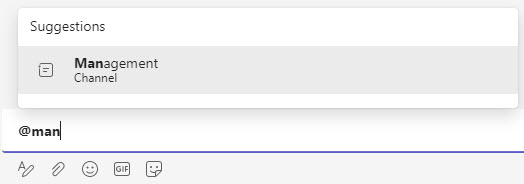
Notes:
- This option only works in a given Team. You cannot mention a Channel from one Team in another Team
- This option works with all three types of channels: standard, private, and shared
- This option does not work in chats outside of a Team
Option 4: Mention all users on a Team
Just like you can mention a given channel, you can also mention the entire team by typing @ symbol followed by the team name.
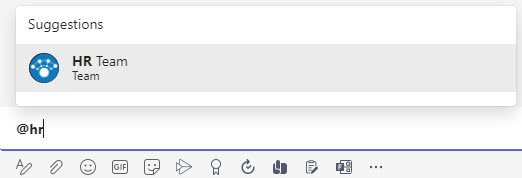
Notes:
- This option only works in a given team (can’t mention one team from another team)
- This option does not work in chats outside of a Team
- The ability to mention an entire Team only exists on standard channels. It won’t be available on Private Channels since private channels include only a subset of users from a Team. It also won’t be available on Shared Channels either, unless the Shared Channel has been shared with the entire Team.
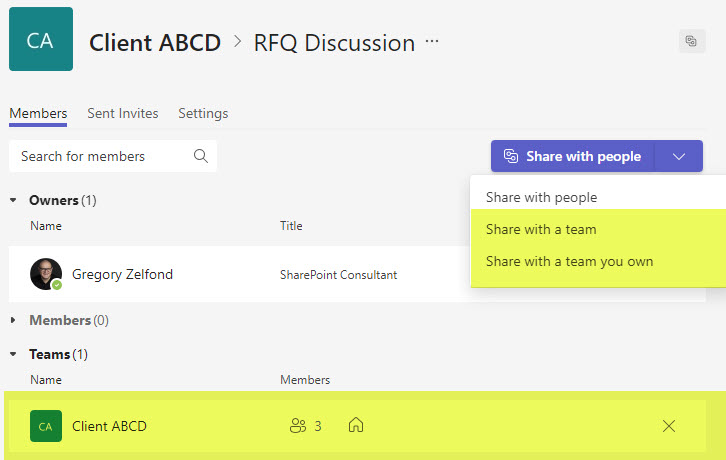
Option 5: Mention Everyone in a chat
There is another cool way to mention users, and that is by using the @Everyone tag. This is a default tag that exists in Teams that automatically includes all the members of the chat conversation.
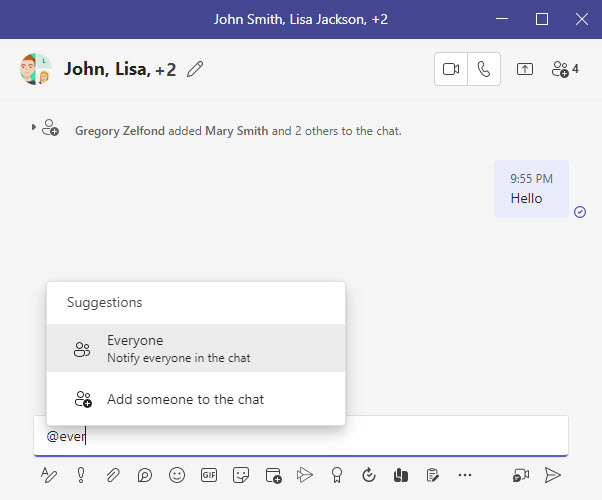
Notes:
- @Everyone tag only works in chats outside of teams/channels. The tag is not supported in Channel conversations.
